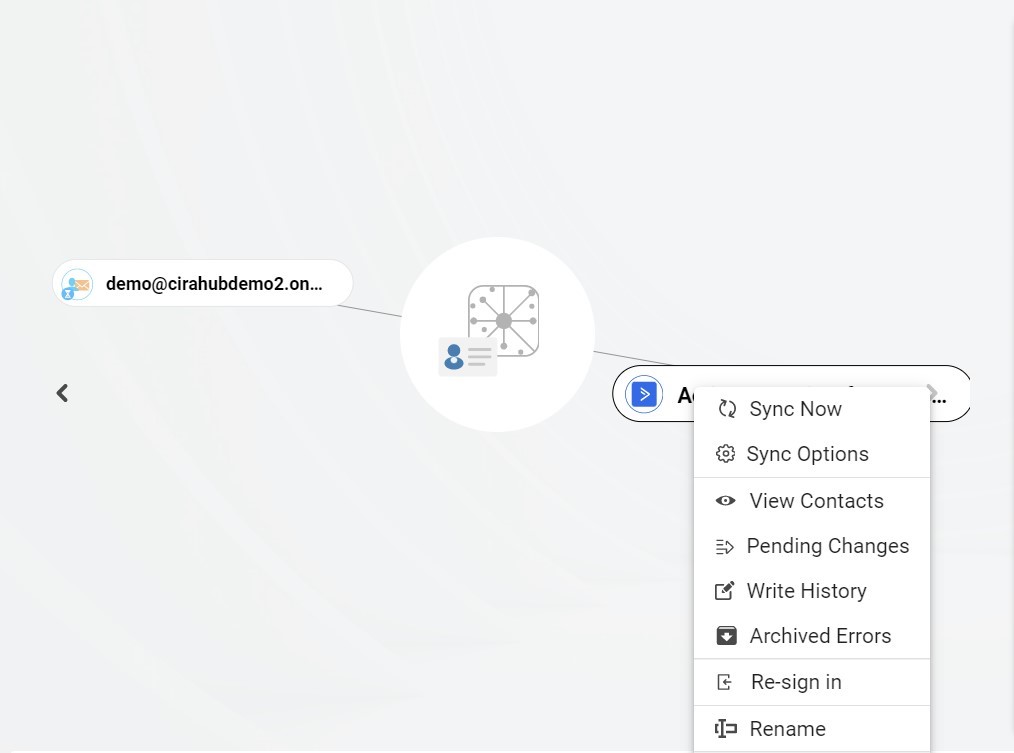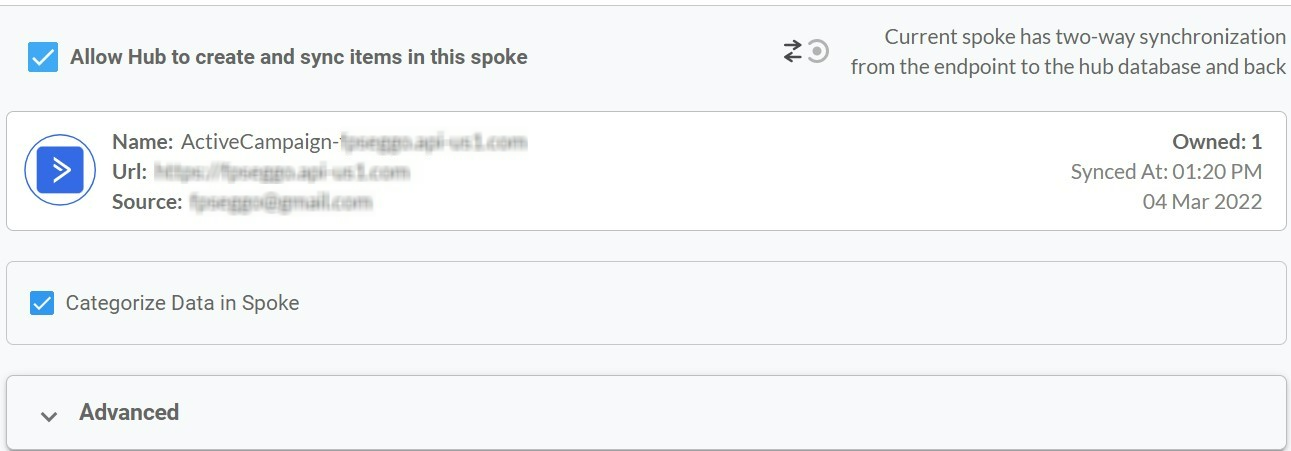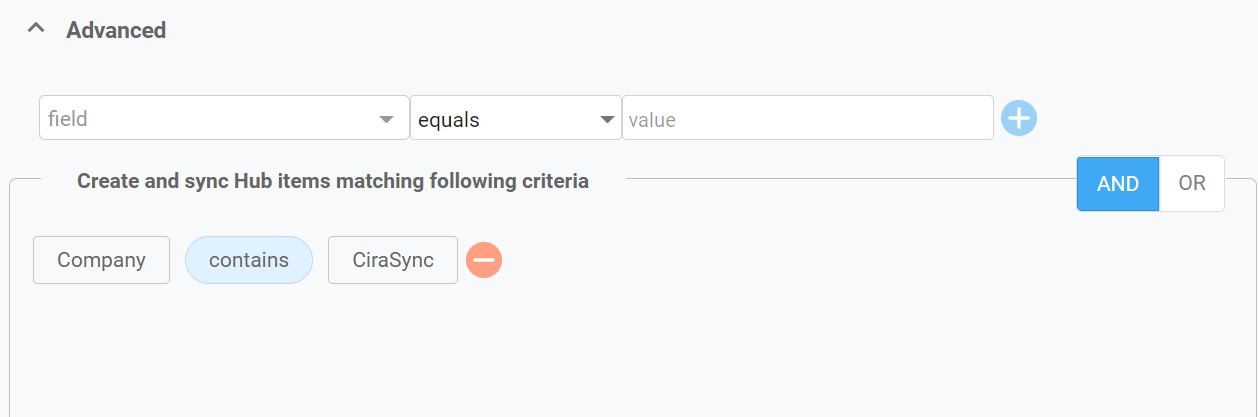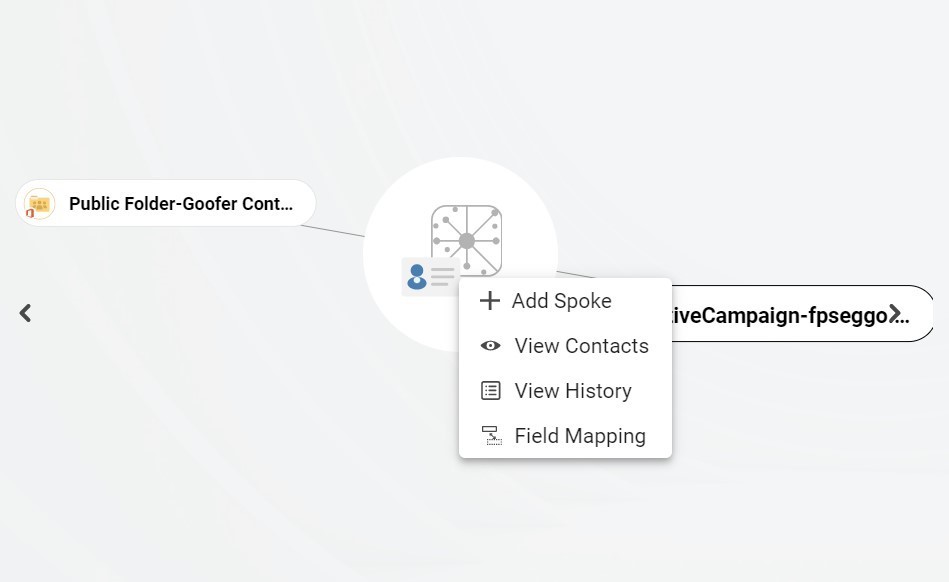In this step-by-step guide, we will show you how to two-way contact sync between an Exchange Server Mailbox and ActiveCampaign. This sync is particularly important to access contacts on both platforms. Thanks to this two-way sync, you can transfer, duplicate, and share customer contacts across all employee devices.
Two-Way Sync Exchange Server Mailbox and ActiveCampaign Contacts
To successfully sync contacts between these two platforms, you will need a tool. Sadly, ActiveCampaign and Exchange Server User Mailboxes don’t two-way sync naturally. Fortunately, some tools make life easier. In this guide, we will use CiraHub, the best two-way and multi-way synchronization tool. Not only does it sync ActiveCampaign, but it also syncs Salesforce, HubSpot, SharePoint, Public Folders, Pipedrive, Global Address Lists, and more.
- After login into CiraHub, you will be taken to the onboarding wizard. (See figure below.) Next, select the object you want to sync. In this example, we will select “Contacts” since it’s our goal.
- In order to two-way sync Exchange Server contacts users will need to Click on “Exchange Server” as their source type and select User Mailbox.
- Enter your Exchange Sever Connector Login, Password, URL, and Exchange Version. If you are running an Exchange Server Version dated 2016 or later, always select Exchange 2016 in your Connector Settings. You can find this information in your Exchange Server settings.
- Wait for CiraHub to Validate your Exchange Server Settings in order to access your data.
- Select the Mailbox Folder you would like to sync.
- Type in a Spoke Name and click Next.
- Type in a Hub Name and click Create to two-way sync Exchange Server contacts.
- Select the option to add an Additional Spoke.
- Click on “CRMs” as your source type for your contact spoke. (The Hub contains all synced Contacts from each spoke; a spoke can be a Public Folder, a user mailbox, the GAL or a CRM.)
- Select “ActiveCampaign” as the contact spoke type.
- In order to Two-Way Sync ActiveCampaign contacts, you will need to enter your ActiveCampaign Access URL and Key.
- Type in a Spoke name and click next.
- Type in a Hub name and click next to two-way sync ActiveCampaign contacts.
- Next, right click your spoke, and select “Sync Options” to sync an Exchange Server Mailbox with Active Campaign. From there you will be taken to a new window, click the box which says, “Allow Hub to create and sync items in this spoke.” This will enable 2-way synchronization between the Hub and your spoke.
- Click on “Allow Hub to create and sync items in this spoke”. This will enable two-way synchronization from the endpoint to the hub database and back. Select Categorize Data in Spoke if you would like to filter out which items you would like to sync.
- Click the Advanced tab to set up Contact filtering settings for ActiveCampaign. For example, this would enable a user to synchronize and create hub items based on specific criteria such as company names.
- You can also enable Field Mapping to create customized Hub field settings for data in Active Campaign and CiraHub.
- Click on “Sync now” to two-way sync Exchange Server Mailbox and ActiveCampaign. You can also edit any synchronization options for each of your spokes below.
Voilà! You’ve just set a two-way contact sync between an Exchange Server User Mailbox and ActiveCampaign. Now, if you add or modify a contact in ActiveCampaign, it will also appear on ActiveCampaign, and vice versa.
More About CiraHub!
CiraHub provides Two-Way Sync for: Mailboxes, Public Folders, Directories, CRM’s, Sharepoint, Google Workspace, Microsoft Applications and more. Automatically sync unlimited number of shared contacts and calendars in Microsoft 365, on-Premise Exchange servers, and Public Folders. Moreover, users can also multi-way sync multiple CRMs and your most popular platforms. Click here to learn more about how you can start a CiraHub trial today!