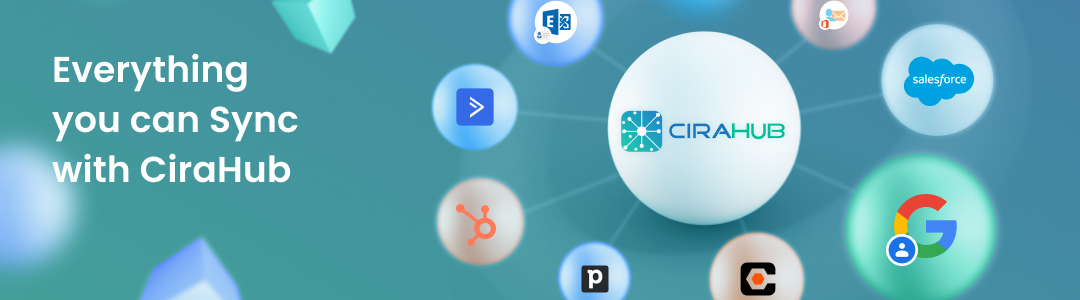Below you’ll find a guide on how to perform a two-way contact sync between the CRM’s Salesforce and HubSpot. This process will allow users to keep contacts between these two CRMs in constant sync. With Cirahub users can sync contacts between Salesforce, HubSpot, ActiveCampaign, and more. Transfer, duplicate, and share customer contacts across all employee devices.
Syncing Salesforce with HubSpot:
1. Users will first need to log into the CiraHub Dashboard and select contacts as the object they want to sync. From there, they will need to select CRMs and Salesforce as the source type for their contact spoke. This will prompt the user to then sign into their Salesforce account and configure their sync settings to enable a two-way sync. These steps will allow you to two-way sync Salesforce contacts.
2. Users will need to add an additional spoke, which will contain their HubSpot contacts. Then select contacts as the object you want to sync and HubSpot as the source type for your contact spoke. This will prompt the user to then sign into their HubSpot account and configure their sync settings to enable two-way sync between Salesforce and HubSpot. Click on the “Connect App” option to link CiraHub to your HubSpot account. This will give CiraHub access to your contacts lists and CRM data in Hubspot. Type in a Hub name and click next. These steps will allow you to two-way sync HubSpot contacts.
CiraHub Features
Contact Filtering
Custom Field Mapping
CRM Contact Sync
Why Use CiraHub?
Enabling a 2-Way sync between HubSpot and Salesforce allows you to efficiently transfer data. This can help marketing and sales teams in different organizations stay on the same page when they have multiple contacts to keep track of. With CiraHub, this 2-Way sync will automatically create a new contact in HubSpot, each time you add a contact to Salesforce and vice versa. Down below you will find even more tutorials on how to sync Salesforce with different applications.