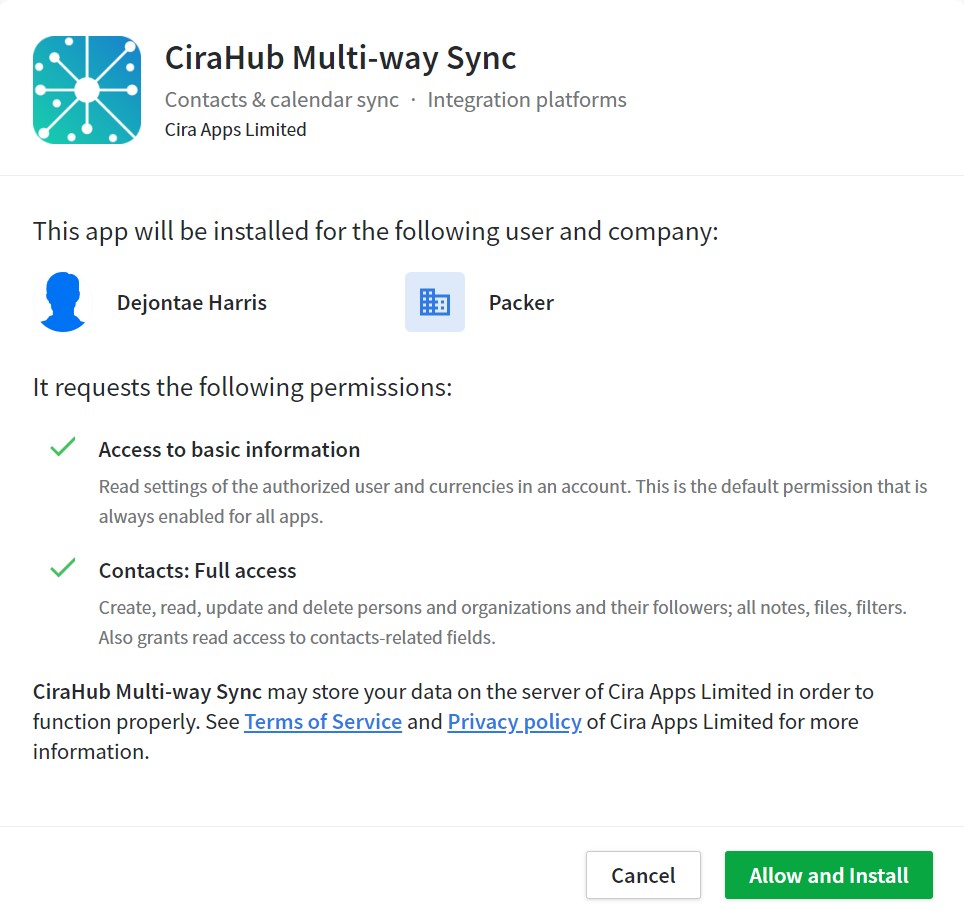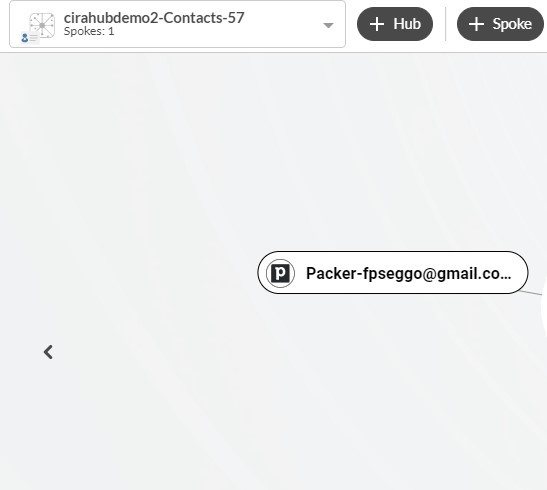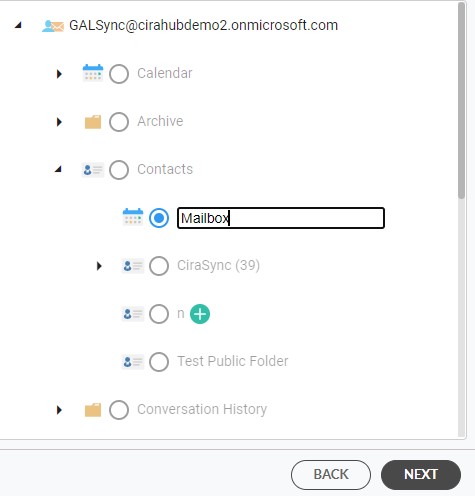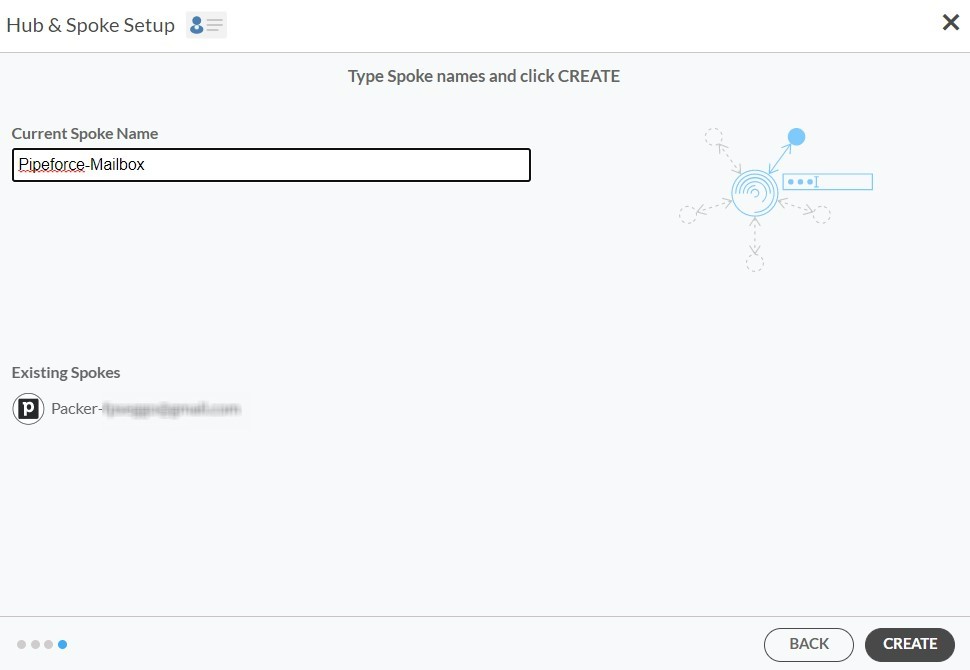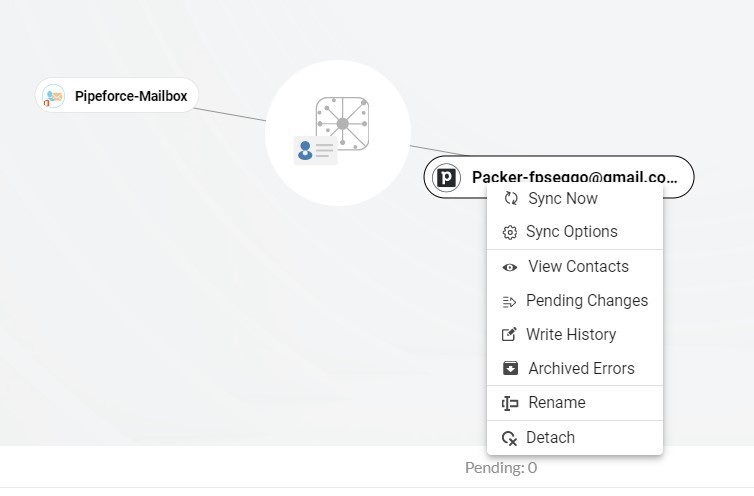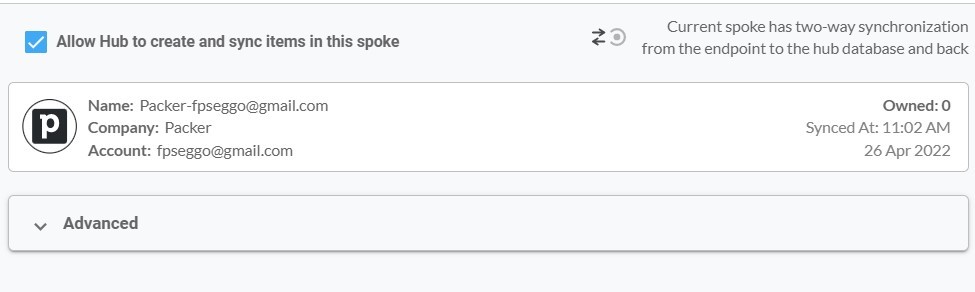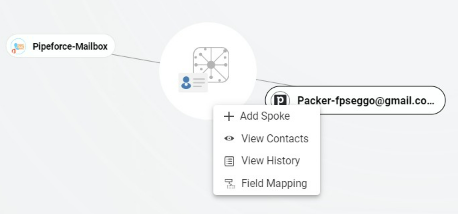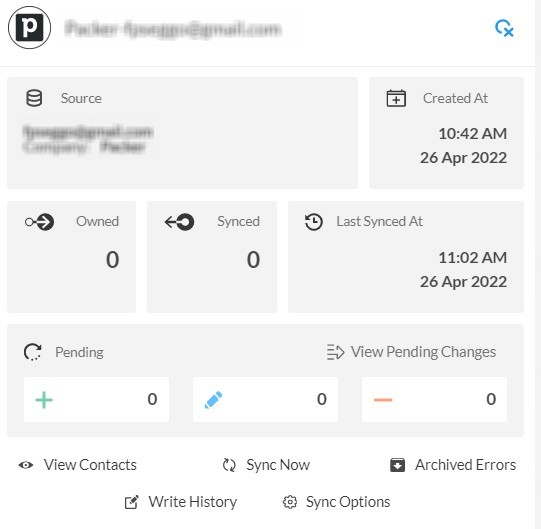Although Microsoft doesn’t offer the functionality to natively sync contacts between Microsoft 365 Mailboxes and CRMs, you can perform this sync easily on CiraHub’s Dashboard. CiraHub offers reliable bi-directional sync for the most popular CRMs, including Zoho CRM, Salesforce, Procore, ActiveCampaign, and Pipedrive. It consolidates contact information from numerous sources into one centralized location for increased productivity with automatic updates throughout the day. Read on to learn how you can two-way sync Pipedrive Microsoft 365 Mailbox Contacts with CiraHub.
Steps to Two-way Sync Pipedrive Microsoft 365 Mailbox Contacts
- Log in to CiraHub. It will take you to the onboarding wizard. (See figure below.) Next, select the object you want to sync. In this example, the “Contacts” object has been selected.

- Next, start the Hub and Spoke setup. Click on “CRMs” as your source type for your contact spoke. (The Hub contains all synced Contacts from each spoke; a spoke can be a Public Folder, a user mailbox, the GAL or a CRM.)
- Select “Pipedrive” as the contact spoke type.
- Next sign in with Pipedrive to add your account to the Hub, or select an existing Pipedrive account.
- If you selected “Sign in with Pipedrive”, you’ll be prompted to this screen to enter your Pipedrive username and password.
- Click Allow and Install to enable CiraHub Multi-way Sync with the attached Pipedrive Account.
- Type in a Spoke Name and click Next.
- Next type in the Hub Name and click Create to two-way sync Pipedrive contacts.
- Select the option to add an Additional Spoke.
- Select “User Mailbox” as the source type of your contact spoke.
- Select which User Mailbox you want to sync. This step will allow you to two-way sync Microsoft 365 Mailbox Contacts.
- Type in a Spoke name and click create.
- Next, right-click your spoke, and select “Sync Options”. From there, you will be taken to a new window; click the box which says, “Allow Hub to create and sync items in this spoke.” This will enable 2-way synchronization between the Hub and your spoke.
- Click on “Allow Hub to create and sync items in this spoke”. This will enable two-way synchronization from the endpoint to the hub database and back. Select Categorize Data in Spoke if you would like to filter out which items you would like to sync.
- Click the Advanced tab to set up contact filtering for Pipedrive. This would enable a user to synchronize and create Hub items based on specific criteria.
- You can also enable Field Mapping to create customized Hub fields for data in Pipedrive and CiraHub.
- Click on “Sync now” to two-way sync Pipedrive Microsoft 365 User Mailbox Contacts. You can modify your synchronization options for each of your spokes at any time.
Conclusion
Now, you have seen how to two-way contact sync between Microsoft 365 Mailboxes and Pipedrive. Note that you can create as many hubs as needed and two-way sync Pipedrive Microsoft 365 Mailbox Contacts across multiple Tenants. This should take only a few minutes to set up, but would save you countless hours of performing manual contact additions, modifications, or deletions. Let CiraHub ease your workload!
More About CiraHub!
CiraHub is a two-way sync platform for shared contacts and calendars for Microsoft 365, Exchange Server, CRM Sync Pipedrive to Microsoft 365 Mailbox, and other Microsoft Enterprise Applications users. The software is designed to make it easy for people lacking IT expertise to set up a multi-way CRM sync and more (i.e contact and calendar sync) for their company. Learn more about how you can start a CiraHub trial today!