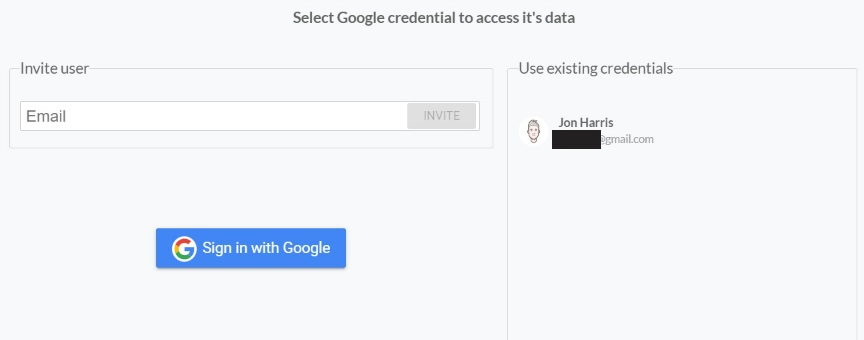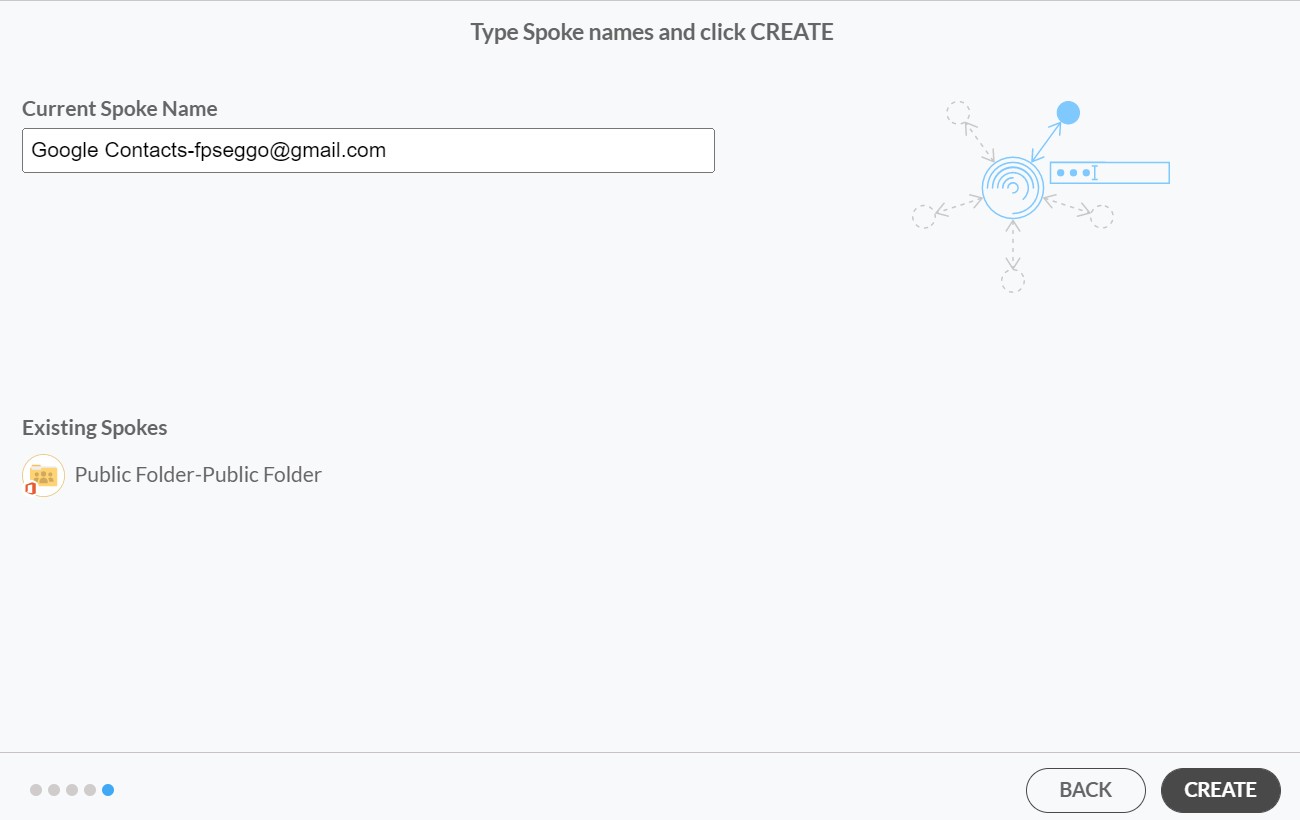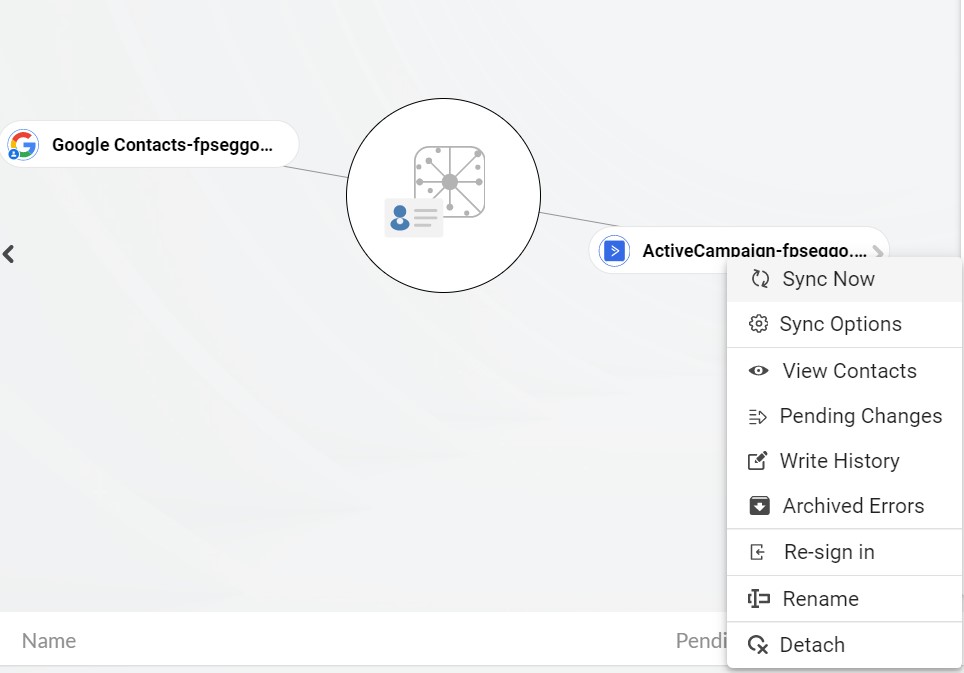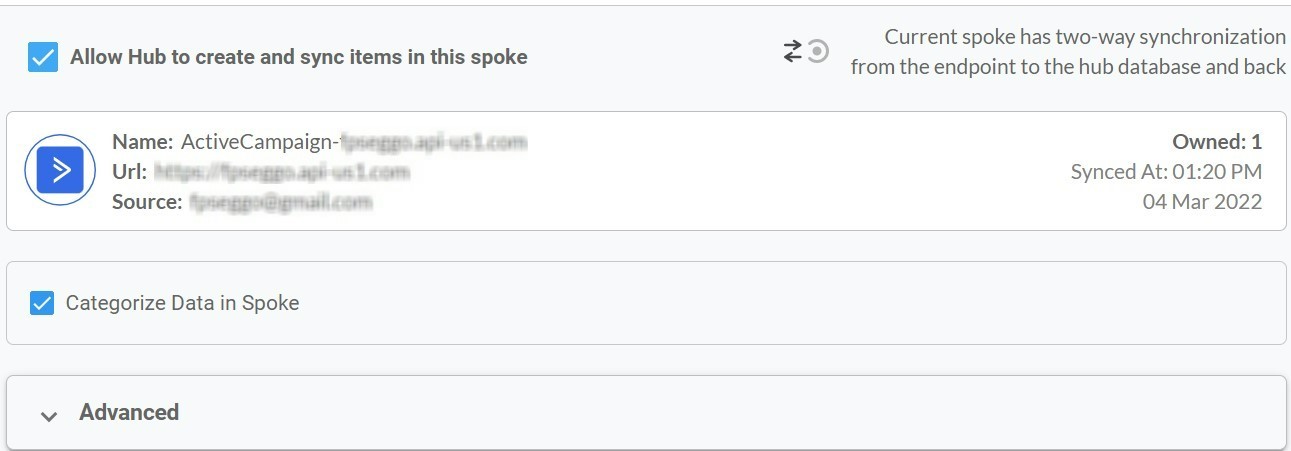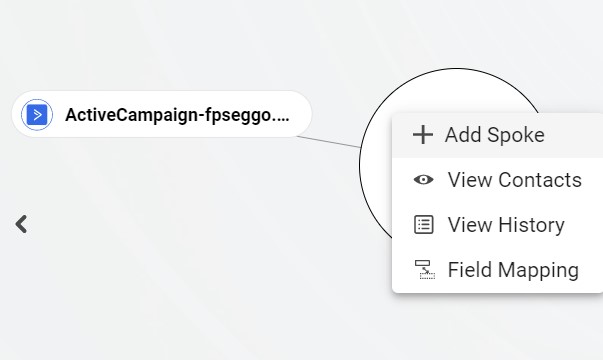Do you want to access your ActiveCampaign contacts on your Google Contacts app and vice versa? In this article, we will show you, step by step, how to two-way sync contacts between ActiveCampaign and Google.
With Cirahub, users can two-way sync CRM tools such as Salesforce, HubSpot, ActiveCampaign, Pipedrive, Procore, and more. You can transfer, duplicate, and share customer contacts across all employee devices. By following the steps in this post, you will be able to sync contacts between ActiveCampaign and Google in both directions.
Activate a Two-Way Contact Sync Between ActiveCampaign and Google
Create a Spoke for ActiveCampaign
1. First, Log in to CiraHub. You will be taken to the onboarding wizard. (See figure below.) Next, select the object you want to sync. In this example, the contacts object has been selected.
2. Next, start the Hub and Spoke setup. Click on “CRMs” as your source type for your contact spoke. (The Hub contains all synced Contacts from each spoke; a spoke can be a Public Folder, a user mailbox, the GAL, or a CRM.)
3. Select “ActiveCampaign” as the contact spoke type.
4. Enter your ActiveCampaign Access URL and Key.
5. Type in a Spoke name and click next in order to two-way sync ActiveCampaign contacts. This will link CiraHub to your ActiveCampaign account and give CiraHub access to your contacts lists and CRM data in ActiveCampaign.
6. Type in a Hub name and click next.
7. Select the option to add an Additional Spoke.
Create a Spoke for Google
8. Select Google as your source type or your contact spoke.
9. Enter a Gmail username and password to access your data, or click “Sign in with Google” in order to access any existing Google accounts you have already saved.
If you enter an email under “invite user,” it will allow you to access additional user mailboxes which you do not have control of. (You will not be able to add them as a spoke until the user grants permission).
10. Type in a Spoke name and click Create to two-way sync Google Contacts.
11. Next, right-click your spoke, and select “Sync Options.” From there, you will be taken to a new window; click the box which says, “Allow Hub to create and sync items in this spoke.” This will enable 2-way contact synchronization between the Hub and your spoke.
12. Click on “Allow Hub to create and sync items in this spoke.” This will enable two-way synchronization from the endpoint to the hub database and back. Select Categorize Data in Spoke if you would like to filter out which items you would like to sync.
13. Click the Advanced tab to set up Contact filtering settings. This would enable a user to synchronize and create hub items based on specific criteria.
14. You can enable Field Mapping to create customized Hub fields for data in Active Campaign and CiraHub.
15. Click on “Sync now” to enable 2-way synchronization for the current spoke. You can also edit any synchronization options for each of your spokes below.
Learn More About CiraHub!
CiraHub is a two-way sync platform for shared contacts and calendars for Microsoft 365, Exchange Server, and other Microsoft Enterprise Applications users. The software is designed to make it easy for people lacking IT expertise to set up shared contact and calendar sync for their company.
Users can two-way sync ActiveCampaign and Google contacts, sync Salesforce with ActiveCampaign and even share data between a wide variety of other applications. Click here to learn more about how you can start a CiraHub trial today!