This article may be useful for you if you use SharePoint and frequently search through many Microsoft 365 Mailboxes for each of your email accounts to manage and reply to contacts. In this blog post, we’ll go over how to two-way contact sync SharePoint with a Microsoft 365 mailbox through CiraHub. With CiraHub, the SharePoint contacts you sync with Outlook will be two-way synced in both directions.
This lets users access important data and contacts without jumping between multiple platforms.
Set Up a Two-Way Contact Sync Between SharePoint and a Microsoft 365 Mailbox
- First, Log in to CiraHub. You will be taken to the onboarding wizard.

- Next, select SharePoint as the source type for your contact spoke.

- Click Grant Access to give CiraHub Permission to browse your company users or contacts so you can two-way sync SharePoint contacts with Microsoft 365 User Mailboxes.

- Sign into your Microsoft Account that is attached to SharePoint.

- Give CiraHub Access to your SharePoint account and always check the box that states “Consent on behalf of your organization”.

- Select a SharePoint Contact List to sync with CiraHub.

- Select the option to add an Additional Spoke to sync between SharePoint and a Microsoft 365 Mailbox

- To add a User Mailbox, Click on “Microsoft 365 In my tenant” and select User Mailbox.

- In order to two-way sync Microsoft 365 user mailbox contacts, you will need to select which “User Mailbox” you want to Sync.
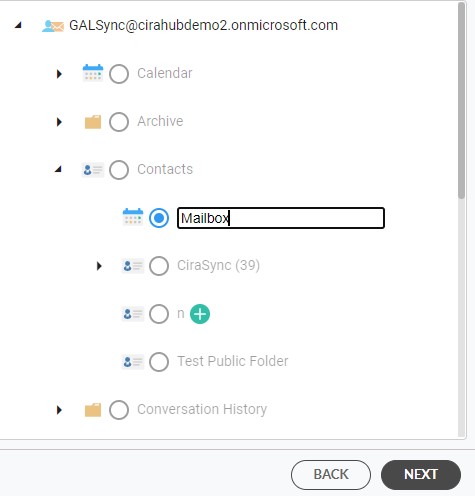
.
- Type in a Spoke name and click NEXT.
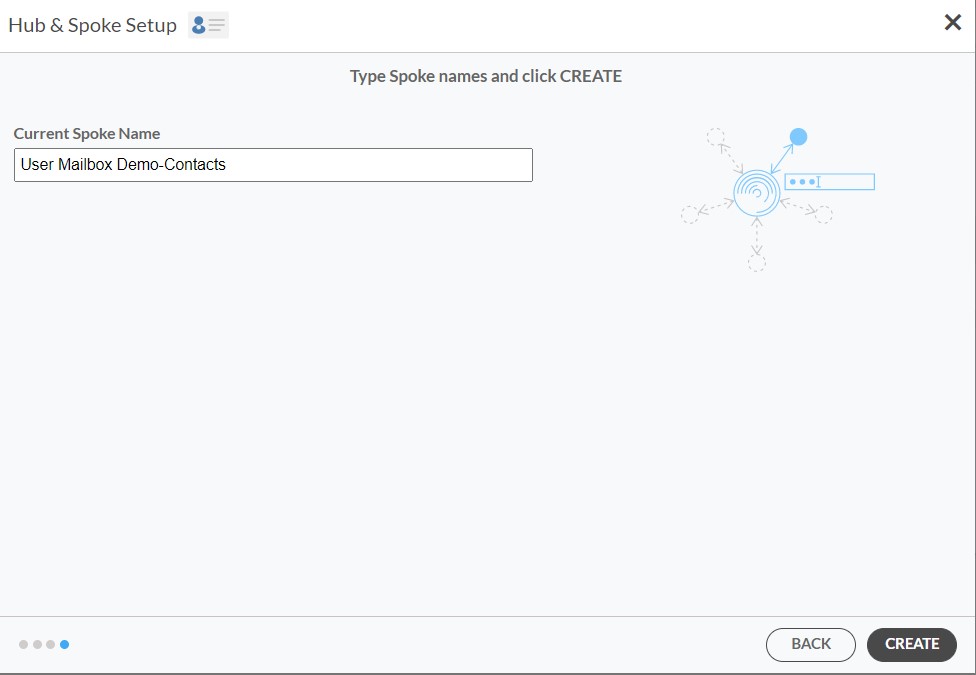
- Next, right-click your spoke, and select “Sync Options”.

- From there, you will be taken to a new window; click the box which says, “Allow Hub to create and sync items in this spoke.” This will enable 2-way synchronization between the Hub and your spoke.

- Click the Advanced tab to set up contact filtering settings for SharePoint. This would enable a user to two-way sync SharePoint with a Microsoft 365 Mailbox and create Hub items based on specific criteria.

- Click on “Sync now” to two-way sync SharePoint with a Microsoft 365 Mailbox. You can also edit any synchronization options for each of your spokes below.

Learn More About CiraHub!
CiraHub is a two-way sync platform for shared contacts and calendars for Microsoft 365, Exchange Server, and other Microsoft Enterprise Applications users. The software is designed to make it easy for people lacking IT expertise to set up shared contact and calendar sync for their company. Click here to learn more about how you can start a CiraHub trial today!

