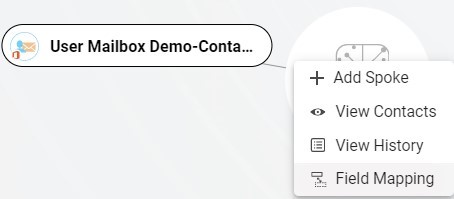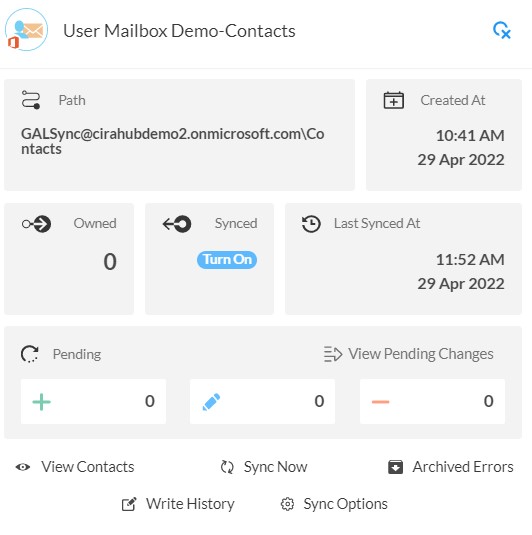Having all your contacts from your Exchange Server Mailbox easily accessible with your Google contacts on one platform is convenient. With a two-way contact sync, you can sync your Exchange Server Mailbox contacts with your Google account.
Moving forward, any additional contacts you save to your Gmail will automatically sync to your Exchange Server. This article will outline how two-way contact sync between an Exchange Server Mailbox and a Google Contact List.
If you prefer videos like most of us, kindly watch the video below to see how to multi-way sync contacts between Google and other tools.
Two-Way Sync Contacts Between an Exchange Server Mailbox and Google
- First, Log in to CiraHub. You will be taken to the onboarding wizard. (See figure below.) Next, select the object you want to sync. In this example, the contacts object has been selected.
- In order to two-way sync Exchange Server contacts users will need to Click on “Exchange Server” as their source type and select User Mailbox.
- Enter your Exchange Sever Connector Login, Password, URL, and Exchange Version. If you are running an Exchange Server Version dated 2016 or later, select Exchange 2016 in your Connector Settings.
- Wait for CiraHub to Validate your Exchange Server Settings .
- Select the Mailbox Folder you would like to sync.
- Type in a Spoke Name and click Next.
- Type in a Hub Name and click Create.
- Select the option to add an Additional Spoke.
- Select Google as your source type for your contact spoke.
- Enter a Gmail username and password to access your data, or CLICK sign in with Google in order to access any existing Google accounts. If you enter an email under “invite user” it will allow you to access additional user mailboxes which you do not have control of. (You will not be able to add them as a spoke until the user grants permission).
- Type in a Spoke name and click create.
- Next, right click your spoke, and select “Sync Options”. From there you will be taken to a new window, click the box which says, “Allow Hub to create and sync items in this spoke.” This will enable you to two-way sync Google contacts between the Hub and your spoke.
- Click on “Allow Hub to create and sync items in this spoke”. This will enable two-way synchronization from the endpoint to the hub database and back. Select Categorize Data in Spoke if you would like to filter out which items you would like to sync.
- Click the Advanced tab to set up contact filtering settings. This would enable a user to synchronize and create Hub items based on specific criteria.
- You can also enable Field Mapping to create customized Hub field data.
- Click on “Sync now” to two-way sync Exchange Server Mailbox and Google contacts for the current spoke. You can also edit any synchronization options for each of your spokes below.
More About CiraHub!
In response to the demand for a two-way sync solution for shared contacts and calendars, Cira Apps Ltd. created CiraHub. CiraHub is a many-to-many two-way sync solution platform for organizations running Microsoft Enterprise Applications. With CiraHub users can two-way sync Exchange Server Mailbox and Google contacts with mailboxes, public folders, CRMs and more. Click here to learn more about how you can start a CiraHub trial today!