Keeping your contacts in sync between Procore and Salesforce can be a time-consuming task, but it doesn’t have to be. With the right tool and techniques, you can easily two-way sync contacts between Procore and Salesforce so that all changes are reflected automatically.
This article will provide step-by-step instructions on how to set up a two-way synchronization process between Procore and Salesforce, making it easier for you to keep your contact information up-to-date without having to manually input any data twice.
Two-Way Sync Procore and Salesforce Contacts
Create a Spoke for Procore
To make sure that we don’t lose a single piece of information on a contact, we will use CiraHub, the best two-way contact sync tool. It also syncs HubSpot, ActiveCampaign, Zoho, Pipedrive, Google, SharePoint, and more. CiraHub will make this syncing process very straightforward.
- To two-way sync Procore contacts with Salesforce, you’ll first need to log in to CiraHub. You will be taken to the onboarding wizard. (See figure below.) Next, select the object you want to sync. In this example the contacts object has been selected.

- Next start the Hub and Spoke setup. Click on “CRMs” as your source type for your contact spoke. (The Hub contains all synced Contacts from each spoke; a spoke can be a Public Folder, a user mailbox, the GAL or a CRM.)

- Select Procore as the source type for your contact spoke.

- Click “Sign in” with Procore.
- Sign in with your Procore Email and Password.

- Type in a Spoke name and click next.

- To two-way sync Procore contacts, enter a Hub name and press the next button.

- Select the option to add an Additional Spoke.

- Click on “CRMs” as your source type for your contact spoke. (The Hub contains all synced Contacts from each spoke; a spoke can be a Public Folder, a user mailbox, the GAL or a CRM.)

- Select Salesforce as the contact spoke type.

- Sign in with Salesforce to add your account to the Hub, or select an existing Salesforce account.

- If you selected “Sign in with Salesforce”, you’ll be prompted to this screen to enter your Salesforce username and password.
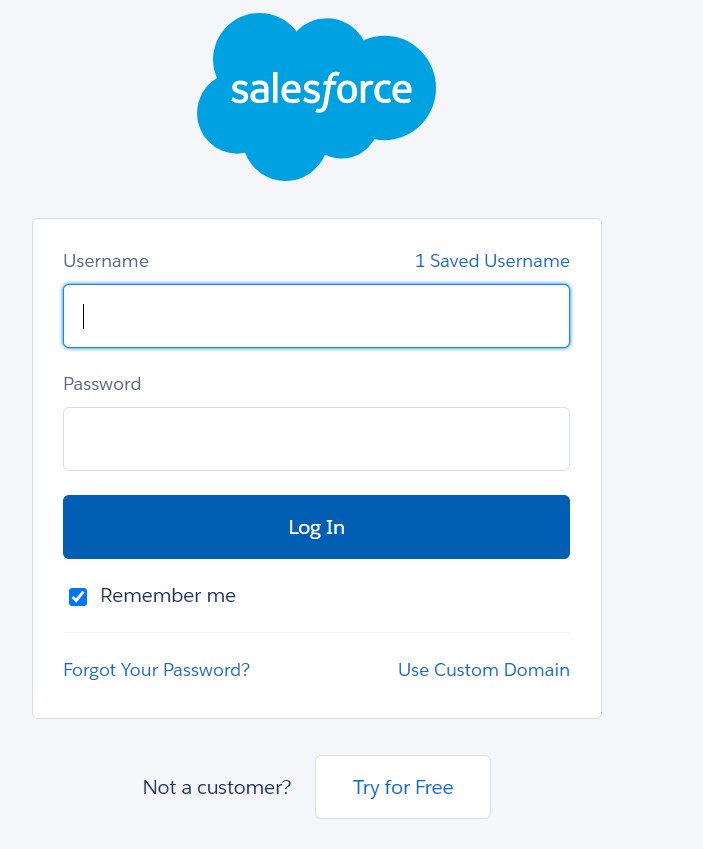
- Select “Allow” to two-way sync Salesforce contacts and connect your Salesforce account to the CiraApps Salesforce Connector.

- Type in a “Spoke Name” and click Next.

- Next type in the “Hub Name” and click Create.

- Next, right click your spoke, and select “Sync Options”. From there you will be taken to a new window, click the box which says, “Allow Hub to create and sync items in this spoke.” This will enable 2-way synchronization between the Hub and your spoke.

- Click on “Allow Hub to create and sync items in this spoke”. This will enable two-way synchronization from the endpoint to the hub database and back. Select Categorize Data in Spoke if you would like to filter out which items you would like to sync.

- Click on “Sync now” to two-way contact sync Procore with Salesforce. You can also edit any synchronization options for each of your spokes below.

More About CiraHub!
CiraHub is a two-way sync platform for shared contacts and calendars for Microsoft 365, Exchange Server, and other Microsoft Enterprise Applications users. The software is designed to make it easy for people lacking IT expertise to set up a multi-way CRM sync and more (i.e., contact and calendar sync) for their company. Start your CiraHub trial today!
