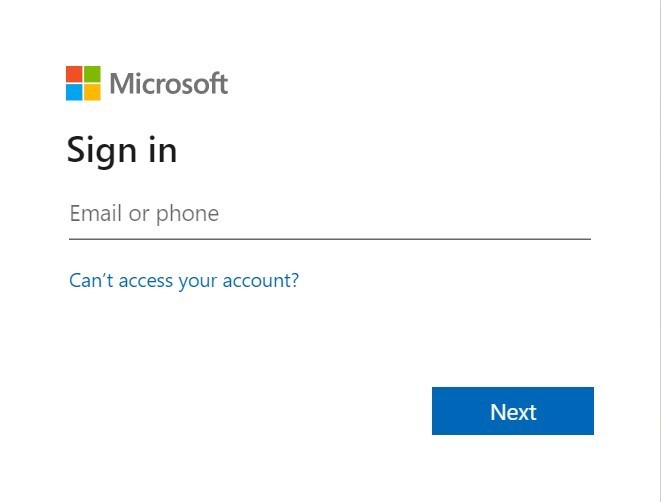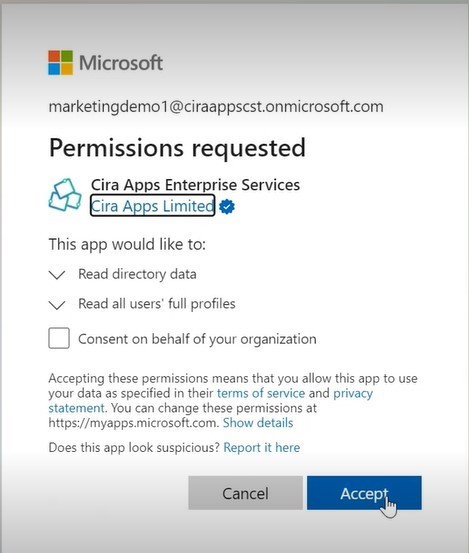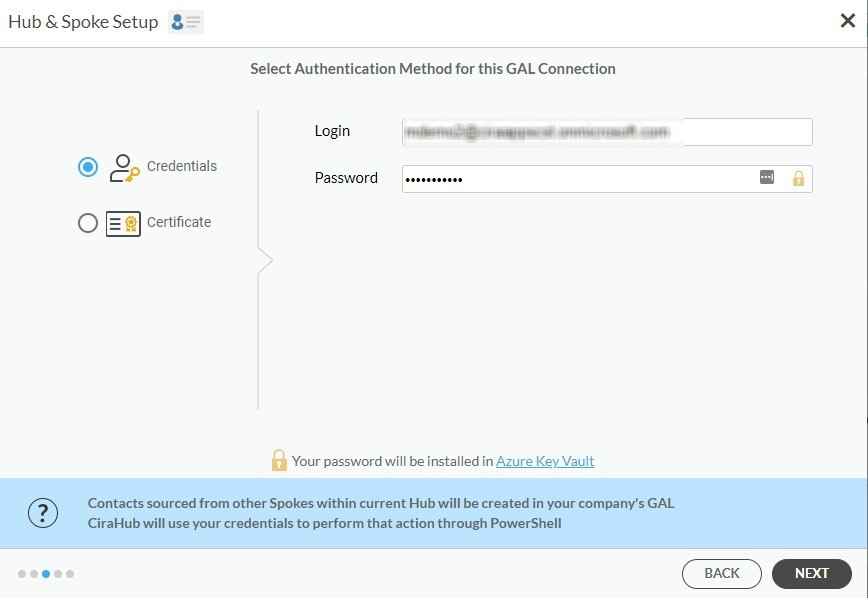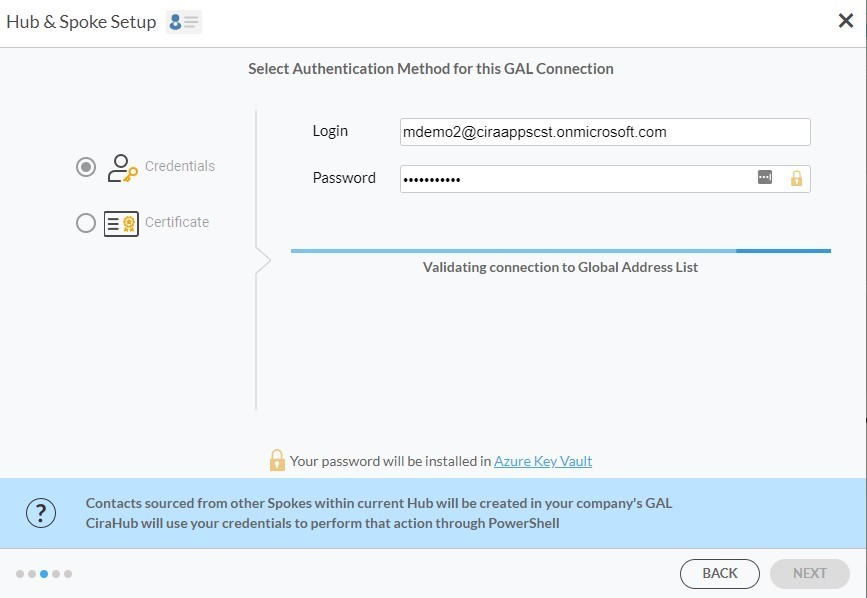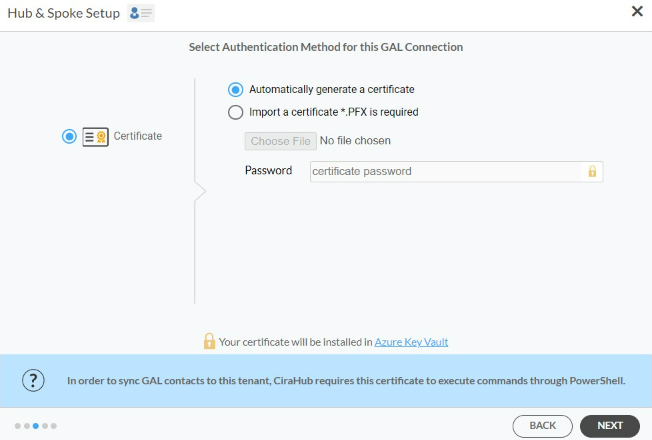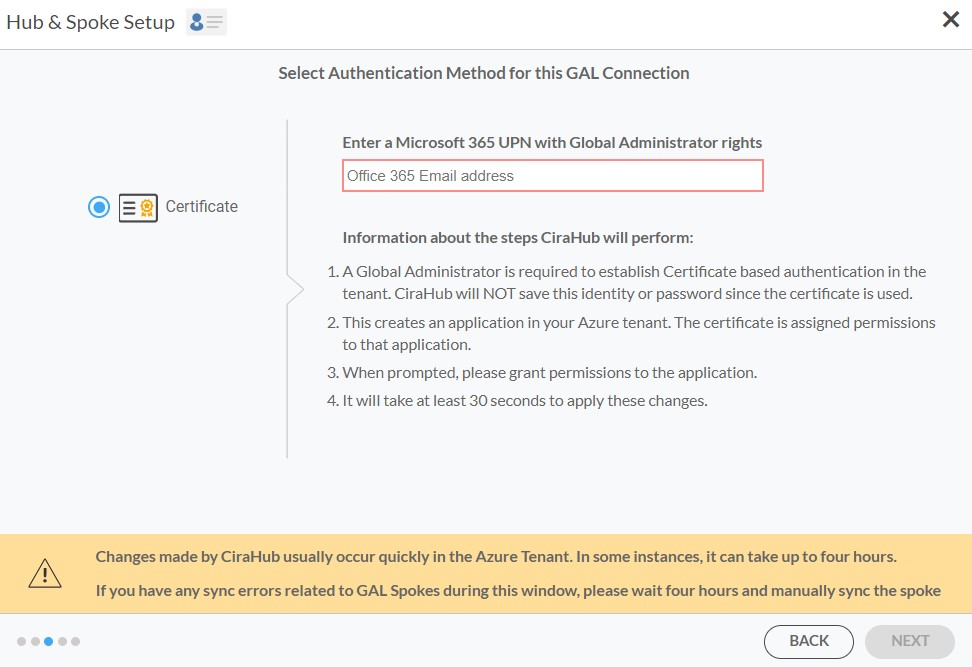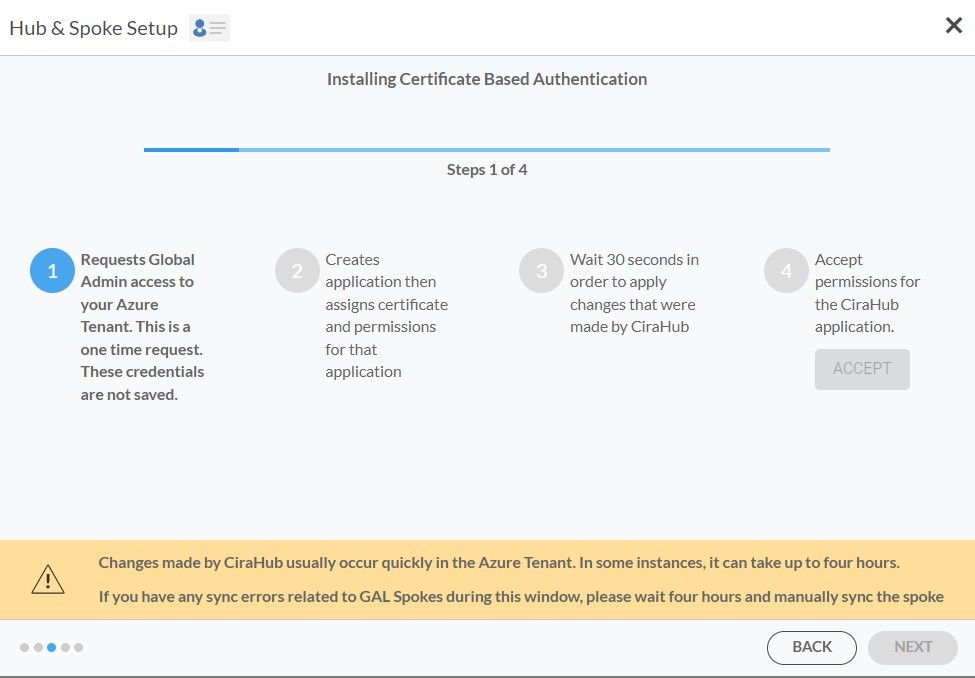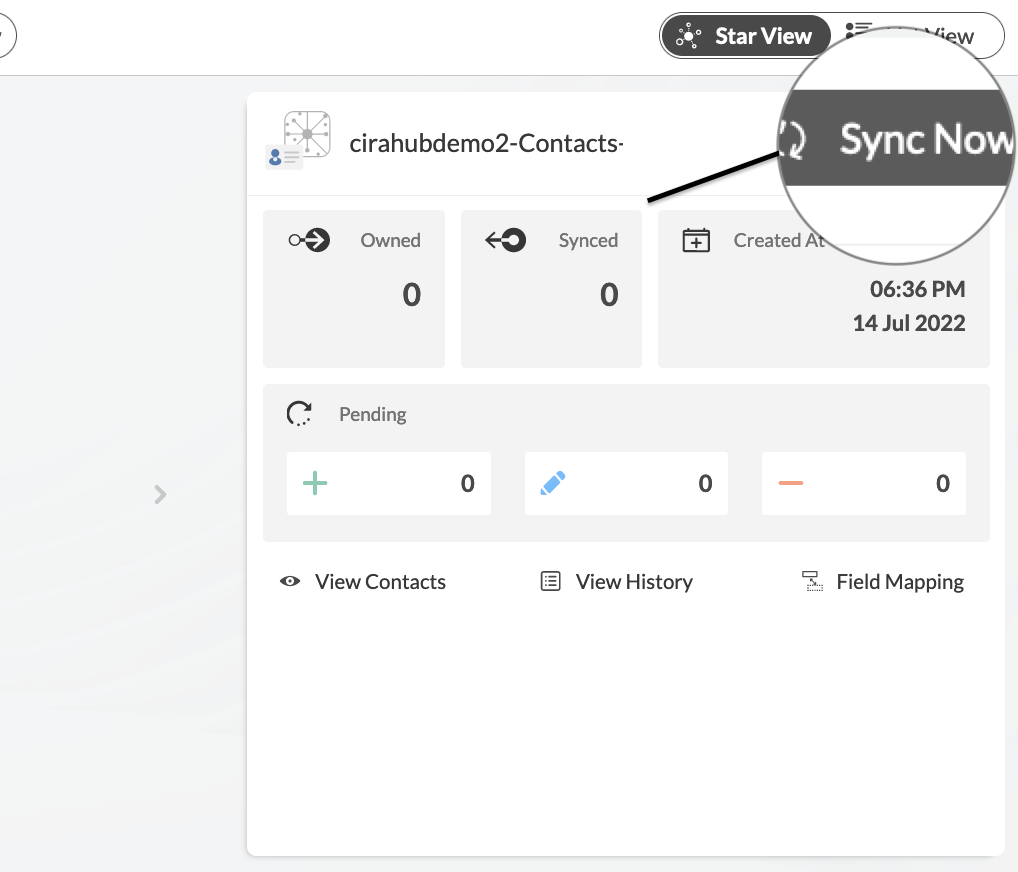Below, you’ll find a guide on performing a two-way contact sync between SharePoint and a GAL (Global Address List). This process will allow users to keep Contacts between these two sources in sync. With Cirahub, users can sync contacts between Salesforce, HubSpot, ActiveCampaign, and more. Transfer, duplicate, and share customer contacts across all employee devices.
Steps to Two-Way Sync Contacts Between SharePoint and a GAL (Global Address List)
- To two-way sync contacts between SharePoint and a GAL, you’ll first need to log in to CiraHub. You will be taken to the onboarding wizard. (See figure below.) Next, select the object you want to sync. In this example, the contacts object has been selected.
- Next, select SharePoint as the source type for your contact spoke.
- Click Grant Access to give CiraHub Permission to browse your company users or contacts for SharePoint.
- Sign into your Microsoft Account that is attached to SharePoint.
- Give CiraHub Access to your SharePoint account and always check the box that states “Consent on behalf of your organization”. This step will allow CiraHub to two-way sync SharePoint contacts with a GAL (Global Address List).
- Select a SharePoint Contact List to sync with CiraHub.
- Select the option to add an Additional Spoke.
- Click on “Microsoft 365 in my tenant”, then Select Global Address List as the source type for your contact spoke. Users will need to have an Microsoft 365 account with the following Exchange Online roles granted via PowerShell: Address Lists, Mail Recipient Creation, and Mail Recipients permissions which will act as a Service Account to run the GAL sync. This account does not need to have an Microsoft 365 license. However, an Microsoft 365 license will be required for each tenant added to the Hub.
- There are two authentication methods – Credentials and Certificate based. Select Credentials and sign in with your Microsoft Admin Account’s Login and Password Information for the GAL Connection.
- Next, the Microsoft Sign-in page will appear. Provide the Email and Password to your account.
- Click Accept to give CiraHub access to your Microsoft Account. You should always leave the “Consent on behalf of your organization” box unchecked when you sign in for the first time. This option lets other users under the same domain access this Hub if they log in using their company email address. A user would not have access to this Hub, but they would be able to log in and create their own hub.
- Select Credentials and re-enter your Microsoft Account Login and Password Information for the GAL Connection.
- Wait for CiraHub to validate the connection to the GAL after entering the Microsoft Login and Password.
- With the Certificate Authentication method, you will be prompted to either “Automatically Generate a Certificate” or you can choose to Import a PFX Certificate File and enter your password.
- Enter your Microsoft Global Admin email address. CiraHub will then store your account information in the Microsoft Azure Vault when it is synced from Powershell.
- Lastly, you will need to wait for CiraHub to Install Certificate-Based Authentication for the GAL connection and then click Next.
- Type in a Spoke Name and click Next. These steps will allow you to two-way sync Global Address List contacts.
- On the CiraHub Dashboard, click on each of the Spokes, select Sync Options, then Allow the Hub to create and sync items in this spoke, and click NEXT. This will enable 2-way synchronization between the Hub and your spoke.
- Click “Sync now” to enable 2-way synchronization between the Spokes and the Hub you have created. You can also modify the sync options for each of your Spokes.
The sync is finally set up. From now, each contact change in SharePoint will be shown on the Global Address List and vice versa. You and your employees can now focus on tasks that generate sales and income for the company. No need to transfer or update contacts on both platforms whenever one of them is changed.
More About CiraHub!
CiraHub is a two-way sync platform for shared contacts and calendars for Microsoft 365, Exchange Server, CRM Sync Pipedrive to Microsoft 365 Mailbox, and other Microsoft Enterprise Applications users.The software is designed to make it easy for people lacking IT expertise to set up a multi-way CRM sync and more (i.e contact and calendar sync) for their company. Start your CiraHub trial today!