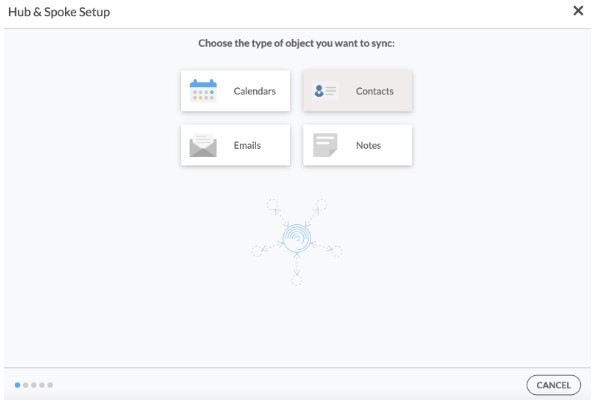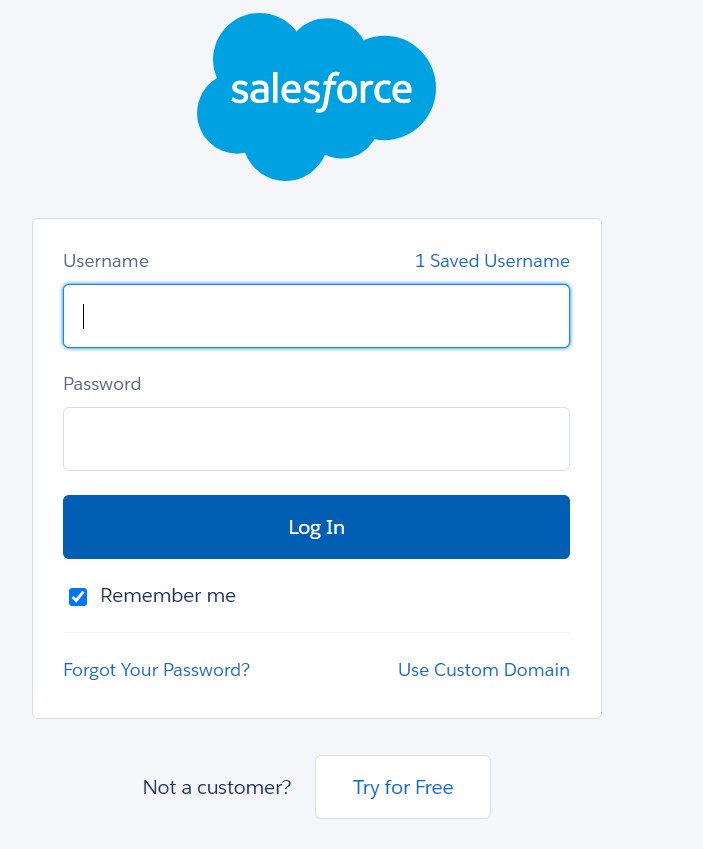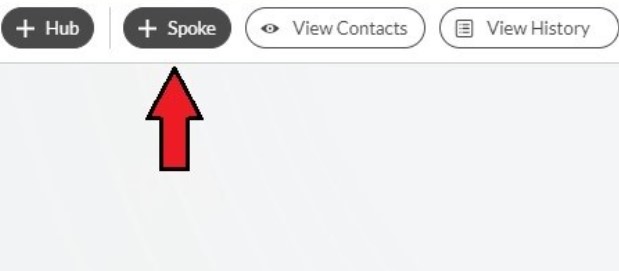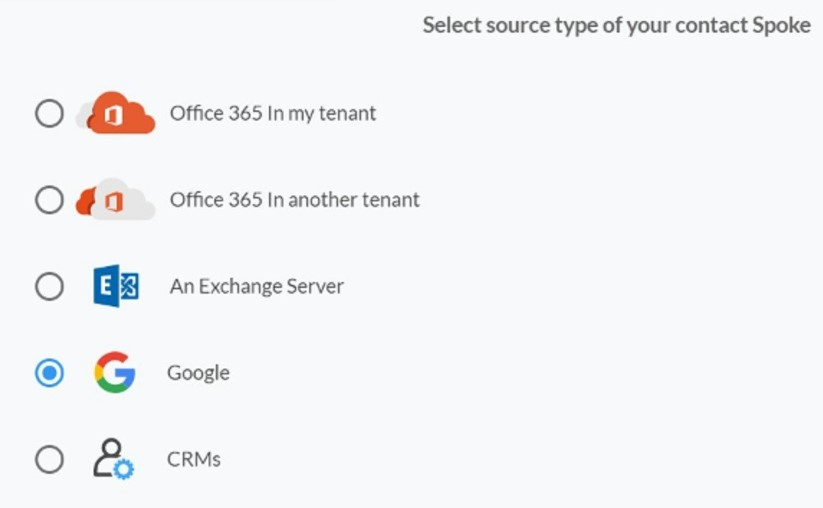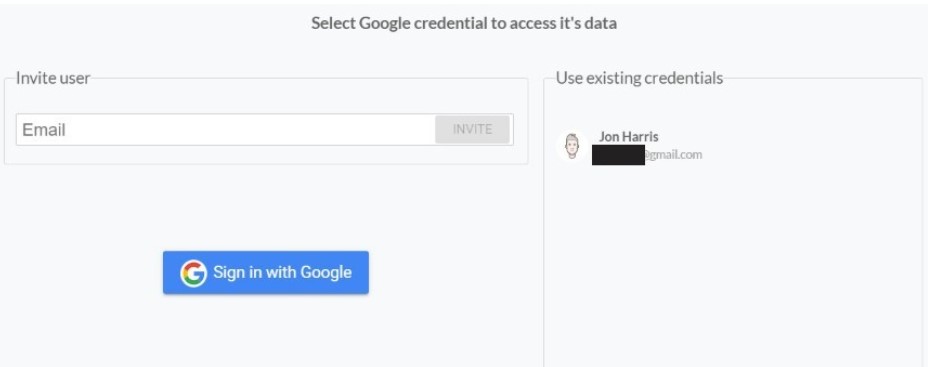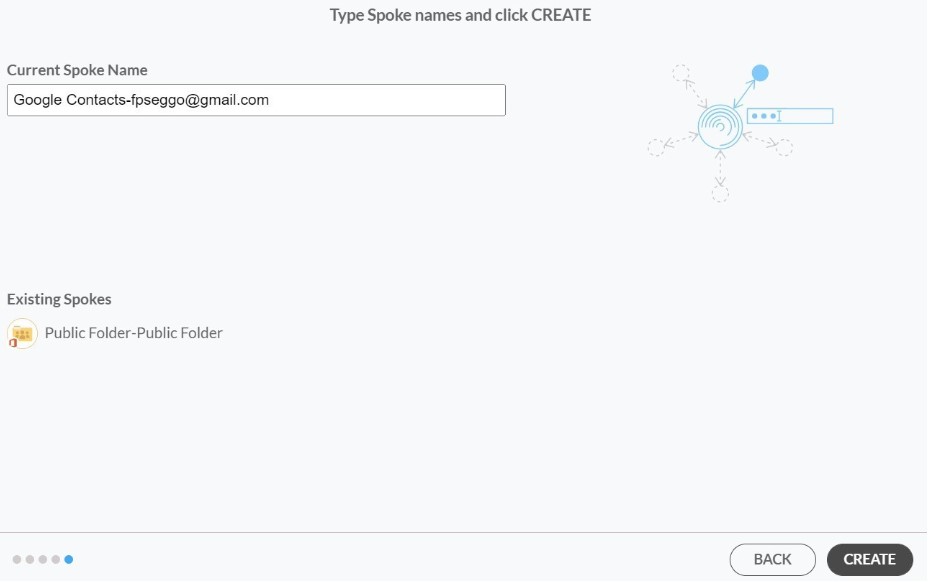This comprehensive article will outline how to two-way sync contacts between Salesforce and your Google Account.
Salesforce is a CRM platform designed to help businesses manage their sales, marketing, and customer service activities. Companies can use Salesforce to store and analyze customer data, track sales leads, manage customer interactions, and automate various business processes.
Two-way syncing Salesforce contacts with Google can improve collaboration between team members and customers by making it easier to share important data and keep stay up-to-date with all of your tasks.
Thanks to this Two-way sync feature, you can:
- Two-sync your Gmail account with your Salesforce account to send customers invoices from that account.
- Sync data from your Google Drive into other applications
- Improved Sales and Marketing Efforts:
- Manage all of your emails with customers in one place
- Have access to a clean and intuitive dashboard.
This article will show you how to enable a two-way sync for Salesforce and Google.
Set Up a Two-Way Contact Sync Between Salesforce and Google
Create a Spoke for Salesforce
1. First, Log in to CiraHub. You will be taken to the onboarding wizard. Next, select the object to sync.
2. Click on “CRMs” as your source type for your contact spoke. (The Hub contains all synced Contacts from each spoke; a spoke can be a Public Folder, a user mailbox, the GAL or a CRM.)
2. Select “Salesforce” as the contact spoke type.
3. Sign in with Salesforce to add your account to the Hub or select an existing Salesforce account.
4. If you selected “Sign in with Salesforce”, you’ll be prompted to this screen to enter your Salesforce username and password.
5. Select “Allow” to two-way sync Salesforce contacts and connect your Salesforce connect to the CiraApps Salesforce Connector.
6. Type in a “Spoke Name” and click Next.
7. Next type in the “Hub Name” and click Create.
Create a Spoke for Google
If you prefer videos like most of us, kindly watch the video below to see how to create a Google Spoke and two-way sync Google and Microsoft User Mailbox contacts.
8. Select the option to add an Additional Spoke.
9. Select Google as your source type for your contact spoke.
10. Enter a Gmail username and password to access your data, or CLICK sign in with Google in order to access any existing Google accounts you have already saved. If you enter an email under “invite user,” it will allow you to access additional user mailboxes which you do not have control of. (You will not be able to add them as a spoke until the user grants permission).
11. Users can two-way sync Google contacts in both directions after they provide a Spoke name and click Create.
Sync Contact Data Between Salesforce and Google
12. Next, right-click your spoke, and select “Sync Options”.
13. Click on “Allow Hub to create and sync items in this spoke”. This will enable two-way synchronization from the endpoint to the hub database and back. Select Categorize Data in Spoke if you would like to filter out which items you would like to sync.
14. Click on “Sync Now” to enable 2-way synchronization for the current spoke. You can also edit any synchronization options for each of your Spokes below.