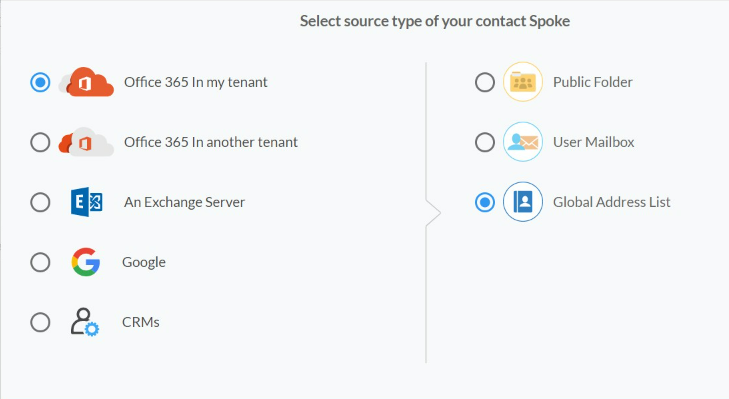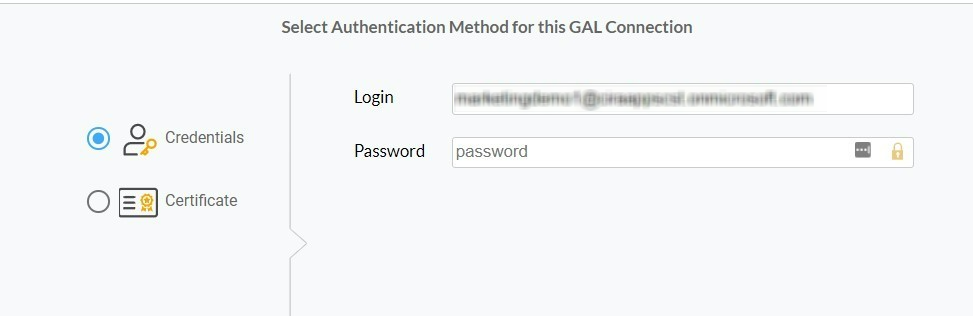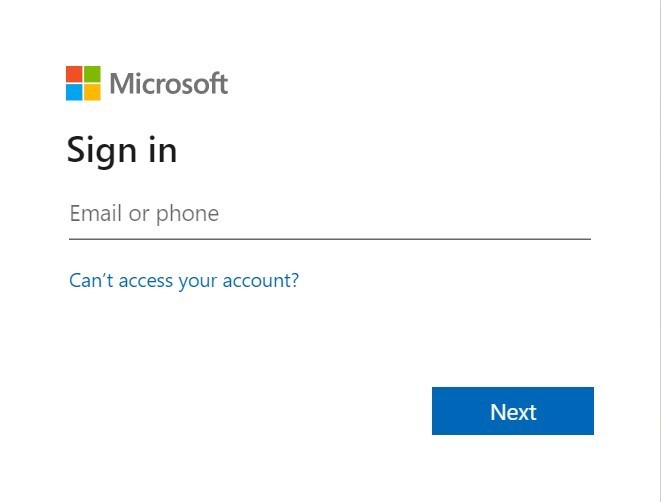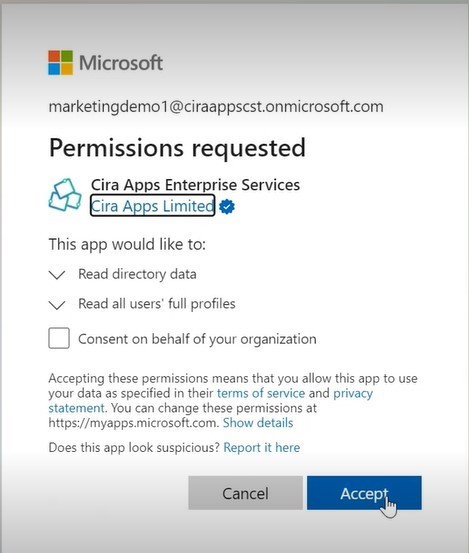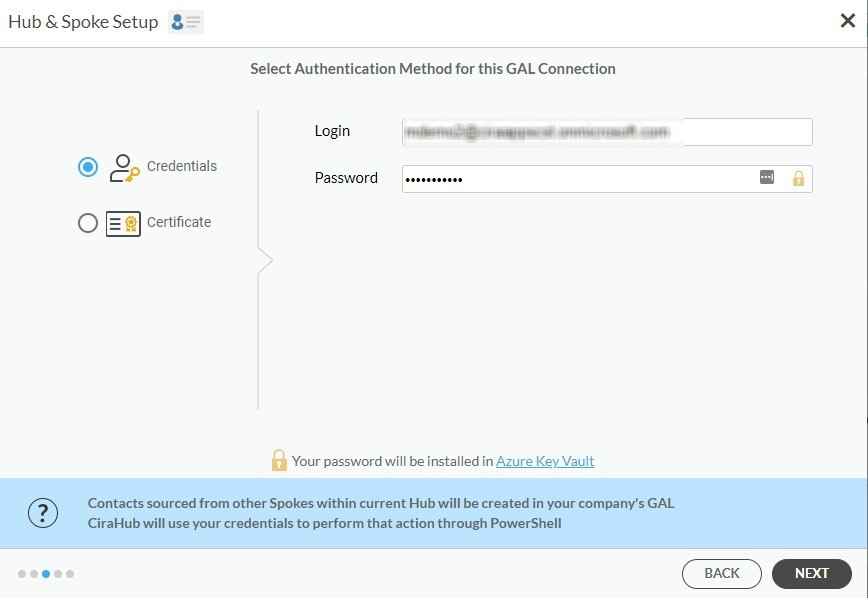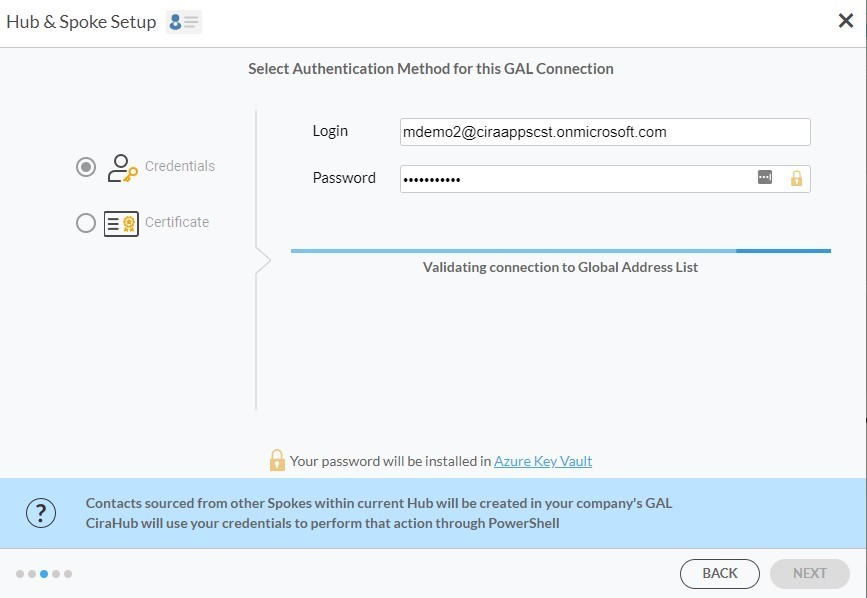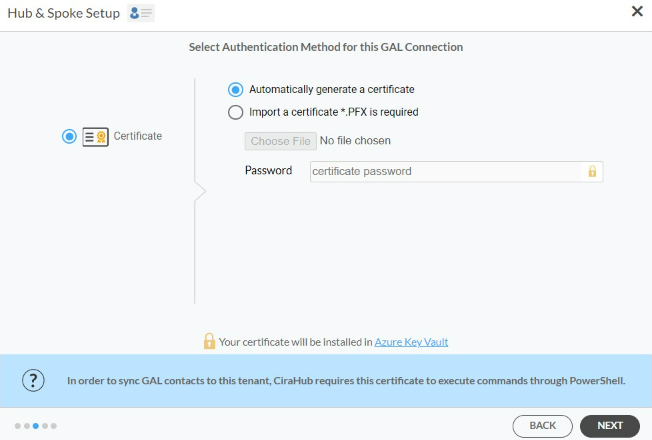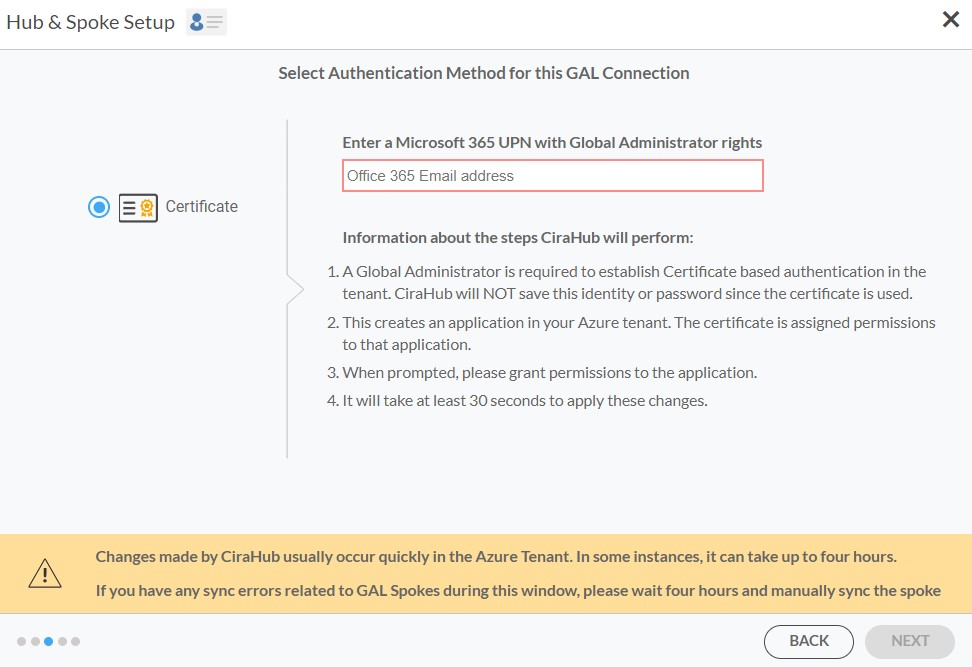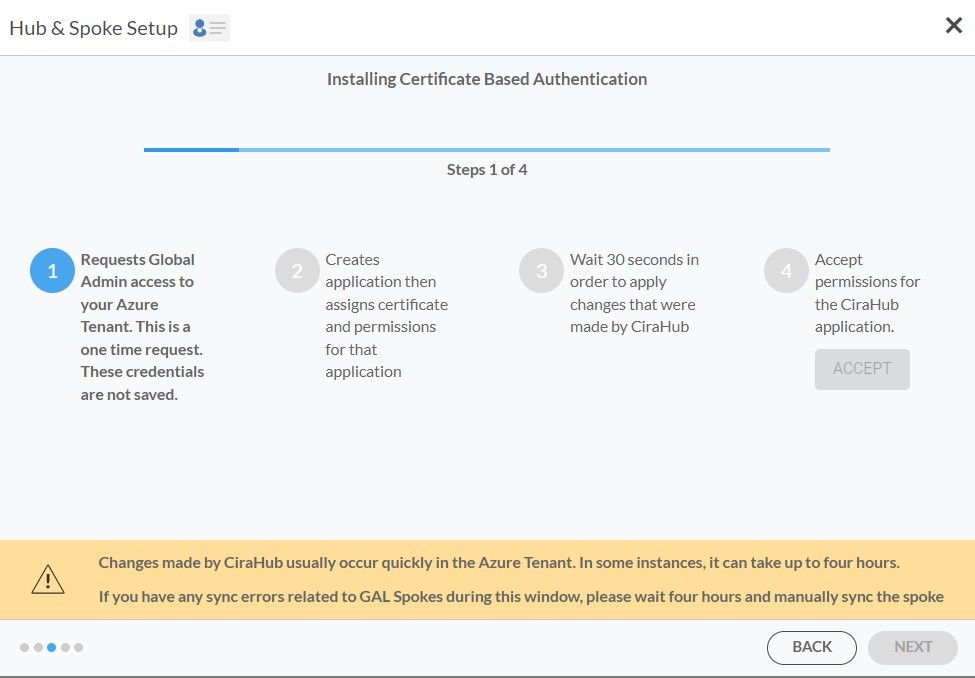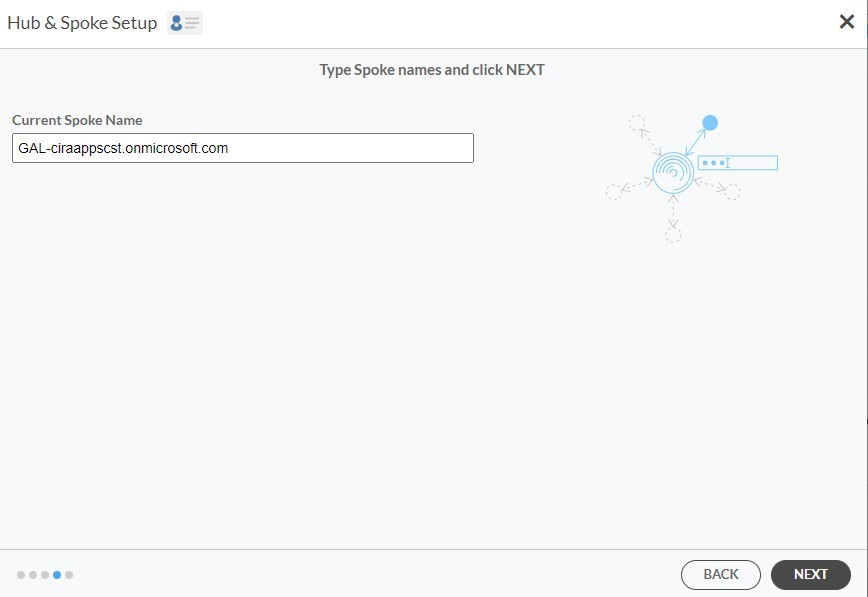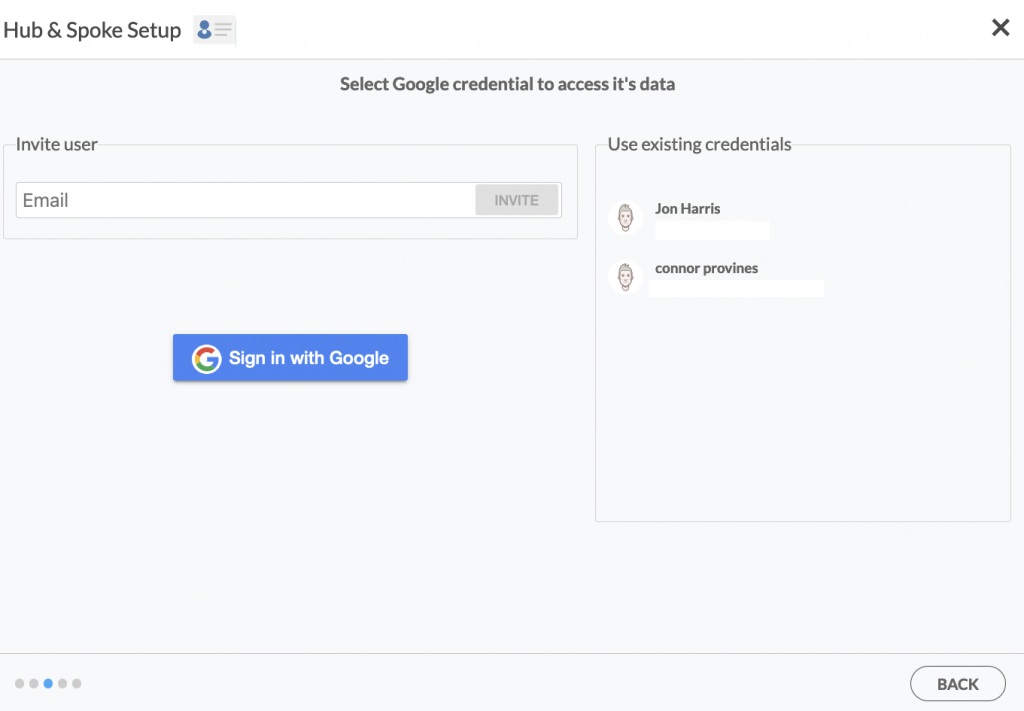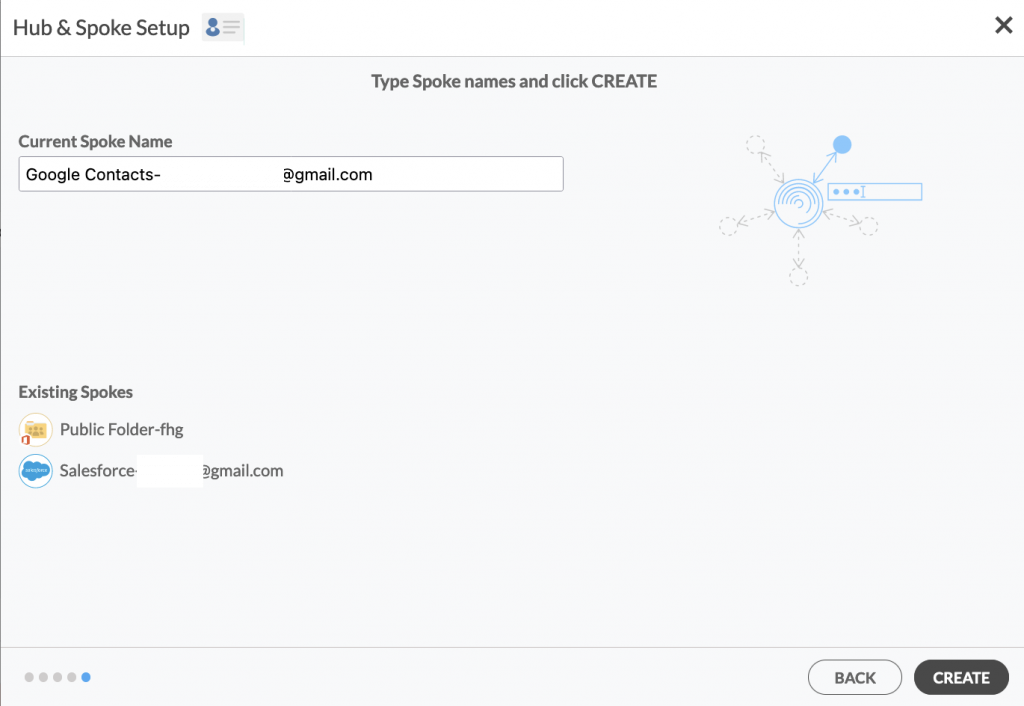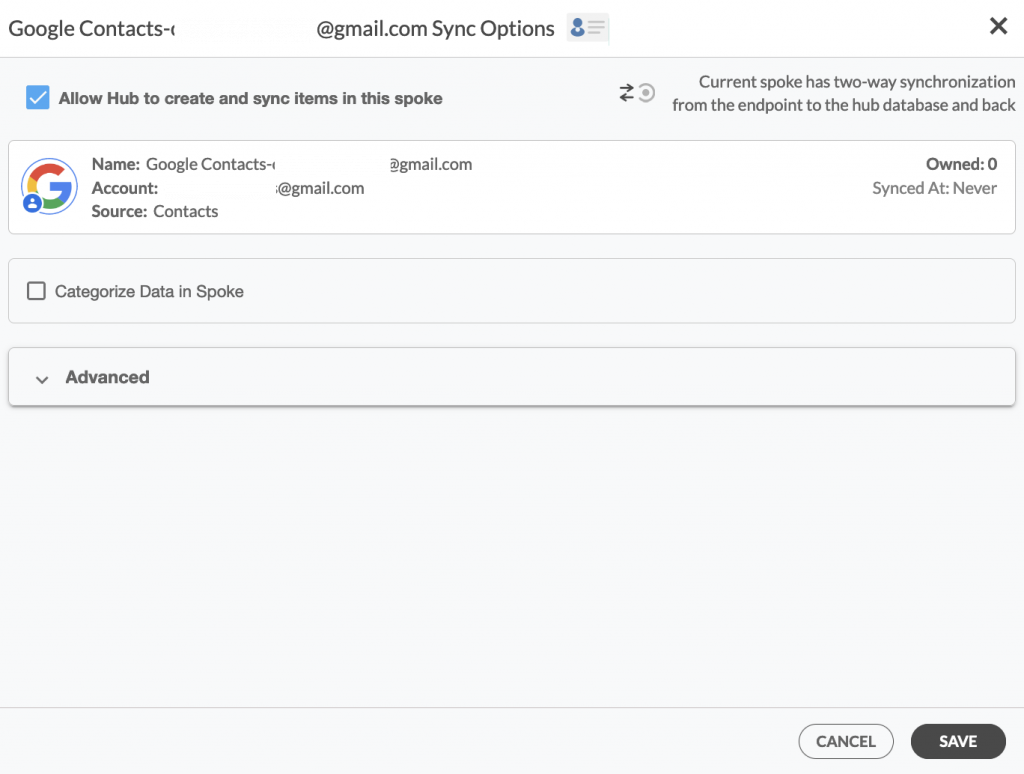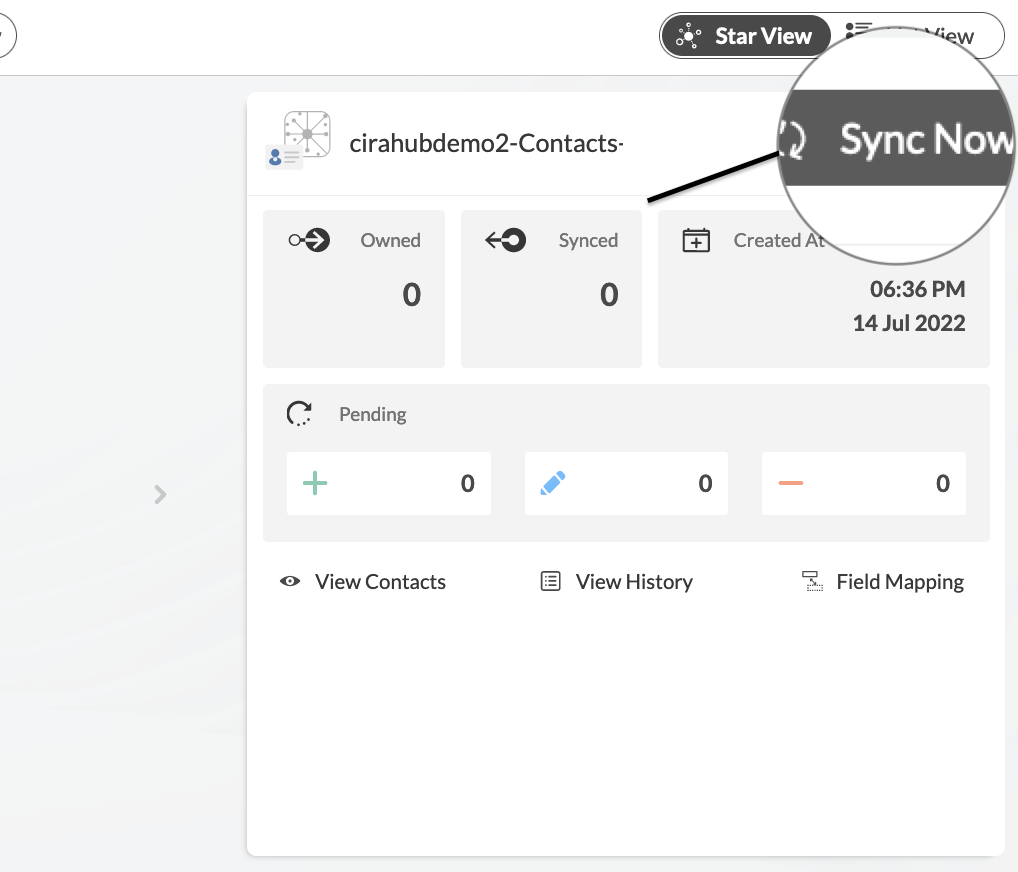Are you in need of a synchronization service that can sync your Global Address List contacts with other platforms, such as Google? If so, you’ve come to the right place! CiraHub allows users to two-way sync their contacts across Google and a Global Address List (GAL).
For example, a two-way solution allows organizations to sync contacts between multiple Global Address Lists, then changes made to one GAL are reflected to any connected GAL. But in this article, we will show you how to two-way sync contacts between a Global Address List and Google.
Set Up a Two-Way Contact Sync Between a Global Address List and Google
Create a Spoke for Your GAL
1. First, Log in to CiraHub. You will be taken to the onboarding wizard. (See figure below.) Next, select the object you want to sync. In this example, the contacts object has been selected.
Prior to setting up the Hub and Spokes in CiraHub, you will need to set up a Microsoft 365 account with the Global Admin role. You will need this to set up and grant access permissions, as requested by Microsoft.
2. Next, start the Hub and Spoke setup. Click on “Microsoft 365 in my tenant”, then Select Global Address List as the source type for your contact spoke. Users will need to have an Office 365 account with the following Exchange Online roles granted via PowerShell: Address Lists, Mail Recipient Creation, and Mail Recipients permissions which will act as a Service Account to run the GAL sync.
This account does not need to have a Microsoft 365 license. However, an Microsoft 365 license will be required for each tenant added to the Hub.
3. There are two authentication methods – Credentials and Certificate based. Select Credentials and sign in with your Microsoft Admin Account’s Login and Password Information for the GAL Connection.
4. Next, the Microsoft Sign-in page will appear. Provide the Email and Password to your account.
5. Click Accept to give CiraHub access to your Microsoft Account. You should always leave the “Consent on behalf of your organization” box unchecked when you sign in for the first time. This option lets other users under the same domain access this Hub if they log in using their company email address.
A user would not have access to this Hub, but they would be able to log in and create their own hub.
6. Select Credentials and re-enter your Microsoft Account Login and Password Information for the GAL Connection.
7. Wait for CiraHub to validate the connection to the Global Address List after entering the Microsoft Login and Password.
[/tab]
8. With the Certificate Authentication method, you will be prompted to either “Automatically Generate a Certificate,” or you can choose to Import a PFX Certificate File and enter your password.
9. Enter your Microsoft Global Admin email address. CiraHub will then store your account information in the Microsoft Azure Vault when it is synced from Powershell.
10. Lastly, you will need to wait for CiraHub to Install Certificate-Based Authentication for the GAL connection and then click Next to two-way sync GAL contacts.
11. Type in a Spoke Name and click Next.
12. Type in a Hub Name and click CREATE.
Create a Spoke for Google
13. Click the +Spoke button to add an additional Spoke, then select Google as the source type of the new Spoke. It will prompt you to sign in using your Google credentials.
14. Enter a spoke name and click CREATE.
15. On the CiraHub Dashboard, click on each of the Spokes, select Sync Options, then Allow the Hub to create and sync items in this spoke, and click NEXT. This will enable you to two-way sync Google contacts.
16. Click “Sync now” to two-way sync your Global Address List with Google between the Spokes and the Hub you have created. You can also modify the sync options for each of your Spokes.
More About CiraHub!
CiraHub is a two-way sync platform for shared contacts and calendars for Microsoft 365, Exchange Server, and other Microsoft Enterprise Applications users. The software is designed to make it easy for people lacking IT expertise to set up shared contact and calendar sync for their company. Click here to learn more about how you can start a CiraHub trial today!