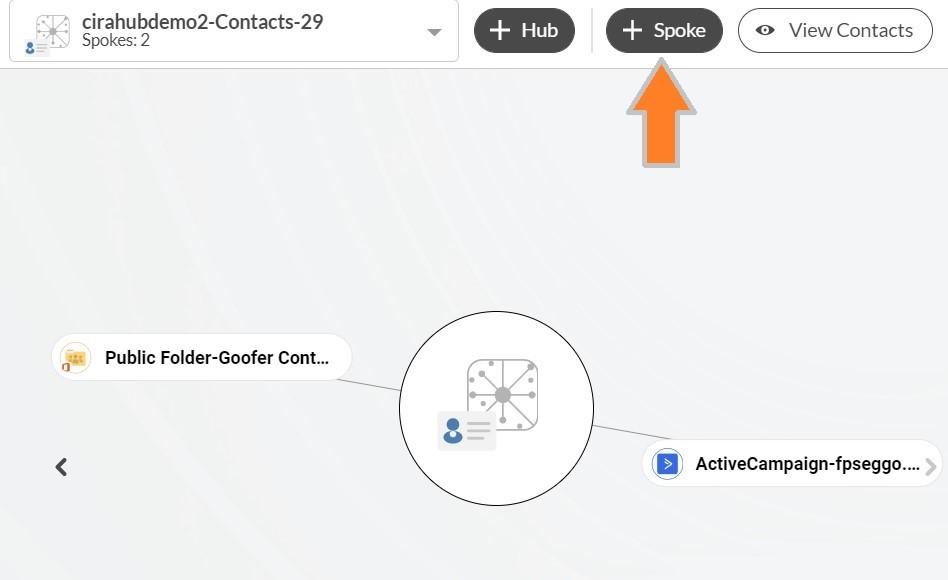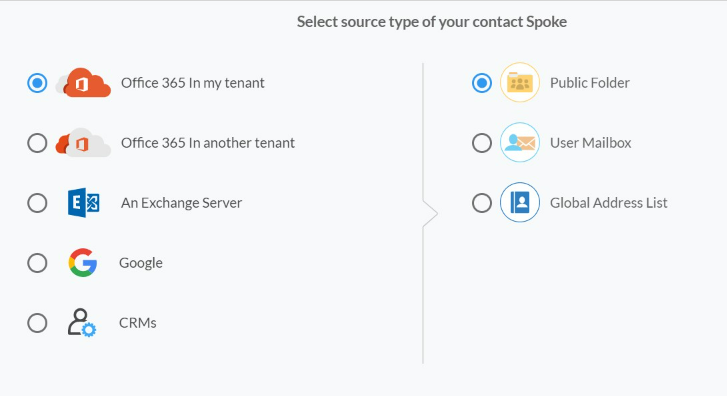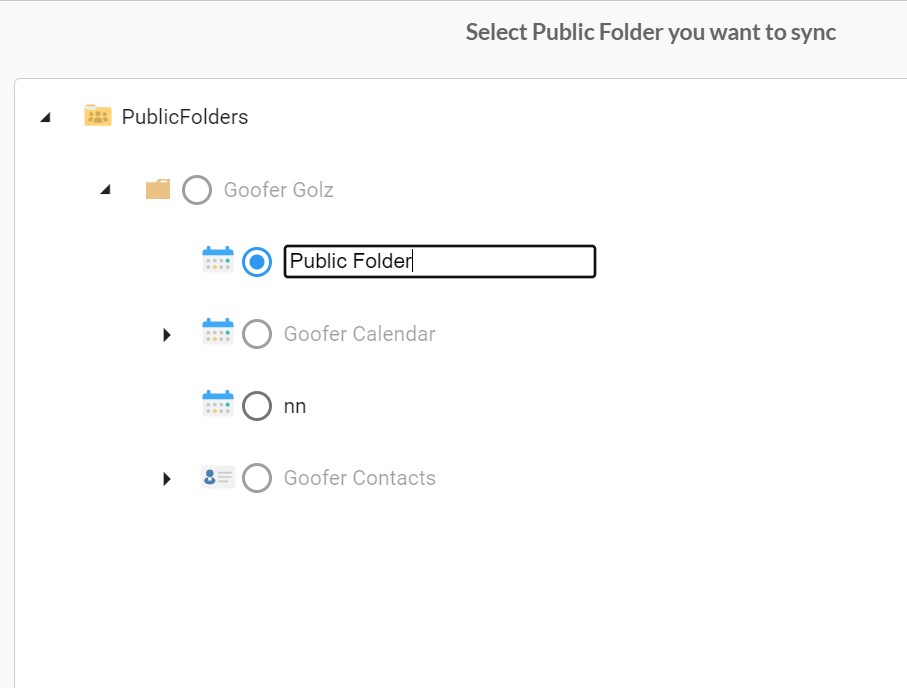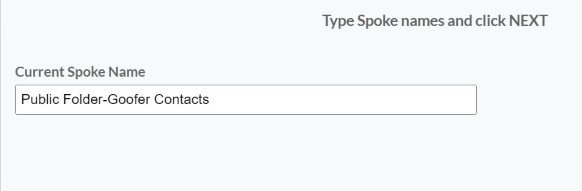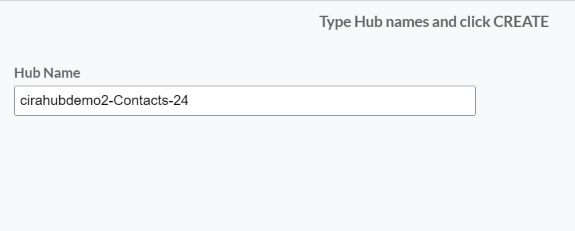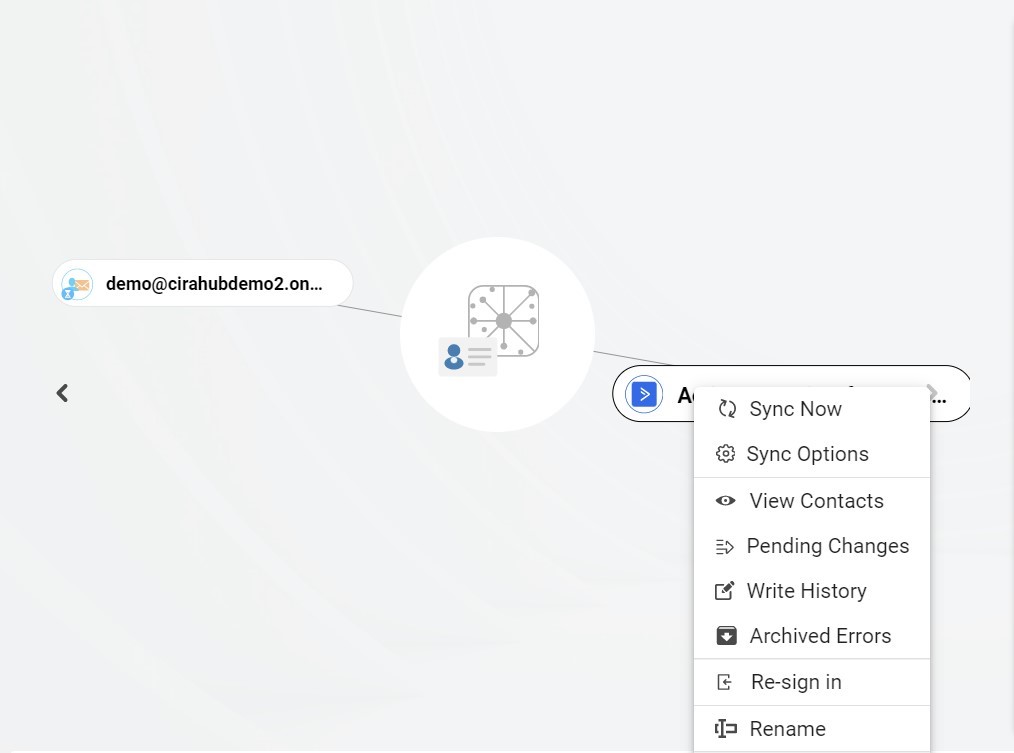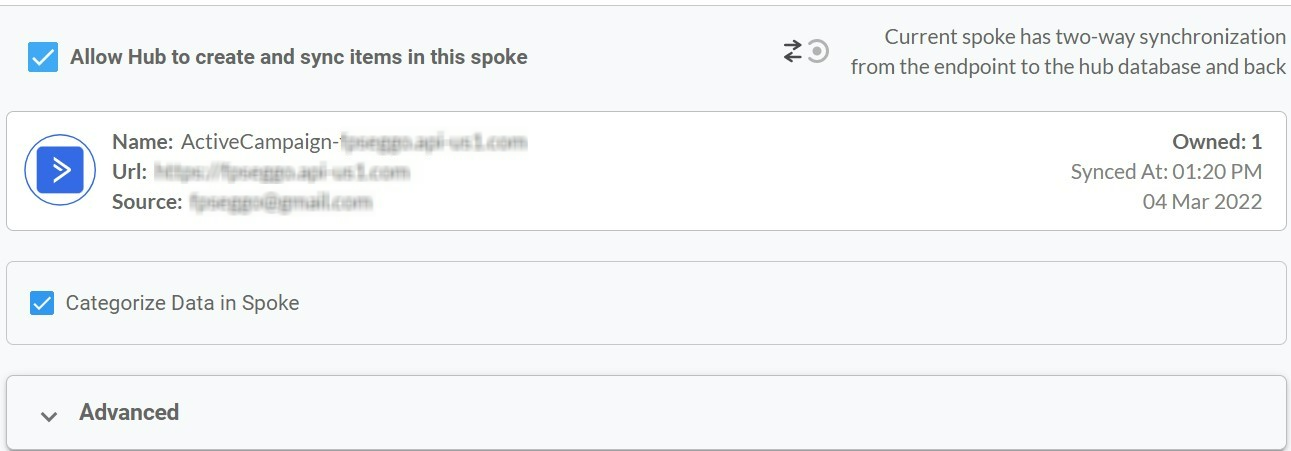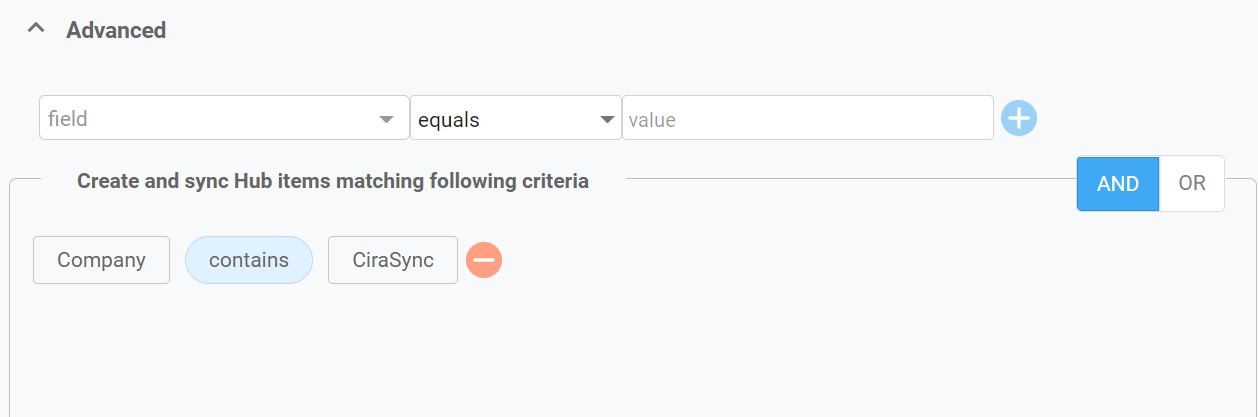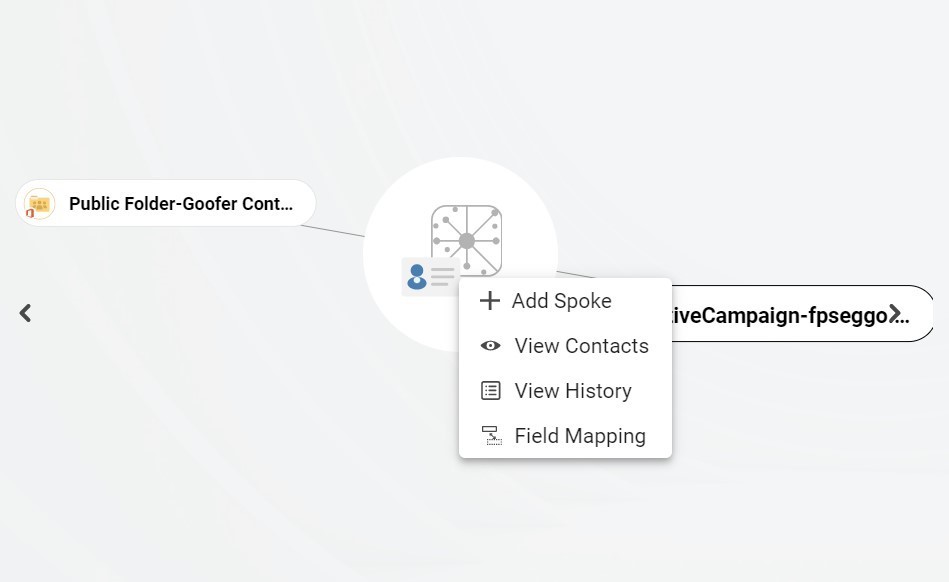Do you want to keep your contacts in sync between ActiveCampaign and a Microsoft 365 Public Folder? Syncing your contacts between these two platforms can help streamline the process of managing customer data.
With a two-way contact sync between ActiveCampaign and a Microsoft 365 Public Folder, you can ensure that all of your contact information is updated across both systems, and any changes made in either system are reflected in the other.
Whether you’re adding new contacts or updating existing ones, this synchronization process will make it easier for you to stay organized and keep track of everyone’s information.
Set Up a Two-Way Contact Sync Between ActiveCampaign and a M365 Public Folder
Create a Spoke for ActiveCampaign
- First, Log in to CiraHub. You will be taken to the onboarding wizard. (See figure below.) Next, select the object you want to sync. In this example the contacts object has been selected.
- Next start the Hub and Spoke setup. Click on “CRMs” as your source type for your contact spoke. (The Hub contains all synced Contacts from each spoke; a spoke can be a Public Folder, a user mailbox, the GAL or a CRM.)
- Select “ActiveCampaign” as the contact spoke type.
- In order to Two-Way Sync ActiveCampaign contacts, you will need to enter your ActiveCampaign Access URL and Key.
- Type in a Spoke name and click next. This will link CiraHub to your Two-Way Sync ActiveCampaign contacts and give CiraHub access to your contacts lists and CRM data in ActiveCampaign.
- Type in a Hub name and click next.
- Select the option to add an Additional Spoke.
- To add a Public folder, Click on “Microsoft 365 In my tenant” and select Public Folder.
- To Two-Way Sync Public Folder Contacts, Select which “Public Folder” you want to Sync.
- Type in a Spoke name and click NEXT to Sync Between ActiveCampaign and Public Folders.
- Next type in a “Hub Name” and click CREATE.
- Next, right click your spoke, and select “Sync Options”. From there you will be taken to a new window, click the box which says, “Allow Hub to create and sync items in this spoke.” This will enable you to two-way sync ActiveCampaign with a public folder.
- Click on “Allow Hub to create and sync items in this spoke”. This will enable two-way synchronization from the endpoint to the hub database and back. Select Categorize Data in Spoke if you would like to filter out which items you would like to sync.
- Click the Advanced tab to set up Contact filtering settings for ActiveCampaign. For example, this would enable a user to synchronize and create hub items based on specific criteria such as company names.
- You can also enable Field Mapping to create customized Hub field settings for data in Active Campaign and CiraHub. It’s important to note that when transferring data from one source to another, contact fields must be carefully mapped. It ensures that important information, such as your company names and contacts, are transferred to the proper location.
- Click on “Sync now” to enable 2-way synchronization for the current spoke. You can also edit any synchronization options for each of your spokes below.
In conclusion, a two-way contact sync between ActiveCampaign and an Microsoft 365 Public Folder can help manage customer data more efficiently. Keeping your contacts in sync across both platforms ensures that any changes made on either system will be reflected in the other, allowing you to stay organized and up-to-date with all your contact information. Syncing your contacts between these two platforms can save time and increase productivity.
CiraHub’s Customer Support will always be ready to assist you 24/7. Our experts have vast experience with popular tools like ActiveCampaign, HubSpot, Salesforce, and Microsoft ecosystem, so you never have to worry about data loss or mismanagement. Feel free to contact us.
Learn More About CiraHub!
CiraHub is a two-way sync platform for shared contacts and calendars for Microsoft 365, Exchange Server, and other Microsoft Enterprise Applications users. Users can two-way sync CRM contacts between Salesforce and ActiveCampaign and more tools. The data is shared between a wide variety of other applications with CiraHub. Click here to learn more about how you can start a CiraHub trial today!