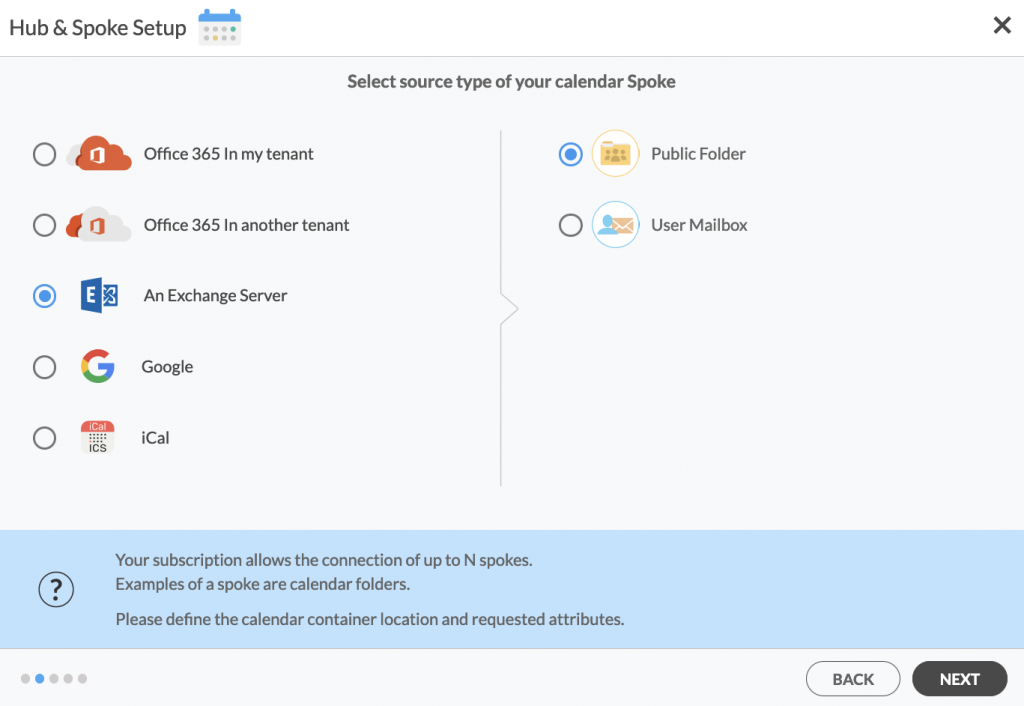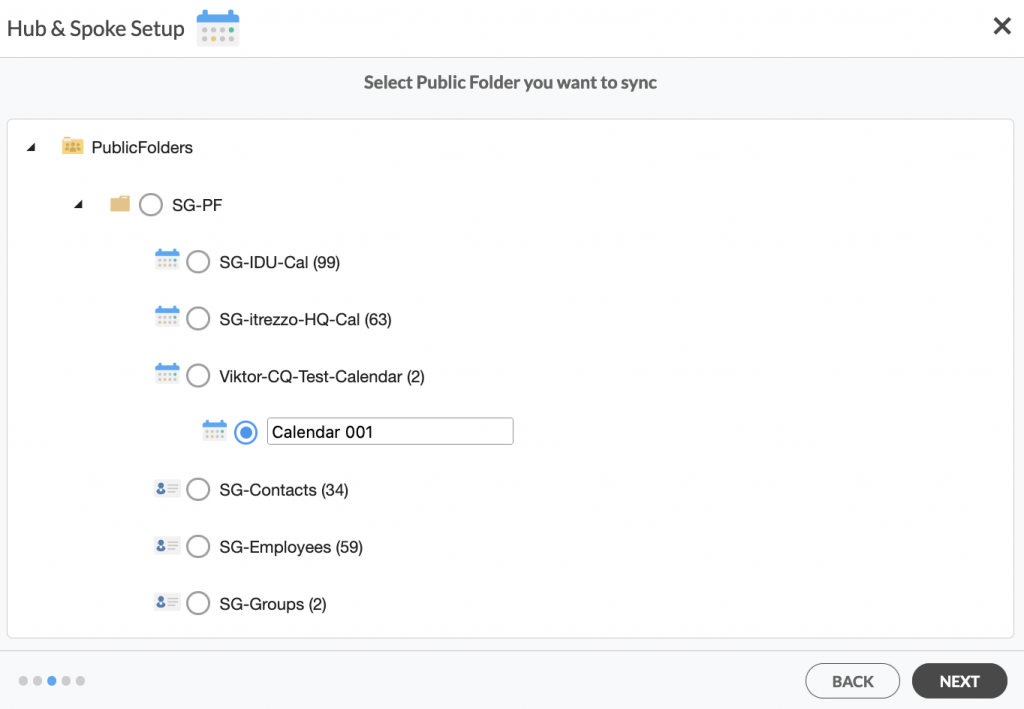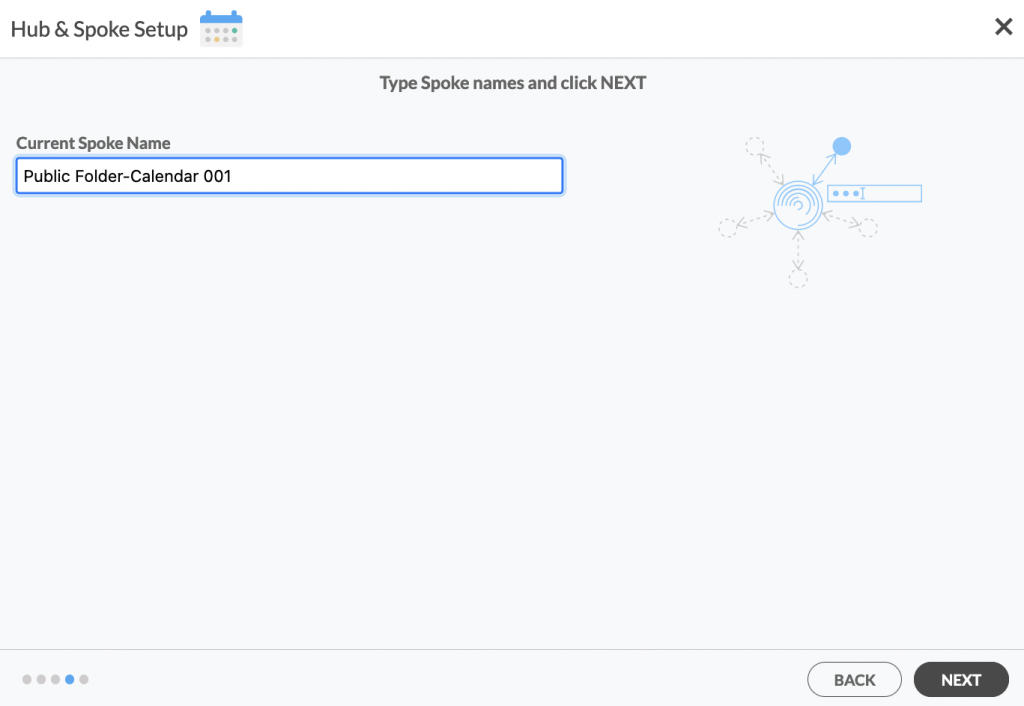Everyone has 24 hours in a day, but not everyone is equally productive. For some, life feels like a never-ending cycle of mundane tasks and responsibilities. However, there is hope. With the rise of productivity software, people can now unlock their potential and achieve their goals. Having a software solution like CiraHub to automatically sync SharePoint and Exchange Server Public Folder Calendars can make all the difference! CiraHub consolidates numerous data sources from multiple platforms ensuring that the information remains consistent across devices and software. Follow the simple steps below to two-way sync Exchange Public Folder and SharePoint Calendars on CiraHub’s easy-to-use platform.
Steps to Two-way Sync Exchange Public Folder and SharePoint Calendars
1. Log in to CiraHub. On the Hub & Spoke Setup page, select the Calendars object.
2. Next, select the source type of your contact spoke. To sync an Exchange Server Public Folder, click An Exchange Server and select Public Folder and NEXT (See figure below).
3. Enter your Exchange Server Connector Login, Password, URL, and Exchange Version. If you are running an Exchange Server version dated 2016 or later, always select Exchange 2016 in your connector Settings. You can find this information in your Exchange Server settings.
3. Select the Public Folder Calendar you want to sync from the list. This step will allow you to two-way sync an Exchange Server Public Folder calendar. Click on the small arrow in front of a subfolder on the right and choose the item or click the green + button to add a new calendar and click NEXT. (See figure below.)
4. Create a name for your first Spoke and click Next. (See figure below.)
5. Name your Hub, then click CREATE. (See figure below.)
7. Next, select the source type of your calendar spoke. To sync your SharePoint account to CiraHub, Click Microsoft 365 In my tenant and select SharePoint.
8. Click Grant Access to give CiraHub Permission to browse your company users or contacts for SharePoint.
9. Sign into your Microsoft Account that is attached to SharePoint.
10. Give CiraHub Access to your SharePoint account and always check the box that states “Consent on behalf of your organization”. This step will allow you to multi-way sync SharePoint Calendars.
11. Next, click on each Spoke, select Sync Options and click Allow Hub to create and sync items in this spoke and click SAVE. (See figure below.)
NOTE
Depending on your organization’s needs, you can utilize a variety of additional sync options, such as private and tentative events, reminders, syncing meetings as appointments, and categorizing data in spokes. You can edit synchronization settings for each of your spokes using the options at the bottom of the page.
11. On the CiraHub Dashboard, click on the Hub, then click Sync Now to two-way sync Exchange Public Folder and SharePoint Calendars.
Conclusion
With the steps outlined above, you can see how easy it is to two-way sync Exchange Public Folder and SharePoint Calendars on CiraHub. CiraHub’s powerful multi-way Calendar sync is the perfect solution for businesses of all sizes that need to consolidate Calendar information from numerous sources while eliminating human error in the process. Ready to start performing your own sync? Get started with CiraHub today.
Learn More About CiraHub!
CiraHub is a two-way sync platform for shared contacts and calendars for Microsoft 365, Exchange Server, and other Microsoft Enterprise Applications users. The software is designed to make it easy for people lacking IT expertise to set up shared contact and calendar sync for their company. For more information, check out the FAQ page and our CiraHub Onboarding Guide.