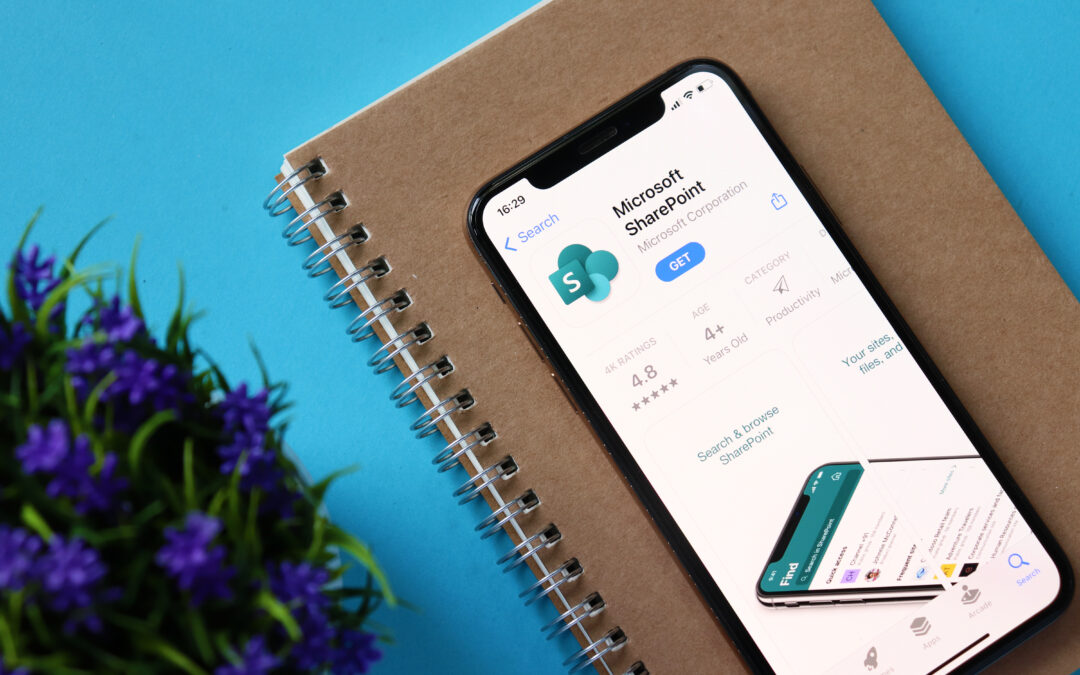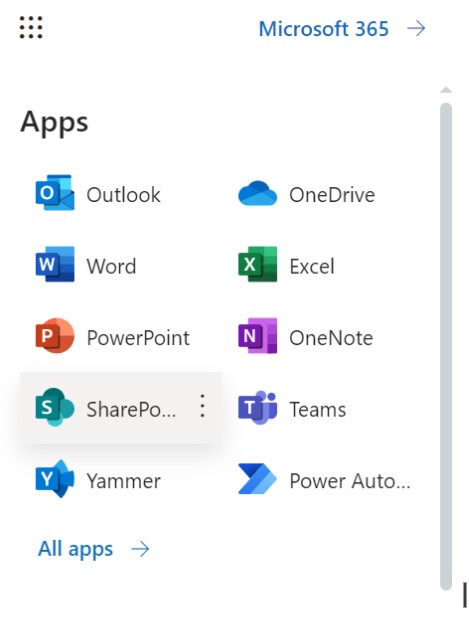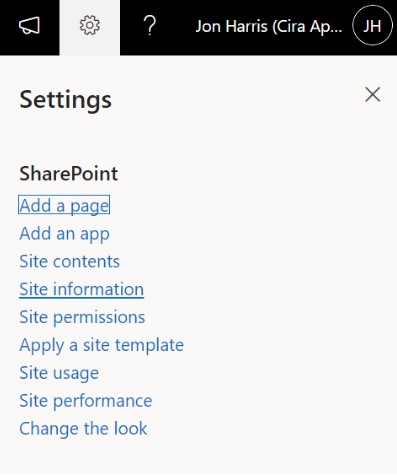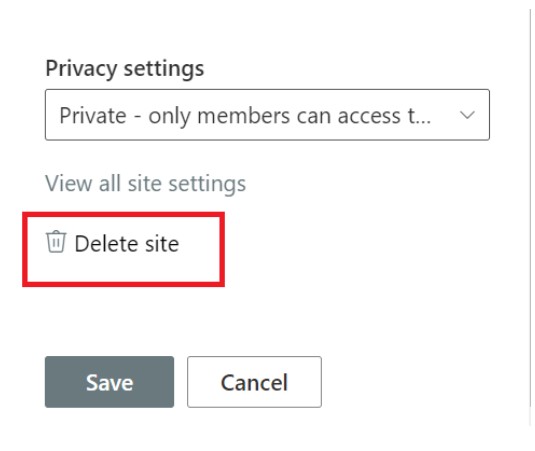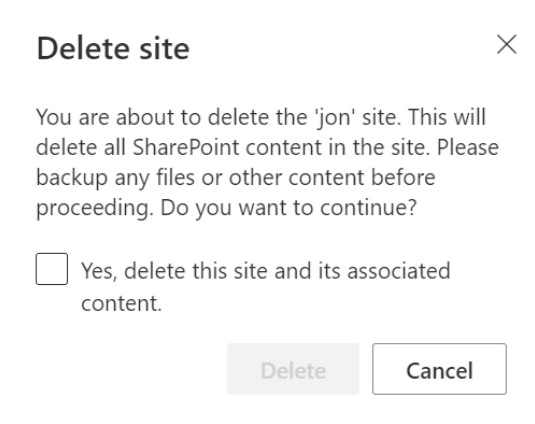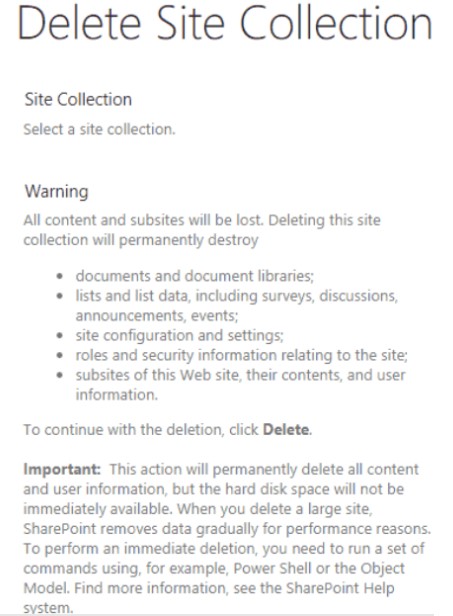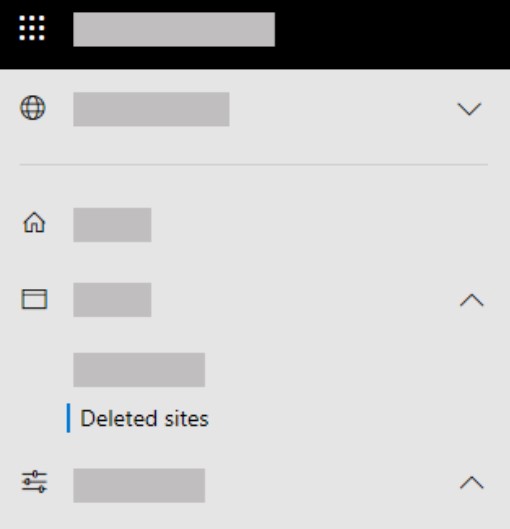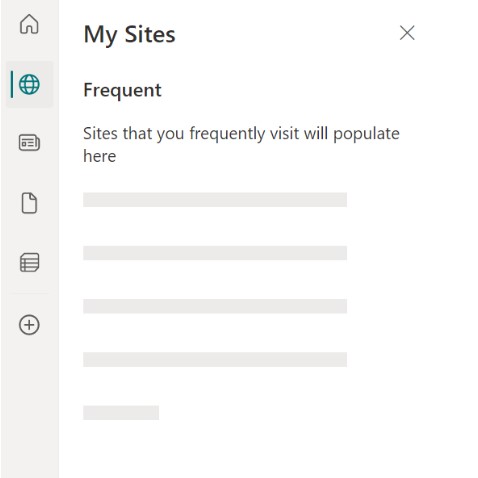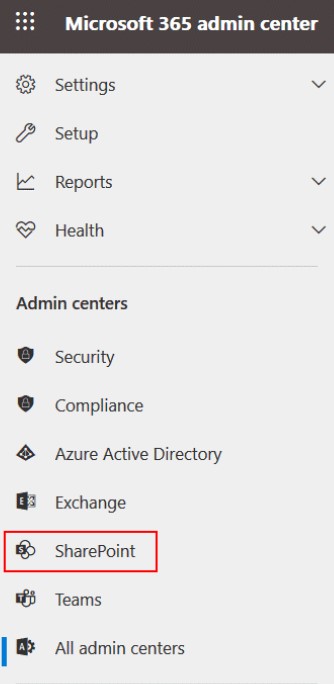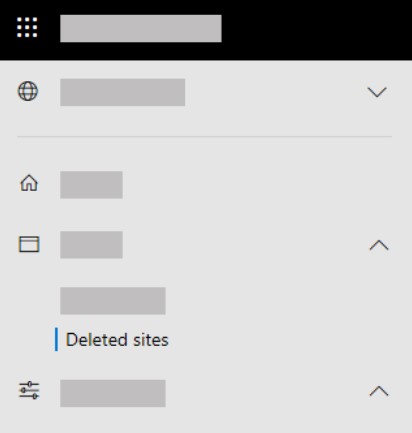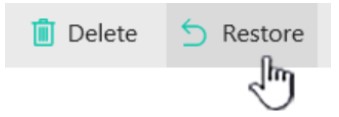A Microsoft SharePoint site that you no longer need, such as one strictly made for a particular project, should be deleted. To delete a SharePoint site, you must be the owner of the site or a SharePoint administrator.
If you are the owner of a site but cannot delete it, your administrator might have disabled this feature. Whatever your reason for wanting to know how to remove a SharePoint site, you can accomplish it in a matter of minutes.
Having trouble deleting a site? Don’t panic; this article will walk you through how to delete both Modern and Classic SharePoint sites step-by-step.
Things You Need to Know Before Deleting a SharePoint Site?
There are things you need to know before deleting a SharePoint site. Here are three of them:
- What happens to a deleted site
- Make sure that nobody is using the site
- Make sure there are no subsites
These things will ensure that your workspace is safe and your colleagues have a wonderful online experience. Let’s go through each of them.
What Happens to a Deleted Site
Deleted Microsoft 365 Groups or SharePoint sites will only be temporarily retained. This enables you to recover all the data in the event that you unintentionally removed the incorrect SharePoint site.
There are some things you should bear in mind before learning how to deactivate a SharePoint site. Either a site owner or a SharePoint administrator is required toA site owner or a SharePoint administrator must delete a site. You will also need to have the site admin role if it is a communication website.
Note:
- Any pages, material, and user information, including documents, document libraries, and lists, are also deleted when a communication site or team site is deleted.
- Sites linked to a hub can be removed just like other SharePoint websites.
- There may be a lag time between when you deactivate a group-connected team site and when SharePoint actually deletes the site.
Make Sure No One Else is Using the Site
Microsoft 365 makes it simple to set up new SharePoint sites. So it’s important to confirm that no one is utilizing a SharePoint site before removing it.
Nevertheless, you may always restore the file from the recycle bin if there is a problem.
Make Sure There Are No Subsites
In SharePoint, site collections have a main site and can also have multiple sub-sites below it. Recently, Microsoft recommends avoiding sub-sites and creating separate site collections for different business sectors — and grouping related sites using Hub sites, if needed.
This is because site features such as collaboration, storage, products and services, and permissions can be managed at the site collection level.
Users can disable the creation of sub-sites from the SharePoint Online Admin Center.
Recommended reading: How to Create a Modern SharePoint Site?
How to Delete a Classic SharePoint Site?
If you have the role of SharePoint administrator, you may delete a Classic SharePoint site via the SharePoint Admin Center, or if you are the site owner, you can delete it from the site settings. Modern sites and classic SharePoint sites are both available currently through SharePoint online.
Modern sites include SharePoint sites, OneNote, Planner, Teams channels in Microsoft 365 Groups, and more. The deletion process is identical for both a classic and modern SharePoint site, however, with a modern SharePoint site, Teams, OneNote, Planner, etc. will also be deleted.
If you use one of the following SharePoint versions, you may need to remove a classic SharePoint site:
- SharePoint Online
- SharePoint Server 2019, 2016 and 2013
- To get started Open your SharePoint site
2. Select the gear icon in your (Settings)
3. Select Site Settings
4. Select Delete this site (under Site Actions)
5. You will receive warning before deleting the website. Click Delete, then select OK.
6. A confirmation page will load, explaining what site deletion entails. Lists, libraries, pages, and other elements that make up the site will all be removed along with the site itself.
How to Delete a Modern SharePoint Site?
Modern sites make up the majority of SharePoint sites on the platform. As a SharePoint site owner, you may delete a SharePoint site through the site settings. To remove a site in SharePoint, a person must have Full Control rights or be given the Owner position. Both SharePoint Online and SharePoint on-premises share this characteristic.
Your SharePoint administrator(s) may have changed the ability of users to remove sites if you have these rights but are still unable to delete your SharePoint site.
If you utilize one of the following versions of SharePoint, you will be deleting a modern SharePoint site:
- SharePoint Online
- SharePoint Server 2019
- To get started Open the SharePoint site
2. Click on the gear icon (Settings)
3. Select Site Information
4. Click on Delete Site. (Verify that you are the site owner if you don’t see that option.)
5. Select Yes to delete the selected group and all related materials.
6. Click on Delete
Recommended reading: How to Copy a SharePoint Site?
How to Delete a SharePoint Subsite?
Contact the Help Desk if you need a subsite erased and deleted. A subsite can be identified by the “default.aspx” in the URL. Remember that deleting a subsite will also remove all of the pages, documents, and pictures that are contained within it.
How to Permanently delete a SharePoint Site
- Enter the SharePoint admin center and navigate to the Deleted sites page. Sign in using the admin account for your company.
2. In the left column, select a site.
3. Select Delete, and to confirm, select Delete.
How to Restore a SharePoint Site I Accidentally Deleted?
You have 93 days after deleting a site that is not associated with Microsoft Teams before it is permanently destroyed. You have 30 days after deleting a site linked to Microsoft Teams before it is completely erased. All group resources and the SharePoint site itself can be restored if the site was connected to a Microsoft 365 Group.
The standard recycle bin retention period for SharePoint on-premises (2019, 2016, and 2013) is 30 days. However, a lot of businesses that use on-premises SharePoint maintain a backup copy of their SQL databases, which is where the SharePoint sites are held. Even if 30 days have passed since the original site deletion, it is still advisable to bring up the option of site restoration with your SharePoint administrator.
With CiraHub users can two-way sync their Contact information with SharePoint to help backup their data. Users can also two-way sync SharePoint contacts with other CRM platforms. Syncing SharePoint to other contact directories, or CRMs is typically a tedious, manual process. CiraHub aims to automate these tasks to ensure your data is always up-to-date and hosted where its needed.
- Open the SharePoint Admin Center
2. Expand Sites and select Deleted Sites
3. Select the site and click on Restore
4. You will get a notification that all other resources also will be restored, click Restore to continue
Wrapping Up
That’s all you need to know about how to delete a SharePoint site in Microsoft 365. Make sure a SharePoint site is no longer in use before removing it. You can use the in-built reports or confirm it with the site’s owner or a user.
It’s also important to remember that it is possible to recover the site from the recycle bin, but it is preferable to avoid this. We hope you found this article helpful.