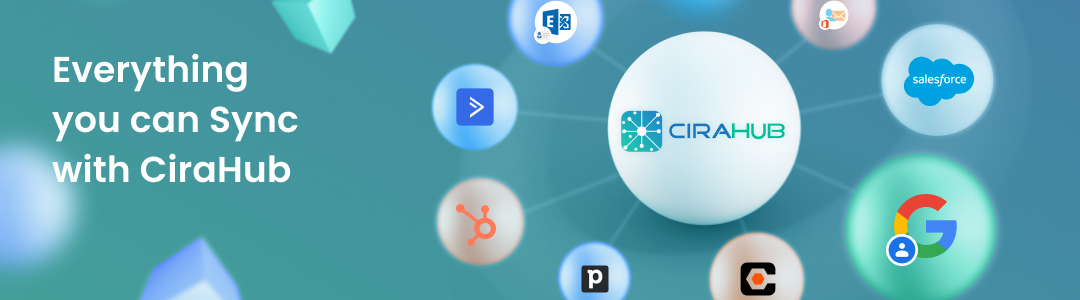Below you’ll find a guide on how to two-way contact sync multiple Salesforce sources. This process will allow users to keep contacts between multiple Salesforce sources in constant sync.
Steps for Two-way Contact Syncing Multiple Salesforce Sources:
1. Users will first need to log into the Cirahub Dashboard and select contacts as the object they want to sync. From there, they will need to select CRMs and Salesforce as the source type for the first contact spoke. This will prompt the user to enter their Salesforce credentials, and from there the Hub & Spoke process can begin. For more information on how to link a Salesforce account, and creating your hub, read more here.
2. Users will then need to add an additional spoke, which will contain contacts from a separate Salesforce source. Select contacts as the object to sync and Salesforce as the source type for the new contact spoke. This will prompt the user to sign into the new Salesforce account. After that, the user will be able to configure the sync settings of each Spoke to enable a two-way sync. More information on attaching a Salesforce spoke to an existing Hub can be found here.
CiraHub Features
Contact Filtering
Custom Field Mapping
CRM Contact Sync
Why Use CiraHub?
Salesforce is one of the most popular Cloud-based CRM tools. CiraHub makes it easy to two-way contact sync between multiple Salesforce sources without specific technical knowledge. This avoids the need for manual contact updates or additions that can be time-intensive. With CiraHub users gain access to customizable contact filtering settings which can help you sync specific contacts, sales info, accounts, or even email campaigns between two or more sources. Below you will find even more tutorials on how to sync Salesforce with different sources.