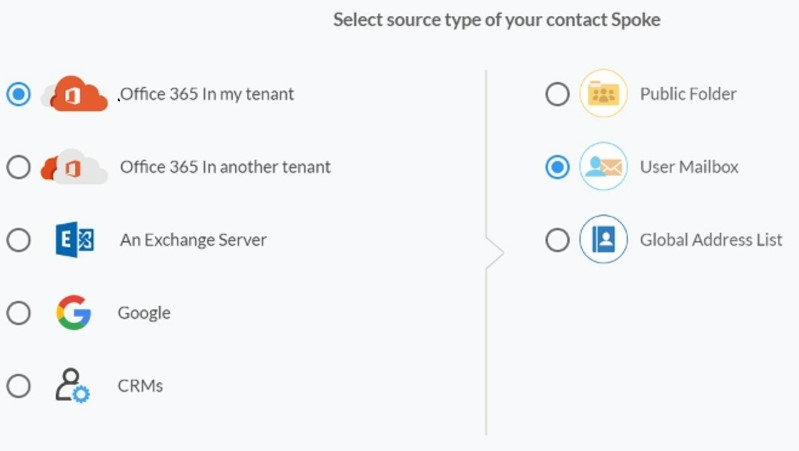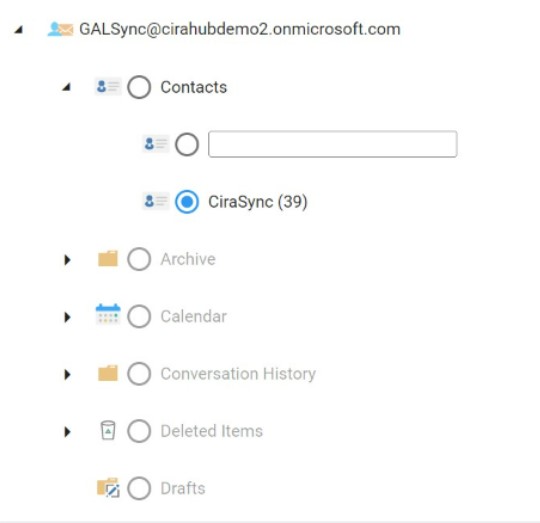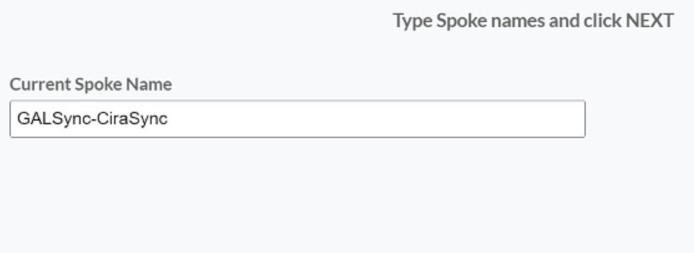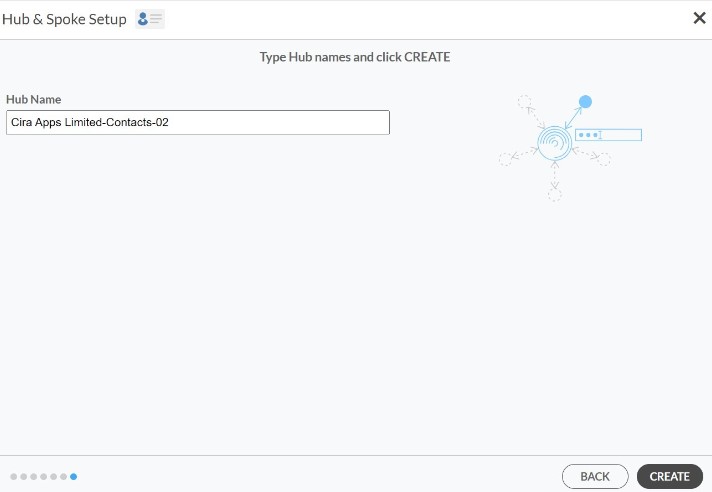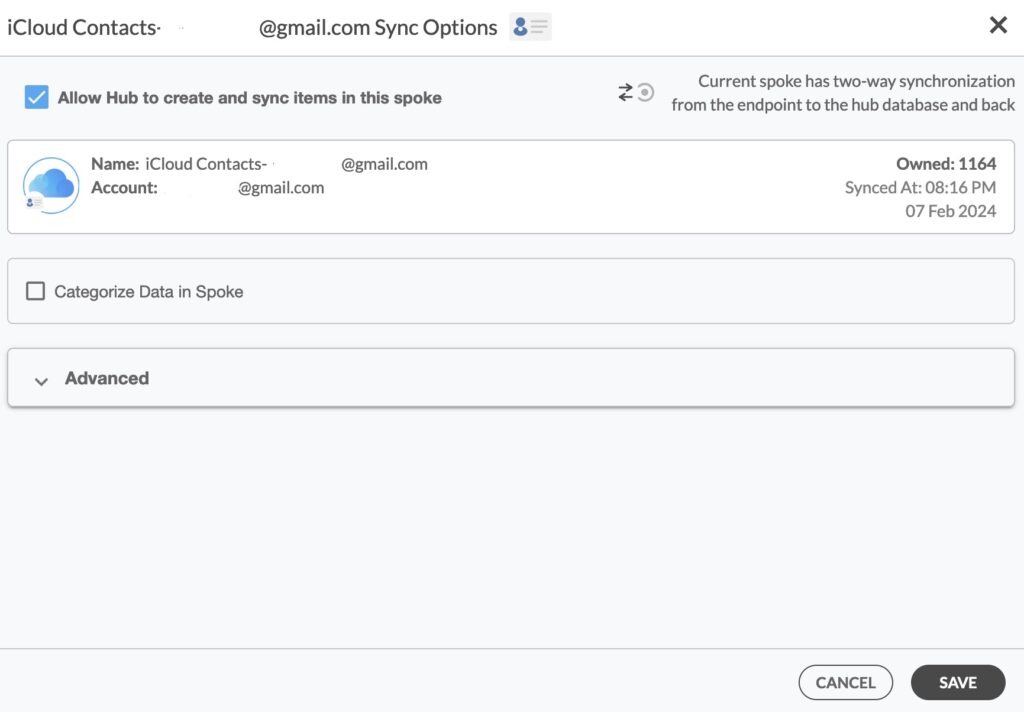This comprehensive article will outline how to two-way sync contacts between iCloud and User Mailboxes.
To ensure that contact information is accessible across platforms, it is important to sync contacts between iCloud and user mailboxes. Synchronizing contacts allows users not only to access contact information that they need from numerous platforms, but also to effectively manage and keep their contact lists up to date by making contacts consistent and updated. With the help of the web-based cloud synchronization tool CiraHub, you may sync your iCloud Contacts with User Mailboxes
Thanks to this Two-way sync feature, you can:
- Two-way sync iCloud contacts with User Mailboxes.
- Update contacts simultaneously across the two platforms
- Without producing duplicates, CiraHub effortlessly syncs and moves data from iCloud to User Mailboxes.
This article will show you how to enable a two-way contact sync between iCloud and User Mailboxes.
Set Up a Two-Way Contact Sync Between iCloud and User Mailboxes
Create a Spoke for iCloud
- To two-way sync iCloud contacts with User Mailboxes, you’ll first need to log in to CiraHub. You will be taken to the onboarding wizard. (See figure below.) Next, select the object you want to sync. In this example the contacts object has been selected.
2. Next start the Hub and Spoke setup. Click on “iCloud ” as your source type for your contact spoke. (The Hub contains all synced Contacts from each spoke; a spoke can be a Public Folder, a user mailbox, the GAL or a CRM.)
3. Enter your Apple ID and Password for your iCloud account.
4. Type in a Spoke name and click next.
5. Type in a Hub name and click Create.
6. Select the option to add an Additional Spoke.
Create User Mailbox Spoke
7. To add a Contact List within a Microsoft Office 365 User Mailbox to the Hub, Click on “Microsoft 365 In my tenant” and select User Mailbox.
8. Select which “User Mailbox” you want to Sync.
9. Type in a Spoke name and click NEXT.
10. Next type in a “Hub Name” and click CREATE.
11. Right click and select “Sync Options”.
12. Click on “Allow Hub” to create and sync items in this spoke. This will enable two-way synchronization from the endpoint to the hub database and back.
13. Click on “Sync now” to two-way sync your iCloud and Microsoft 365 Mailbox contacts. You can also edit any synchronization options for each of your spokes below.
Conclusion
We hope you found the guide above useful and easy to understand. What are you waiting for? Two-way sync Contacts Between iCloud and User Mailboxes today!
Learn More About CiraHub!
CiraHub is a two-way sync platform for shared contacts and calendars for Microsoft 365, Exchange Server, and other Microsoft Enterprise Applications users. The software is designed to make it easy for people lacking IT expertise to set up a multi-way CRM sync as well as contact and calendar sync for their company. Learn more about how you can start a CiraHub trial today!