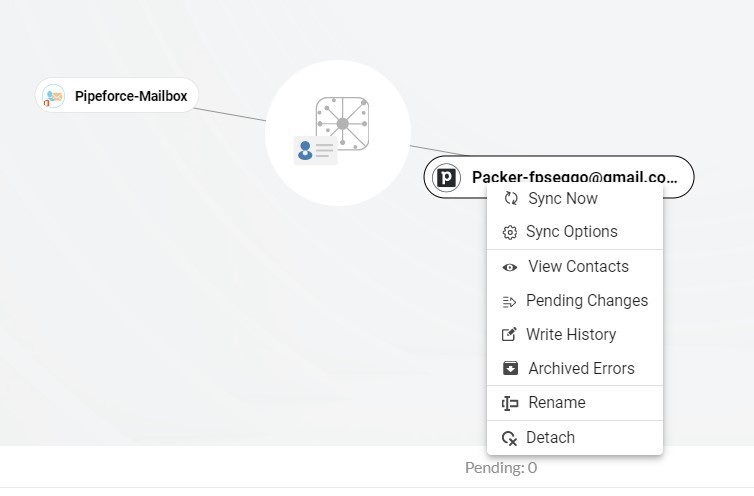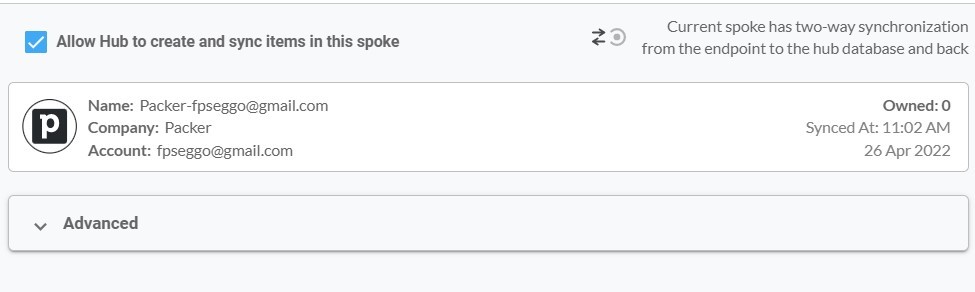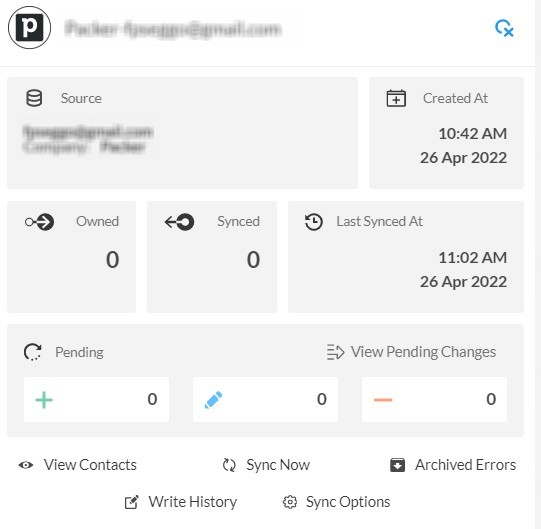This comprehensive article will outline how to two-way sync contacts between iCloud and Pipedrive.
Syncing contacts between iCloud and Pipedrive facilitates better organization and management of contacts. With iCloud serving as a central repository for personal and business contacts, syncing this data with Pipedrive allows organizations to maintain a unified database of contacts, eliminating the need for manual data entry or duplicate contact management. This ensures data consistency and accuracy across platforms, reducing the risk of errors and improving overall data quality.
Thanks to this Two-way sync feature, you can:
- Two-way sync iCloud contacts with Pipedrive.
- Update contacts simultaneously across the two platforms
- Without producing duplicates, CiraHub effortlessly syncs and moves data from iCloud to Pipedrive.
This article will show you how to enable a two-way contact sync between iCloud and Pipedrive.
Set Up a Two-Way Contact Sync Between iCloud and Pipedrive
Create a Spoke for iCloud
- To two-way sync iCloud contacts with Pipedrive, you’ll first need to log in to CiraHub. You will be taken to the onboarding wizard. (See figure below.) Next, select the object you want to sync. In this example the contacts object has been selected.
2. Next start the Hub and Spoke setup. Click on “iCloud ” as your source type for your contact spoke. (The Hub contains all synced Contacts from each spoke; a spoke can be a Public Folder, a user mailbox, the GAL or a CRM.)
3. Enter your Apple ID and Password for your iCloud account.
4. Type in a Spoke name and click next.
5. Type in a Hub name and click Create.
6. Select the option to add an Additional Spoke.
Step 2: Create a Spoke for Pipedrive
7. Click on “CRMs” as your source type for your contact spoke. (The Hub contains all synced Contacts from each spoke; a spoke can be a Public Folder, a user mailbox, the GAL or a CRM.)
8. Next, select Pipedrive as the source type for your contact spoke.
9. Sign in with Pipedrive to add your account to the Hub, or select an existing Pipedrive account to two-way sync Pipedrive contacts.
10. If you selected “Sign in with Pipedrive”, you’ll be prompted to this screen to enter your Pipedrive username and password.
11. Click Allow and Install to enable CiraHub’s Multi-way Sync with the attached Pipedrive Account.
12. Type in a Spoke Name and click Next.
13. Next, type in the Hub Name and click Create.
14. Next, right-click your spoke, and select “Sync Options”. From there, you will be taken to a new window; click the box which says, “Allow Hub to create and sync items in this spoke.” This will enable 2-way synchronization between the Hub and your spoke.
15. Click on “Allow Hub to create and sync items in this spoke”. This will enable two-way synchronization from the endpoint to the hub database and back. Select Categorize Data in Spoke if you would like to filter out which items you would like to sync.
16. Click the Advanced tab to set up contact filtering for Pipedrive. This would enable a user to two-way sync Procore with Pipedrive and create Hub items based on specific criteria.
17. Click on “Sync now” to two-way sync contacts between Procore and Pipedrive. You can also edit synchronization options for each of your spokes below.
Conclusion
The steps above have described how to two-way sync iCloud and Pipedrive Contacts with CiraHub. CiraHub’s software makes it easy for anyone to quickly set up a multi-way CRM sync and more (i.e contact and calendar sync) for their company. Start your CiraHub trial today!