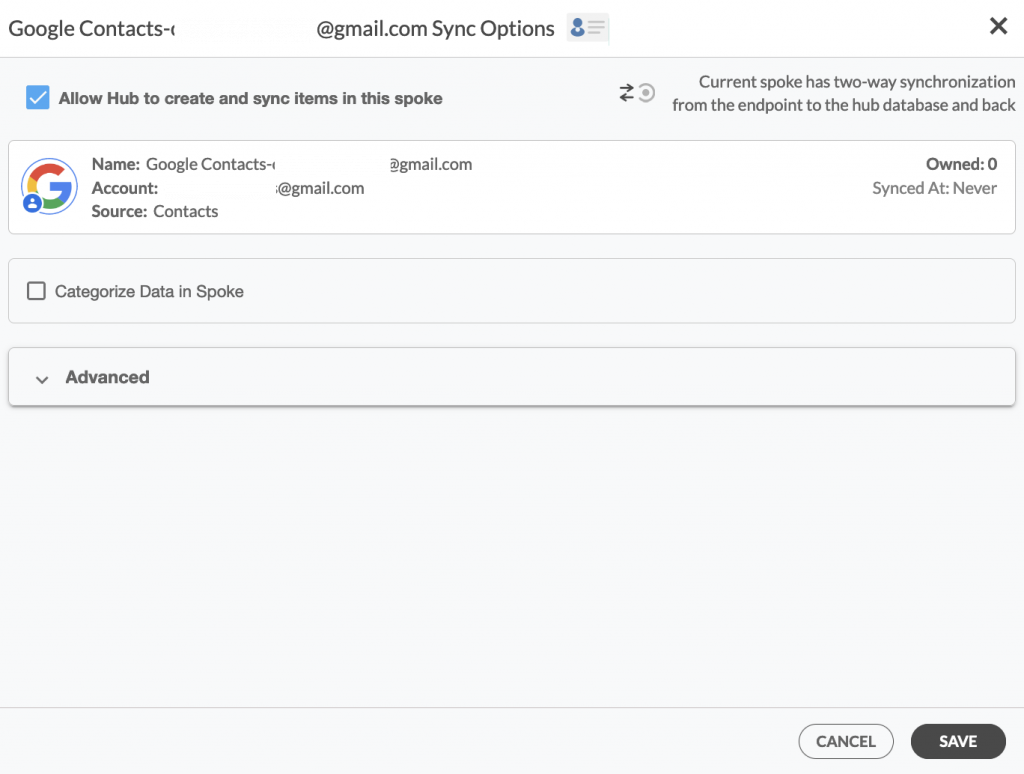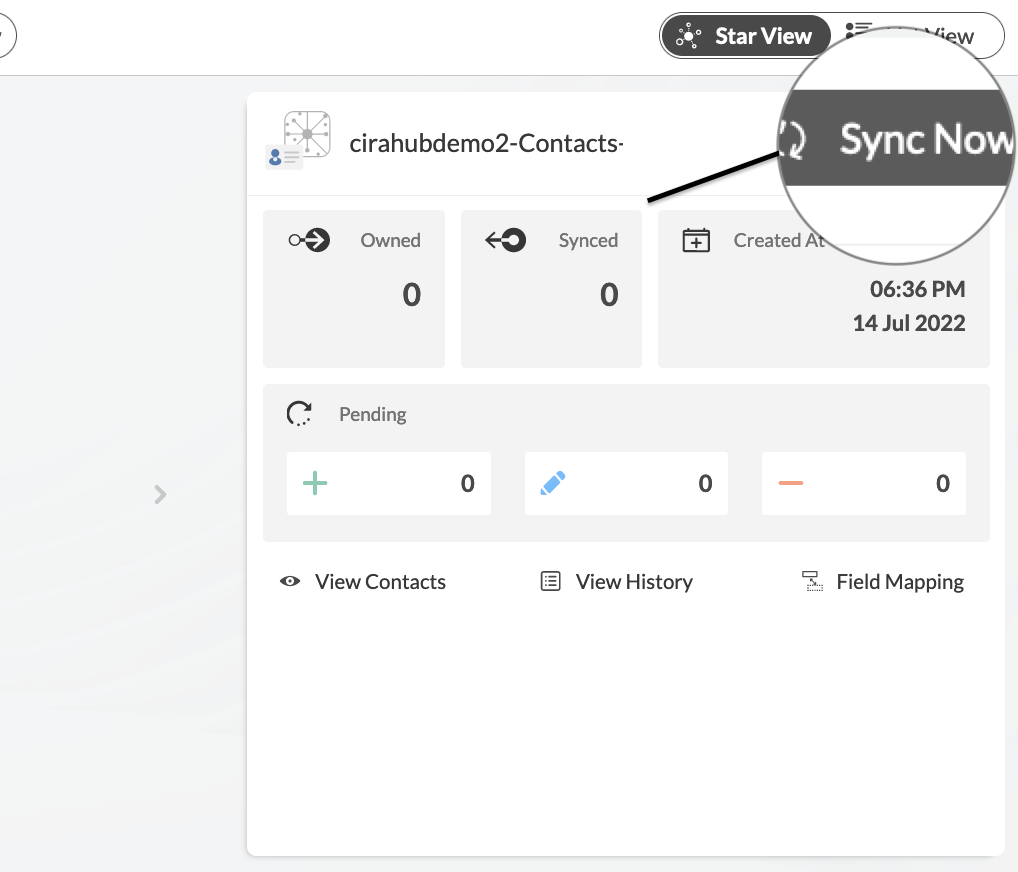This comprehensive article will outline how to two-way sync contacts between iCloud and Google.
Managing contacts between different platforms can be a difficult task in today’s digital age. Many people use iCloud for their Apple products and Google for their Android devices, resulting in a contact list that is spread out. Syncing contacts between iCloud and Google helps to simplify the process of contact management. Instead of manually inputting and updating contacts between multiple platforms, syncing makes sure that changes made on one platform are reflected in the other. This takes away the time and energy to focus on more important things. With the help of the web-based cloud synchronization tool CiraHub, you may sync your iCloud Contacts with Google Gmail.
Thanks to this Two-way sync feature, you can:
- Two-way sync iCloud contacts with a Google account.
- Update contacts simultaneously across the two platforms
- Without producing duplicates, CiraHub effortlessly syncs and moves data from iCloud to Google.
- Contacts could be seen and controlled via Google or iCloud after syncing.
This article will show you how to enable a two-way contact sync between iCloud and Google.
Set Up a Two-Way Contact Sync Between iCloud and Google
Create a Spoke for iCloud
- To two-way sync iCloud contacts with Google, you’ll first need to log in to CiraHub. You will be taken to the onboarding wizard. (See figure below.) Next, select the object you want to sync. In this example the contacts object has been selected.

2. Next start the Hub and Spoke setup. Click on “iCloud ” as your source type for your contact spoke. (The Hub contains all synced Contacts from each spoke; a spoke can be a Public Folder, a user mailbox, the GAL or a CRM.)
3. Enter your Apple ID and Password for your iCloud account.
4. Type in a Spoke name and click next.
5. Type in a Hub name and click Create.
6. Select the option to add an Additional Spoke.
Create a Google Spoke
If you prefer videos like most of us, please watch the video below to see how to create a Google Spoke and two-way sync Google and Microsoft User Mailbox contacts.
- Select the option to add an Additional Spoke.
- Select Google as your source type for your contact spoke.
- Enter a Gmail username and password to access your data, or CLICK sign in with Google in order to access any existing Google accounts you have already saved. If you enter an email under “invite user” it will allow you to access additional user mailboxes which you do not have control of. (You will not be able to add them as a spoke until the user grants permission).
- Users can two-way sync Google contacts after they provide a Spoke name and click create.
Sync Contact Data Between iCloud and Google
12. On the CiraHub Dashboard, click on each of the Spokes, select Sync Options, then Allow the Hub to create and sync items in this spoke, and click NEXT. This will enable you to two-way sync Google contacts.
13. Click on “Sync Now” to enable 2-way synchronization for the current spoke. You can also edit any synchronization options for each of your Spokes below.
Why Two-Way Sync iCloud with Your Google Account
Users can save time and complete work more quickly and efficiently by syncing iCloud with Google. With the aid of our two-way synchronization technology, CiraHub assists users in automating their routine sales processes.
Use CiraHub to start two-way syncing your iCloud and Google contacts! CiraHub ensures that your customer data is immediately synced, eliminating any possibility of duplication or tricky situations. CiraHub offers a 60-day trial period for its new customers. Start yours today!