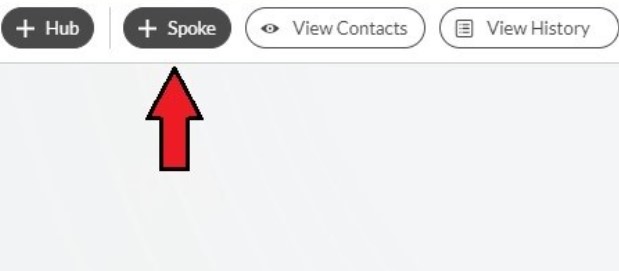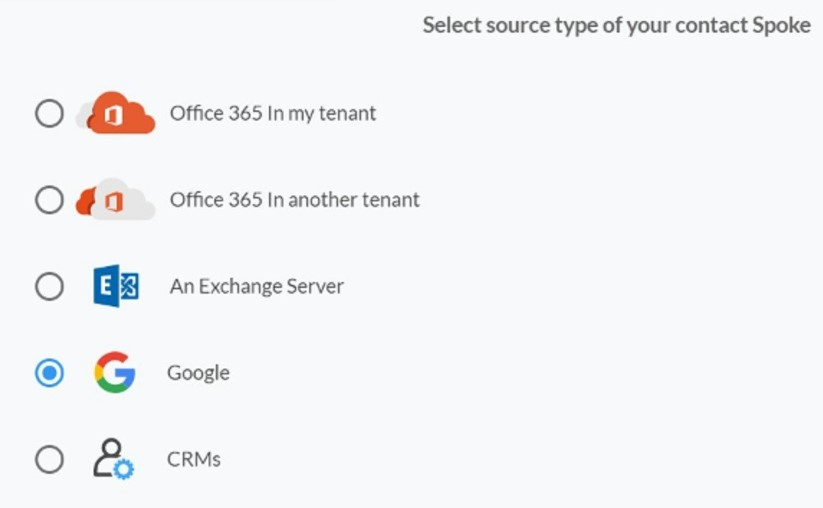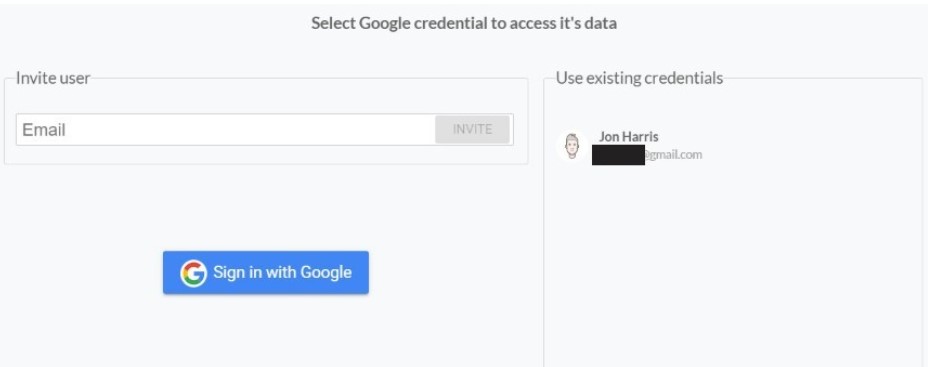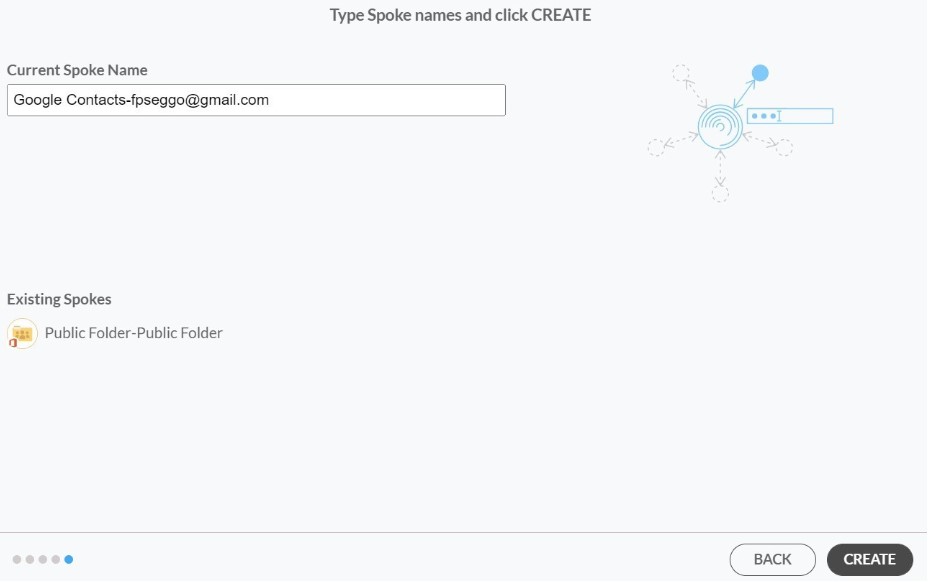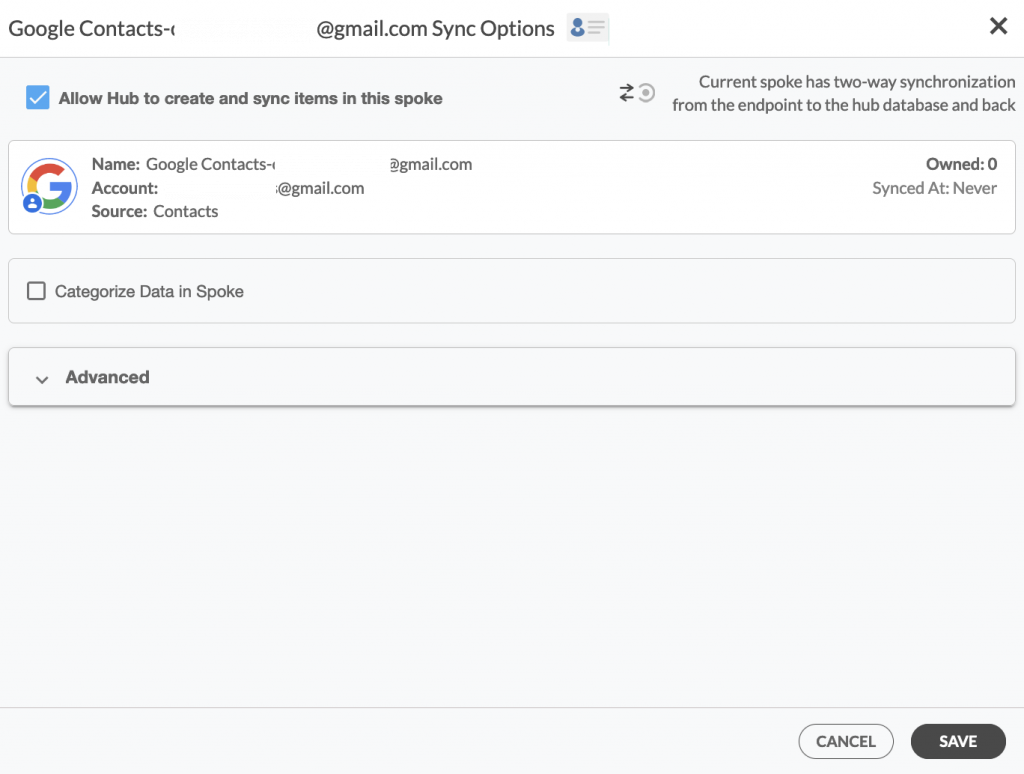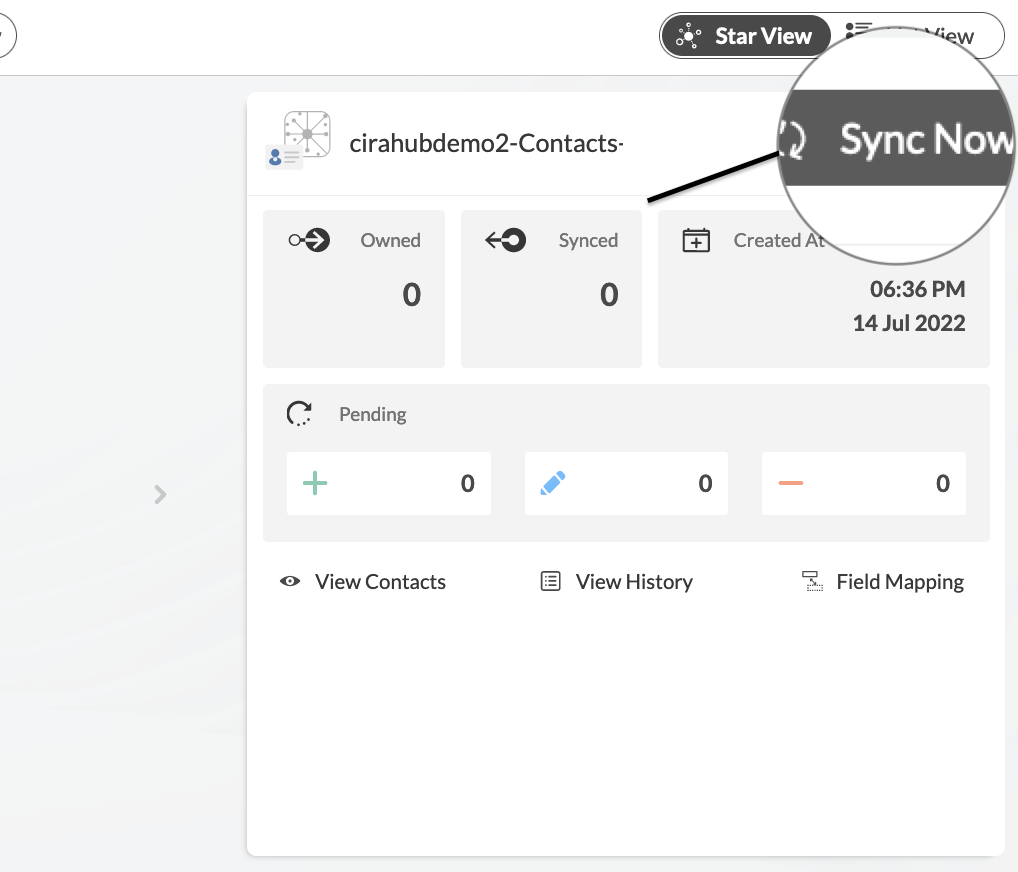This comprehensive article will outline how to two-way sync contacts between Procore and your Google Account.
Procore is a cloud-based software platform for construction management that aims to enhance and simplify the management of construction projects. It is extensively utilized in the building sector to improve productivity, visibility, and collaboration.
Thanks to this Two-way sync feature, you can:
- Project-related emails, contacts, and documents are all kept in one location when Google and Procore are synced.
- Members of the project team can easily share and view documents by syncing Google Drive with Procore.
- Have access to a clean and intuitive dashboard.
- Construction companies that oversee several projects at once may find this integration very helpful as it promotes efficiency a throughout all of the projects.
This article will show you how to enable a two-way sync for Procore and Google.
Set Up a Two-Way Contact Sync Between Procore and Google
Create a Spoke for Procore
- To two-way sync Procore contacts with Salesforce, you’ll first need to log in to CiraHub. You will be taken to the onboarding wizard. (See figure below.) Next, select the object you want to sync. In this example the contacts object has been selected.
2. Next start the Hub and Spoke setup. Click on “CRMs” as your source type for your contact spoke. (The Hub contains all synced Contacts from each spoke; a spoke can be a Public Folder, a user mailbox, the GAL or a CRM.)
3. Select Procore as the source type for your contact spoke.
4. Sign in with your Procore Email and Password.
5. Type in a Spoke name and click next.
6. To two-way sync Procore contacts, enter a Hub name and press the next button.
7. Select the option to add an Additional Spoke.
Create a Spoke for Google
If you prefer videos like most of us, please watch the video below to see how to create a Google Spoke and two-way sync Google and Microsoft User Mailbox contacts.
8. Select the option to add an Additional Spoke.
9. Select Google as your source type for your contact spoke.
10. Enter a Gmail username and password to access your data, or CLICK sign in with Google in order to access any existing Google accounts you have already saved. If you enter an email under “invite user,” it will allow you to access additional user mailboxes which you do not have control of. (You will not be able to add them as a spoke until the user grants permission).
11. Users can two-way sync Google contacts in both directions after they provide a Spoke name and click Create.
Sync Contact Data Between Procore and Google
12. On the CiraHub Dashboard, click on each of the Spokes, select Sync Options, then Allow the Hub to create and sync items in this spoke, and click NEXT. This will enable you to two-way sync Google contacts.
13. Click on “Sync Now” to enable 2-way synchronization for the current spoke. You can also edit any synchronization options for each of your Spokes below.
Why Two-Way Sync Procore with Your Google Account
Users can save time and complete work more quickly and efficiently by syncing Procore with Google. With the aid of our two-way synchronization technology, CiraHub assists users in automating their routine sales processes.
Use CiraHub to start two-way syncing your Google and Procore contacts! CiraHub ensures that your customer data is immediately synced, eliminating any possibility of duplication or tricky situations. CiraHub offers a 60-day trial period for its new customers. Start yours today!