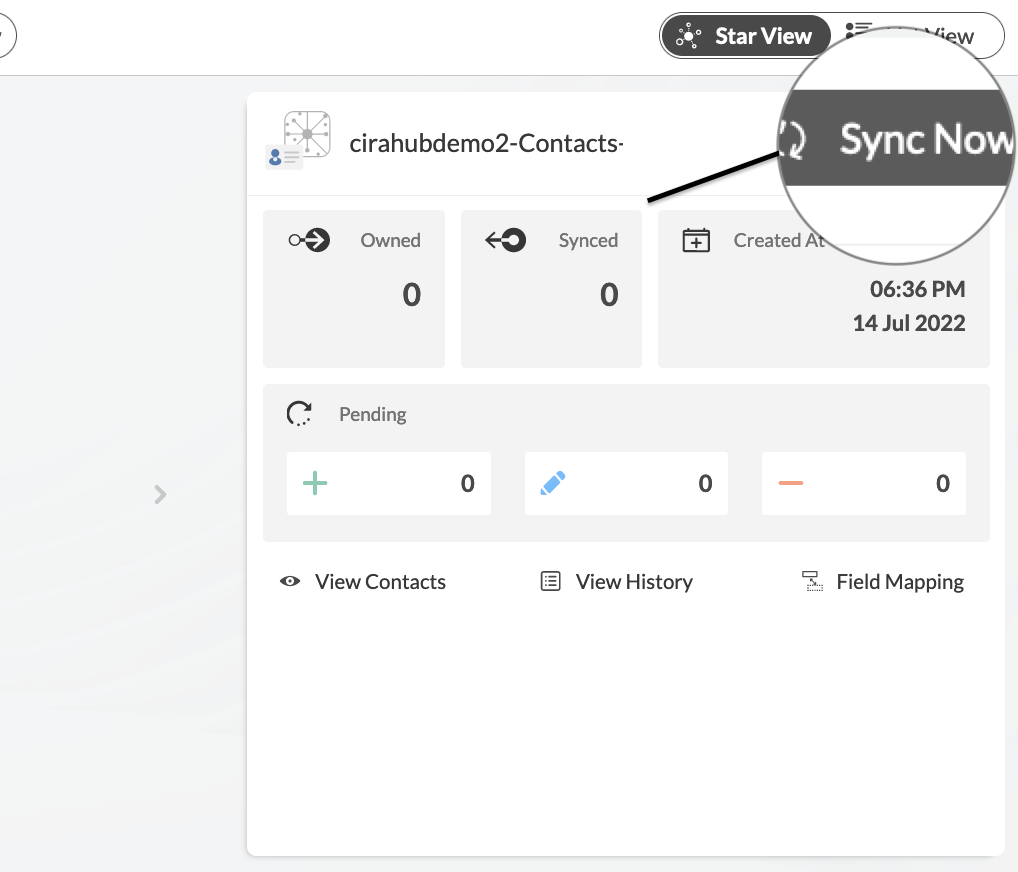This article will outline how to two-way sync contacts between multiple Exchange Server mailboxes via CiraHub. Cirahub is a tool that allows users to sync contacts between Salesforce, HubSpot, ActiveCampaign, and more. Transfer, duplicate, and share customer contacts across all employee devices.
Two-Way Sync Contacts Between Multiple Exchange Server Mailboxes
1. First, Log in to CiraHub. You will be taken to the onboarding wizard. (See figure below.) Next, select the object you want to sync. In this example, the contacts object has been selected.
2. Click on “Exchange Server” as your source type for your contact spoke and select User Mailbox.
3. Enter your Exchange Sever Connector login, Password, URL, and Exchange Version. If you are running an Exchange Server Version dated 2016 or later, always select Exchange 2016 in your Connector Settings.
4. Wait for CiraHub to Validate your Exchange Server Settings in order to access your data.
5. Select the Mailbox Folder you would like to sync.
6. Type in a Spoke Name and click Next.
12. Type in a Hub Name and click CREATE.
13. Click the +Spoke button to add an additional Spoke and two-way sync Exchange Server contacts, then select An Exchange Server and repeat the process of adding an Exchange Server as shown above.
14. On the CiraHub Dashboard, click on each of the Spokes, select Sync Options, then Allow the Hub to create and sync items in this spoke, and click NEXT. This will enable 2-way synchronization between the Hub and your spoke.
15. Click “Sync now” to enable 2-way synchronization between the Spokes and the Hub you have created. You can also modify the sync options for each of your Spokes.
You did it! You just two-way synced contacts between many Exchange Server mailboxes. From this point, all contact updates in one Exchange Server mailbox will show in the other mailbox and vice versa. You can add as many Exchange Server mailboxes as you want. You may also add other tools like GALs, Salesforce, HubSpot, Zoho, and more. All you need to do is add a new Spoke, log into your tool, and connect the Spoke to the hub.
If you come across any issue during or after the setup, we will be more than happy to resolve it for you. Our experts are ready to provide you with a premium service. Feel free to contact us.
More About CiraHub!
CiraHub is a two-way sync platform for shared contacts and calendars for Microsoft 365, Exchange Server, and other Microsoft Enterprise Applications users. The software is designed to make it easy for people lacking IT expertise to set up shared contact and calendar sync for their company. Click here to learn more about how you can start a CiraHub trial today!