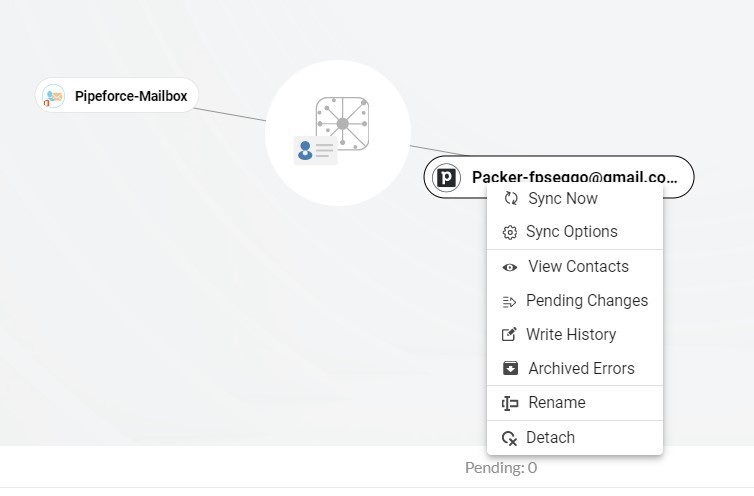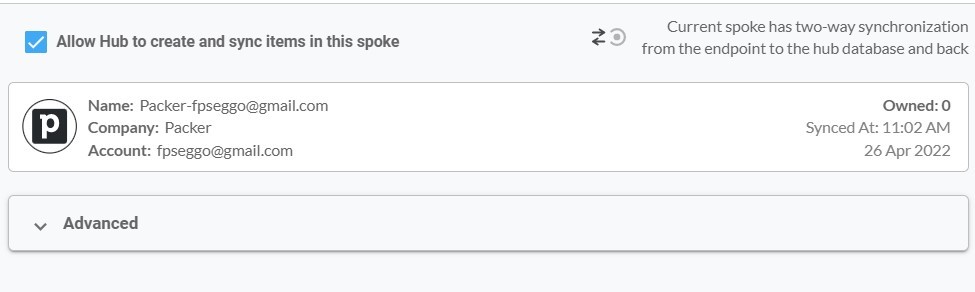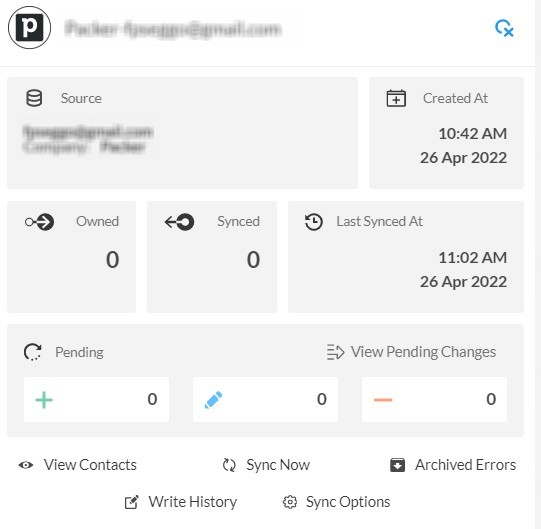This comprehensive article will outline how to two-way sync contacts between Procore and your Pipedrive Account.
Procore is a cloud-based software platform for construction management that aims to enhance and simplify the management of construction projects. It is extensively utilized in the building sector to improve productivity, visibility, and collaboration.
Thanks to this Two-way sync feature, you can:
- Project-related emails, contacts, and documents are all kept in one location when Google and Procore are synced.
- Have access to a clean and intuitive dashboard.
- Construction companies that oversee several projects at once may find this integration very helpful as it promotes efficiency a throughout all of the projects.
This article will show you how to enable a two-way sync for Procore and Pipedrive.
Set Up a Two-Way Contact Sync Between Procore and Pipedrive
Create a Spoke for Procore
- To two-way sync Procore contacts with Salesforce, you’ll first need to log in to CiraHub. You will be taken to the onboarding wizard. (See figure below.) Next, select the object you want to sync. In this example the contacts object has been selected.

2. Next start the Hub and Spoke setup. Click on “CRMs” as your source type for your contact spoke. (The Hub contains all synced Contacts from each spoke; a spoke can be a Public Folder, a user mailbox, the GAL or a CRM.)
3. Select Procore as the source type for your contact spoke.
4. Sign in with your Procore Email and Password.
5. Type in a Spoke name and click next.
6. To two-way sync Procore contacts, enter a Hub name and press the next button.
7. Select the option to add an Additional Spoke.
8. Click on “CRMs” as your source type for your contact spoke. (The Hub contains all synced Contacts from each spoke; a spoke can be a Public Folder, a user mailbox, the GAL or a CRM.)
9. Next, select Pipedrive as the source type for your contact spoke.
10. Sign in with Pipedrive to add your account to the Hub, or select an existing Pipedrive account to two-way sync Pipedrive contacts.
11. If you selected “Sign in with Pipedrive”, you’ll be prompted to this screen to enter your Pipedrive username and password.
12. Click Allow and Install to enable CiraHub’s Multi-way Sync with the attached Pipedrive Account.
13. Type in a Spoke Name and click Next.
14. Next, type in the Hub Name and click Create.
15. Next, right-click your spoke, and select “Sync Options”. From there, you will be taken to a new window; click the box which says, “Allow Hub to create and sync items in this spoke.” This will enable 2-way synchronization between the Hub and your spoke.
16. Click on “Allow Hub to create and sync items in this spoke”. This will enable two-way synchronization from the endpoint to the hub database and back. Select Categorize Data in Spoke if you would like to filter out which items you would like to sync.
17. Click the Advanced tab to set up contact filtering for Pipedrive. This would enable a user to two-way sync Procore with Pipedrive and create Hub items based on specific criteria.
18. Click on “Sync now” to two-way sync contacts between Procore and Pipedrive. You can also edit synchronization options for each of your spokes below.
Conclusion
Setting up a two-way contact sync between Procore and Pipedrive allows organizations to save time on manual synchronization of leads, employees, vendors, and more. Start using CiraHub’s powerful two-way contact sync today and see the results yourself!
More About CiraHub!
CiraHub is a two-way sync platform for shared contacts and calendars for Microsoft 365, Exchange Server, CRM Sync Pipedrive to Microsoft 365 Mailbox, and other Microsoft Enterprise Applications users. The software is designed to make it easy for people lacking IT expertise to set up a multi-way CRM sync and more (i.e., contact and calendar sync) for their company. Start your CiraHub trial today!