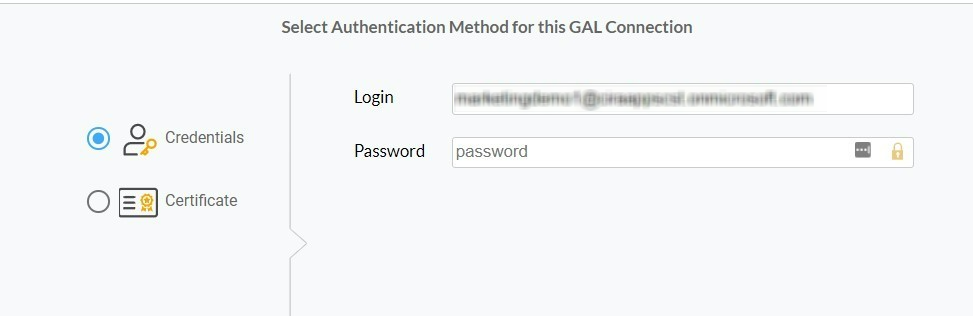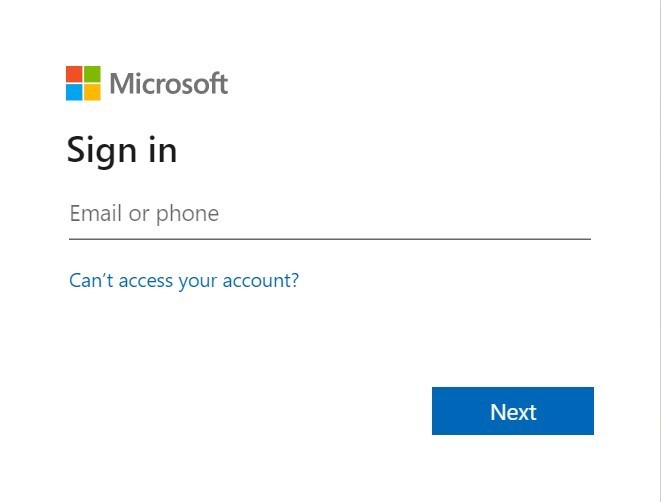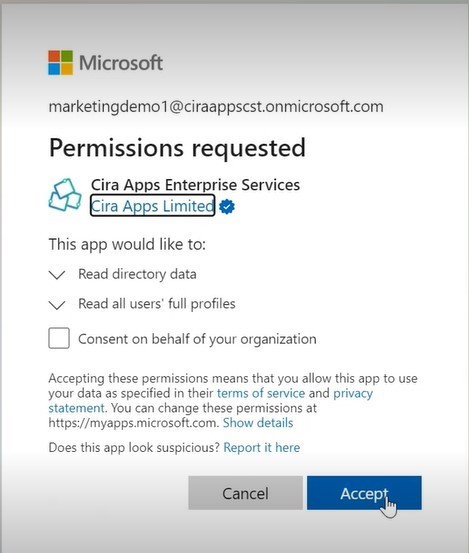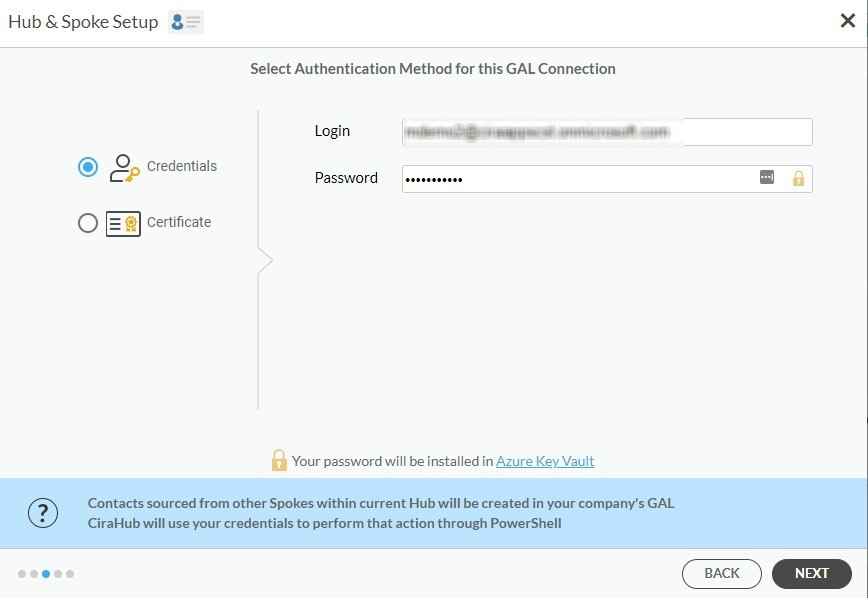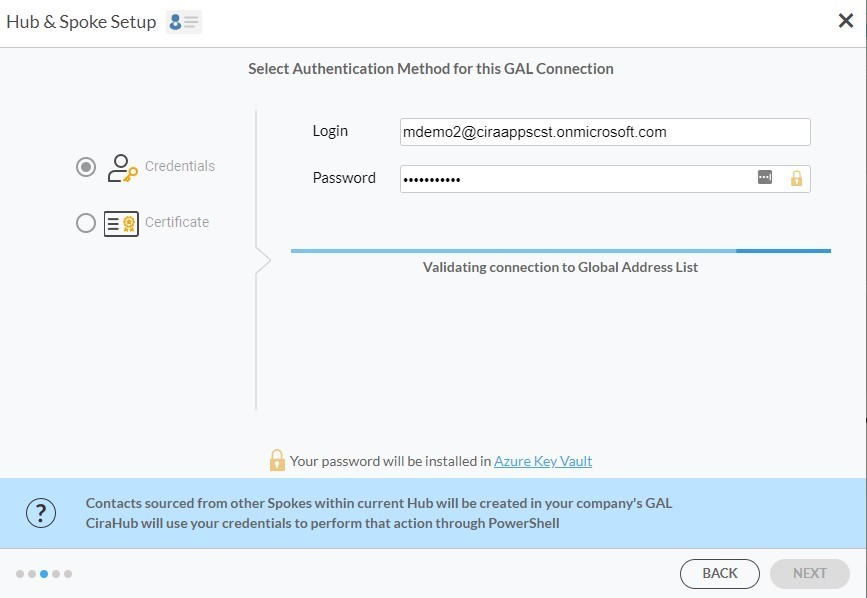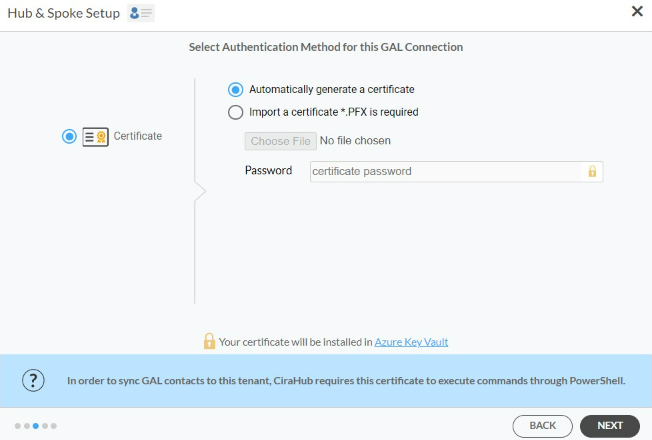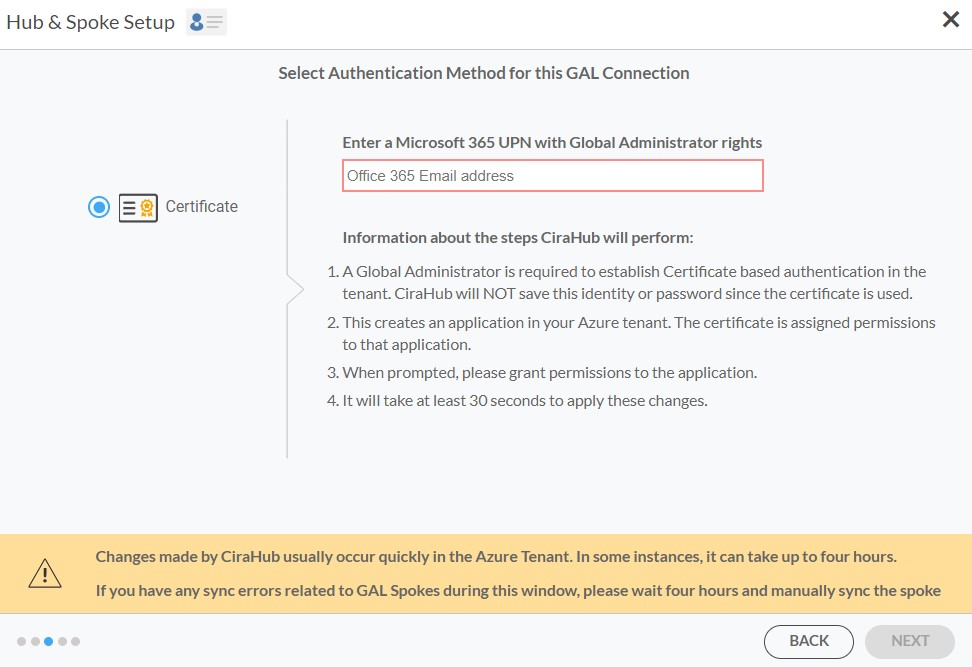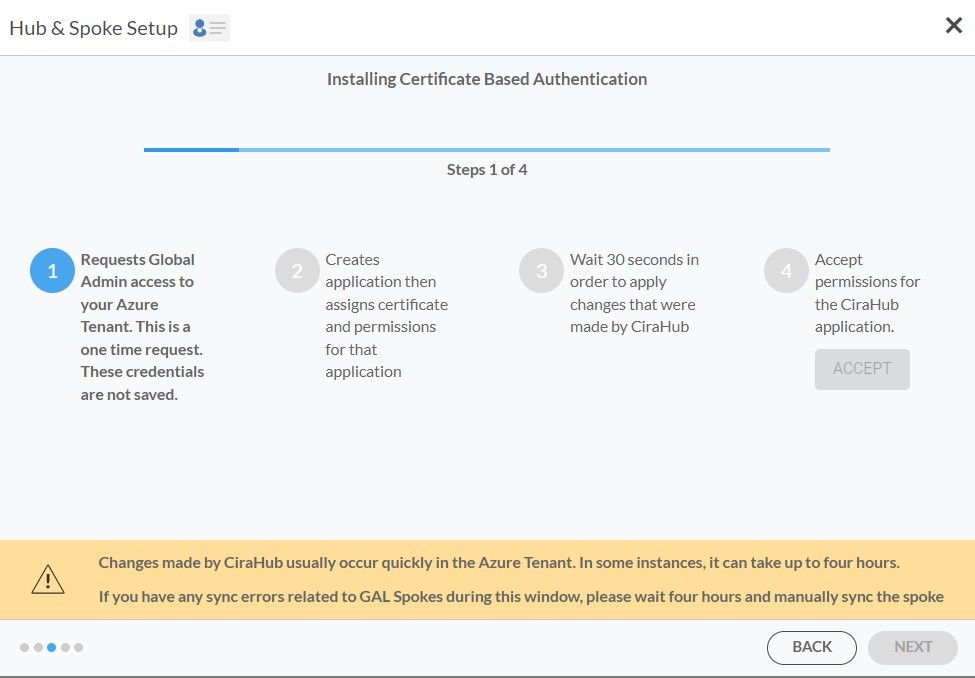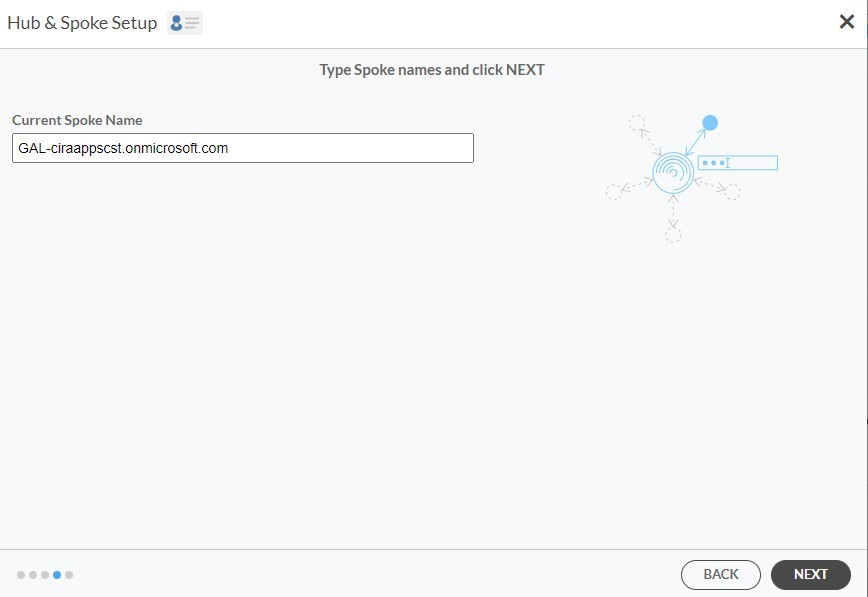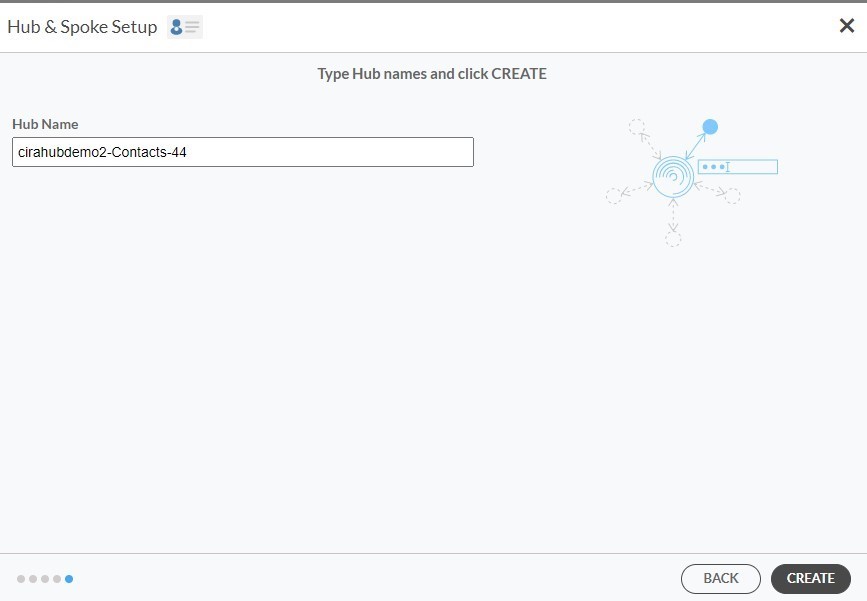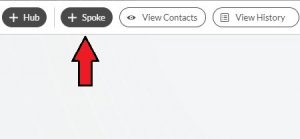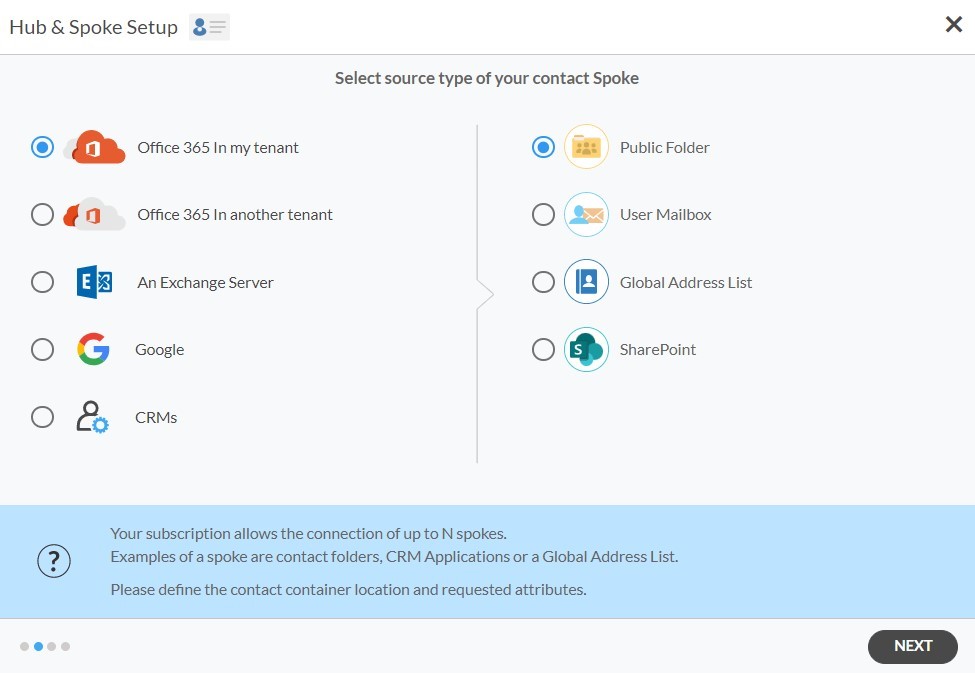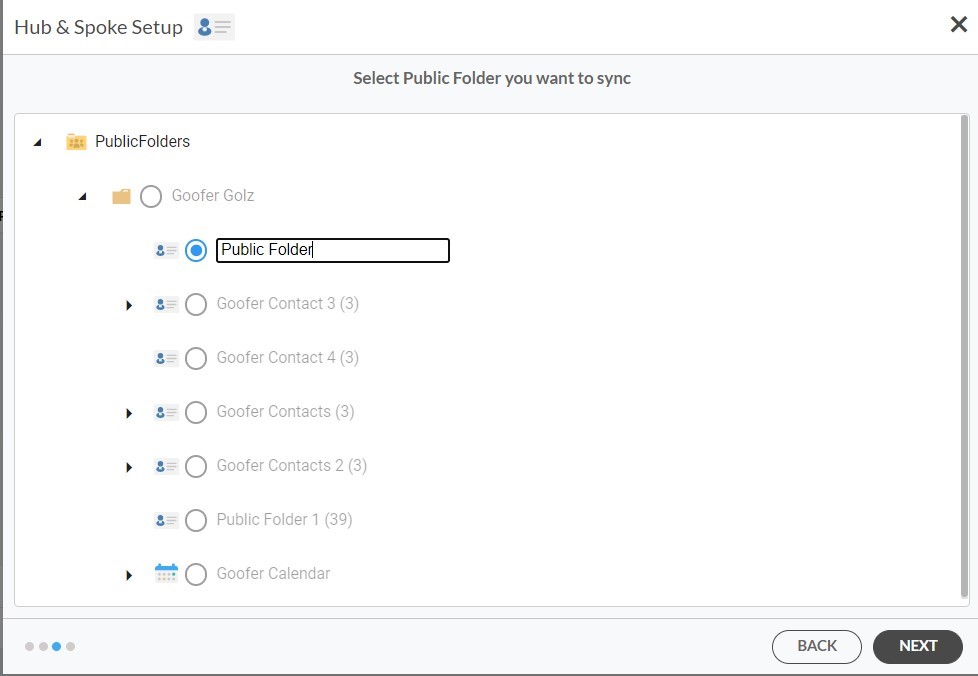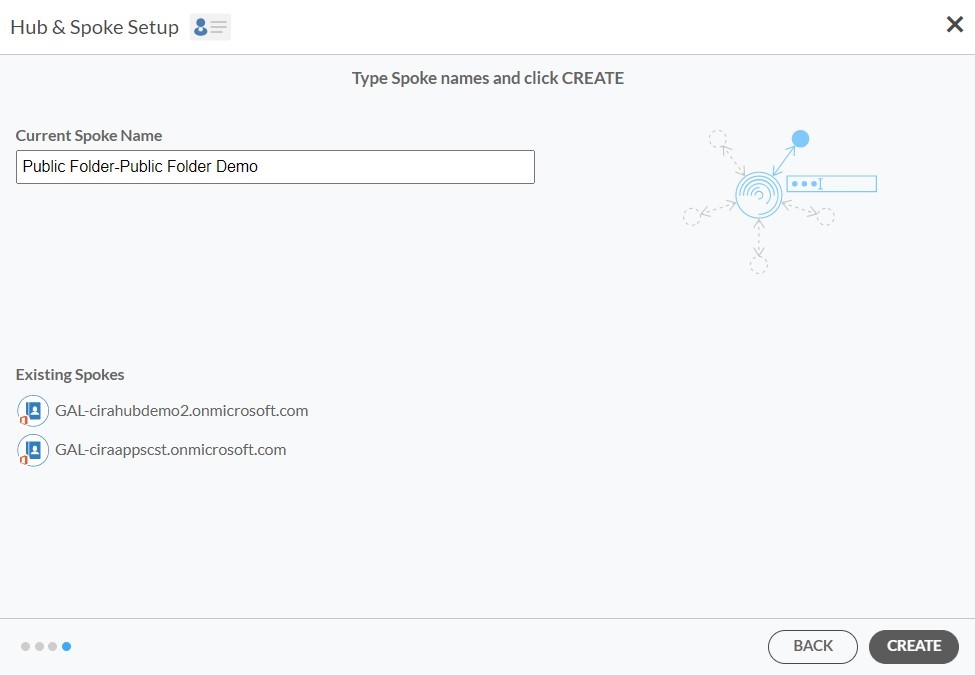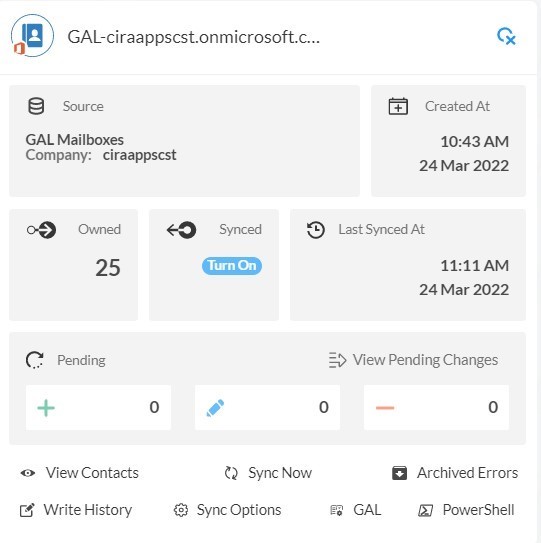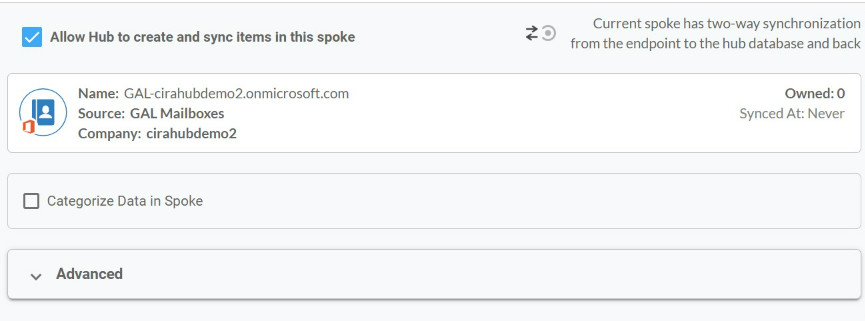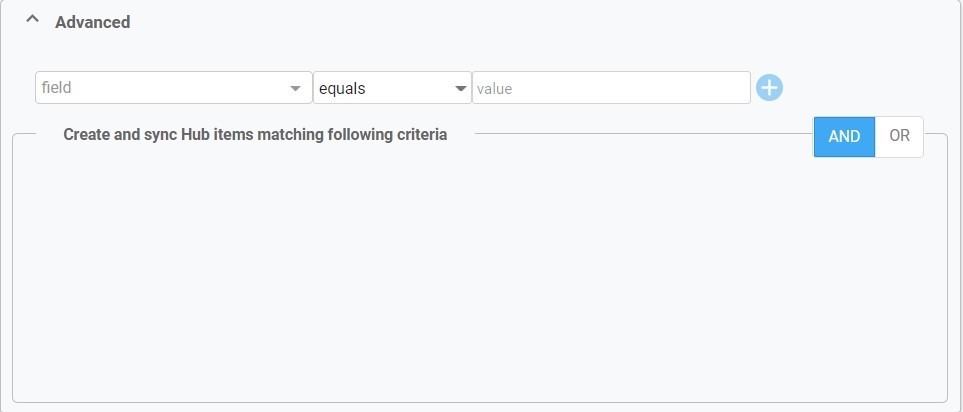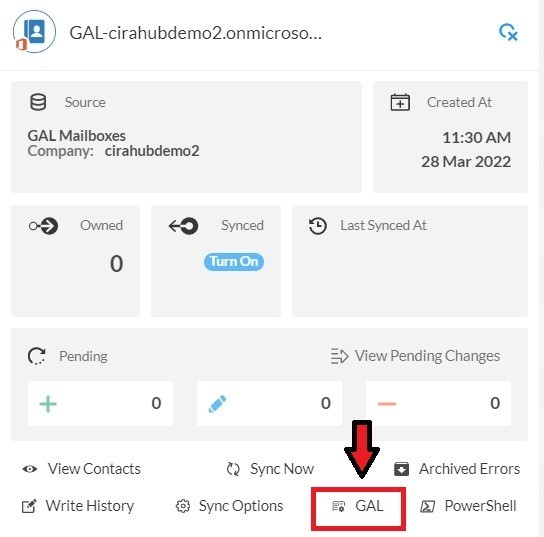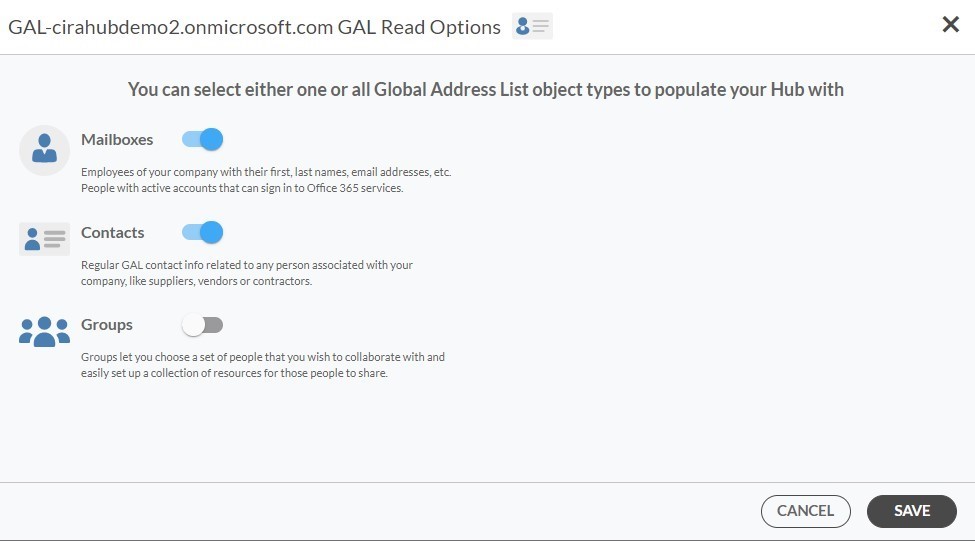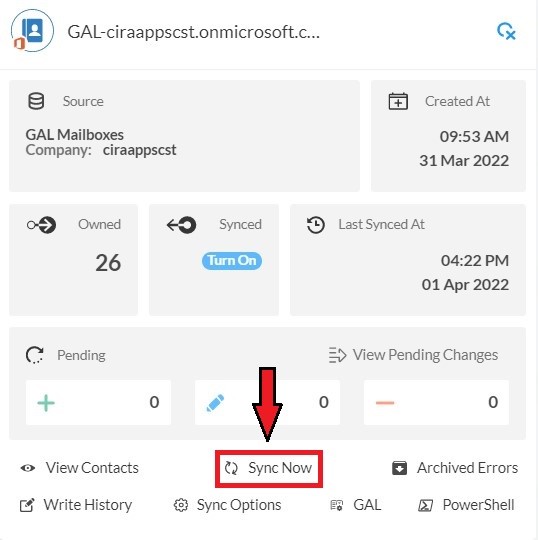This article will outline how to sync a Global Address List (GAL) to a Public Folder with CiraHub. CiraHub consolidates numerous data sources from multiple platforms ensuring that the information remains consistent across devices and software.
- First, Log in to CiraHub. You will be taken to the onboarding wizard. (See figure below.) Next, select the object you want to sync. In this example, contacts has been selected.
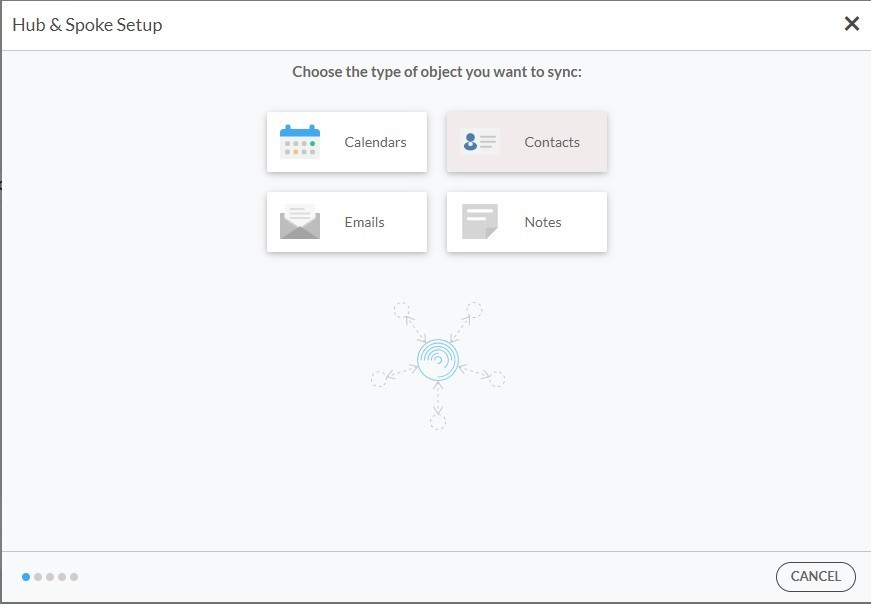
- Next start the Hub and Spoke setup. Click on “Microsoft 365 in my tenant”, then Select Global Address List as the source type for your contact spoke. You will need to have an Microsoft 365 account in each tenant with the Global Admin role assigned to it.
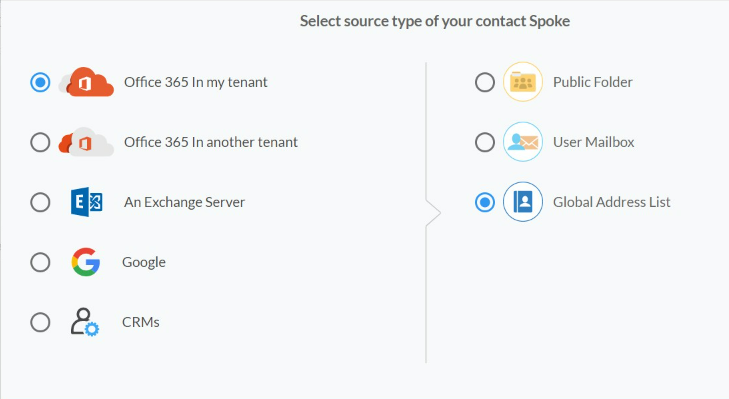
- There are two authentication methods – Credentials and Certificate based:
- Type in a Spoke Name and click Next.
- Next type in the Hub Name and click Create.
- Click +Add Spoke at the top-right corner of the CiraHub dashboard.
- Select Microsoft 365 In my tenant and Select Public Folder as the source type of your contact Spoke portion of the wizard will appear. (See figure below.)
- Select which Public Folder to Sync.
- Type in a Spoke Name and Click Create.
- Click the Spoke that was just created. Click Turn On under the Synced tile.
- The Spoke Sync Options will open. (See figure below.) Click the Allow Hub to create and sync items in this spoke checkbox to enable two-way sync.
- Users can customize sync settings by expanding the Advanced Tab and adding sync filters to the Spoke. This would enable a user to synchronize and create Hub items based on specific criteria. Find out more about Contact Filtering here. Then Click Save.
- Click on the GAL Tab to set up GAL Read Option Settings.
- Here you can choose which Global Address List Objects (Mailboxes, Contacts, and Groups) you would like to populate this Hub with.
- Click on the Hub and then click Sync Now to enable the two way GAL-to-GAL sync.
Learn More About CiraHub!
CiraHub is a two-way sync platform for shared contacts and calendars for Microsoft 365, Exchange Server, and other Microsoft Enterprise Applications users. The software is designed to make it easy for people lacking IT expertise to set up shared contact and calendar sync for their company. For more information check out FAQ page and our CiraHub Onboarding Guide.