Are you looking for a way to two-way sync contacts between multiple Public Folders? If so, you should find this information useful. Public Folders are a simple, efficient way to store publicly accessible company information. With two-way synchronization, users can sync data back and forth across multiple public folders, ensuring they are connected and updated.
This article will outline how to enable two-way contact sync between two or more Public Folders within the same organization.
Set Up a Two-Way Contact Sync Between Two Public Folders
1. First, Log in to CiraHub. You will be taken to the onboarding wizard. (See figure below). In this example, the contacts objects has been selected.

2. Next, start the Hub and Spoke setup. Click on “Microsoft 365 in my tenant” as your source type for your contact spoke. (The Hub contains all synced Contacts from each spoke for your two-way public folder sync; a spoke can be a Public Folder, a user mailbox, the GAL, or a CRM.)
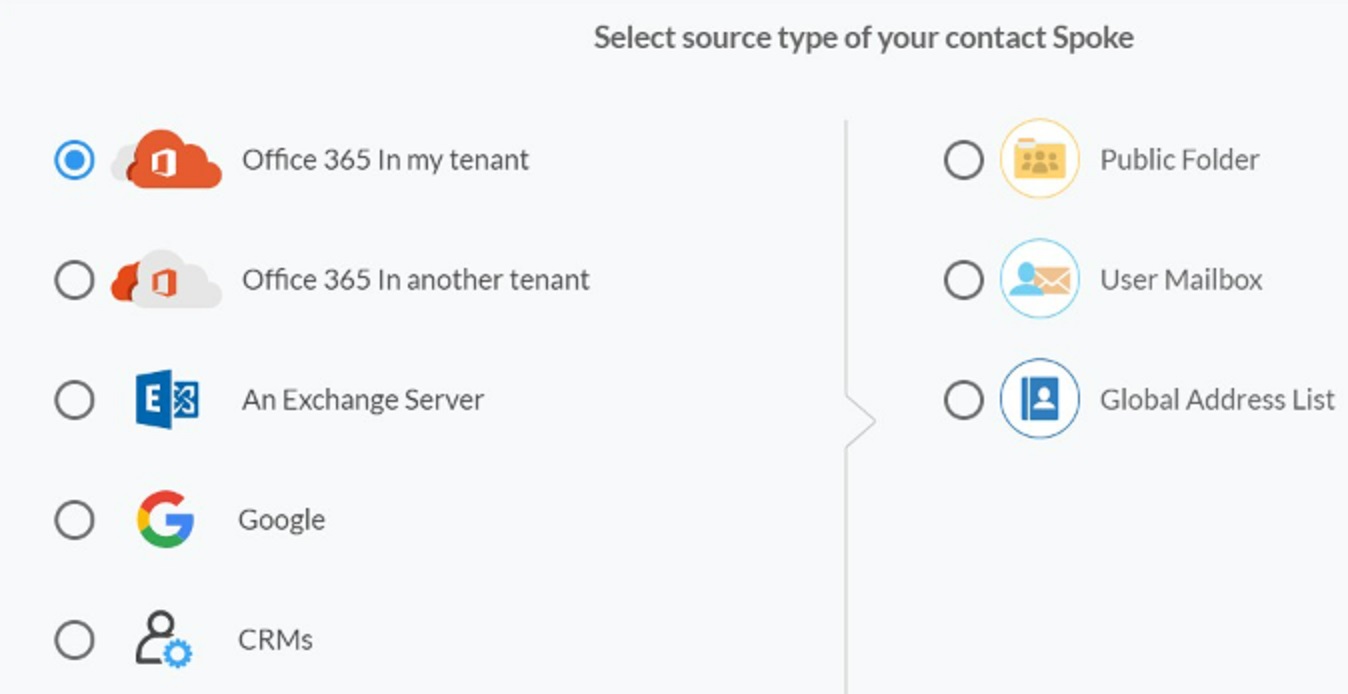
3. Select “Public Folder” as the source type of your contact spoke.
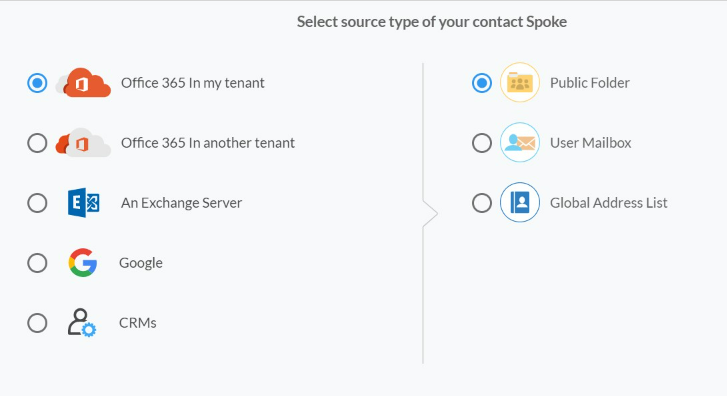
4. In order to sync your Public Folder contacts in many directions, you will need to select a Public Folder contact list.

5. Type in a “Spoke Name” and click NEXT.
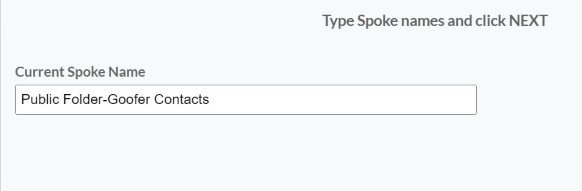
6. Next, type in a “Hub Name” and click CREATE.
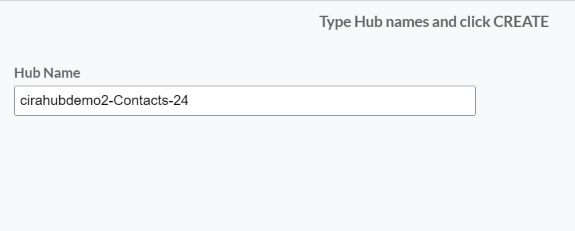
7. If you wish to add additional Public Folders to this Hub, click “add spoke” and reference steps 2 – 6.
8. Next, right-click your spoke, and select “Sync Options”.
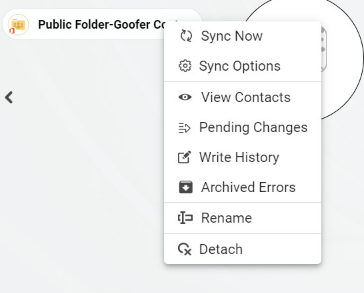
9. Click on “Allow Hub” to create and sync items in this spoke. This will enable you to two-way sync contacts between multiple public folders from the endpoint to the Hub database and back.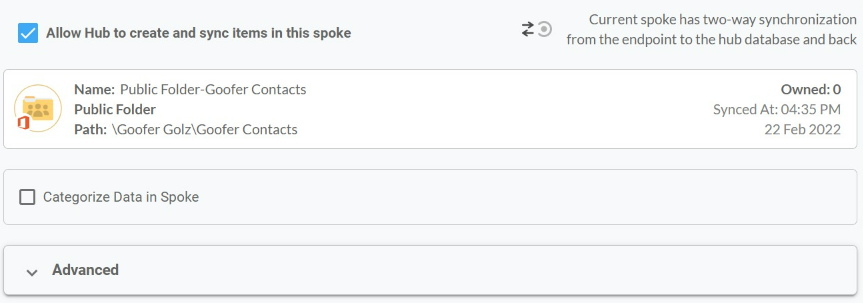
10. Click on “Sync now” in order to two-way sync contacts between multiple public folders for the current spoke. You can also edit any synchronization options for each of your spokes down below. 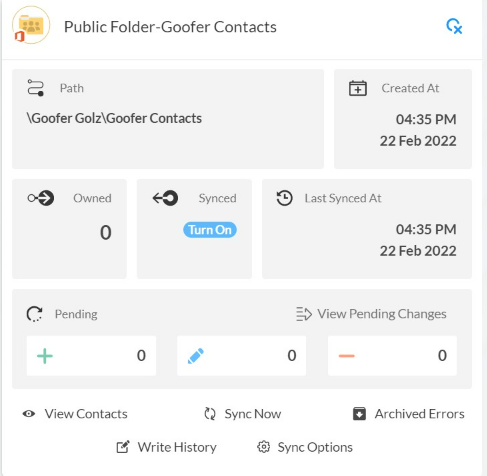
Learn More About CiraHub!
CiraHub is a two-way sync platform for shared contacts and calendars for Microsoft 365, Exchange Server, and other Microsoft Enterprise Applications users. The software is designed to make it easy for people lacking IT expertise to set up shared contact and calendar sync for their company. Click here to learn more about how you can start a CiraHub trial today!
