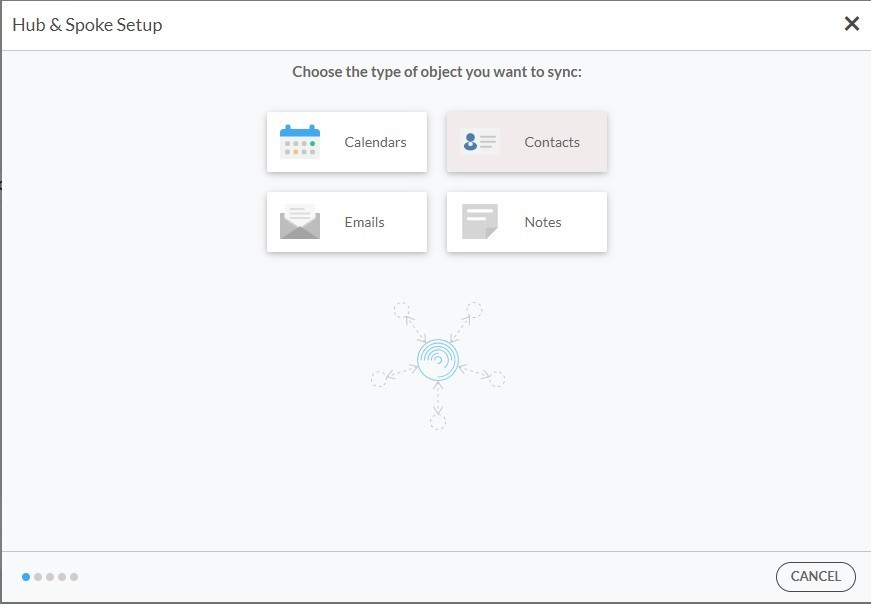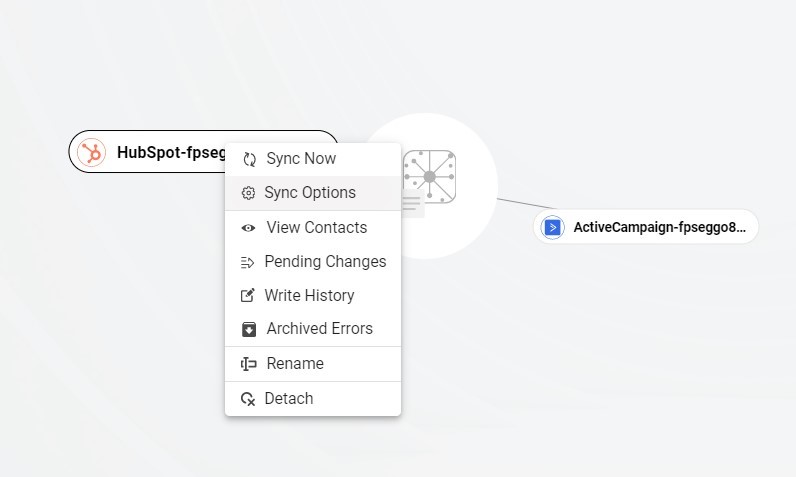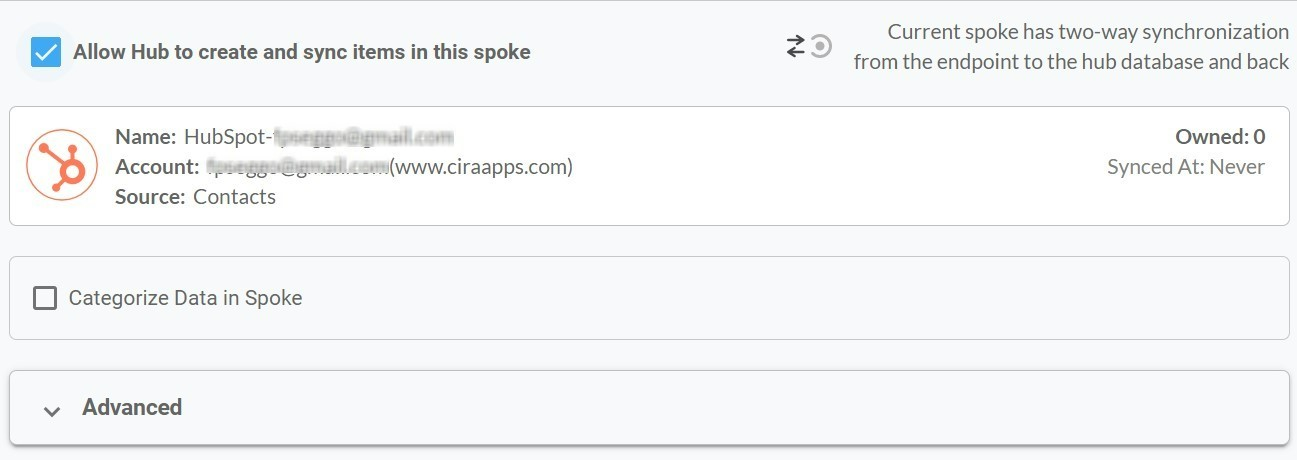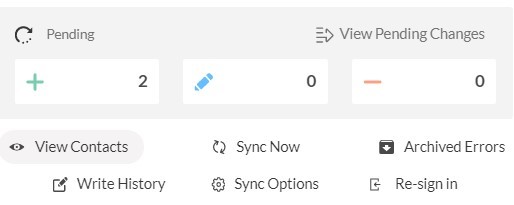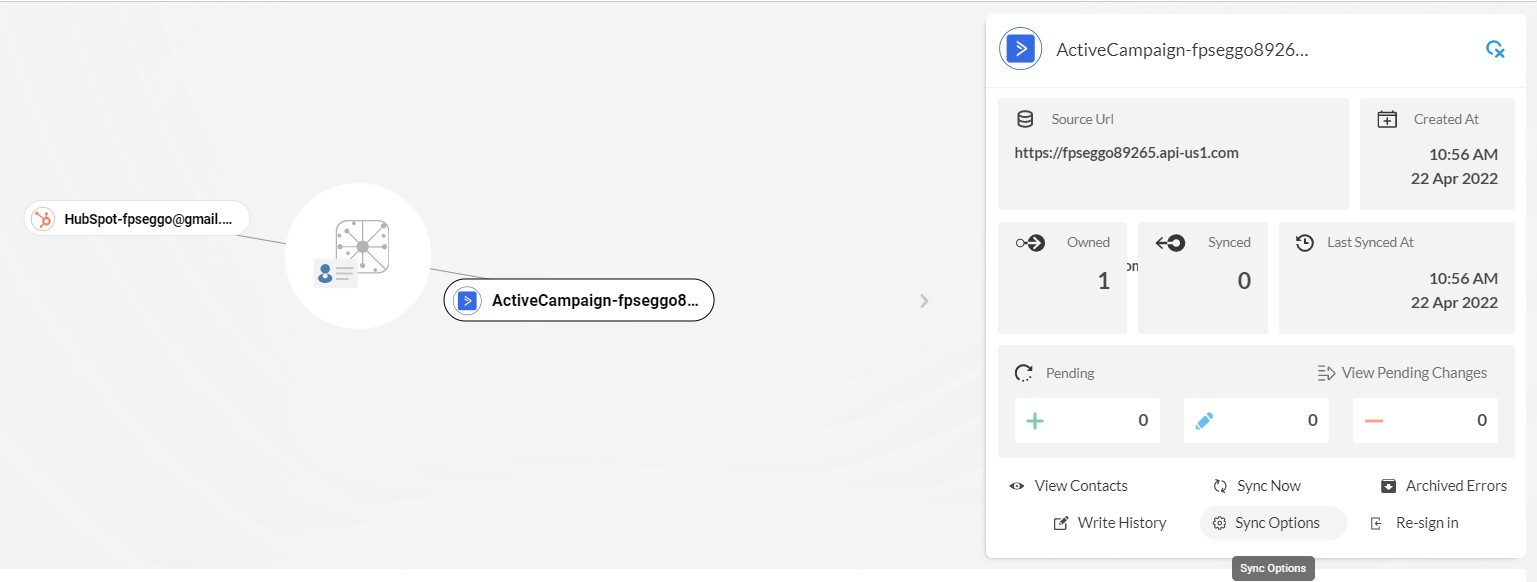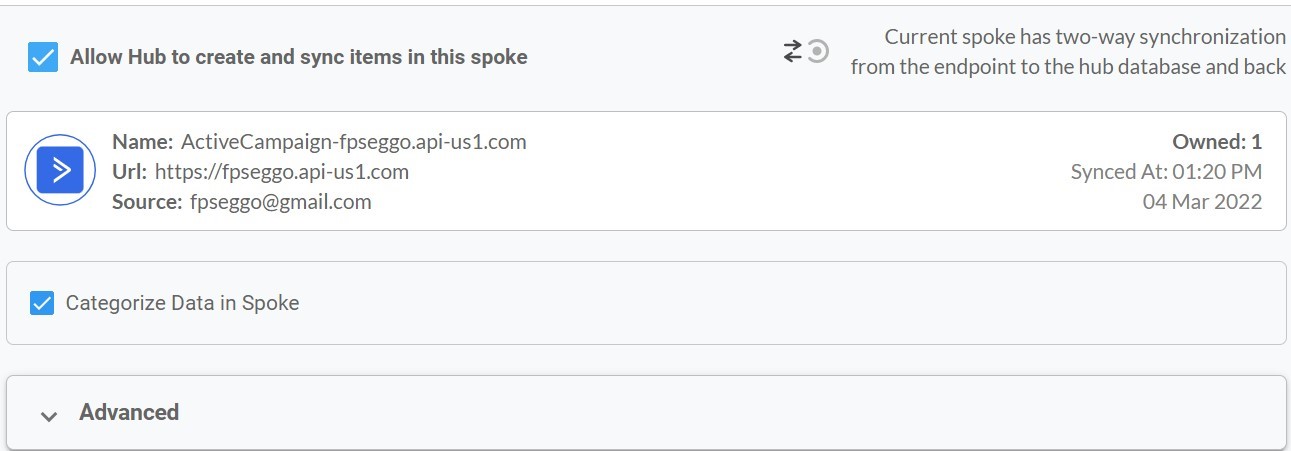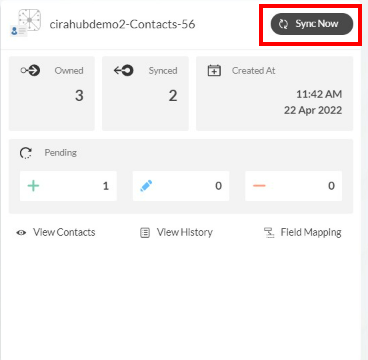Are you looking for a way to two-way sync your contacts between ActiveCampaign and HubSpot? If so, you’ve come to the right place. In this article, we’ll show you how to do just that.
With a two-way sync, your contacts will be automatically synced between ActiveCampaign and HubSpot. The result: any changes made in either CRM will be reflected in the other. This is an ideal solution if you use ActiveCampaign and HubSpot for your business.
The best way to set up a two-way CRM sync between these two platforms is to use CiraHub. It’s a tool that syncs contacts across multiple platforms. Let us walk you through the right step to accomplish this ActiveCampaign and HubSpot syncing!
Two-Way Sync ActiveCampaign and HubSpot Contacts
Create a Spoke for ActiveCampaign
- First, Log in to CiraHub. You will be taken to the onboarding wizard. (See figure below.) Next, select the object you want to sync. In this example, the contacts object has been selected.
- Next, start the Hub and Spoke setup. Click on “CRMs” as your source type for your contact spoke. (The Hub contains all synced Contacts from each spoke; a spoke can be a Public Folder, a user mailbox, the GAL, or a CRM.)
- Select “ActiveCampaign” as the contact spoke type.
- You must input your ActiveCampaign Access URL and Key which allow you to Two-Way Sync ActiveCampaign contacts.
- Type in a Spoke name and click next.
- Type in a Hub name and click next to Two-Way Sync ActiveCampaign contacts.
- Select the option to add an Additional Spoke.
- Select “HubSpot” as the contact spoke type.
- Click “Sign in” with HubSpot
- Sign in with your HubSpot Email and Password.
- Click on the “Connect App” option to link CiraHub to your HubSpot account and two-way sync HubSpot contacts . This will give CiraHub access to your contacts lists and CRM data in Hubspot.
- Type in a Spoke name and click next.
- Type in a Hub name and click next.
- Next, right-click your spoke, and select “Sync Options”.
- Click on “Allow Hub” to create and sync items in this spoke. This will enable two-way contact synchronization from the endpoint to the hub database and back.
- Click the Advanced tab to set up Contact filtering settings for HubSpot. This would enable a user to synchronize and create hub items based on specific criteria.
- Click on View Contacts and you will see all the contact information that would sync from HubSpot to any attached spokes in this Hub.
- You can also enable Field Mapping to create customized Hub fields for data in HubSpot and CiraHub.
- Click on the ActiveCampaign spoke and select sync options.
- Click on “Allow Hub” to create and sync items in this spoke and repeat steps 16-17 to CRM Sync ActiveCampaign with Hubspot.
- Click on “Sync now” to enable 2-way synchronization for the current spoke. You can also edit any synchronization options for each of your spokes below.
- On the CiraHub Dashboard, click on the Hub and click Sync Now to two-way CRM Sync ActiveCampaign with Hubspot (See figure below).
More About CiraHub!
Contacts end up dispersed among numerous email accounts and other databases in the absence of a reliable synchronization mechanism. Users can two-way sync HubSpot contacts with other tools like ActiveCampaign and Salesforce. They can also share data between a wide variety of other applications with CiraHub. Click here to learn more about how you can start a CiraHub trial today!