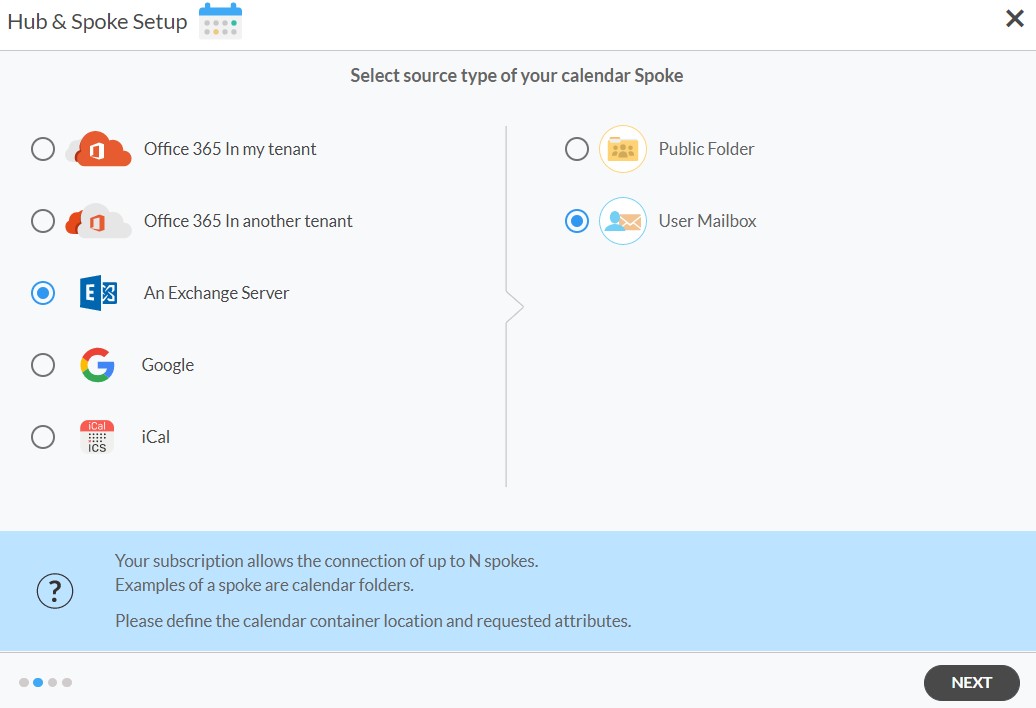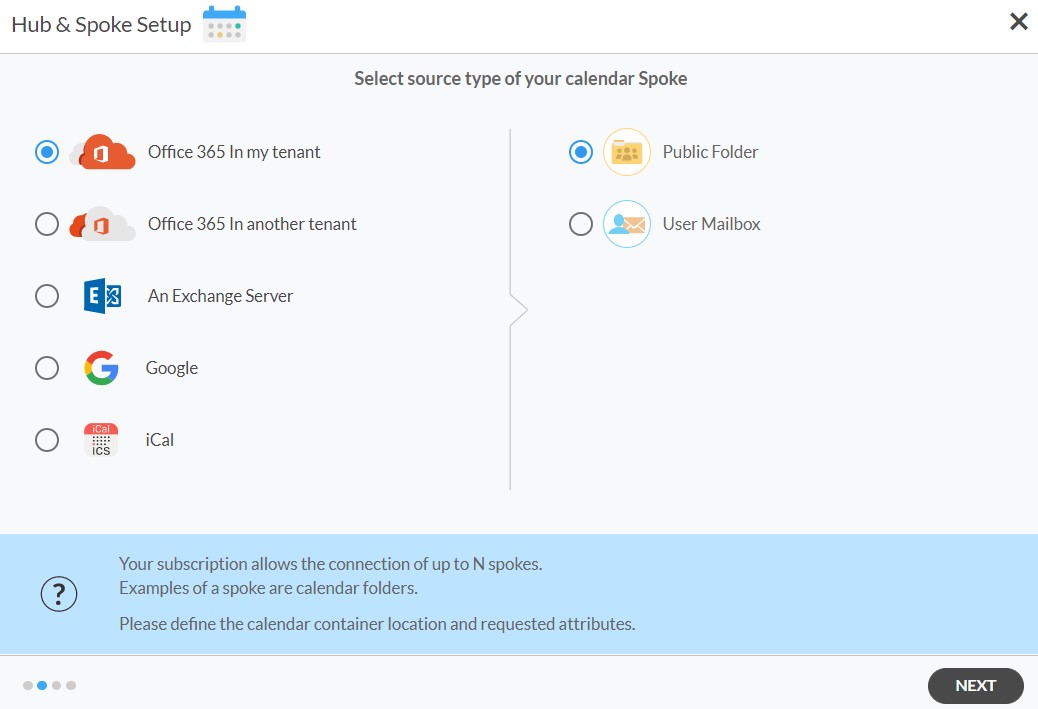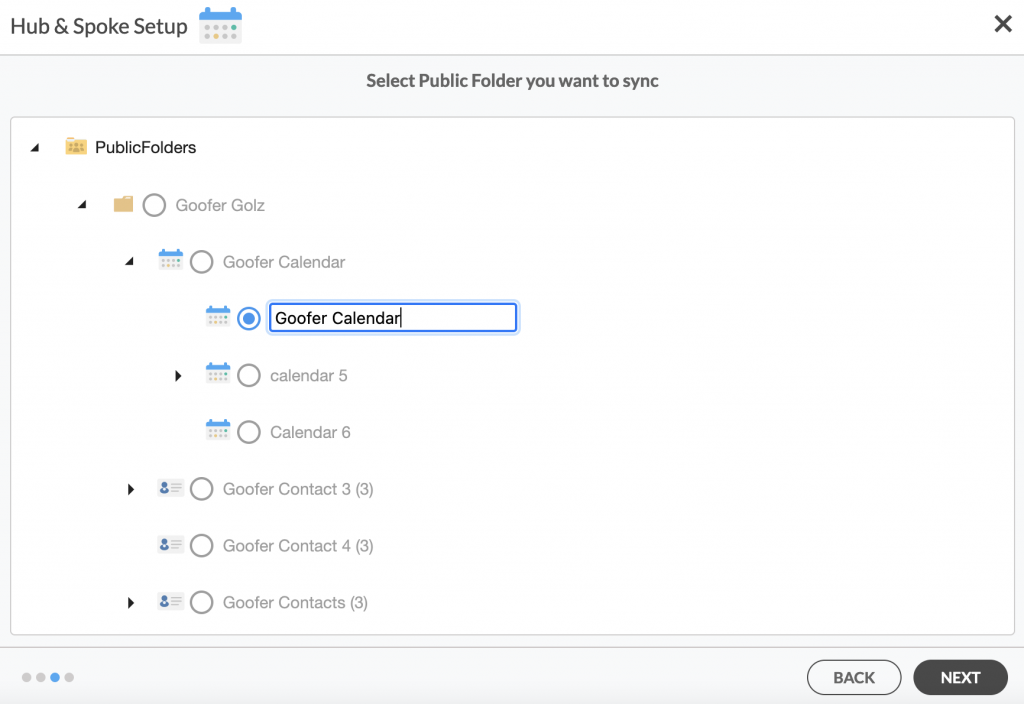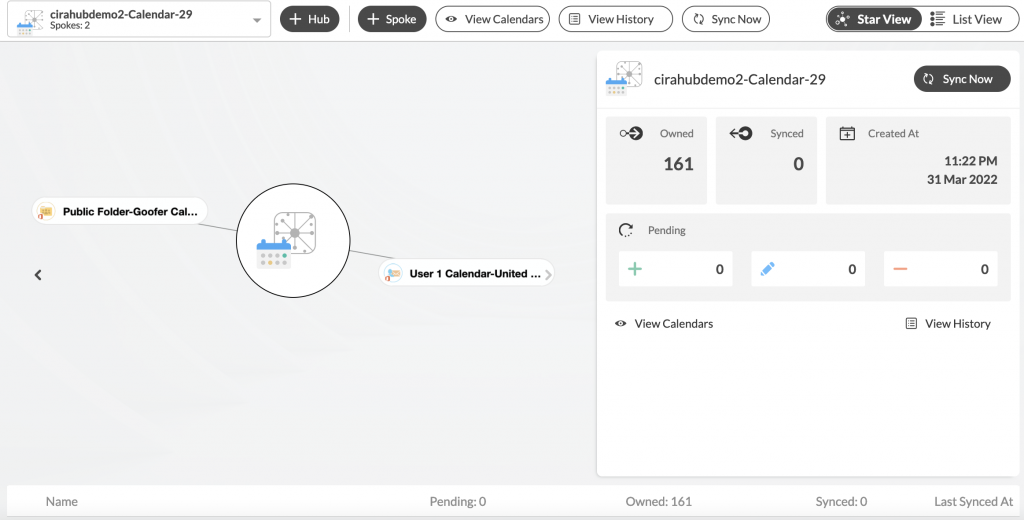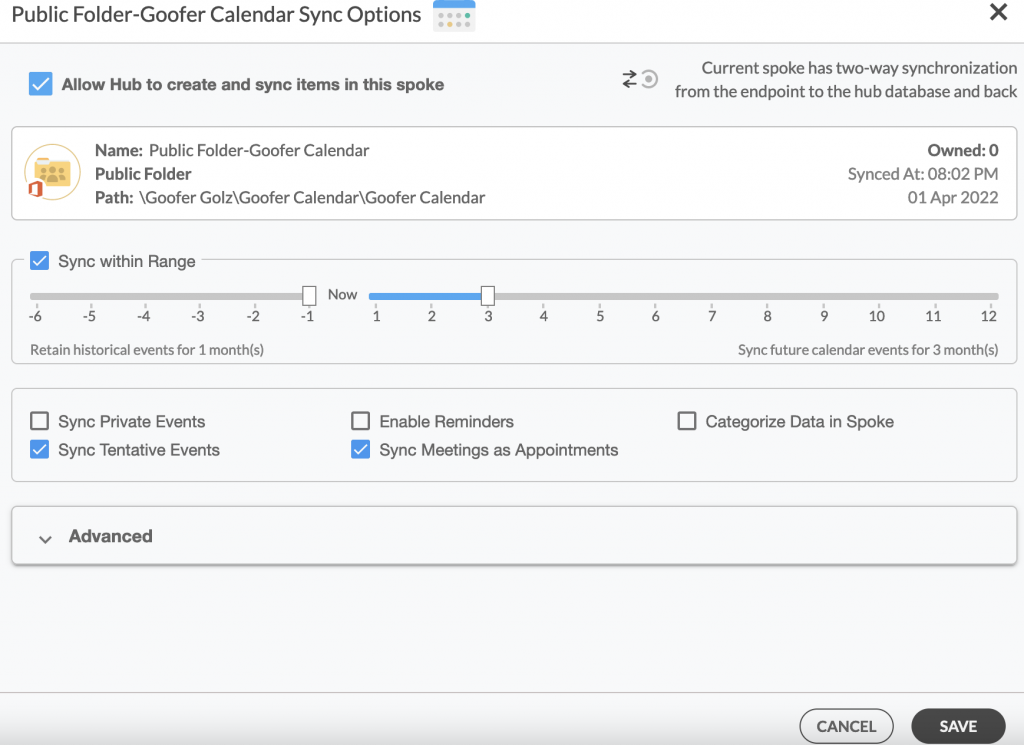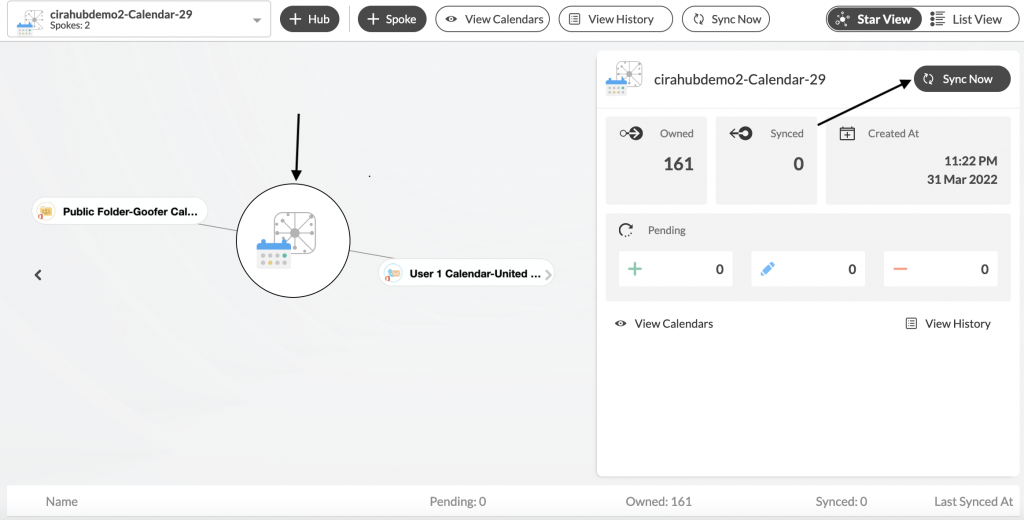This article will outline how to enable calendar sync between an exchange server user mailbox and a public folder. CiraHub consolidates numerous data sources from multiple platforms ensuring that the information remains consistent across devices and software.
Instructions
1. Log in to CiraHub. On the Hub & Spoke Setup page, select the Calendars object. Keep in mind that public folders can sync both contacts and calendars. Check out this article on how to sync public folder calendars.
2. Next, select the source type of your contact spoke. To sync an Exchange Server Public Folder, click An Exchange Server and select Public Folder and NEXT (See figure below).
3. Enter your Exchange Server Connector Login, Password, URL, and Exchange Version. If you are running an Exchange Server version dated 2016 or later, always select Exchange 2016 in your connector Settings. Click here to learn how to find your Exchange Server settings. (See figure below).
3. Select the Public Folder Calendar you want to sync from the list. Click on the small arrow in front of a subfolder on the right and choose the item or click the green + button to add a new calendar and click NEXT. (See figure below.)
4. Create a name for your first Spoke and click Next. (See figure below.)
5. Name your Hub, then click CREATE. (See figure below.)
6. Next, add a Public Folder using the +Spoke button and click NEXT.
7. Select the Public Folder you want to Sync, choose a Calendar and click NEXT. (See figure below.)
8. Name your Public Folder Spoke and click CREATE. You should now see two spokes connected to the Hub on the CiraHub Dashboard. (See figure below.) You can add more spokes as required.
9. Next, click on each Spoke, go to Sync Options and click Allow Hub to create and sync items in this spoke and click SAVE. (See figure below.)
NOTE:
Depending on your organization’s needs, you can utilize a variety of additional sync options, such as private and tentative events, reminders, syncing meetings as appointments, and categorizing data in spokes. For more information on each of these options, check out this article on Calendar Sync Options.
On the CiraHub Dashboard, click on the Hub and then Sync Now. You can also edit synchronization for each of your spokes using the options at the bottom of the page.
Learn More About CiraHub!
CiraHub is a two-way sync platform for shared contacts and calendars for Microsoft 365, Exchange Server, and other Microsoft Enterprise Applications users. The software is designed to make it easy for people lacking IT expertise to set up shared contact and calendar sync for their company.