This article will outline how to 2-Way Calendar Sync O365 Public Folders and User Mailboxes. CiraHub consolidates numerous data sources from multiple platforms ensuring that the information remains consistent across devices and software.
Instructions
1. Log in to CiraHub. On the Hub & Spoke Setup page, select the Calendars object. Keep in mind that public folders can sync both contacts and calendars. Check out this article on how to sync public folder calendars.

2. Next, select the source type of your contact spoke. To sync a user mailbox within your organization, click Office 365 In my tenant and select Public Folder and NEXT. This will take you to a list of public folder calendars. (See figure below.)
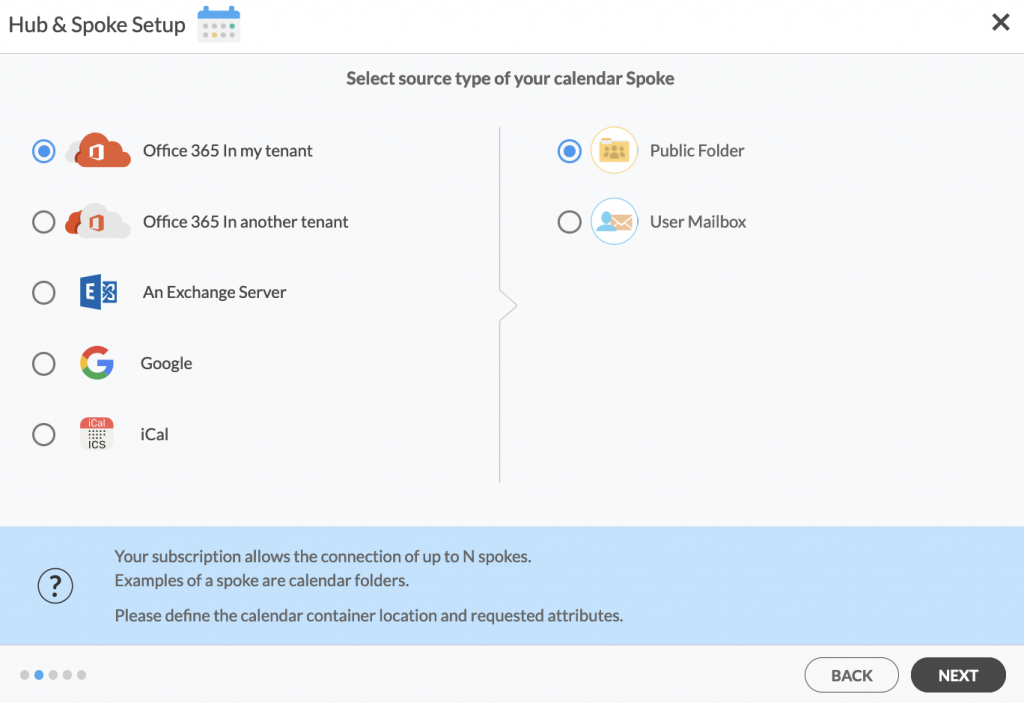
3. Select the Public Folder Calendar you want to sync from the list. Click on the small arrow in front of a subfolder on the right and choose the item and click NEXT. In this example, a calendar under the public folder “Goofer Golz” has been selected. (See figure below.)
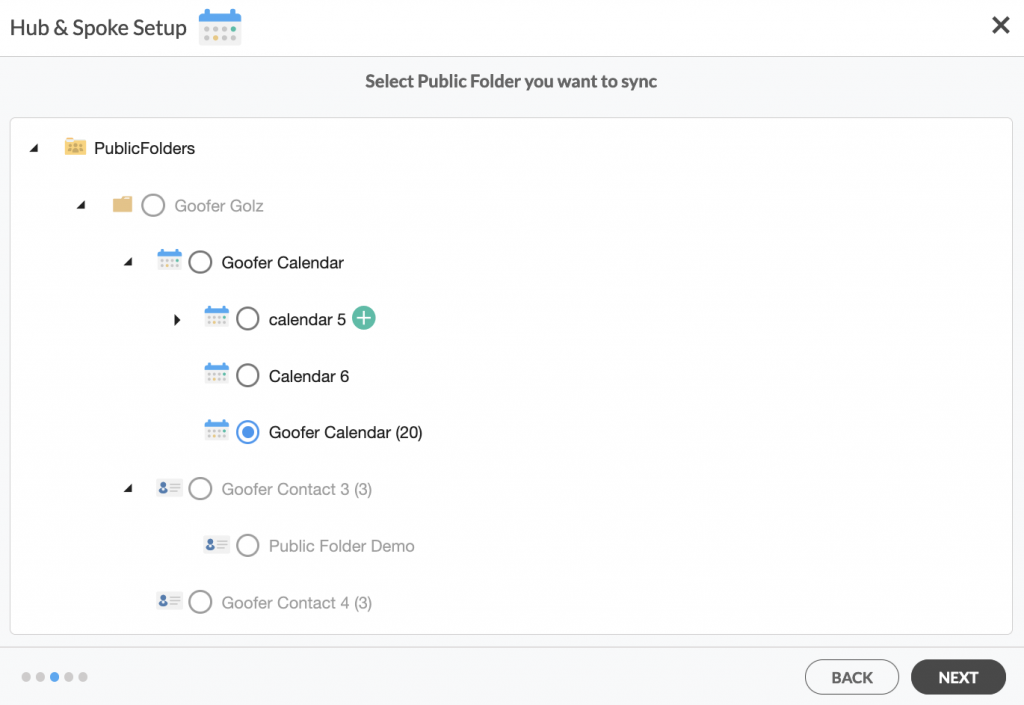
4. Create a name for your first Spoke and click Next. (See figure below.)

5. Name your Hub, then click CREATE. (See figure below.)
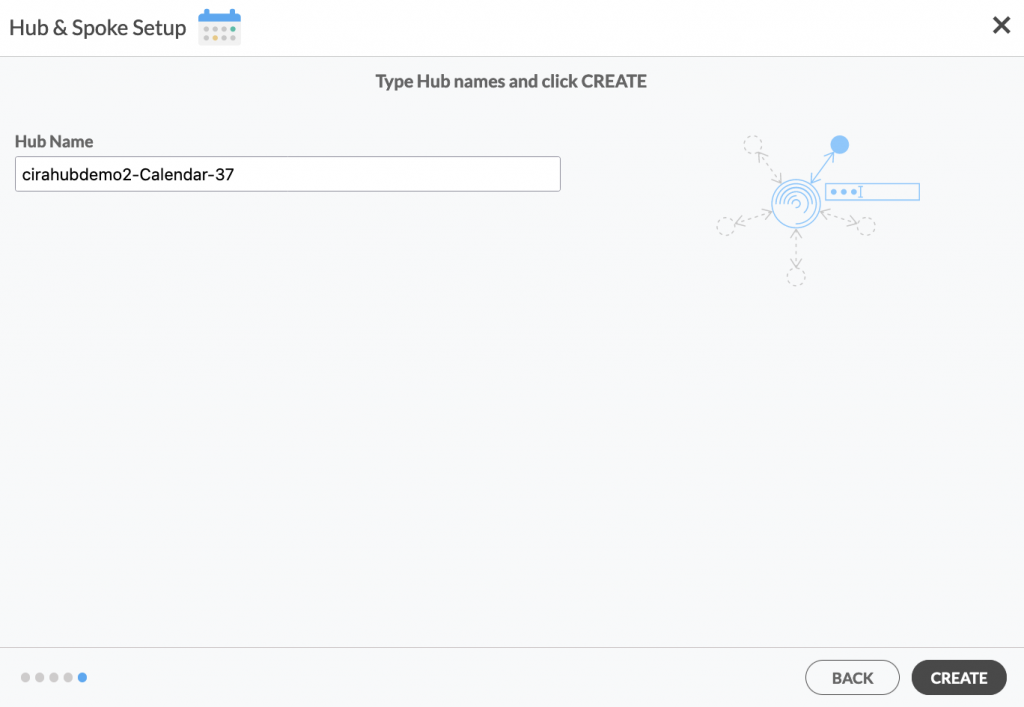
6. On the CiraHub dashboard, add a Mailbox Calendar using the +Spoke button. Click Office 365 In my tenant, then Mailbox Folder, and click NEXT.
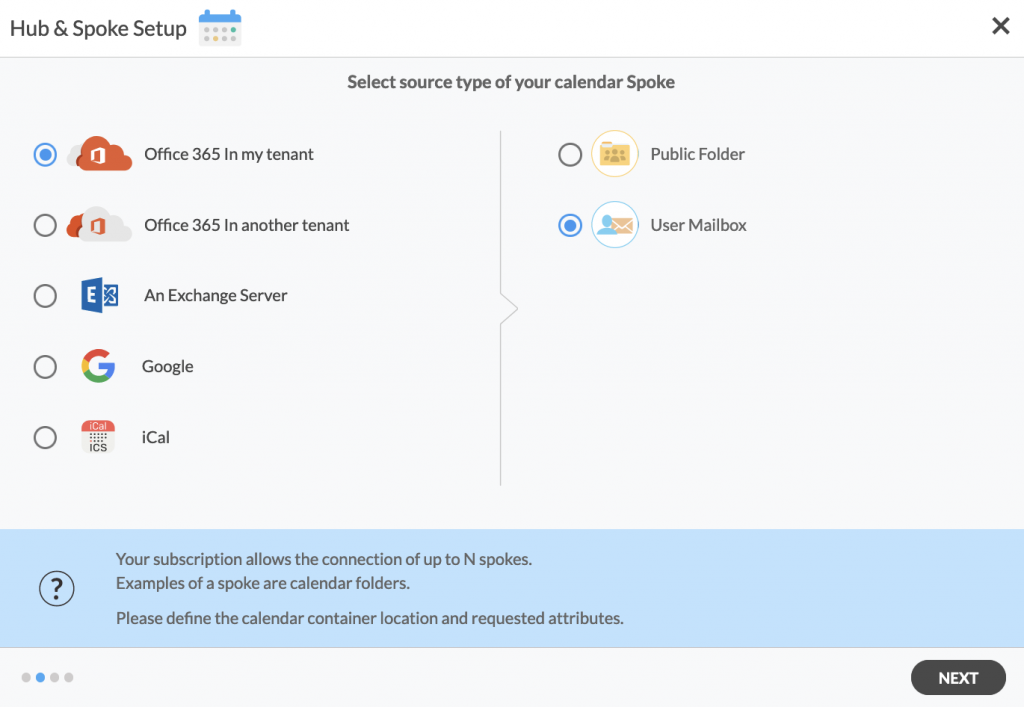
7. Choose a Mailbox Calendar and click next, then name your spoke and click CREATE. You should now see two spokes attached to the Hub on the CiraHub dashboard. You can add more spokes as required. (See figure below.)
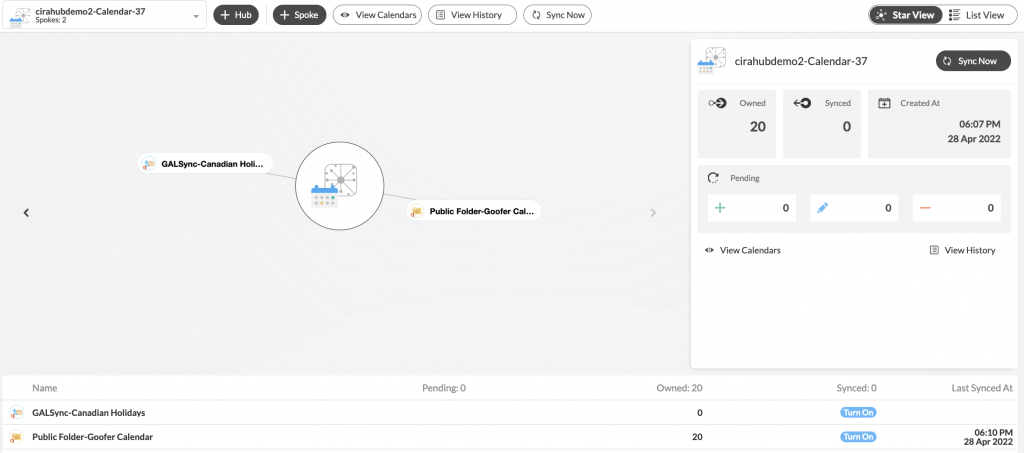
8. Next, click on each Spoke, select Sync Options and click Allow Hub to create and sync items in this spoke and click SAVE. (See figure below.)
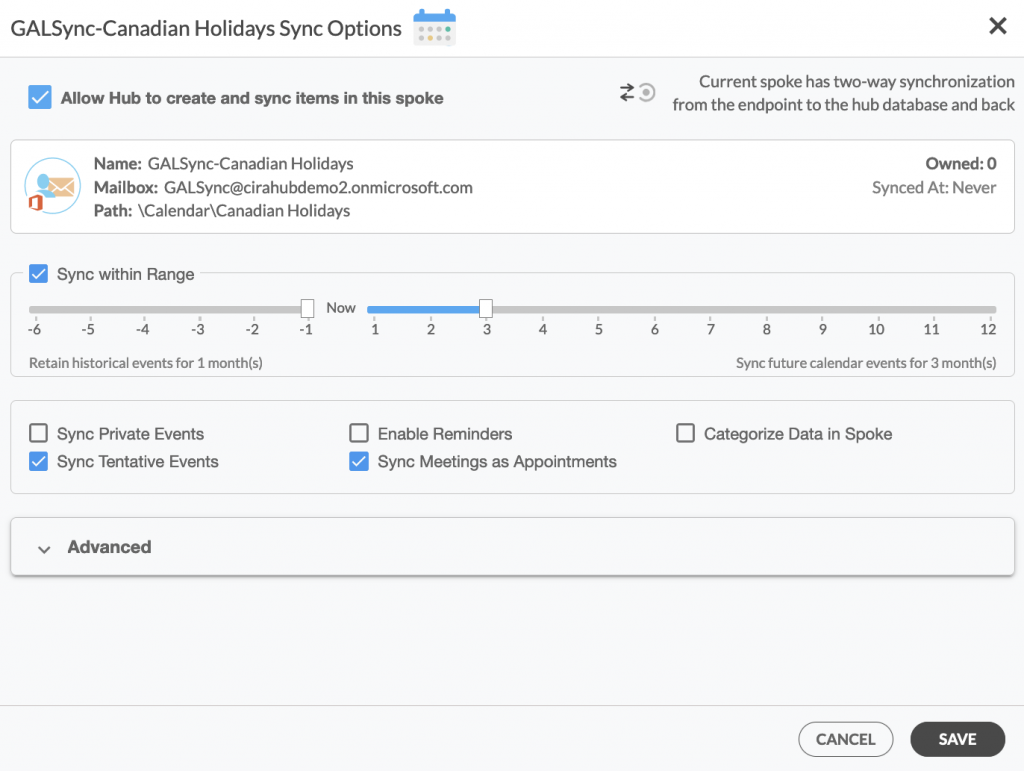
NOTE
Depending on your organization’s needs, you can utilize a variety of additional sync options, such as private and tentative events, reminders, syncing meetings as appointments, and categorizing data in spokes. You can edit synchronization settings for each of your spokes using the options at the bottom of the page. For more information on each of these options, check out this article on Calendar Sync.
9. On the CiraHub Dashboard, click on the Hub, then click Sync Now to 2-Way Calendar Sync O365 Public Folders and User Mailboxes. (See figure below.)
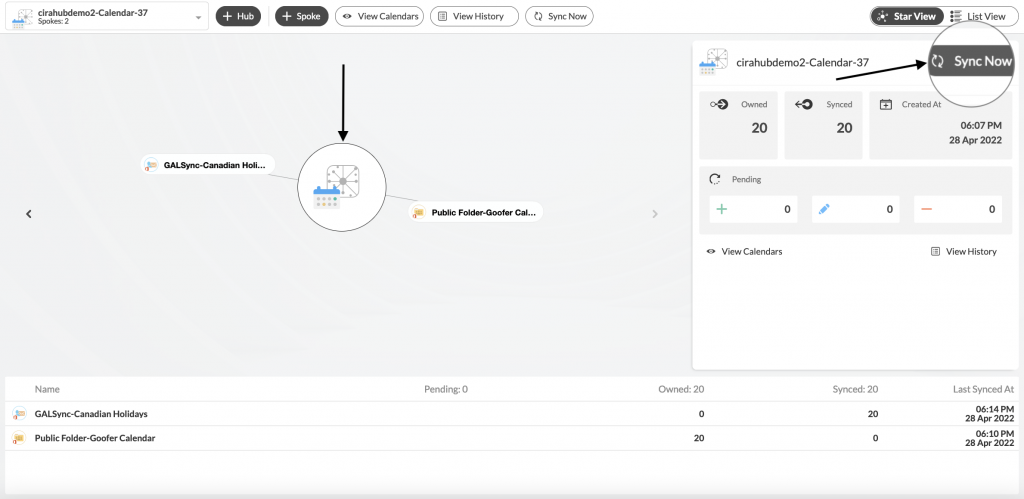
Learn More About CiraHub!
CiraHub is a two-way sync platform for shared contacts and calendars for Microsoft Office 365, Exchange Server, and other Microsoft Enterprise Applications users. The software is designed to make it easy for people lacking IT expertise to set up shared contact and calendar sync for their company.
Read more articles on CiraHub:
- Enable Two-Way CRM Contact Sync Between Salesforce and Office 365 User Mailboxes
- How to Enable Two-Way CRM Contact Sync Between Salesforce and Google
