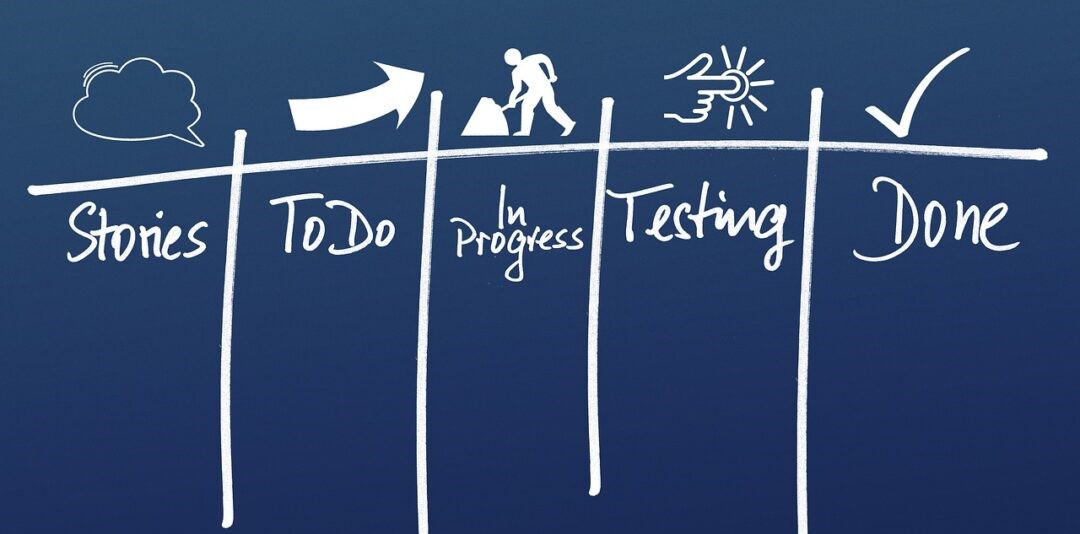If your organization uses SharePoint and relies on teamwork and collaboration, then you need to see how a SharePoint workflow can improve everything.
Workflows automate business processes, improve efficiency, and enhance team communication.
But don’t worry; though things can be overwhelming in SharePoint, we will try to explain SharePoint workflows in an easy way.
In this guide, you will learn what a SharePoint workflow is, its various types, how to create it, and how to add a workflow to a list or library.
This is the perfect guide for beginners, so let’s get started!
What is a SharePoint Workflow?
SharePoint Workflow is a feature in Microsoft SharePoint that allows organizations to automate and streamline business processes. Simply put, a SharePoint workflow helps businesses do things automatically and in a more organized way. It’s like having a helper robot that follows a specific set of steps or tasks to get things done.
Why Do You Need to Create SharePoint Workflows?
Before we explain this, let’s see how a workflow works in everyday life. Think about when you order food online, for example.
With an automated workflow, the process would go something like this:
You enter your order and payment information; your order is sent to the restaurant; the restaurant confirms receipt and prepares your order; the restaurant delivers your food.
Thanks to this automation, you don’t have to go to the restaurant, and you save time.
Now, let’s see a business scenario.
Imagine you have a big stack of papers that need to be approved by different people. Instead of running around and handing each paper to the right person, SharePoint Workflow can do it for you. You tell the program who needs to approve what, and it automatically sends each paper to the right person at the right time.
Creating SharePoint workflows helps businesses automate processes, enhance efficiency, ensure consistency and accuracy, reduce errors, and improve collaboration and communication among team members.
Workflows are essential for streamlining task completion and increasing productivity.
Who Can Create a Workflow in SharePoint?
Anyone with the right permission can create a workflow in SharePoint, but it’s typically done by site owners, administrators, or users with elevated permissions.
However, having a deep understanding of the business process is crucial. Luckily, SharePoint offers templates and tools that allow users to create workflows without advanced IT experience.
Steps to Create a Workflow in SharePoint
As mentioned, the first step to creating a SharePoint workflow is to define its purpose and goals. Next, identify tasks and actions required for completion.
You can use the following questions to map out your workflow requirements:
- What types of users will be involved in the workflow?
- Are there any privacy considerations involved with the process?
- Would permissions be needed?
- What are the existing documents used within the process?
- Any related processes?
- What pain points should the workflow resolve?
Once you have answered the following questions, you can create or add a workflow to your SharePoint List or Document Library.
How to Create or Add a Workflow to a List or Library
If you’re looking to create a SharePoint workflow for a list or document library within your SharePoint site or online environment, follow these simple steps:
- Select the SharePoint list or library where you want to create a workflow
- Select Power Automate under the “Automate” option in the command bar.
- Click “Create a Flow”
- Choose your desired flow template from the right-hand panel
- Connect your SharePoint list or library to Power Automate
- Choose a workflow that best fits your needs from the options
- Include workflow’s stages, actions, and conditions
- Test your workflow and publish it for other users to access
Default Workflows in Sharepoint
It’s always good to provide templates or default items to customers, and Microsoft understands that.
The default SharePoint workflows in Standard and Enterprise SharePoint Servers include Approval, Collect Feedback, Collect Signatures, Three-State, and Publishing Approval.
Now, let’s look at these default SharePoint workflows in closer detail.
Approval Workflows
An Approval Workflow in SharePoint is designed to manage approvals for documents, forms, or items. You can customize these workflows to meet your organization’s needs and reduce errors by automating approval requests and notifications.
Users can use the Workflow Status page in SharePoint Online to follow the progress of their workflow tasks, which recaps all current task instructions assigned to related approvers, owners, or participants.
Approval workflow is the most common workflow management in SharePoint, and we are sure you’ll like it too.
Collect Feedback Workflow
The Collect Feedback workflow enables team members to provide feedback before finalizing a document or item.
The team can customize this default workflow with specific reviewers and deadlines for feedback. After receiving all comments, the workflow automatically routes the document to the successive approval process step.
This workflow tool allows businesses to simplify collaboration and efficiently use everyone’s expertise.
Collect Signatures
Gathering digital signatures can be tedious and time-consuming, but not with SharePoint’s Collect Signatures workflow. This workflow streamlines the approval process for contracts or legal documents by providing specific instructions and deadlines for each signature request.
Automatic reminders ensure that signers complete their signatures on time so the document can move on to the next step without any delays.
Three-State
Let’s talk about another default workflow in SharePoint: Three-State.
It manages document approvals and feedback effectively. The Three-State Workflow in SharePoint is perfect for tracking tasks or approvals that require multiple steps or stages.
It allows you to track the status of a list item or document through a customizable sequence of tasks (for example, “In Progress,” “Complete,” and “Cancelled”). Besides tracking its status, this workflow notifies participants when their input is needed.
Users may include feedback and comments during this review process for collaboration purposes.
Publishing Approval
Ensuring only accurate and high-quality content is published on your SharePoint site is easy with the Publishing Approval workflow.
Thanks to this workflow, you can manage the approval process for publishing pages and documents by routing content to designated approvers for review. With the ability to provide feedback or reject content as needed, approvers can ensure that any published content meets specific quality standards.
Remember that you can always create more complex custom workflows with tools like SharePoint Designer.
How to Start a Workflow on a Document/Item
Select the desired workflow from the list to start a SharePoint workflow on any document or item. The selected workflow will then initiate according to the defined sequence of steps, like sending an email notification or setting the approval process in motion.
This can be done via additional Workflow tools such as Microsoft Flow, Power Automate, or SharePoint Designer.
Ensure that the criteria for initiating these workflows align with your business process and goals for better organizational efficiency.
Modifying a Workflow in Progress
Your Workflow settings will be your partner if you want to modify steps.
When modifying an ongoing workflow, it’s crucial to exercise caution and avoid changing anything that could trigger unwanted consequences.
Communicate any changes with the team working on the workflow to maintain organizational efficiency.
Additionally, keep a backup of the original workflow and test modifications thoroughly before implementing them. Constantly evaluate any changes’ impact on current tasks and workflows before proceeding.
Track the Status of Workflows

Workflow management requires tracking its status regularly.
SharePoint offers tools like email notifications and task lists that allow you to monitor workflow progress effortlessly. You can also create dashboards or reports to assess performance and identify issues.
Conclusion
A SharePoint workflow can significantly enhance your productivity. By automating processes that would otherwise require manual intervention, SharePoint workflows allow you to focus on more critical tasks and improve the quality of your work.
Our comprehensive guide covers everything from the basics of workflows to creating and managing them in SharePoint.
If you’re looking for even more ways to enhance your SharePoint experience, check out CiraHub – our multi-way contact sync solution for SharePoint management and administration.
We’ve been receiving exciting feedback from SharePoint and CiraHub users. Check it out today!