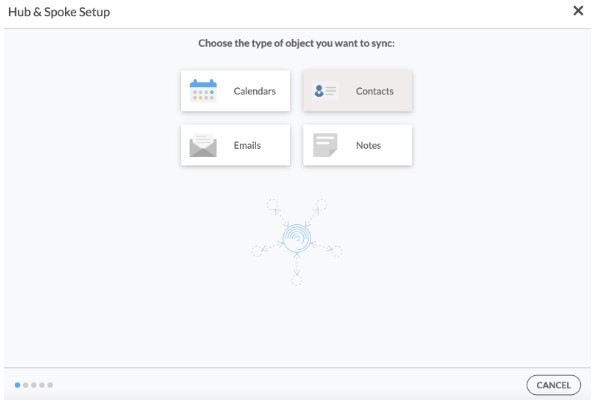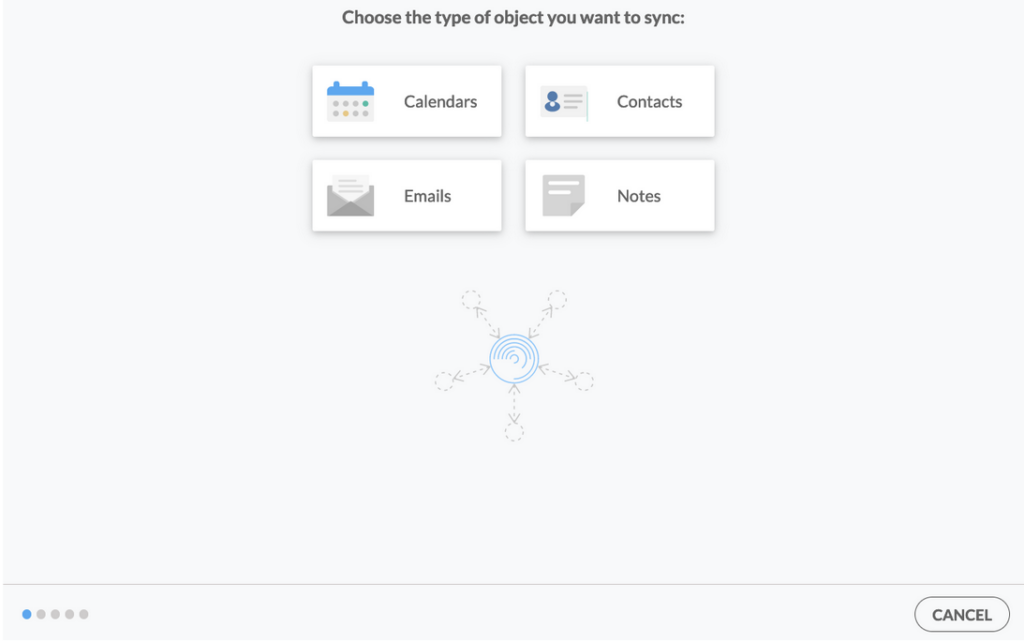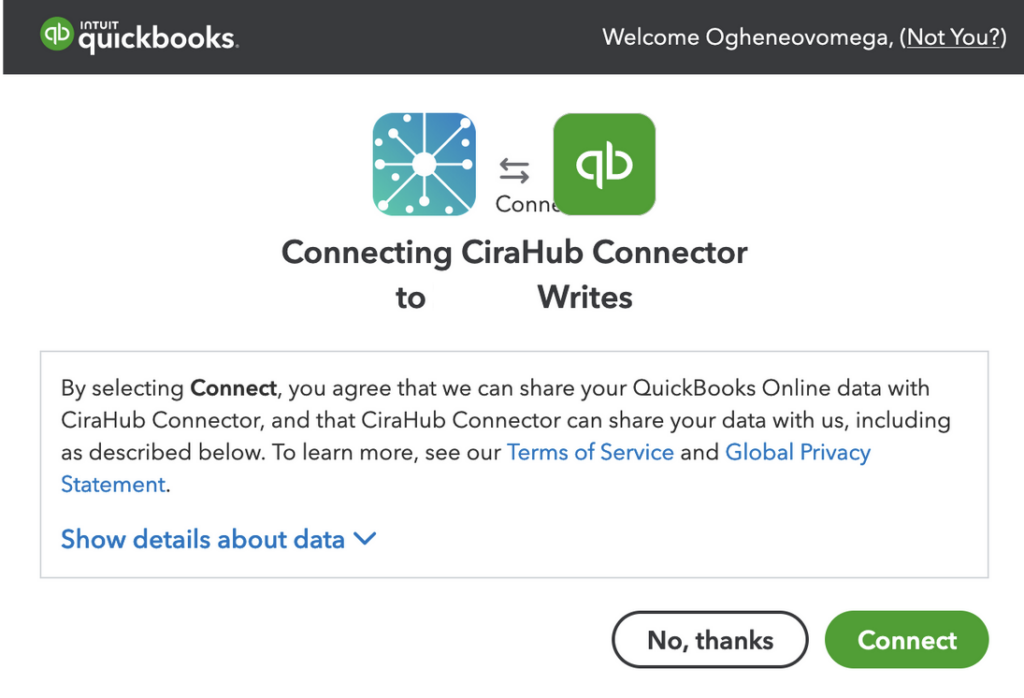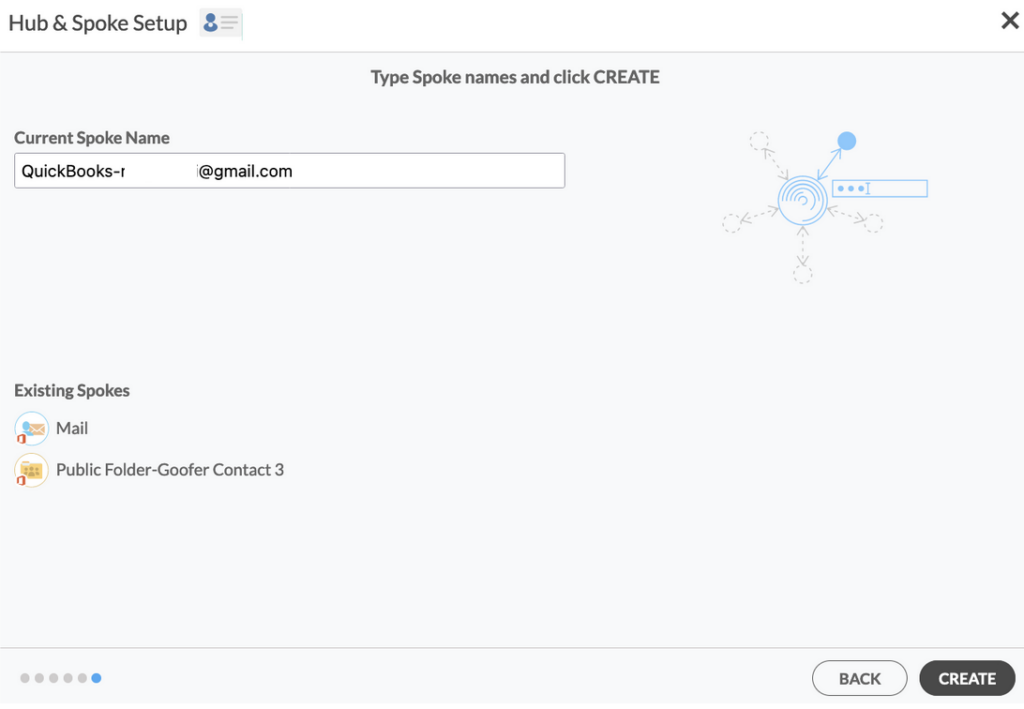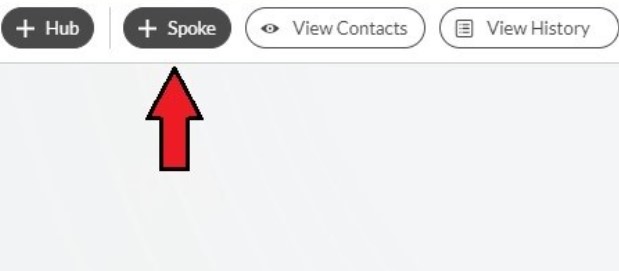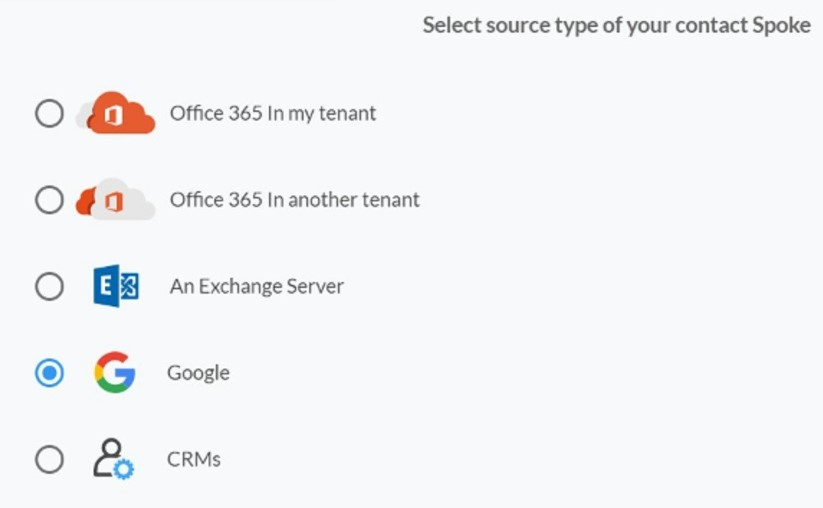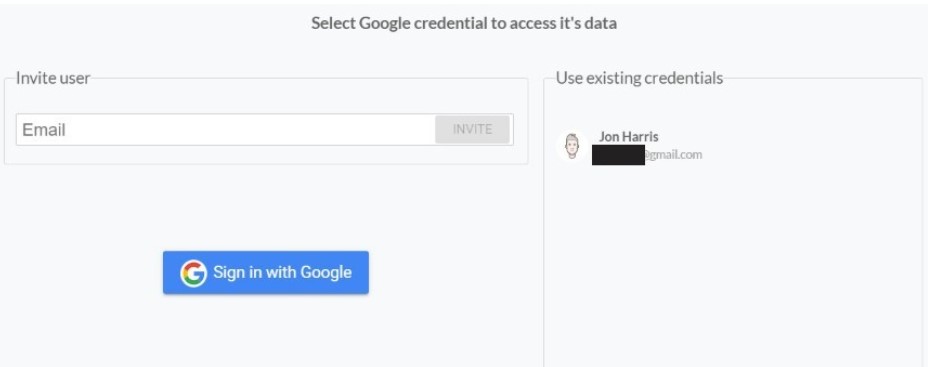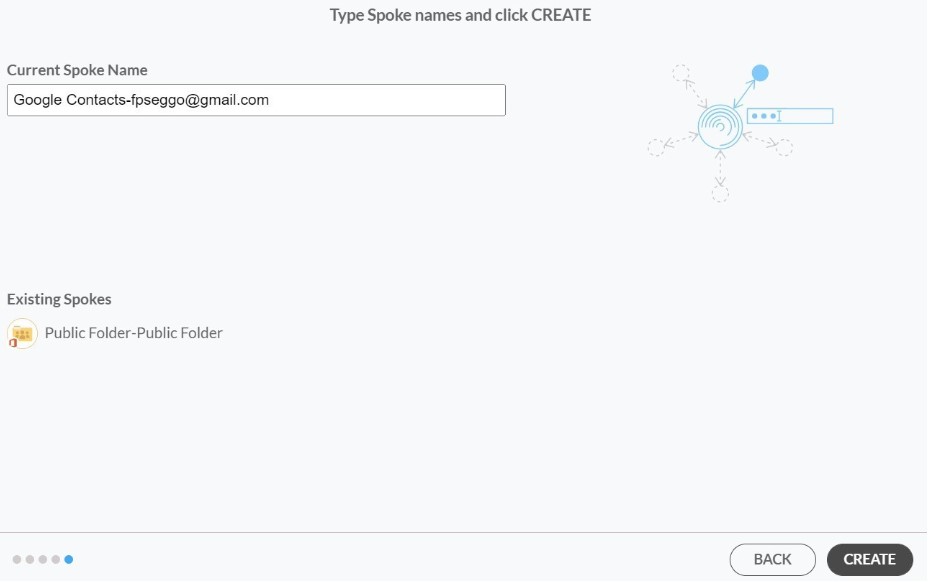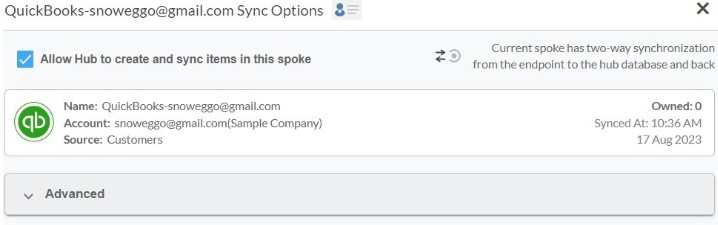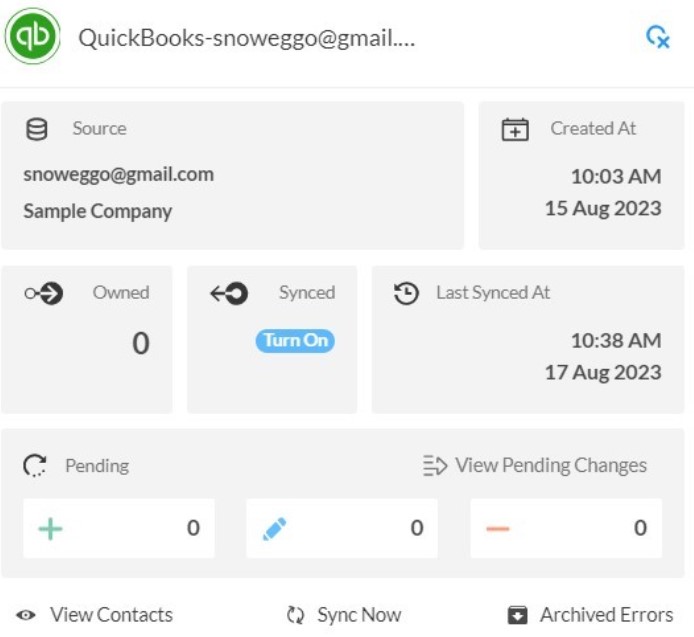This comprehensive article will outline how to two-way sync contacts between QuickBooks and your Google Account.
QuickBooks is a small business accounting program used to manage income and expenses and keep track of your company’s financial health. You can handle all of your bookkeeping in one place with QuickBooks Online.
Two-way syncing QuickBooks contacts with Google can improve collaboration between team members and customers by making it easier to share important data and keep stay up-to-date with all of your tasks.
Thanks to this Two-way sync feature, you can:
- Two-sync your Gmail account with your QuickBooks account to send customers invoices from that account.
- Sync data from your Google Drive into other applications
- Manage all of your emails with customers in one place
- Have access to a clean and intuitive dashboard.
- Sync from QuickBooks, Salesforce, HubSpot, ActiveCampaign, and more.
This article will show you how to enable a two-way sync for QuickBooks and Google.
Set Up a Two-Way Contact Sync Between QuickBooks and Google
Create a Spoke for QuickBooks
1. Log into CiraHub. You will be taken to the onboarding wizard.
2. Next, you’ll need to choose the type of object you want to sync. Select “Contacts.”
3. To start your Hub and Spoke setup, click “CRM” as the source type of your contact spoke, then select “Quickbooks” from the list of CRMs and click NEXT.
4. Click “Sign in with QuickBooks” and enter your company’s name, then click “Create Company” to connect with the CiraHub Connector.
5. Enter a name for your current spoke and click “CREATE.”
7. Type in a Spoke name and click NEXT.
8. Type in a Hub name and Click CREATE.
Create a Spoke for Google
9. Select the option to add an Additional Spoke.
10. Select Google as your source type for your contact spoke.
11. Enter a Gmail username and password to access your data, or CLICK sign in with Google in order to access any existing Google accounts you have already saved. If you enter an email under “invite user,” it will allow you to access additional user mailboxes which you do not have control of. (You will not be able to add them as a spoke until the user grants permission).
12. Users can two-way sync Google contacts in both directions after they provide a Spoke name and click Create.
Sync Contact Data Between QuickBooks and Google
13. Next, right-click your spoke, and select “Sync Options”.
14. Click on “Allow Hub to create and sync items in this spoke”. This will enable two-way synchronization from the endpoint to the hub database and back. Select Categorize Data in Spoke if you would like to filter out which items you would like to sync.
15. Click on “Sync Now” to enable 2-way synchronization for the current spoke. You can also edit any synchronization options for each of your Spokes below.
Why Two-Way Sync QuickBooks with Your Google Account
Syncing QuickBooks Online with Google will improve your productivity and optimize your workflow. By synchronizing these two applications, you can automate routine operations, save time and improve collaboration among employees and their clients.
Use CiraHub to start two-way syncing your Google and QuickBooks contacts! CiraHub ensures that your customer data is immediately synced, eliminating any possibility of duplication or tricky situations.