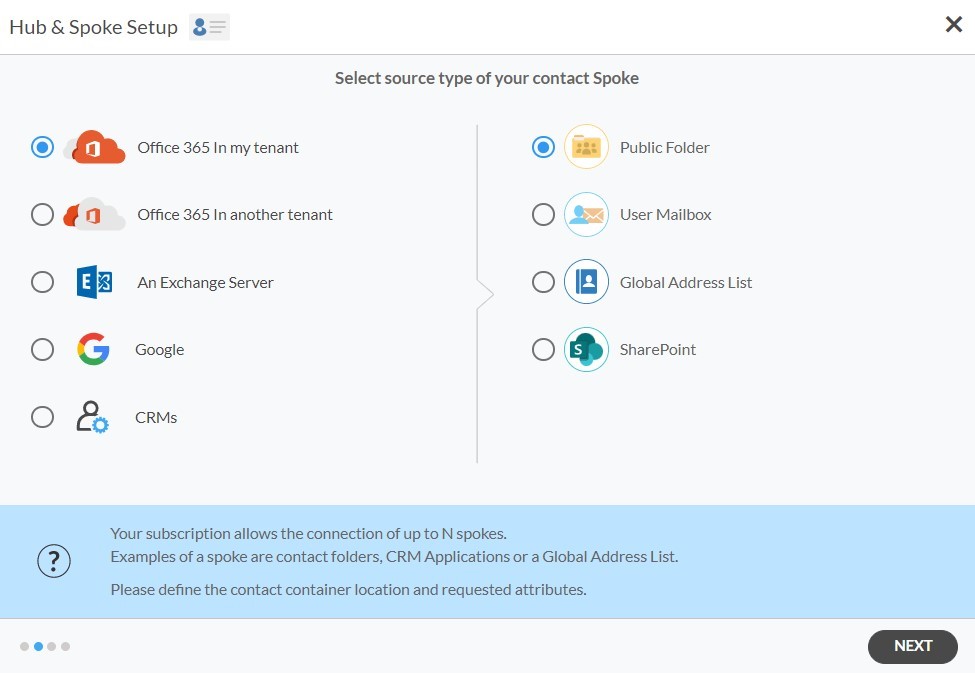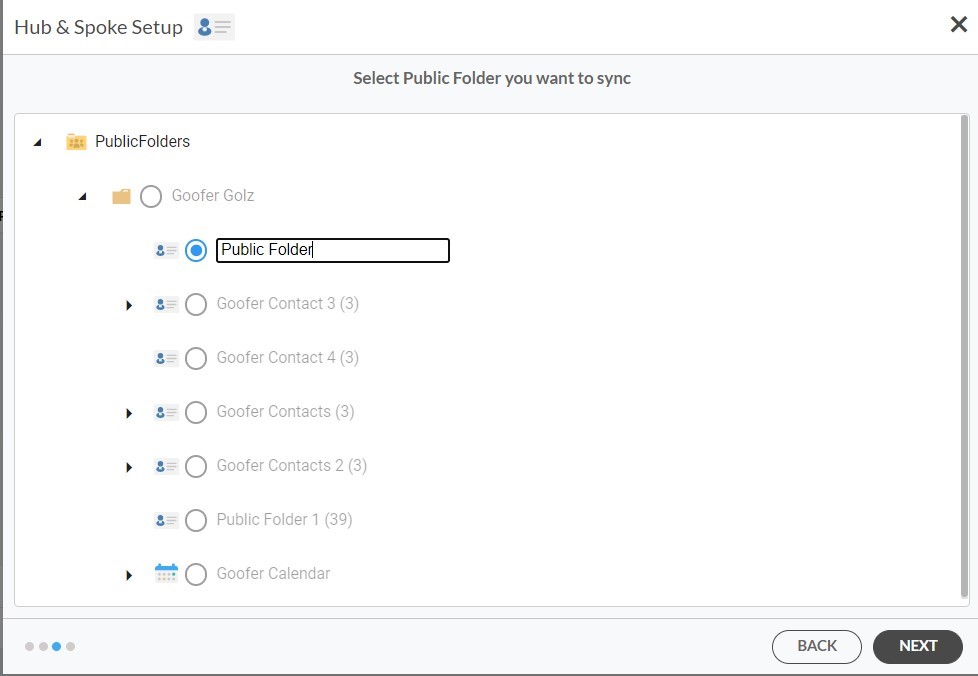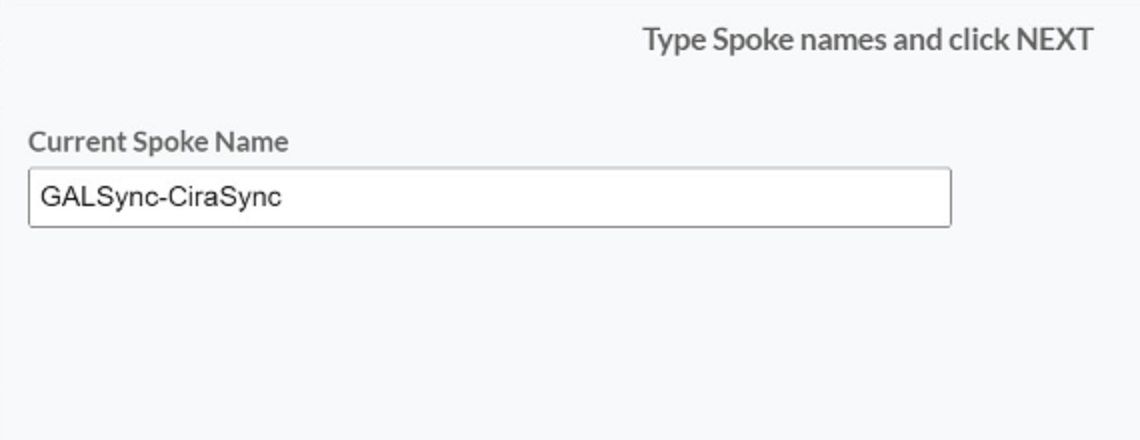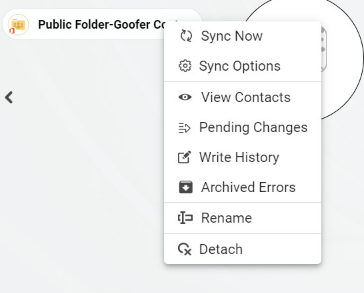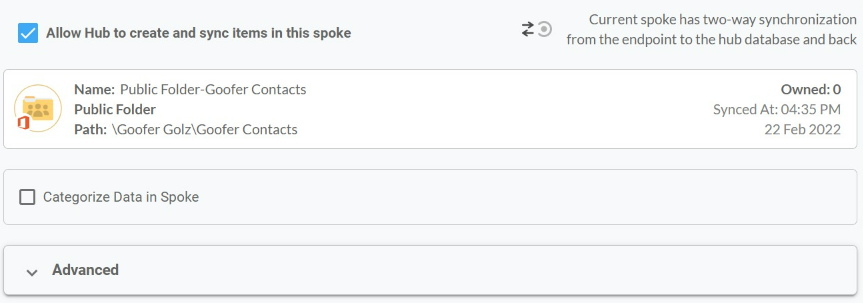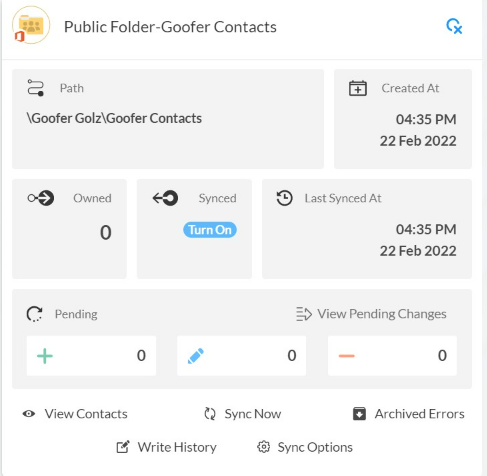This comprehensive article will outline how to two-way sync contacts between Deal Cloud and Public Folders.
We understand the importance of easy access to client information in your business operations. By syncing contacts between Public Folders and Deal Cloud, we ensure that all your client data is readily accessible from one centralized location. This synchronization streamlines your workflow, allowing you to access and manage client information seamlessly, whether you’re in the office or on the go.
Thanks to this Two-way sync feature, you can:
- Two-way sync Deal Cloud contacts with Public Folders.
- Update contacts simultaneously across the two platforms
- Without producing duplicates, CiraHub effortlessly syncs and moves data from Deal Cloud to Public Folders.
This article will show you how to enable a two-way contact sync between Deal Cloud and Public Folders.
Set Up a Two-Way Contact Sync Between Deal Cloud and Public Folders
1. Log in to CiraHub. It will take you to the onboarding wizard. (See figure below.) Next, select the object you want to sync. In this example, the “Contacts” object has been selected.
2. Next, start the Hub and Spoke setup. Click on “CRMs” as your source type for your contact spoke. (The Hub contains all synced Contacts from each spoke; a spoke can be a Public Folder, a user mailbox, the GAL or a CRM.)
3. Select Deal Cloud as the contact spoke type.
4. Type in Deal Cloud API Access information to sync its account data to CiraHub.
5. Type in a Spoke name and click Create.
6. Select the option to add an Additional Spoke.
Create Public Folder Spoke
7. Select Microsoft 365 In my tenant and select Public Folder as the source type of your contact Spoke.
8. Select which Public Folder to Sync.
9. Type in a Spoke Name and Click Create.
10. Next, right click your spoke, and select “Sync Options”. From there you will be taken to a new window, click the box which says, “Allow Hub to create and sync items in this spoke.” This will enable 2-way synchronization between the Hub and your spoke.
11. Click on “Allow Hub” to create and sync items in this spoke. This will enable two-way synchronization from the endpoint to the Hub database and back.
12. Click on “Sync now” to two-way sync your Deal Cloud and Public Folder Contacts.
Conclusion
The steps above have described how to two-way sync Deal Cloud and Public Folder Contacts with CiraHub. CiraHub’s software makes it easy for anyone to quickly set up a multi-way CRM sync and more (i.e contact and calendar sync) for their company. Start your CiraHub trial today!