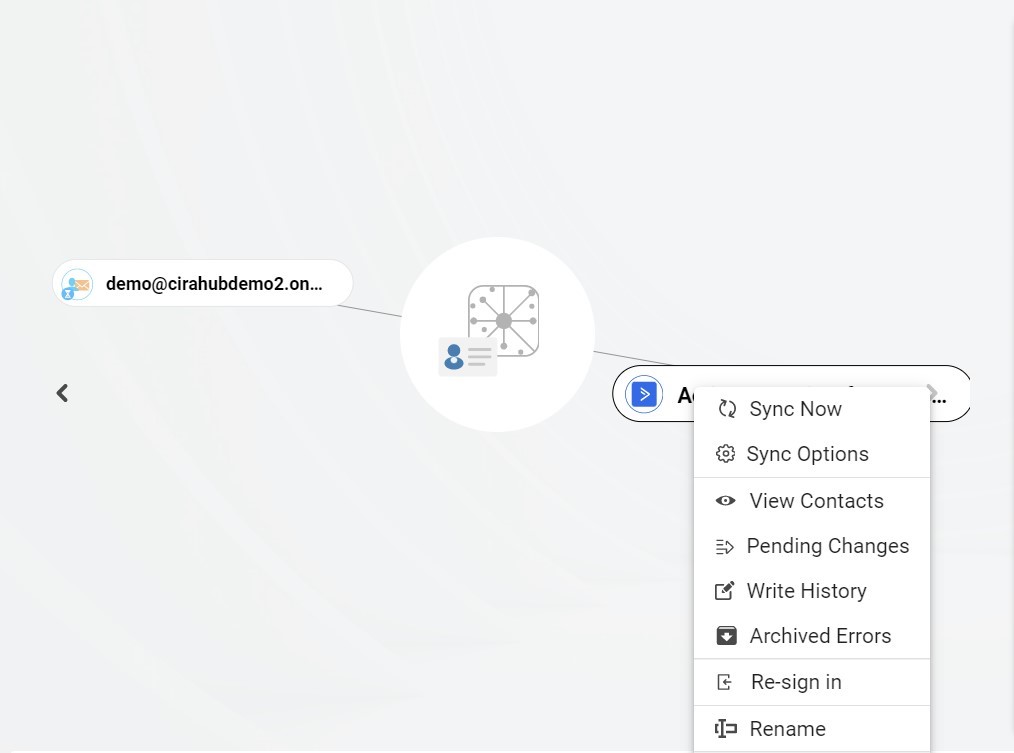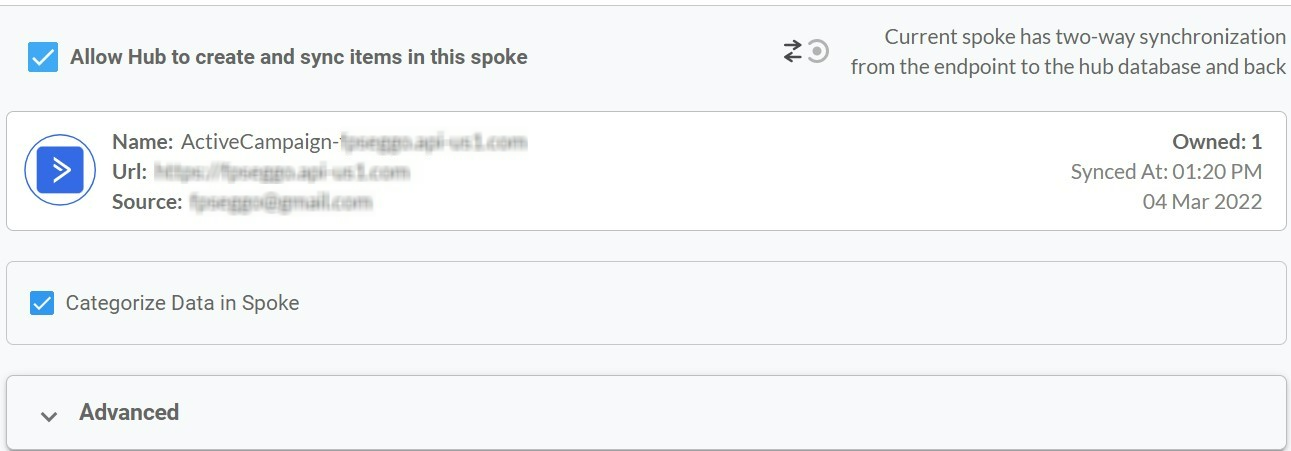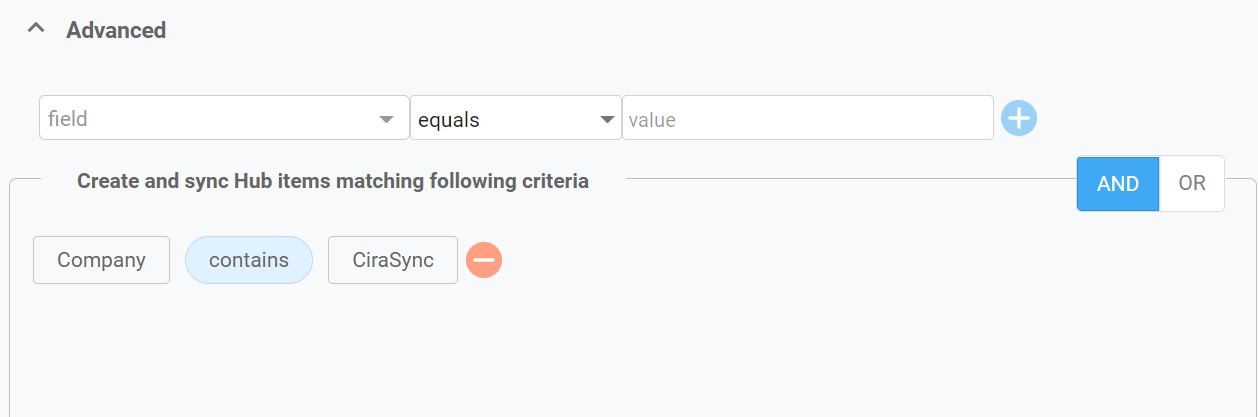This comprehensive article will outline how to two-way sync contacts between iCloud and ActiveCampaign.
Syncing contacts between iCloud and ActiveCampaign can help organizations streamline their communication and marketing efforts while enhancing customer relationship management (CRM). Syncing contacts ensures data consistency across platforms. By integrating iCloud, which is often utilized for personal and business contacts within Apple’s ecosystem, with ActiveCampaign’s robust CRM system, organizations can centralize their contact information, minimizing the risk of data duplication and errors. With a comprehensive database of contacts spanning both platforms, organizations can leverage ActiveCampaign’s advanced segmentation and automation features to tailor marketing campaigns and communications based on customers’ preferences, behaviors, and interactions. This personalized approach not only enhances engagement but also fosters stronger relationships with customers by delivering relevant content at the right time.
Thanks to this Two-way sync feature, you can:
- Two-way sync iCloud contacts with ActiveCampaign.
- Update contacts simultaneously across the two platforms
- Without producing duplicates, CiraHub effortlessly syncs and moves data from iCloud to ActiveCampaign.
This article will show you how to enable a two-way contact sync between iCloud and ActiveCampaign.
Set Up a Two-Way Contact Sync Between iCloud and ActiveCampaign
Create a Spoke for iCloud
- To two-way sync iCloud contacts with ActiveCampaign, you’ll first need to log in to CiraHub. You will be taken to the onboarding wizard. (See figure below.) Next, select the object you want to sync. In this example the contacts object has been selected.
2. Next start the Hub and Spoke setup. Click on “iCloud ” as your source type for your contact spoke. (The Hub contains all synced Contacts from each spoke; a spoke can be a Public Folder, a user mailbox, the GAL or a CRM.)
3. Enter your Apple ID and Password for your iCloud account.
4. Type in a Spoke name and click next.
5. Type in a Hub name and click Create.
6. Select the option to add an Additional Spoke.
Create a ActiveCampaign Spoke
- Select the option to add an Additional Spoke.
- Click on “CRMs” as your source type for your contact spoke. (The Hub contains all synced Contacts from each spoke; a spoke can be a Public Folder, a user mailbox, the GAL or a CRM.)
- Select “ActiveCampaign” as the contact spoke type.
- Enter your ActiveCampaign Access URL and Key.
- Type in a Spoke name and click Next.
- Type in a Hub name and click next.
- Next, right-click your spoke, and select “Sync Options”. From there you will be taken to a new window, click the box which says, “Allow Hub to create and sync items in this spoke.” This will enable 2-way contact synchronization between the Hub and your spoke.
- Click on “Allow Hub to create and sync items in this spoke”. This will enable two-way synchronization from the endpoint to the hub database and back. Select Categorize Data in Spoke if you would like to filter out which items you would like to sync.
- Click the Advanced tab to set up Contact filtering settings. This would enable a user to synchronize and create hub items based on specific criteria.
- Click on “Sync now” to enable two-way synchronization for the current spoke. You can also edit any synchronization options for each of your spokes below.
Conclusion
The steps above have described how to two-way sync iCloud and ActiveCampaign Contacts with CiraHub. CiraHub’s software makes it easy for anyone to quickly set up a multi-way CRM sync and more (i.e contact and calendar sync) for their company. Start your CiraHub trial today!