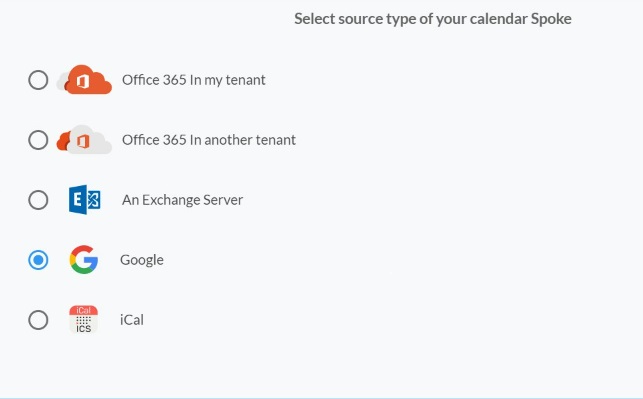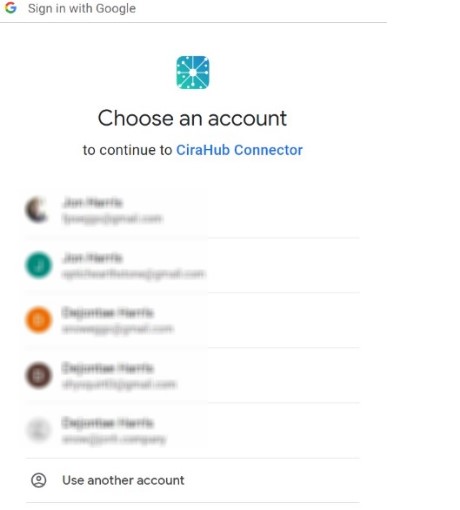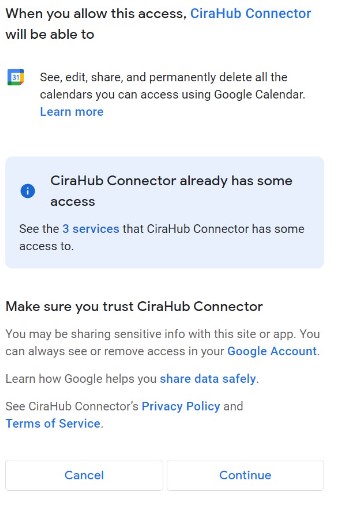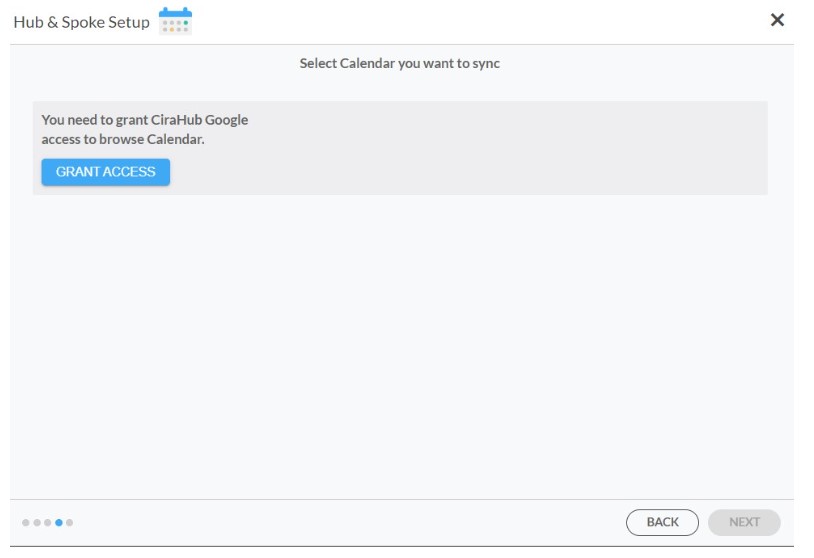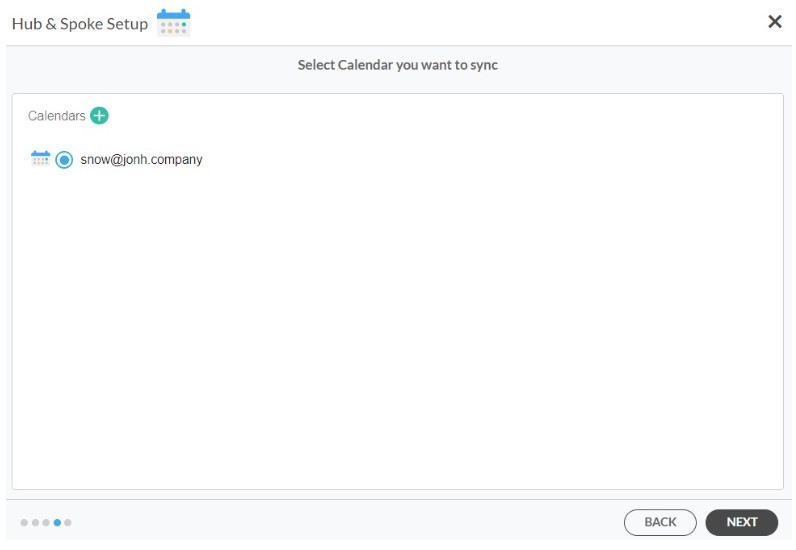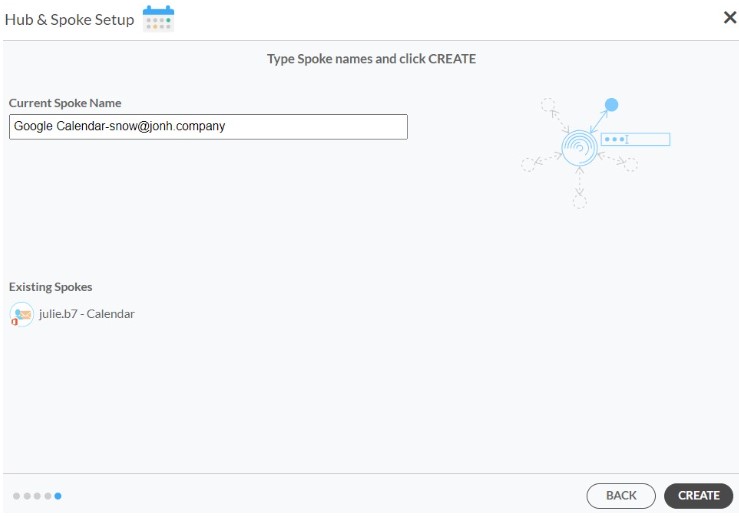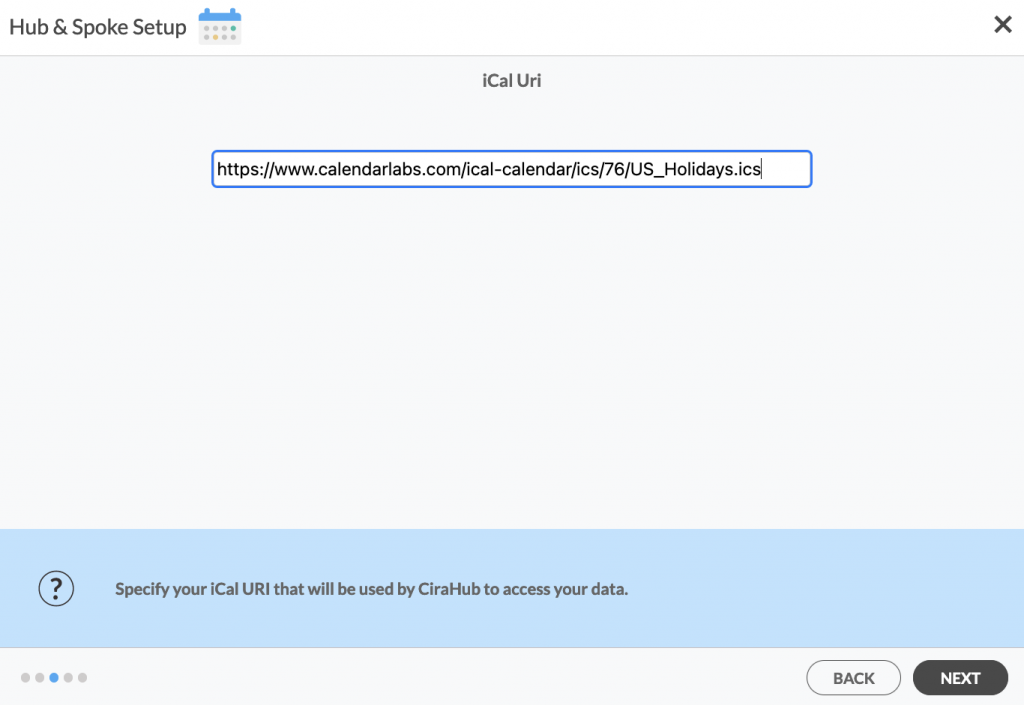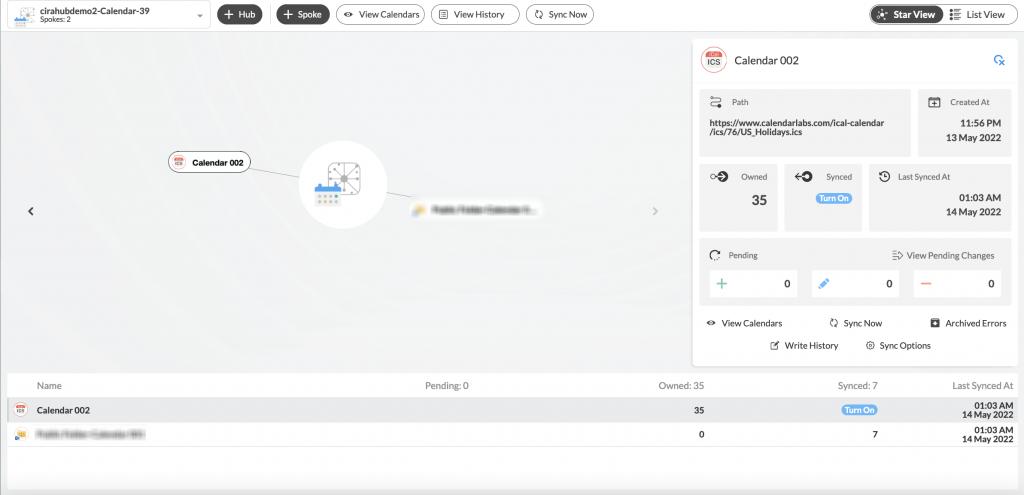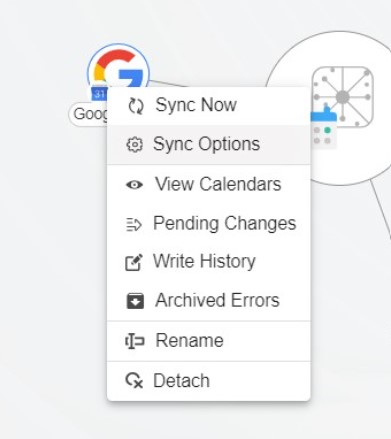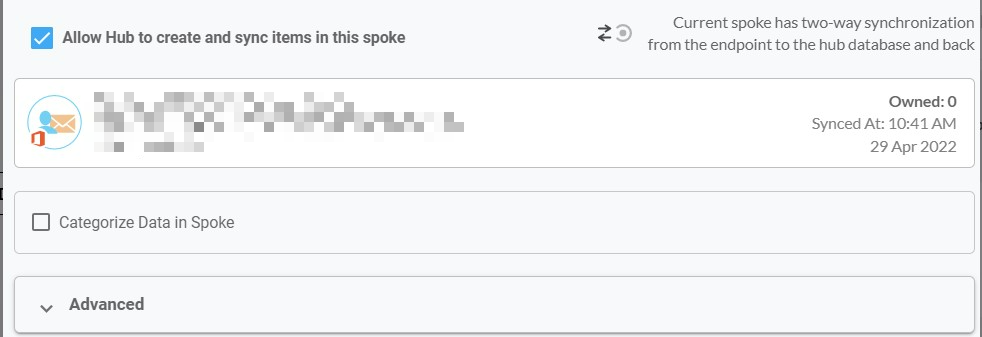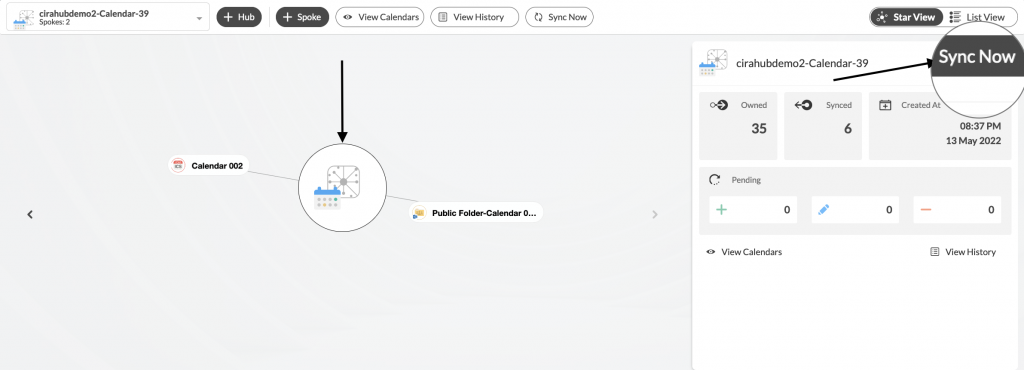Would you like to sync calendars between Google Workspace and iCal? This sync will let you view all events on the iCal and Google Workspace calendars at any time.
With CiraHub, users can sync multiple calendars together instantly! You will automatically be informed of any changes made to the calendar on iCal or in Outlook if you two-way sync your iCal and Google Workspace calendars.
This article will outline how to enable a two-way calendar sync between Google Workspace and iCal.
Two-Way Sync Google Workspace and iCal
1. First, Log in to CiraHub. You will be taken to the onboarding wizard. (See figure below.) Next, select the object you want to sync. In this example, the calendars object has been selected.
2. Select Google as the source type for your calendar spoke. (See figure below.)
3. Choose a Google Workplace Account to sign in with.
4. Click Continue to connect your account with the CiraHub Connector.
5. Click Grant Access to give CiraHub Permission to browse your calendar data.
6. Select which calendar you want to sync.
7. Type in a spoke name and click CREATE.
8. Select the option to add an Additional Spoke.
9. On the CiraHub dashboard, click the +Spoke button and select the iCal option. Then, enter your iCal URL and click NEXT.
NOTE:
Only iCal links ending in the .ics format are valid. Always check for the file extension to allow you to sync Calendar items from that source on CiraHub.
10. Name your new spoke and click CREATE to two-way sync iCal calendars . You should now see two spokes attached to the Hub on the CiraHub dashboard. You can add more spokes as required. (See figure below.)
11. Next, click on each Spoke and select Sync Options.
12. Click Allow Hub to create and two-way sync items in this spoke and click SAVE. (See figure below.)
NOTE:
Depending on your organization’s needs, you can utilize a variety of additional Sync Options, including private and tentative events, reminders, syncing meetings as appointments, and categorizing data in spokes. You can also edit synchronization settings for each of your spokes using the options at the bottom of the page.
13. On the CiraHub Dashboard, click on the Hub, then click Sync Now to enable a two-way calendar sync between an exchange server user mailbox and iCal. (See figure below.)
Learn More About CiraHub!
By synchronizing Google Workspace with iCal, users can save time and execute tasks more quickly and effectively. CiraHub helps users automate their everyday sales operations with the help of our two-way synchronization solution. Users can easily and conveniently two-way sync data between Google Workspace and iCal using CiraHub. Click here to learn more about how you can start a CiraHub trial today!