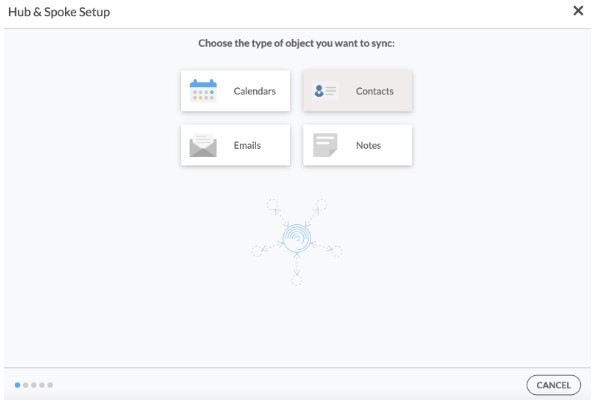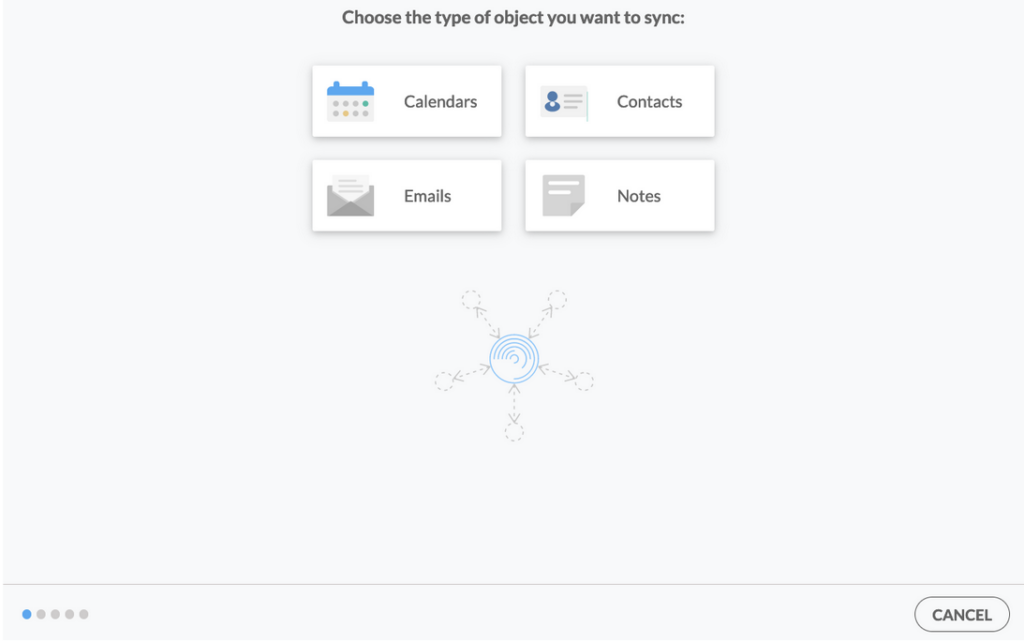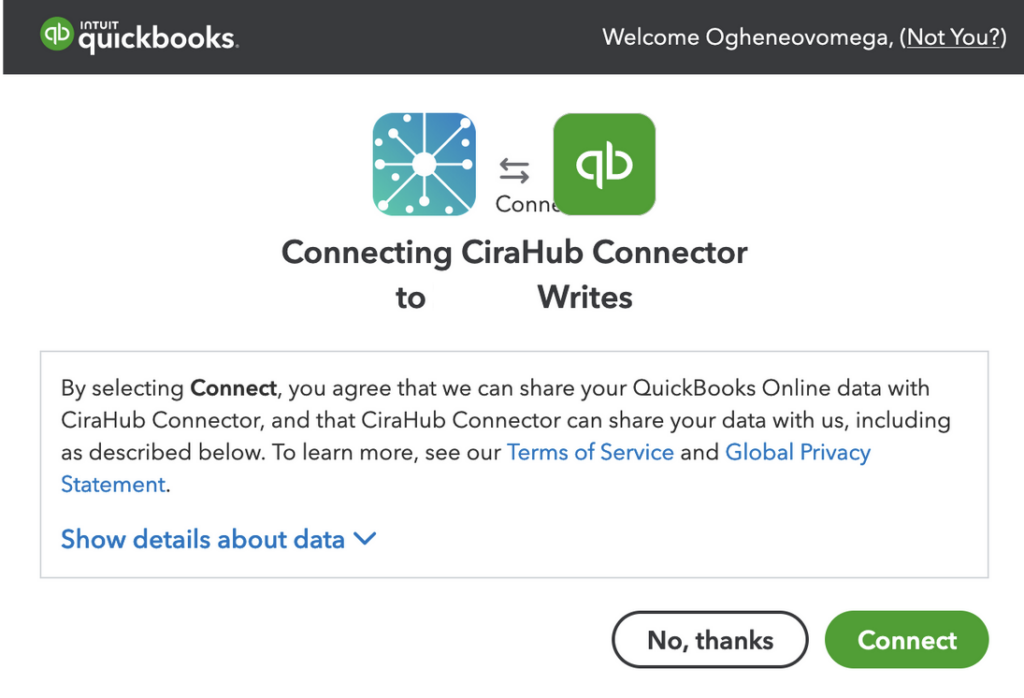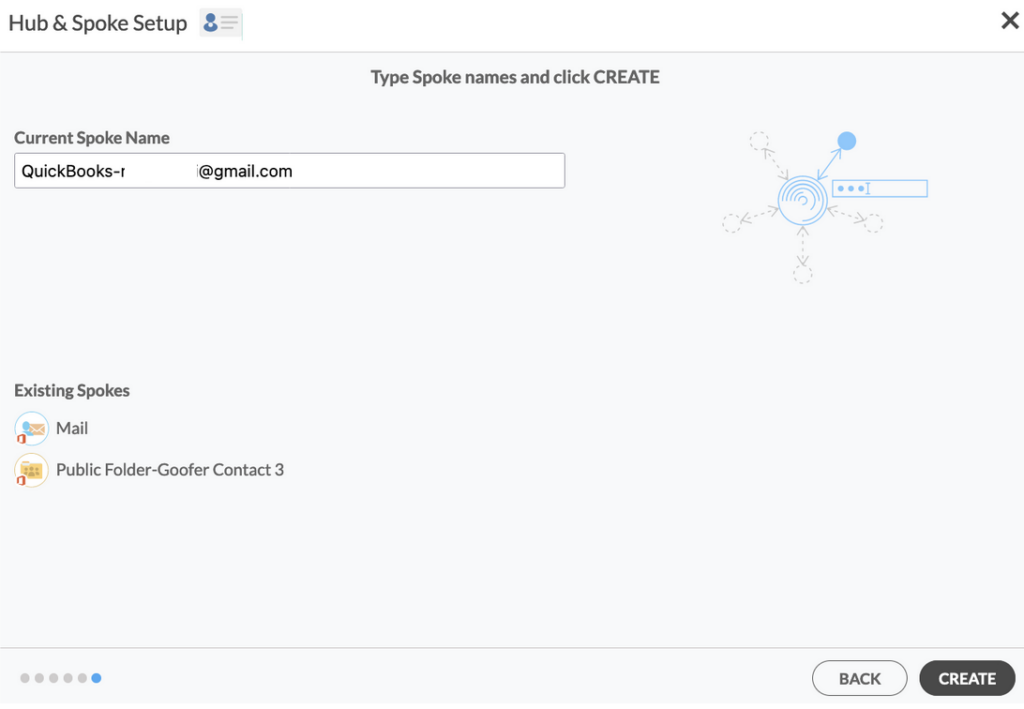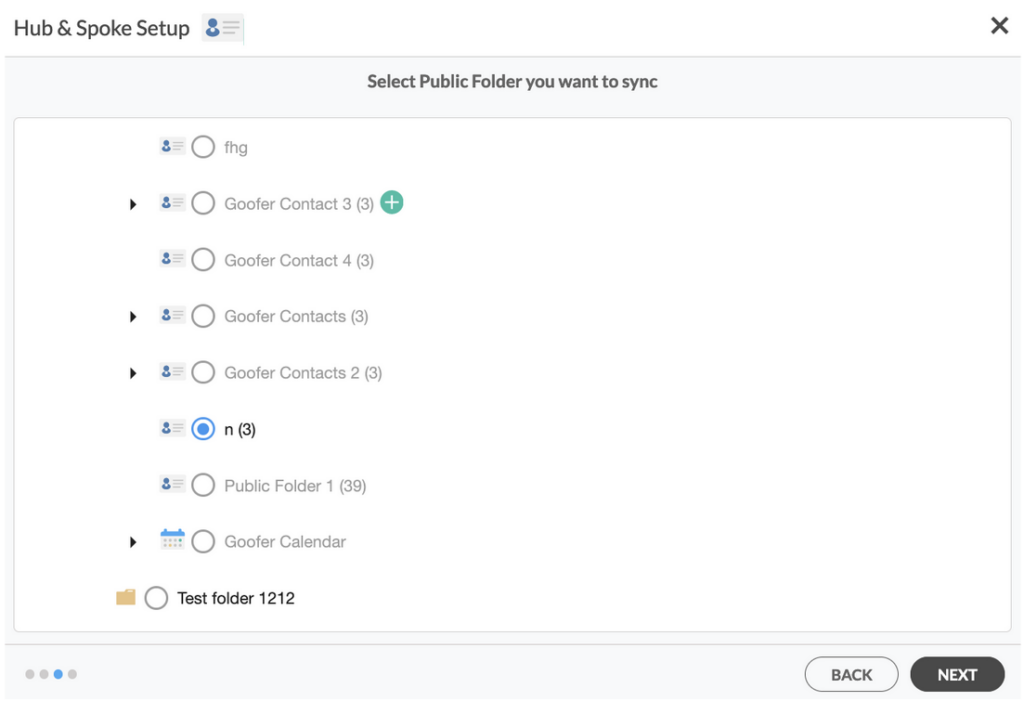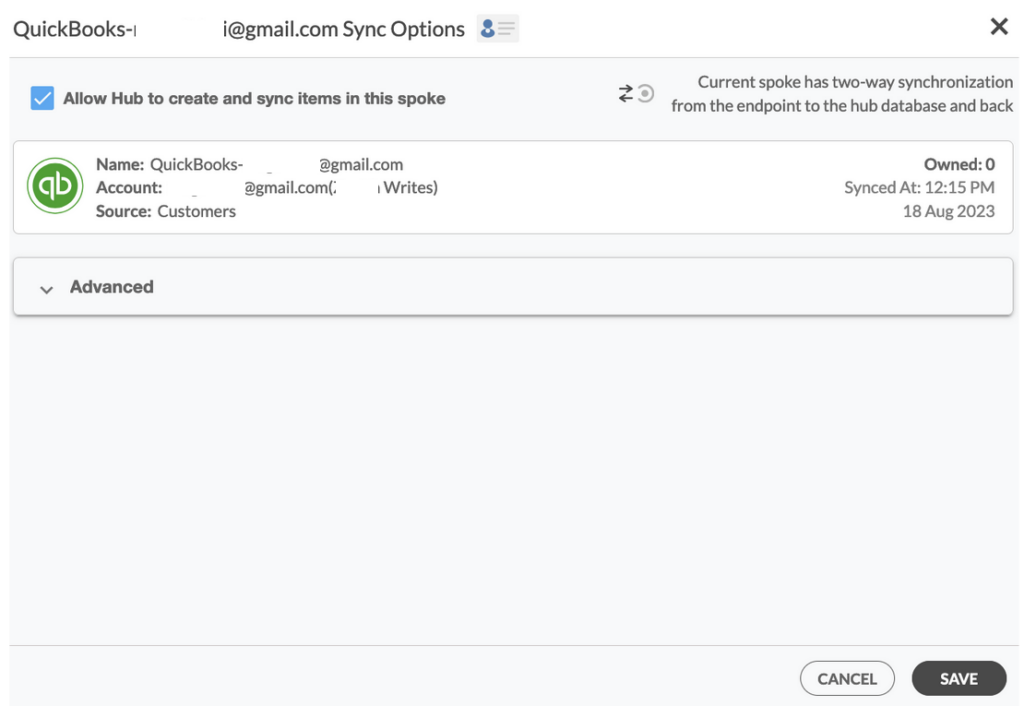QuickBooks offers a plethora of benefits for businesses. Its user-friendly design, affordability, and advanced features make it a valuable tool for efficient financial management. By adopting QuickBooks, businesses can streamline their financial operations, making them more efficient and informed in their decision-making processes.
Two-way contact sync between QuickBooks and O365 Public folder contacts ensures that both systems have the most up-to-date contact information. Whenever a change is made in one platform, it automatically updates the other, reducing the chances of errors from outdated or mismatched information.
Steps to Two-Way Sync Quickbooks and O365 Public Folder Contacts
1. Log into CiraHub. You will be taken to the onboarding wizard.
2. Next, you’ll need to choose the type of object you want to sync. Select “Contacts.”
3. To start your Hub and Spoke setup, click “CRM” as the source type of your contact spoke, then select “Quickbooks” from the list of CRMs and click NEXT.
4. Click “Sign in with QuickBooks” and enter your company’s name, then click “Create Company” to connect with the CiraHub Connector.
5. Enter a name for your current spoke and click “CREATE.”
6. On the CiraHub dashboard, click “+ Spoke” to add a new spoke and select Office 365 In my tenant, then Public Folder.
7. Select the Public folder contacts you want to sync and click NEXT.
8. Enter a name for your current spoke and click CREATE.
9. On the CiraHub dashboard, right-click on each spoke and click “Sync Options,” then tick the box “Allow Hub to create and sync items in this spoke,” then click SAVE.
Note: This will enable you to two-way sync contacts from the endpoint to the hub database and back. Select Categorize Data in Spoke if you would like to filter out which items you would like to sync.
10. Click “Sync now” to enable two-way contact sync between Quickbooks and O365 Public Folder spokes.
There you have it! Get started syncing QuickBooks and Public Folder contacts on CiraHub today! Two-way contact sync enhances data integrity, operational efficiency, and collaboration in organizations, leading to better decision-making and improved overall performance.