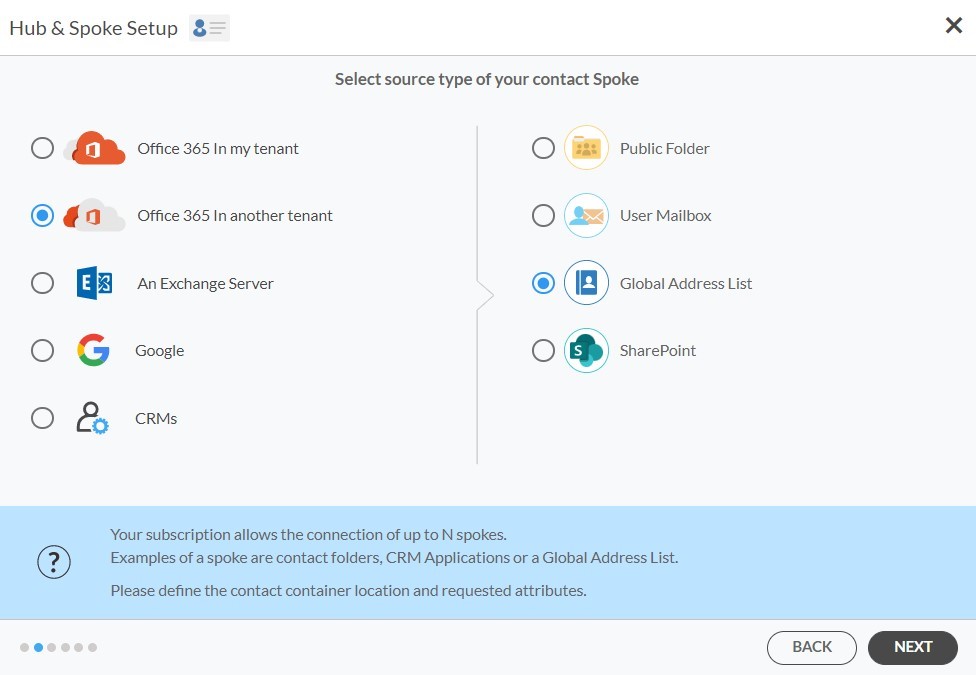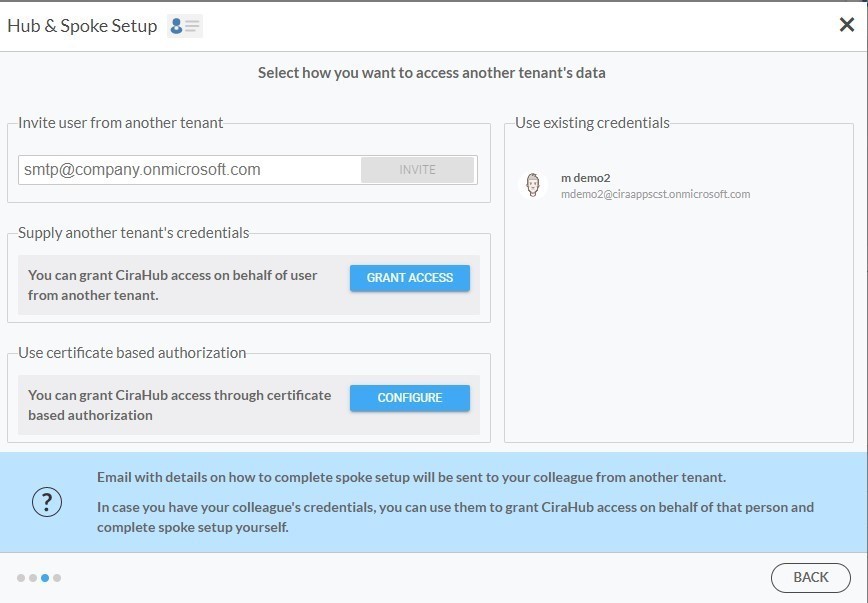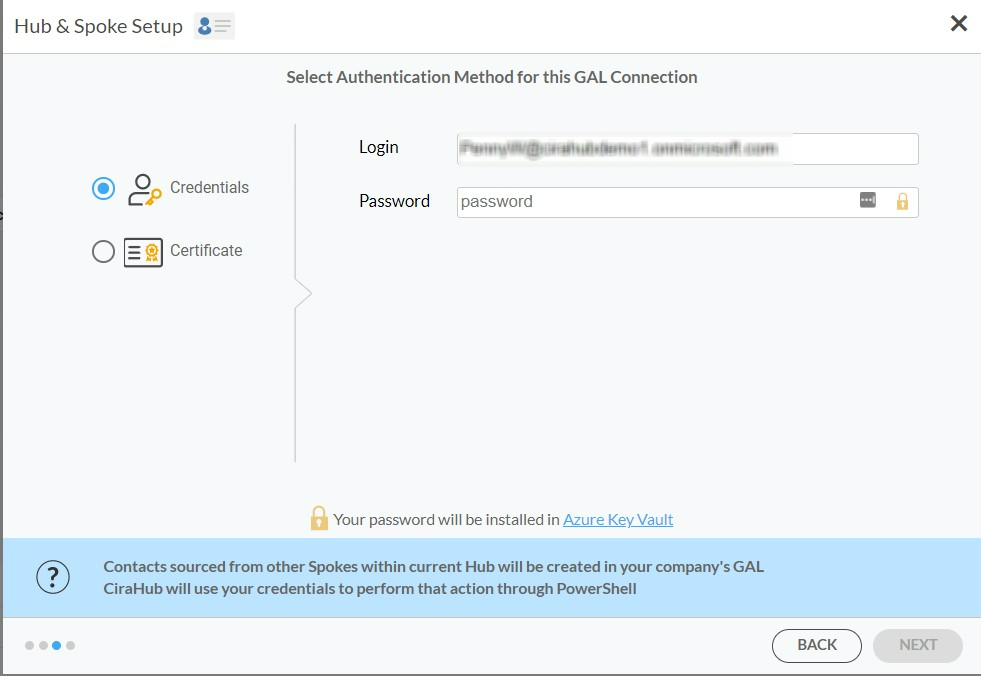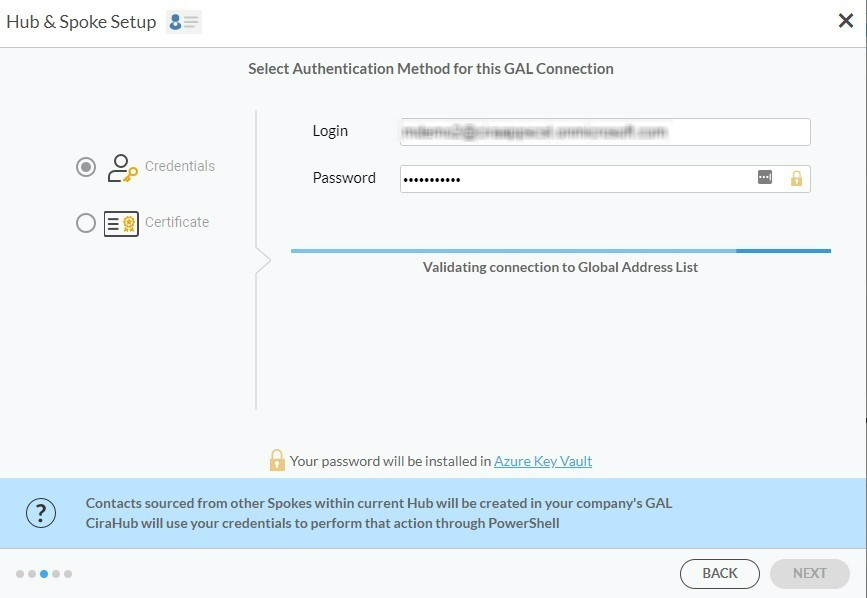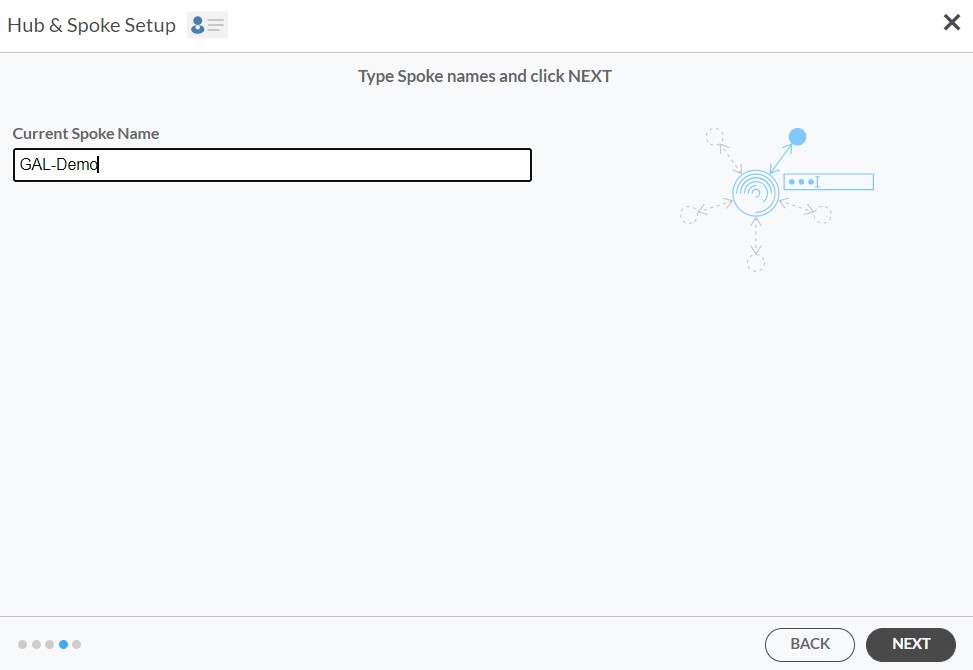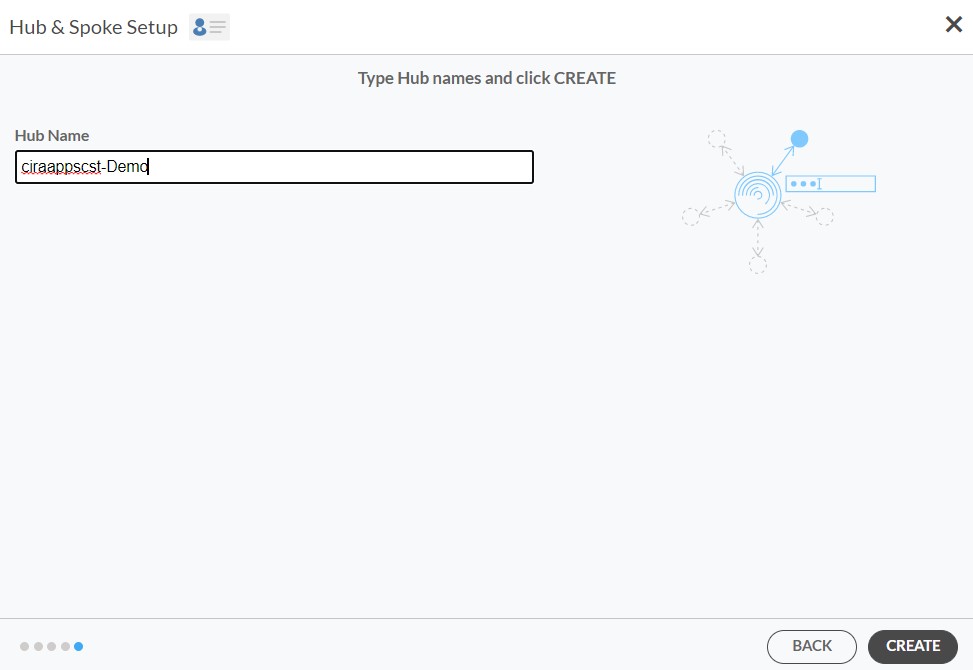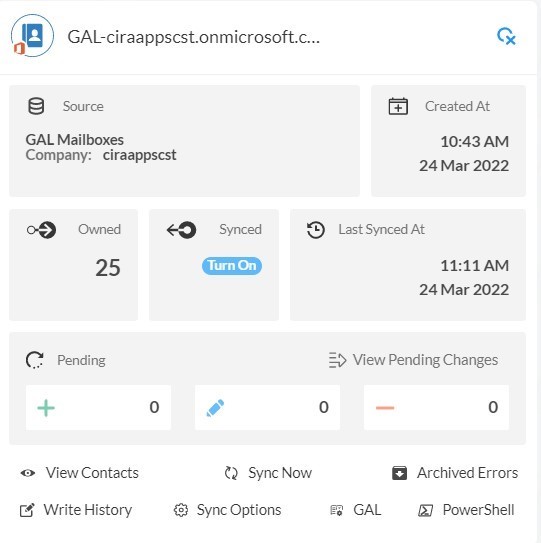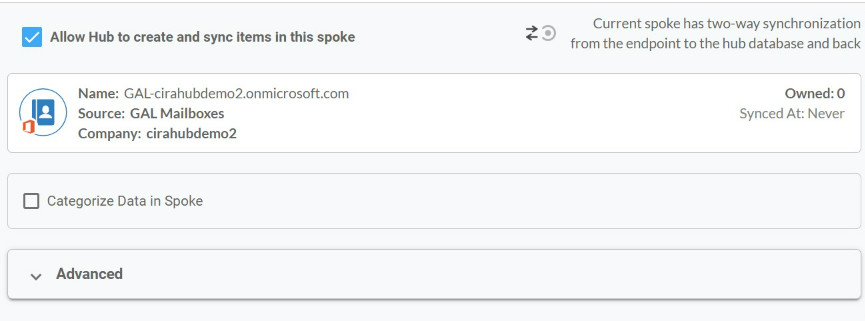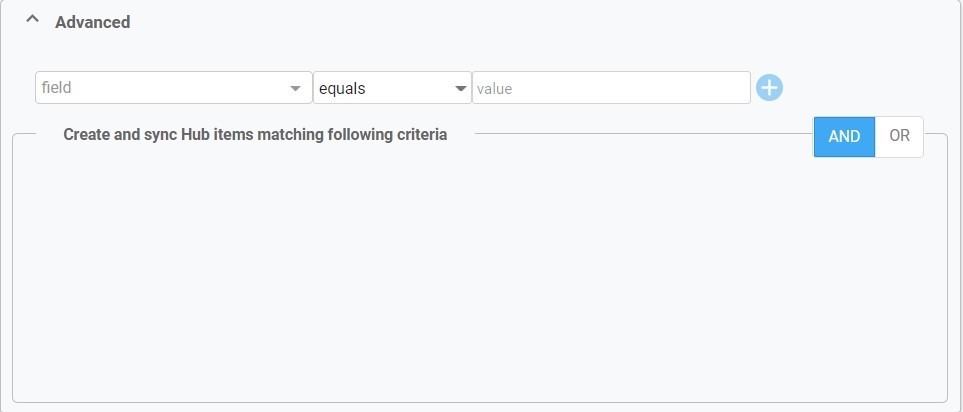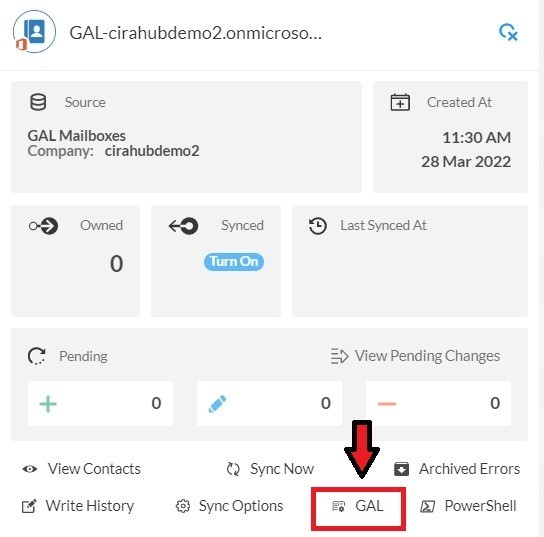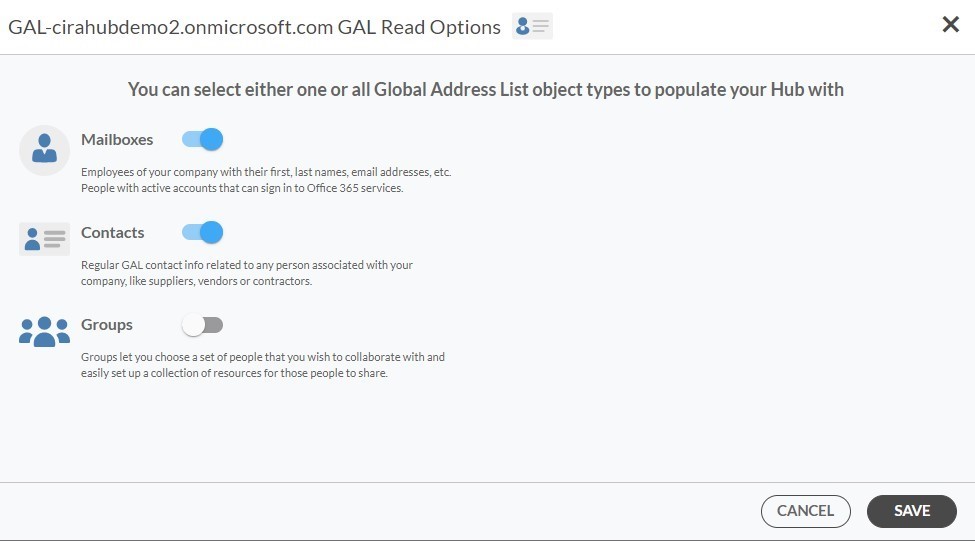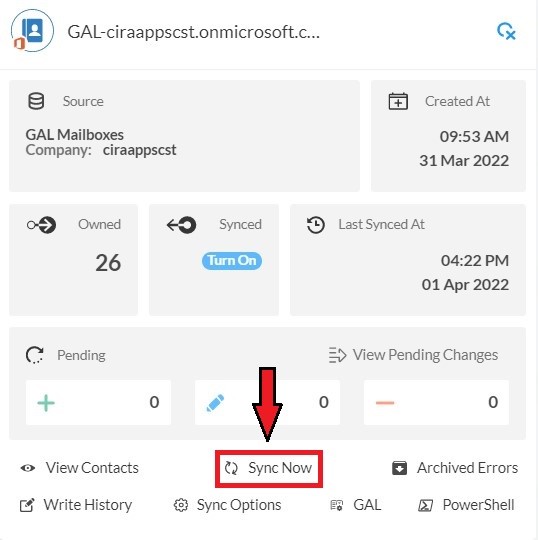This comprehensive article will outline how to two-way sync contacts between Procore and a Global Address List.
Procore is a cloud-based software platform for construction management that aims to enhance and simplify the management of construction projects. It is extensively utilized in the building sector to improve productivity, visibility, and collaboration.
Thanks to this Two-way sync feature, you can:
- Project-related emails, contacts, and documents are all kept in one location when Google and a Global Address List are synced.
- Have access to a clean and intuitive dashboard.
- Construction companies that oversee several projects at once may find this integration very helpful as it promotes efficiency a throughout all of the projects.
This article will show you how to enable a two-way sync for Procore and a Global Address List.
Set Up a Two-Way Contact Sync Between Procore and a Global Address List
Create a Spoke for Procore
- To two-way sync Procore contacts with Salesforce, you’ll first need to log in to CiraHub. You will be taken to the onboarding wizard. (See figure below.) Next, select the object you want to sync. In this example the contacts object has been selected.
2. Next start the Hub and Spoke setup. Click on “CRMs” as your source type for your contact spoke. (The Hub contains all synced Contacts from each spoke; a spoke can be a Public Folder, a user mailbox, the GAL or a CRM.)
3. Select Procore as the source type for your contact spoke.
4. Sign in with your Procore Email and Password.
5. Type in a Spoke name and click next.
6. To two-way sync Procore contacts, enter a Hub name and press the next button.
7. Select the option to add an Additional Spoke.
Add GAL Spoke
8. Select Microsoft 365 In another tenant and Select Global Address List as the source type of your contact spoke. Each tenant will need a Dedicated Service Account with the following roles: access to Address Lists, Mail Recipient Creation, Mail Recipients permissions.
Check out this guide to learn the permissions and settings required for a two-way Gal sync in CiraHub.
9. Click “GRANT ACCESS” or select any existing credentials that have already been saved. You can also choose to invite users from another tenant by entering their email address or Click “CONFIGURE” to grant CiraHub access through Certificate Based Authorization.
10. Next, you can sync your Microsoft Service account to the GAL connect by choosing an Authentication Method. In this example, we selected credentials and entered the login and password.
11. Wait for CiraHub to validate the connection to the Global Address List after entering the Microsoft Login and Password.
12. Type in a Spoke Name and click Next.
13. Type in a Hub Name and click Create.
14. Click the Spoke that was just created. Click Turn On under the Synced tile.
15. The Spoke Sync Options will open. (See figure below.) Click the Allow Hub to create and sync items in this spoke checkbox to enable two-way sync.
16. Users can customize sync settings by expanding the Advanced Tab and adding sync filters to the Spoke. This would enable a user to synchronize and create Hub items based on specific criteria. Then Click Save.
Check out this guide to learn how to use contact filtering.
17. Click on the GAL Tab to set up GAL Read Option Settings.
18. Here, you can choose which Global Address List Objects (Mailboxes, Contacts, and Groups) you would like to populate this Hub with.
19. Click on the Hub and then click Sync Now to enable two-way GAL sync.
Learn More About CiraHub!
CiraHub is a two-way sync platform for shared contacts and calendars for Microsoft 365, Exchange Server, and other Microsoft Enterprise Applications users. The software is designed to make it easy for people lacking IT expertise to set up shared contact and calendar sync for their company. Click here to learn more about how you can start a CiraHub trial today!