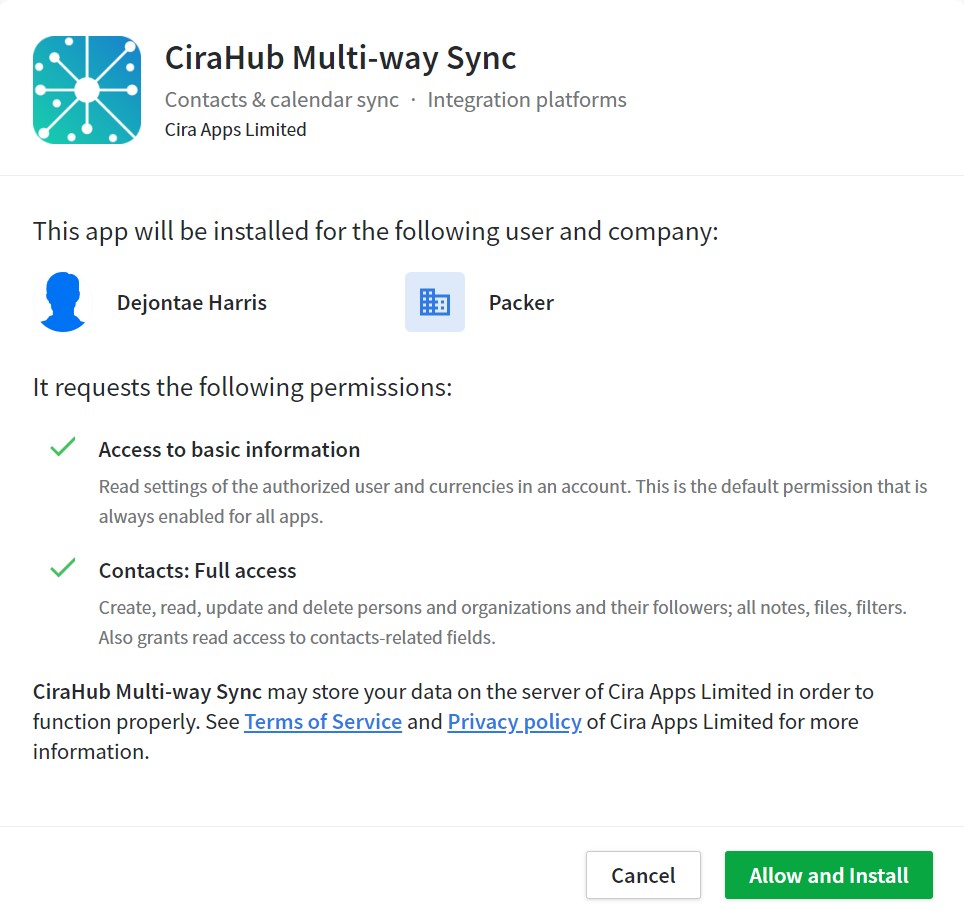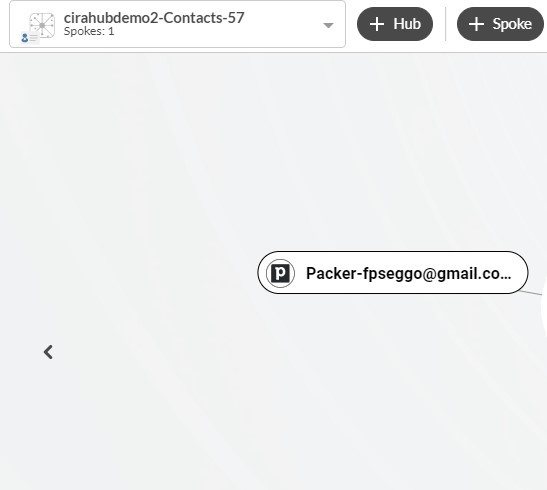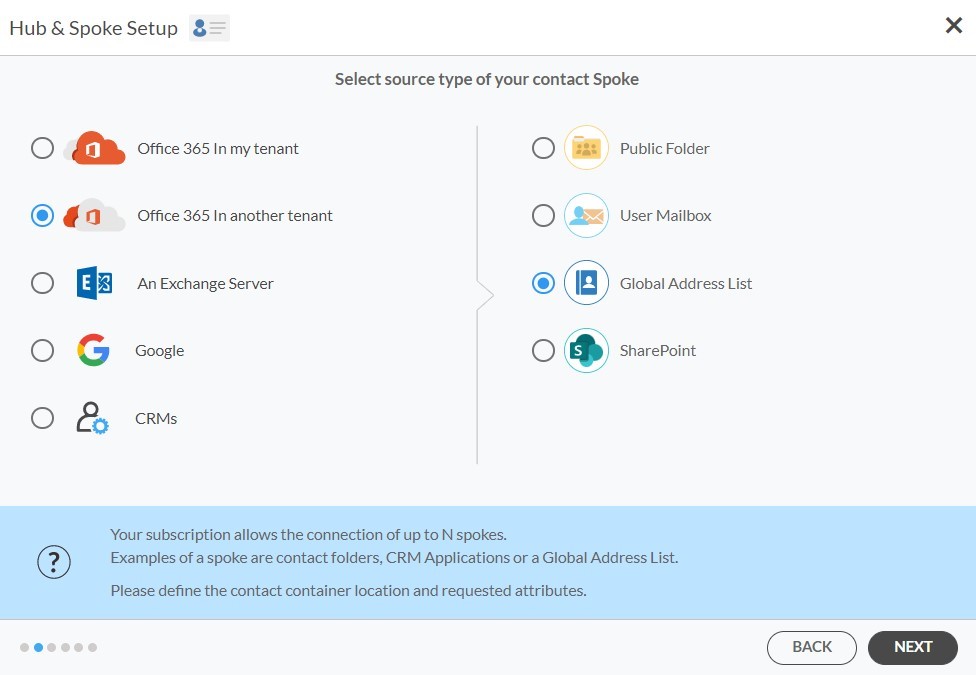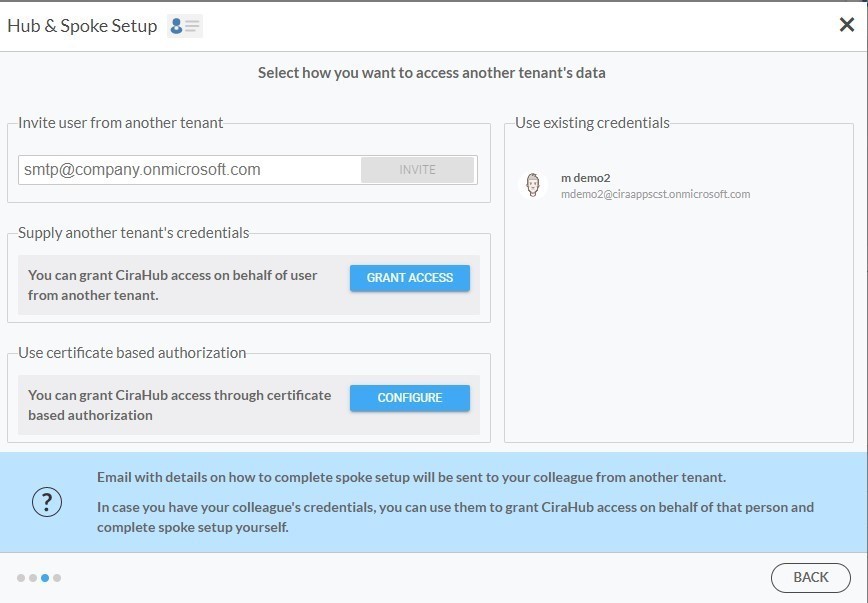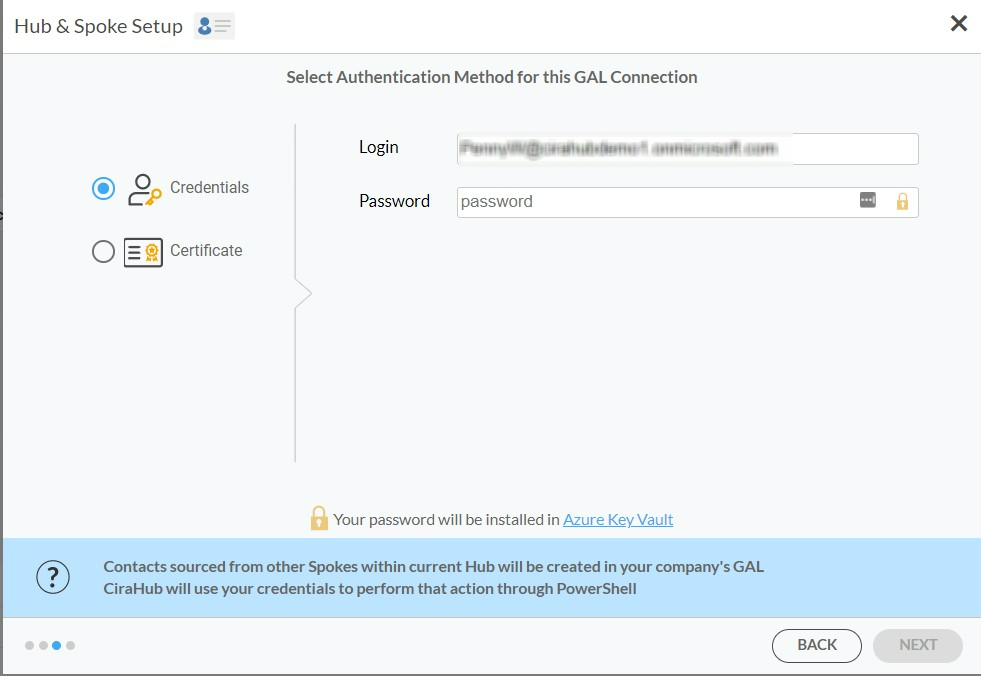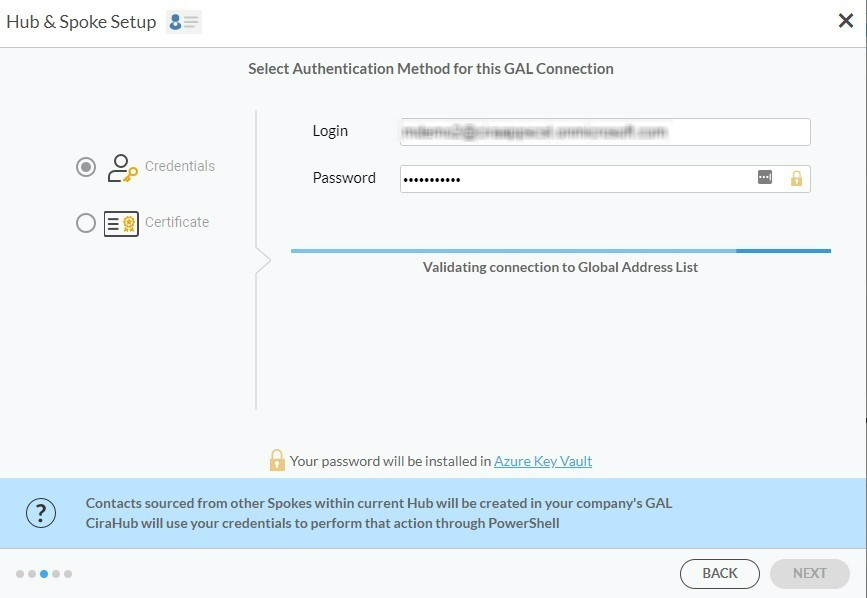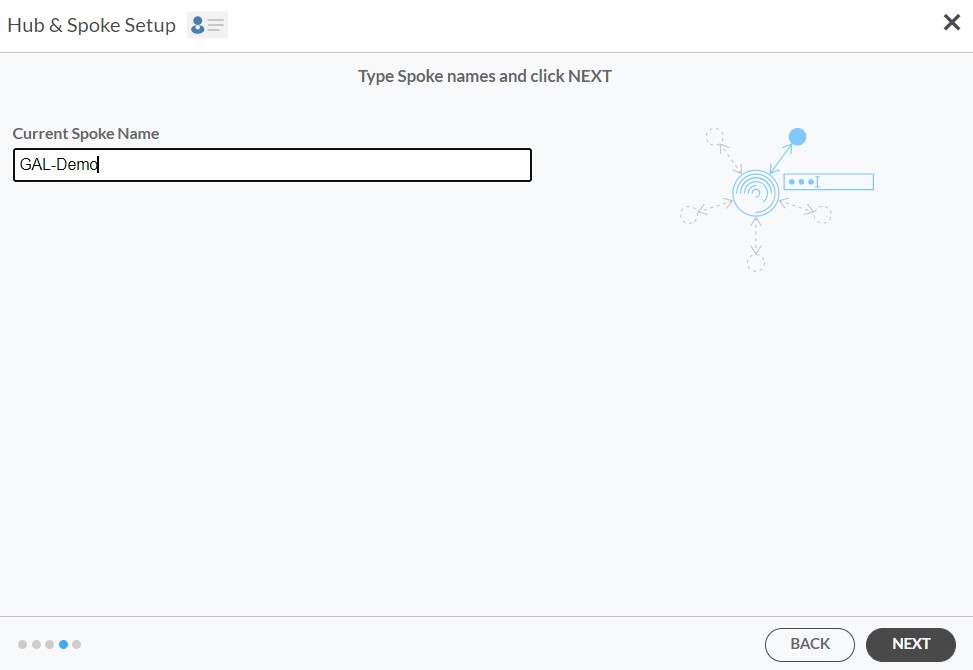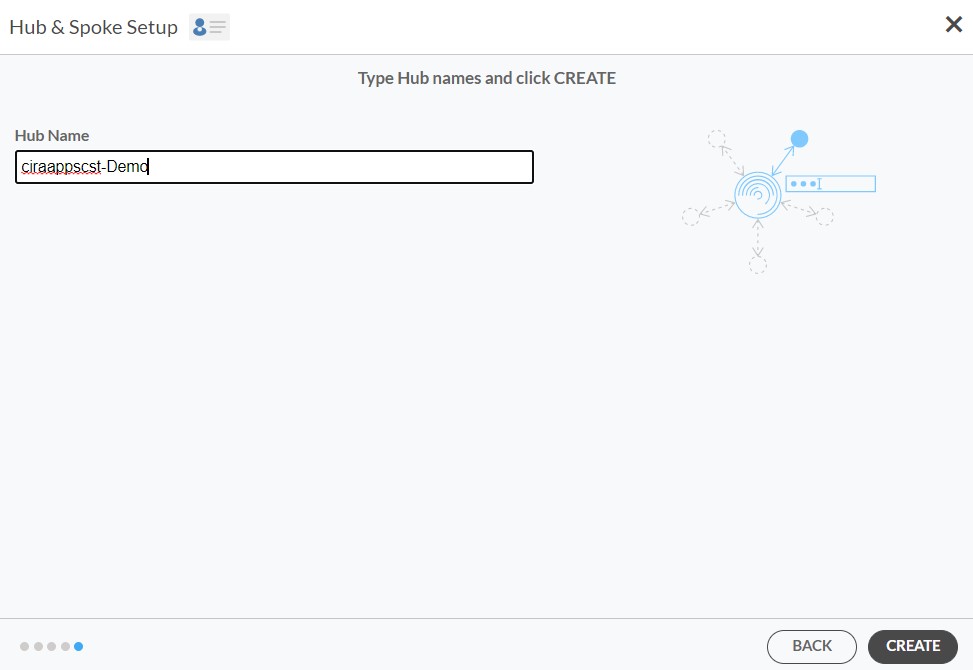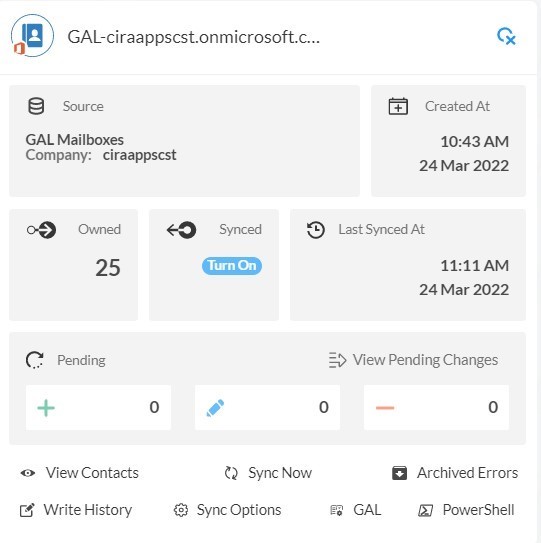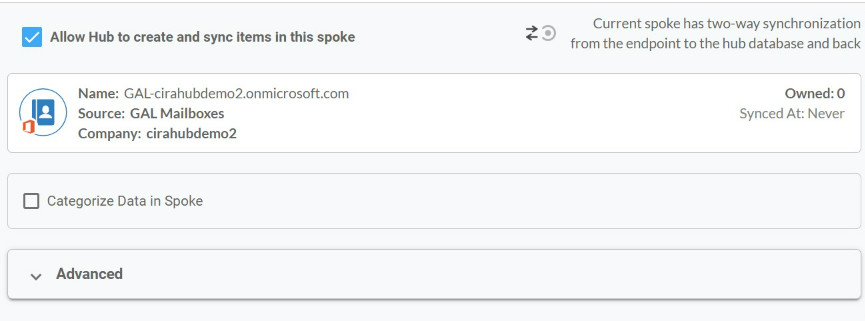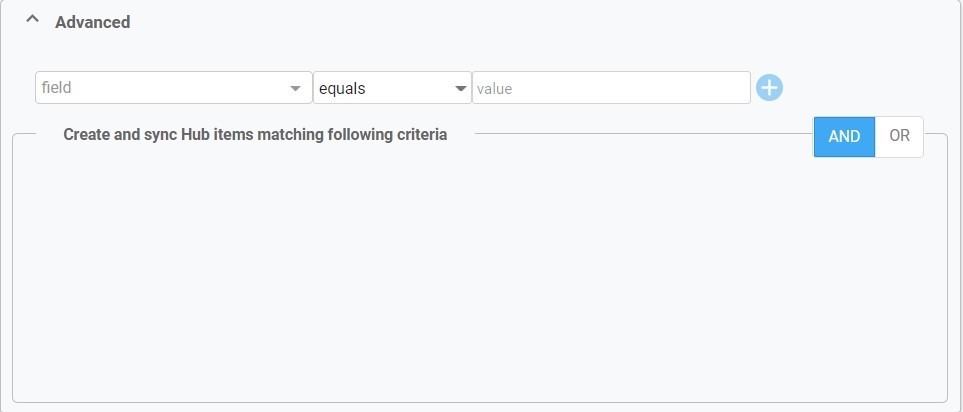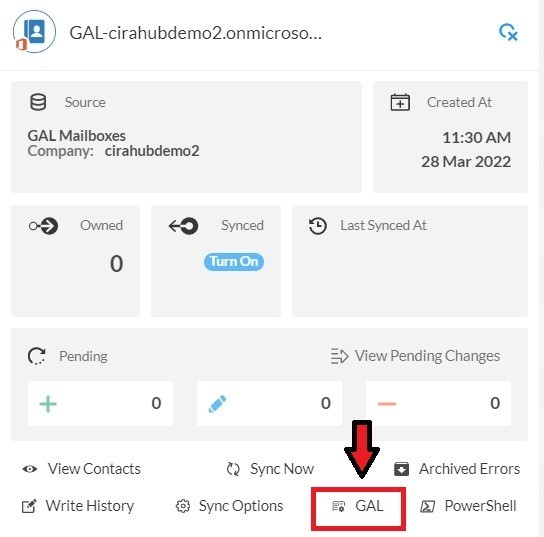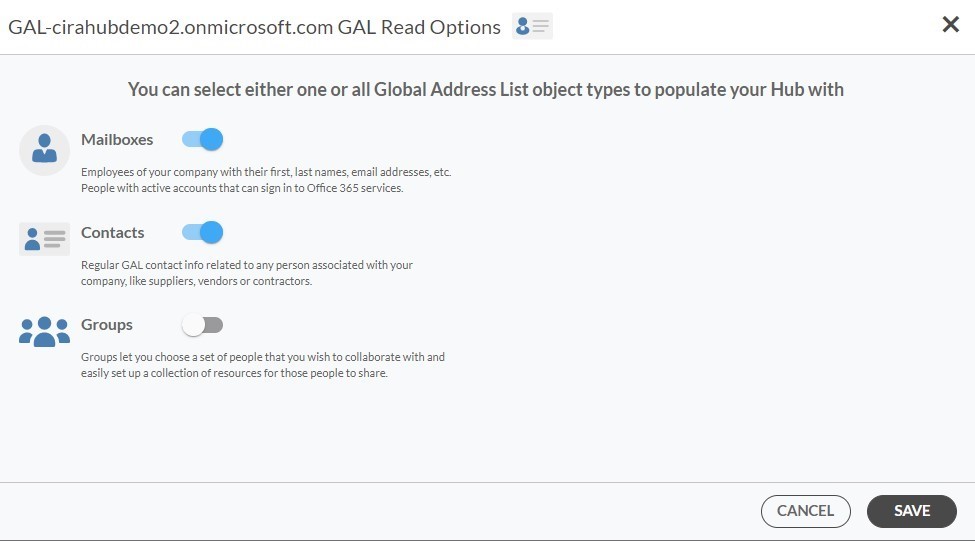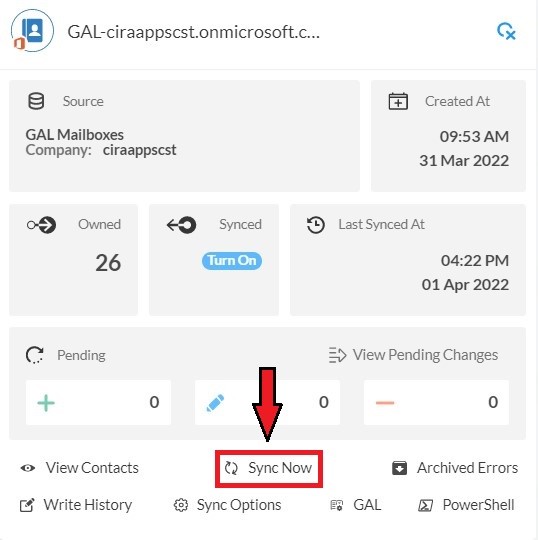This comprehensive article will outline how to two-way sync contacts between Pipedrive and a Global Address List.
Pipedrive is a CRM software built to help businesses better manage their sales process. It’s used by sales teams to organize leads, deals, and contacts, automate repetitive tasks, and streamline their sales pipeline. By creating a visual representation of your sales process, called a pipeline, users can quickly see where leads are in the sales process and which deals are close to signing.
Thanks to this Two-way sync feature, you can:
- Two-way sync Pipedrive contacts with a Global Address List
- Update contacts simultaneously across the two platforms
This article will show you how to enable a two-way sync for Pipedrive and a Global Address List.
Set Up a Two-Way Contact Sync Between Pipedrive and a Global Address List
- Log in to CiraHub. It will take you to the onboarding wizard. (See figure below.) Next, select the object you want to sync. In this example, the “Contacts” object has been selected.
- Next, start the Hub and Spoke setup. Click on “CRMs” as your source type for your contact spoke. (The Hub contains all synced Contacts from each spoke; a spoke can be a Public Folder, a user mailbox, the GAL or a CRM.)
- Select “Pipedrive” as the contact spoke type.
- Next sign in with Pipedrive to add your account to the Hub, or select an existing Pipedrive account.
- If you selected “Sign in with Pipedrive”, you’ll be prompted to this screen to enter your Pipedrive username and password.
- Click Allow and Install to enable CiraHub Multi-way Sync with the attached Pipedrive Account.
- Type in a Spoke Name and click Next.
- Next type in the Hub Name and click Create to two-way sync Pipedrive contacts.
- Select the option to add an Additional Spoke.
Add GAL Spoke
10. Select Microsoft 365 In another tenant and Select Global Address List as the source type of your contact spoke. Each tenant will need a Dedicated Service Account with the following roles: access to Address Lists, Mail Recipient Creation, Mail Recipients permissions.
Check out this guide to learn the permissions and settings required for a two-way Gal sync in CiraHub.
11. Click “GRANT ACCESS” or select any existing credentials that have already been saved. You can also choose to invite users from another tenant by entering their email address or Click “CONFIGURE” to grant CiraHub access through Certificate Based Authorization.
12. Next, you can sync your Microsoft Service account to the GAL connect by choosing an Authentication Method. In this example, we selected credentials and entered the login and password.
13. Wait for CiraHub to validate the connection to the Global Address List after entering the Microsoft Login and Password.
14. Type in a Spoke Name and click Next.
15. Type in a Hub Name and click Create.
16. Click the Spoke that was just created. Click Turn On under the Synced tile.
17. The Spoke Sync Options will open. (See figure below.) Click the Allow Hub to create and sync items in this spoke checkbox to enable two-way sync.
18. Users can customize sync settings by expanding the Advanced Tab and adding sync filters to the Spoke. This would enable a user to synchronize and create Hub items based on specific criteria. Then Click Save.
Check out this guide to learn how to use contact filtering.
19. Click on the GAL Tab to set up GAL Read Option Settings.
20. Here, you can choose which Global Address List Objects (Mailboxes, Contacts, and Groups) you would like to populate this Hub with.
21. Click on the Hub and then click Sync Now to enable two-way GAL sync.
Learn More About CiraHub!
CiraHub is a two-way sync platform for shared contacts and calendars for Microsoft 365, Exchange Server, and other Microsoft Enterprise Applications users. The software is designed to make it easy for people lacking IT expertise to set up shared contact and calendar sync for their company. Click here to learn more about how you can start a CiraHub trial today!