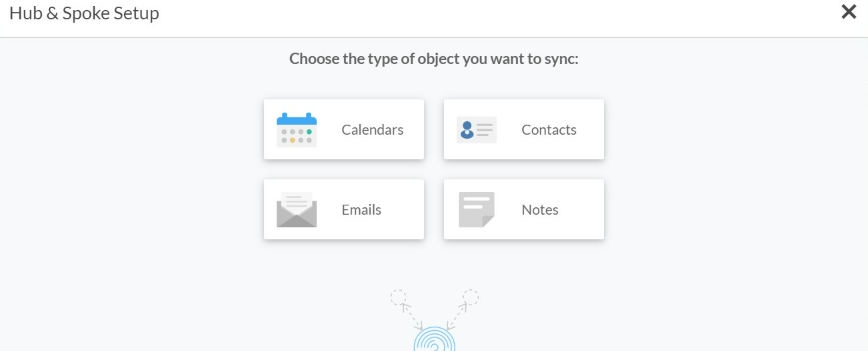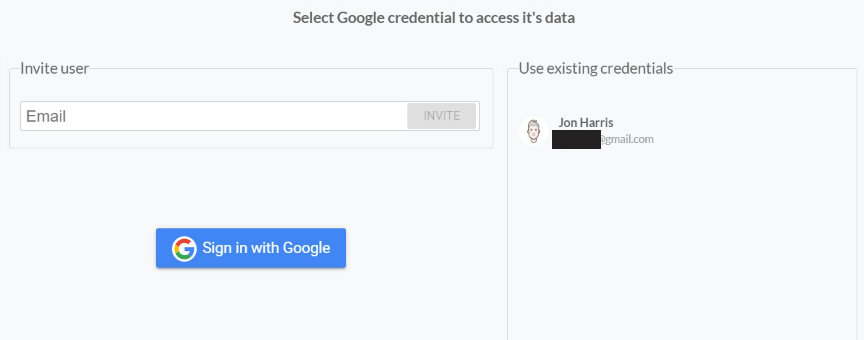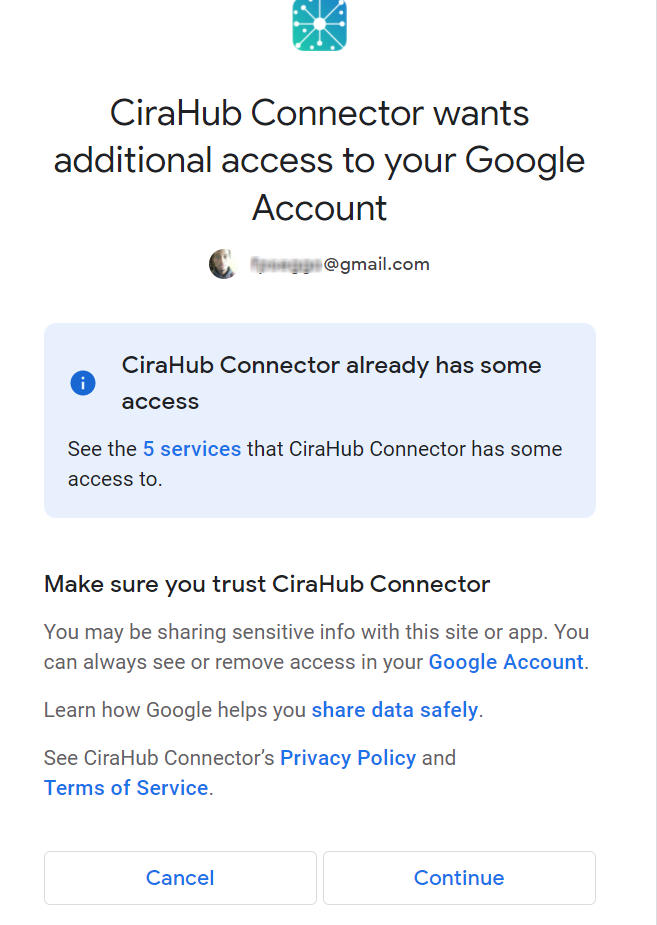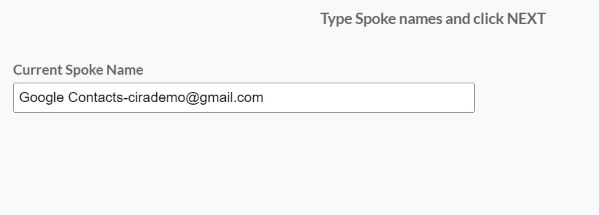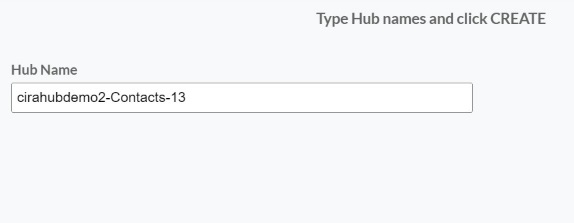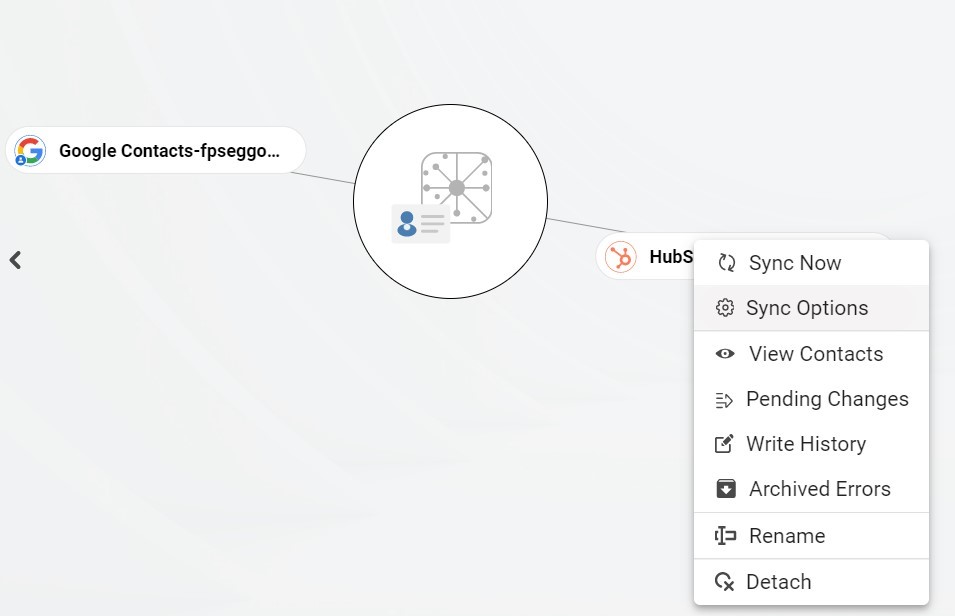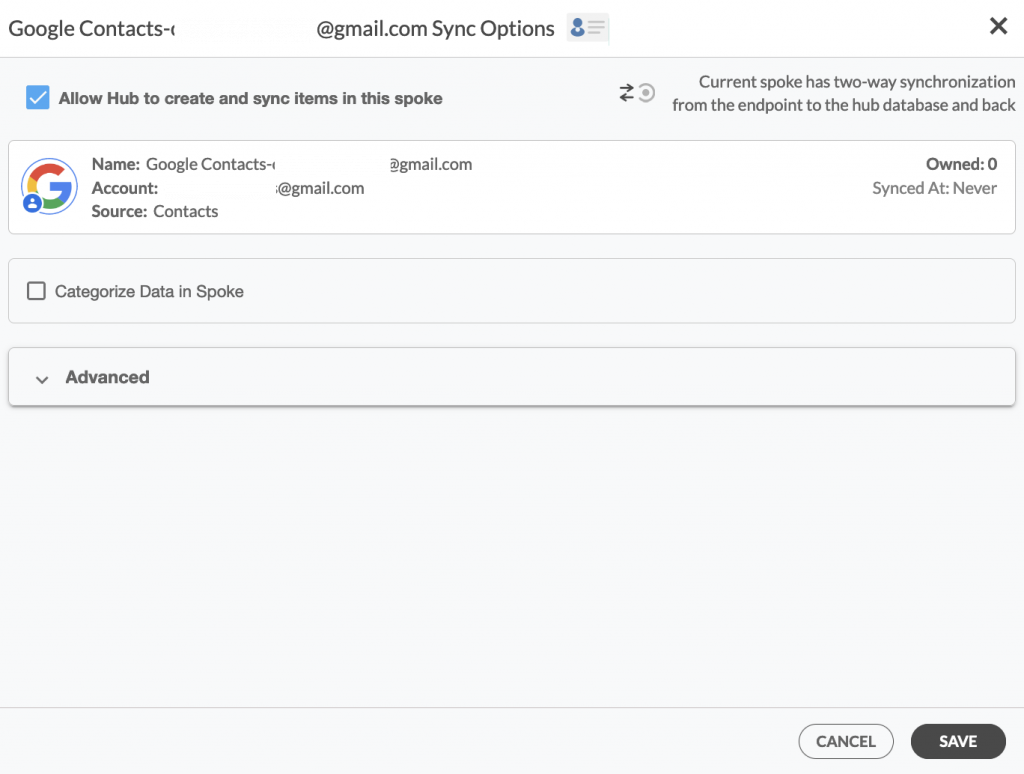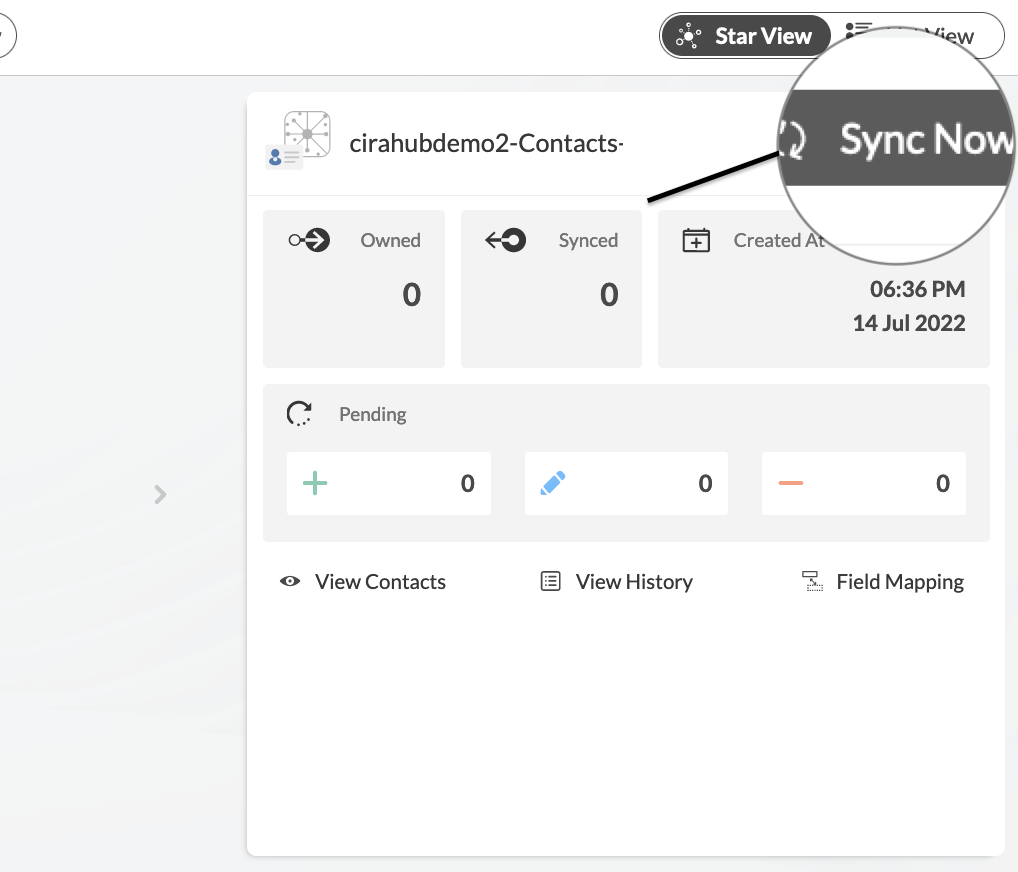Are you looking for a platform that will let you sync you two-way contact sync multiple Google Contact sources. If so, then you are in the right place! With Cirahub’s Two-way Contact Synchronization tool, it is now simple to maintain current contact information in Google Contacts.
It lets you set up two-way or multi-way sync schedules that sync contact information automatically. This article will outline how to two-way sync contacts between multiple Google Contact Sources.
Set Up a Two-Way Contact Sync Between Multiple Google Contact Sources
Create a Spoke for Google
If you prefer videos like most of us, kindly watch the video below to see how to create a Google Spoke and two-way sync Google and Microsoft User Mailbox contacts.
1. First, Log in to CiraHub. You will be taken to the onboarding wizard. (See figure below.) Then, select the object you want to sync. In this example, contacts has been selected
2. Next, start the Hub and Spoke setup. Select Google as the source type for the contact spoke. (The hub contains all the Contacts from each spoke, and a spoke can be either a Public Folder, a user mailbox, the GAL or even a CRM.)
3. From here, users have two separate options. They may 1) Invite an outside user to their hub or 2) log in with their own Google account. For individuals who wish to invite a user to their hub, note the graphic below. First, enter in the email address of the mailbox whose contacts you would like access to, then click “invite.” Please note the user will have to accept your invitation from their Gmail address before you are able to add their mailbox to the hub. If you wish to log in with your own Gmail address, proceed to step 4.
4. To sign in with your own Gmail account and two-way sync Google contacts, you will be required to link your account with CiraHub. Click “Sign in with Google,” then grant CiraHub permission to read your contacts. This will enable your Google contact list to be added as a source to your Hub.
5. Type in a “Spoke Name” and click Next.
6. Next, type in the “Hub Name” and click Create.
Create an Additional Spoke for Google
7. Select the option to add an Additional Spoke.
8. Select Google as your source type for your contact spoke.
9. Enter a Gmail username and password to access your data, or CLICK sign in with Google in order to access any existing Google accounts you have already saved. If you enter an email under “invite user,” it will allow you to access additional user mailboxes which you do not have control of. (You will not be able to add them as a spoke until the user grants permission).
10. After entering a Spoke name and clicking Create, users can two-way sync Google contacts in both directions.
11. Next, right-click your spoke, and select “Sync Options.” From there, you will be taken to a new window; click the box which says, “Allow Hub to create and sync items in this spoke.” This will enable 2-way synchronization between the Hub and your spoke.
12. On the CiraHub Dashboard, click on each of the Spokes, select Sync Options, then Allow the Hub to create and sync items in this spoke, and click NEXT. This will enable you to two-way sync Google contacts.
13. Click “Sync now” to two-way sync multiple Google contact sources together between the Spokes and the Hub you have created. You can also modify the sync options for each of your Spokes.
Why Sync Multiple Google Contact Sources Together?
You may organize all of your contacts in one location by syncing various Google accounts or services (such Gmail, Google Workspace, or Google Contacts) together. This guarantees that you can access all of your contacts from a single location and streamlines contact management.
CiraHub is a two-way sync platform for shared contacts and calendars for Microsoft 365, Exchange Server, and other Microsoft Enterprise Applications users. The software is designed to make it easy for people lacking IT expertise to set up shared contact and calendar sync for their company. Click here to learn more about how you can start a CiraHub trial today!