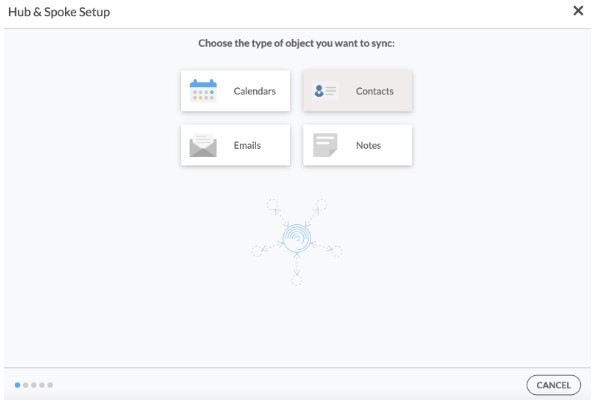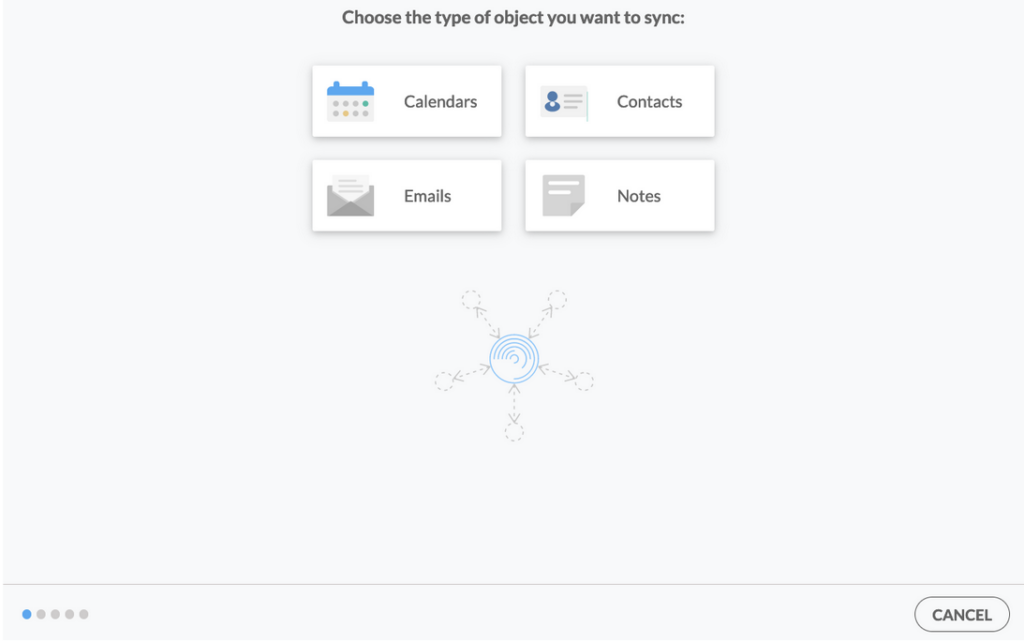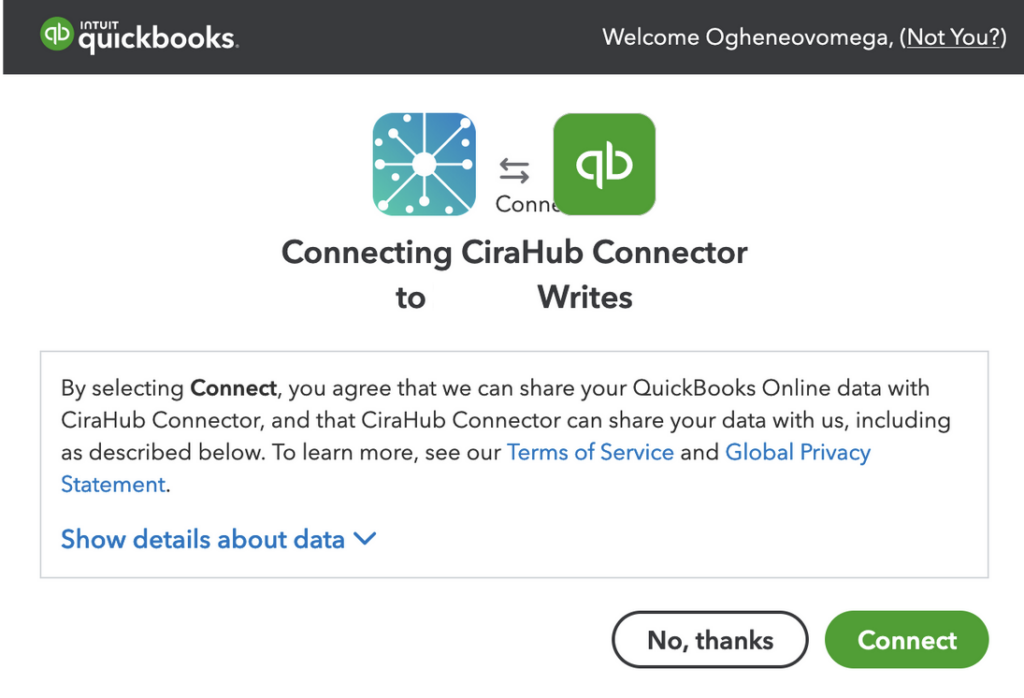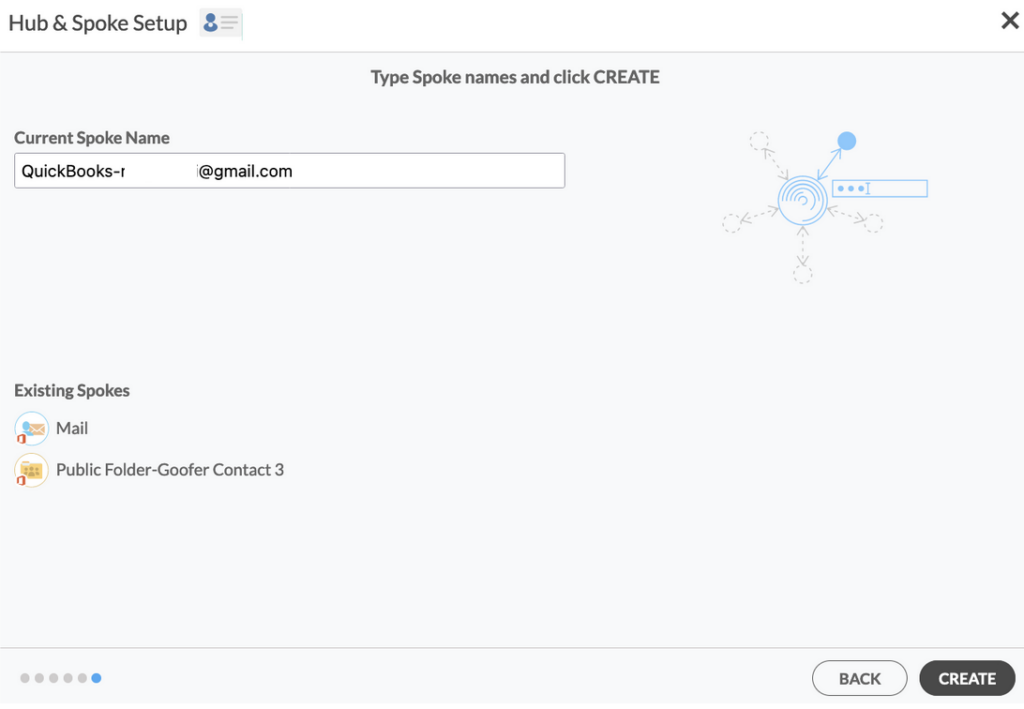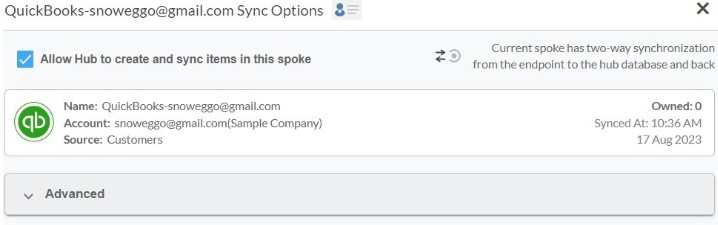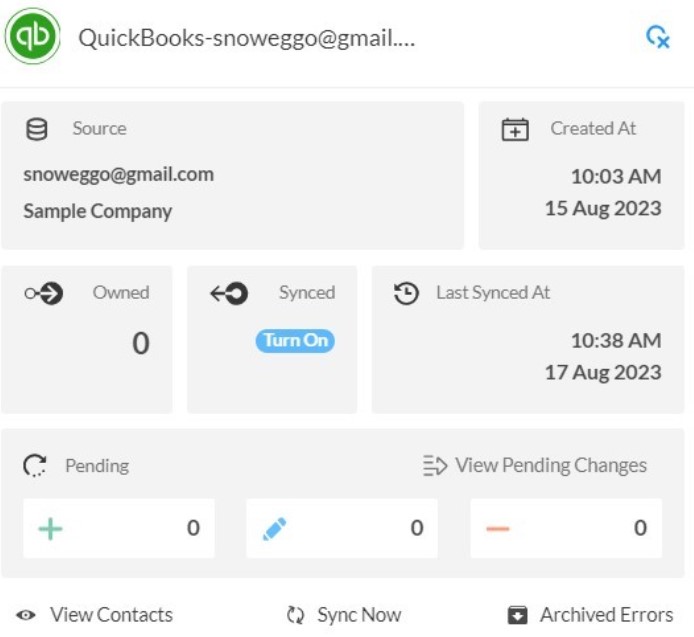Wondering how to two-way sync contacts between QuickBooks and Procore? CiraHub offers reliable CRM two-way sync for the most popular CRMs. It helps users to consolidate information from numerous sources, ensuring that the information remains consistent across devices and software.
While Procore is a well-known construction management software that aids in the management of projects, resources, and finances. Having access to the same contacts on both platforms might help you save time and money.
Thanks to this two-way sync feature, you
- Can access your Procore contacts in QuickBooks.
- Can access your QuickBooks contacts in Procore.
- Set Up Two-Way Contact Sync Between QuickBooks and Procore
Follow the steps below to start syncing your QuickBooks and Procore contacts.
Steps to Two-Way Sync Contacts Between QuickBooks and Procore
Create a Spoke for QuickBooks
1. Log into CiraHub. You will be taken to the onboarding wizard.
2. Next, you’ll need to choose the type of object you want to sync. Select “Contacts.”
3. To start your Hub and Spoke setup, click “CRM” as the source type of your contact spoke, then select “Quickbooks” from the list of CRMs and click NEXT.
4. Click “Sign in with QuickBooks” and enter your company’s name, then click “Create Company” to connect with the CiraHub Connector.
5. Enter a name for your current spoke and click “CREATE.”
7. Type in a Spoke name and click NEXT.
8. Type in a Hub name and Click CREATE.
Create Procore Spoke
9. Select the option to add an Additional Spoke.
10. Click on “CRMs” as your source type for your contact spoke. (The Hub contains all synced Contacts from each spoke; a spoke can be a Public Folder, a user mailbox, the GAL or a CRM.)
12. Click “Sign in” with Procore.
13. Use your Procore email and password to two-way sync Procore contacts and sync your Procore contacts.
14. Type in a Spoke name and click next.
15. Type in a Hub name and click next.
16. Next, right click your spoke, and select “Sync Options”. From there click the box “Allow Hub to create and sync items in this spoke.” This will enable 2-way synchronization between the Hub and your spoke.
17. Click on “Allow Hub” to create and sync items in this spoke. This will enable two-way synchronization from the endpoint to the Hub database and back.
18. Click on “Sync now” in order to enable a 2-way sync for the current spoke to two-way sync between an Exchange Server Mailbox and a Microsoft 365 Public Folder. You can also edit any synchronization options for each of your spokes down below.
Why Two-Way Sync QuickBooks with Procore
CiraHub is the ultimate two-way sync platform for syncing contacts, calendars, Gsuite Data, CRM data, GAL to GAL and more. Users can automatically sync unlimited number of shared contacts and calendars in Microsoft 365, on-Premise Exchange servers, and Public Folders. CiraHub is a secure, Azure-based solution that is extremely flexible, easy to configure, and requires no user training.
Use CiraHub to start two-way syncing your QuickBooks and Procore contacts! Sync Salesforce, HubSpot, ActiveCampaign, and more. Transfer, duplicate, and share customer contacts across all employee devices. CiraHub offers a 60-day trial period for its new customers. Start yours today!