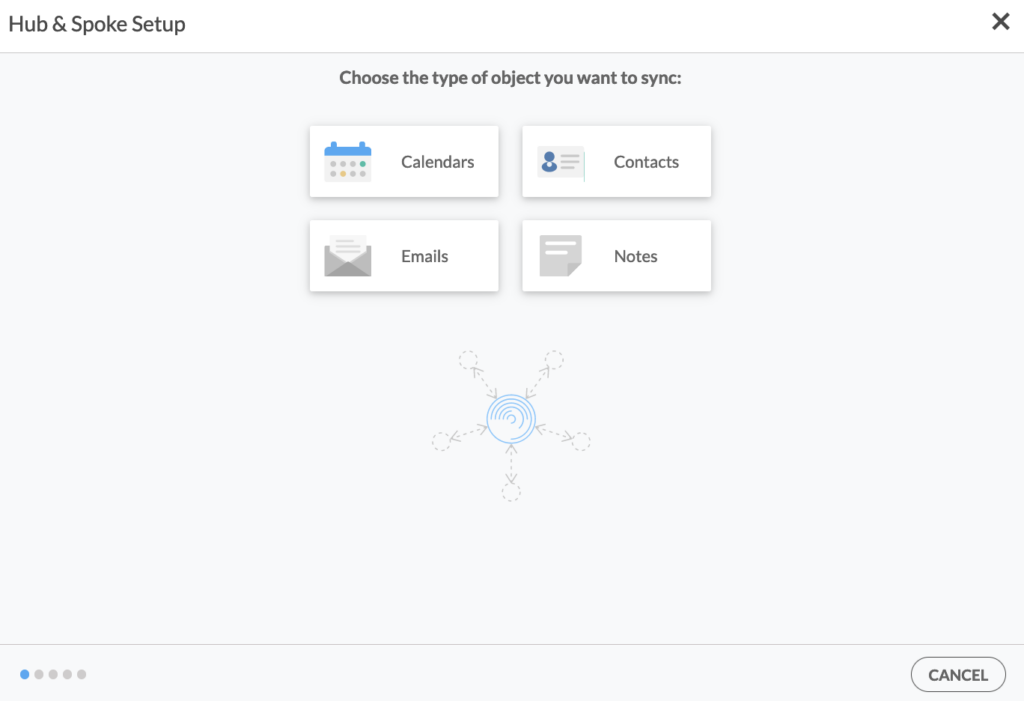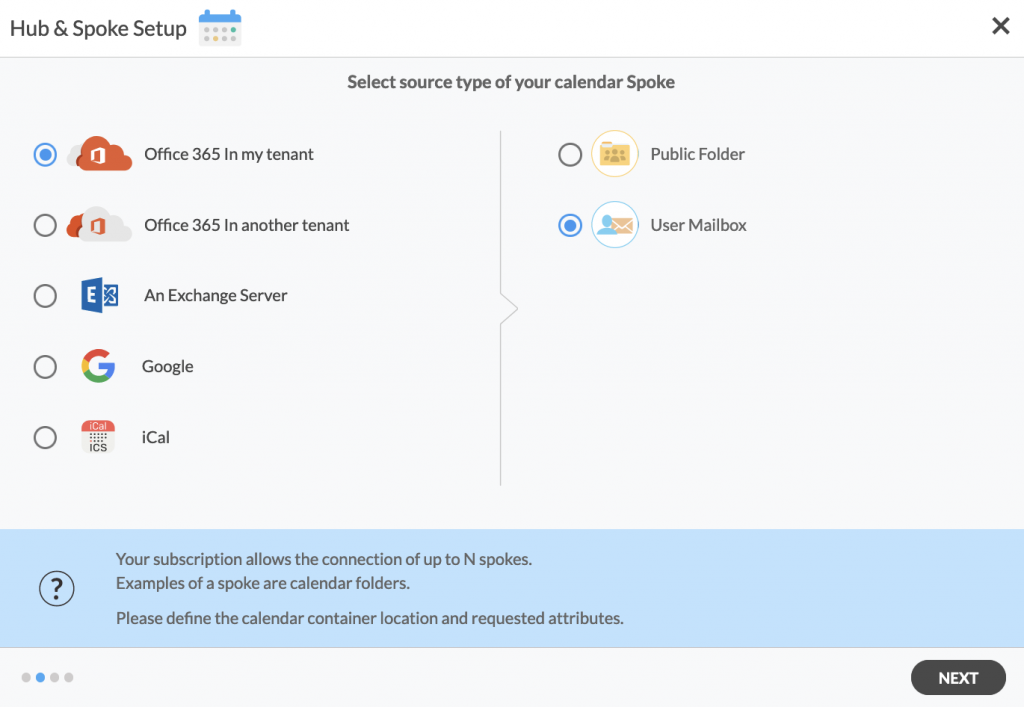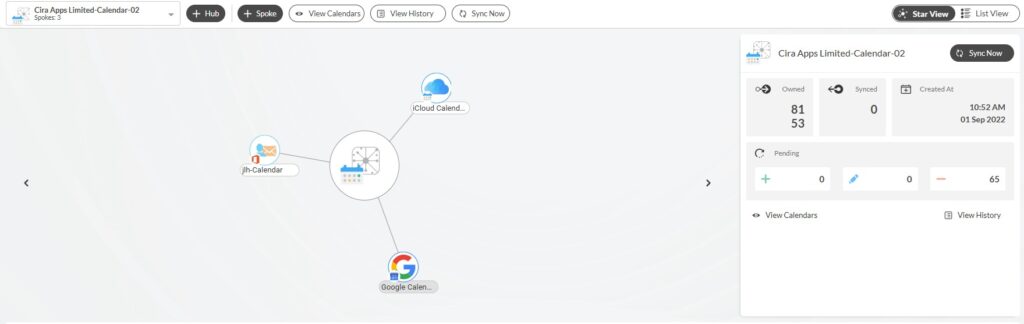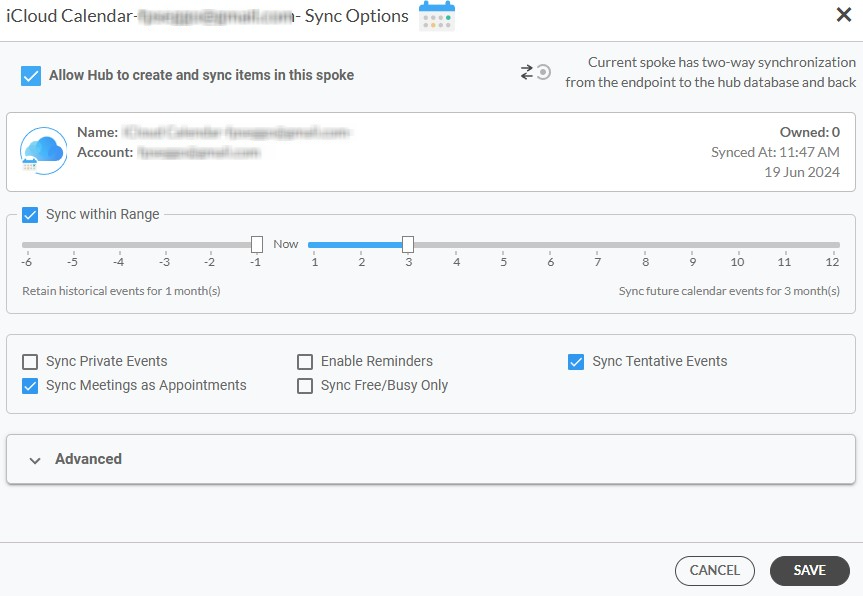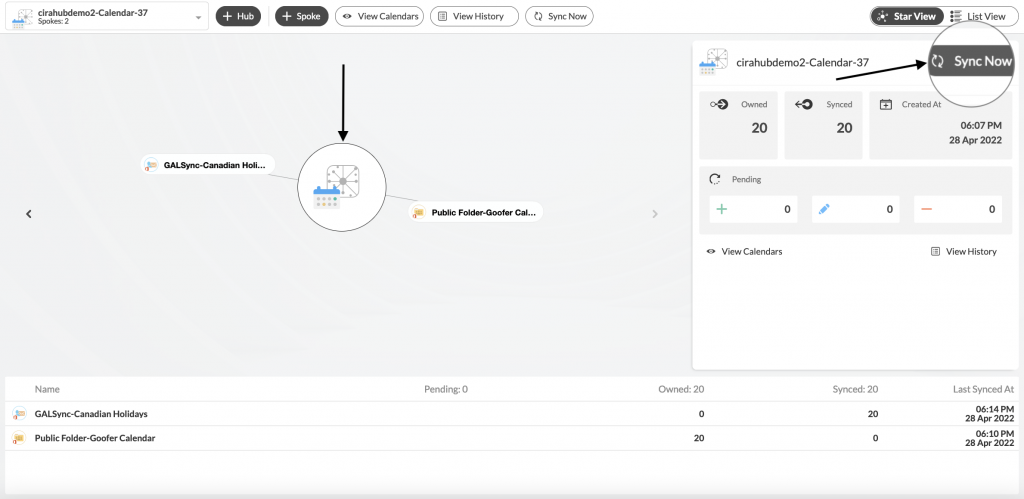For users who rely on both iCloud and Microsoft 365 for their calendar needs, ensuring seamless synchronization between these two platforms can be a game-changer. This article provides a comprehensive guide on how to set up a two-way sync between iCloud and Microsoft 365 user mailboxes, allowing you to keep your schedules in perfect harmony across all your devices.
Steps to Two-Way Sync Calendars Between iCloud and Microsoft 365 User Mailboxes
1. Log in to CiraHub. On the Hub & Spoke Setup page, select the Calendars object.
2. Select iCloud as the source type of your Calendar spoke and click NEXT.
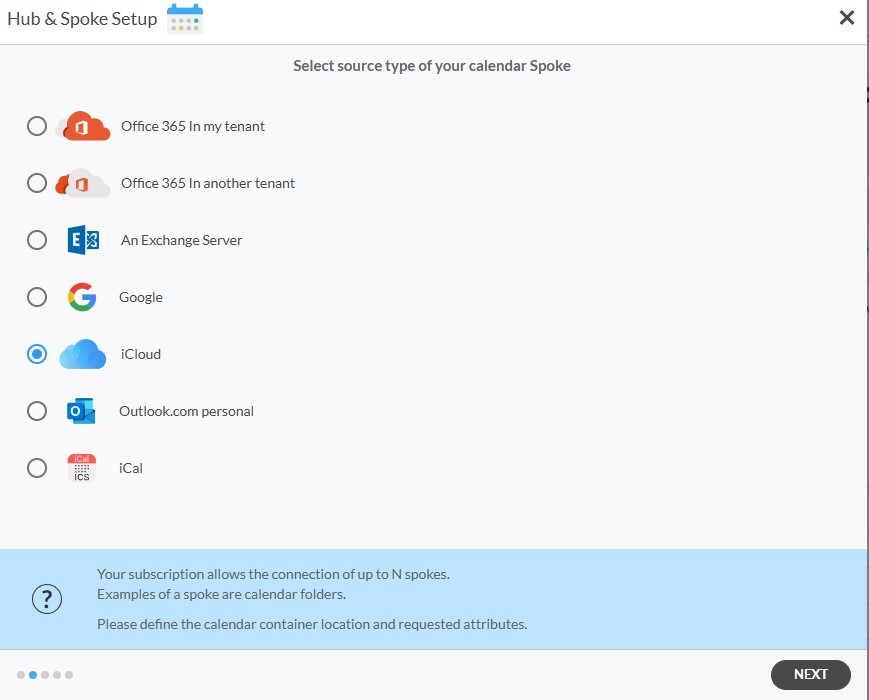
3. Enter your Apple ID and Password for your iCloud account.
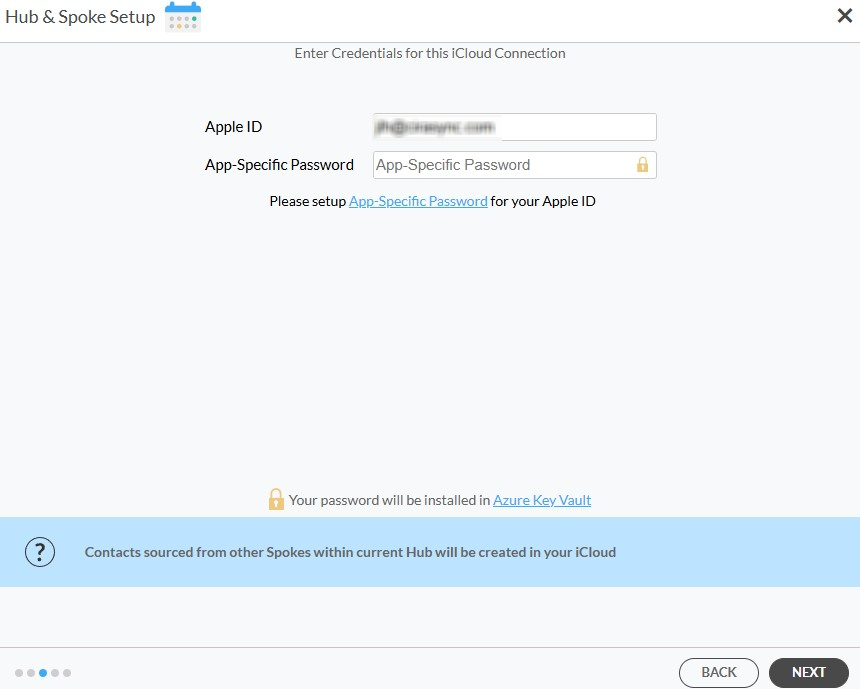
4. Type in a name for your spoke and click Create.
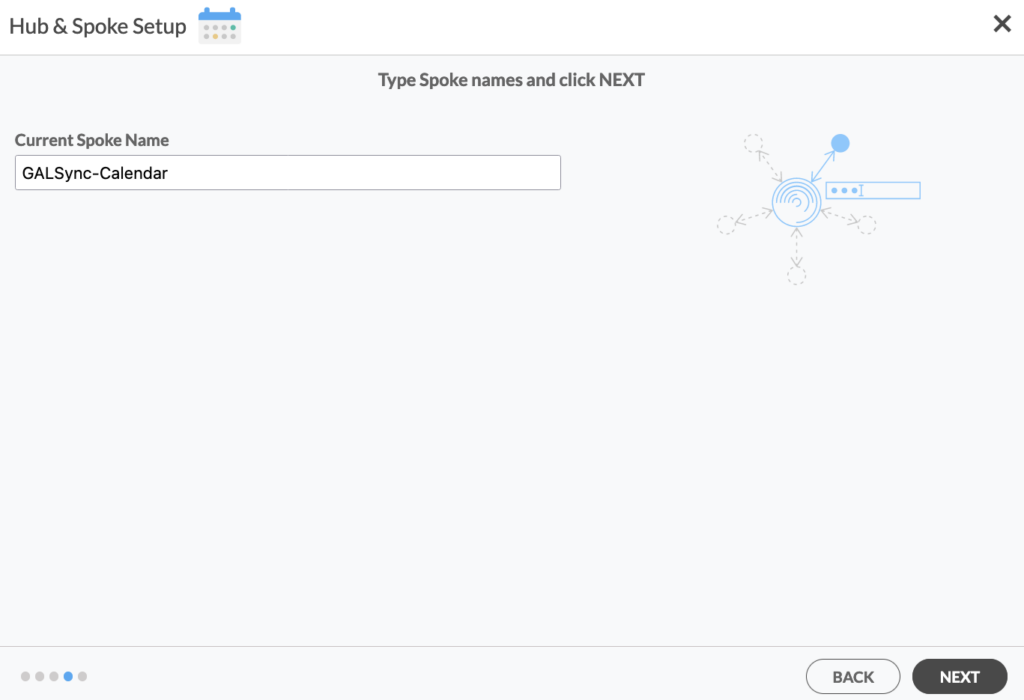
5. On the CiraHub dashboard, add a Mailbox Calendar using the +Spoke button. Click Microsoft 365 In my tenant, then User Mailbox, and click NEXT.
6. Choose a Mailbox Calendar and click next, then name your spoke and click CREATE. You should now see two spokes attached to the Hub on the CiraHub dashboard. You can add more spokes as required. (See figure below.)
7. Next, click on each Spoke, select Sync Options and click Allow Hub to create and sync items in this spoke and click SAVE. (See figure below.)
NOTE
Depending on your organization’s needs, you can utilize a variety of additional sync options, such as private and tentative events, reminders, syncing meetings as appointments, and categorizing data in spokes. You can edit synchronization options for each of your spokes using the options at the bottom of the page.
9. On the CiraHub Dashboard, click on the Hub, then click Sync Now.
Start Syncing Today!
Synchronizing calendars between iCloud and Microsoft 365 user mailboxes can greatly enhance your ability to manage your time efficiently. By following the steps outlined in this guide, you can ensure that your appointments, meetings, and events are always up-to-date, regardless of which platform you use. Utilize this synchronization to stay organized, reduce the risk of missing important engagements, and ultimately boost your productivity.