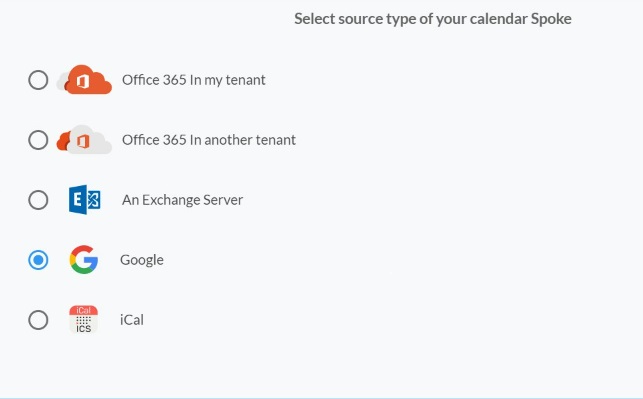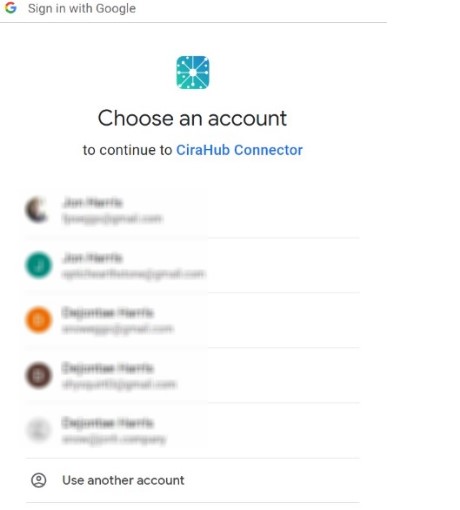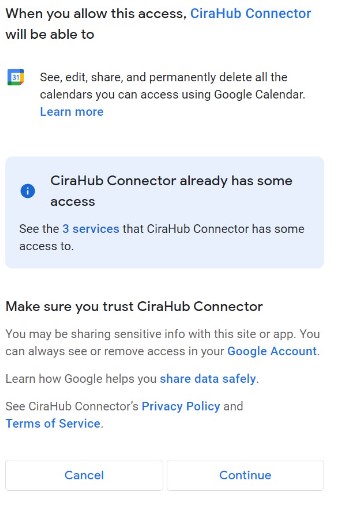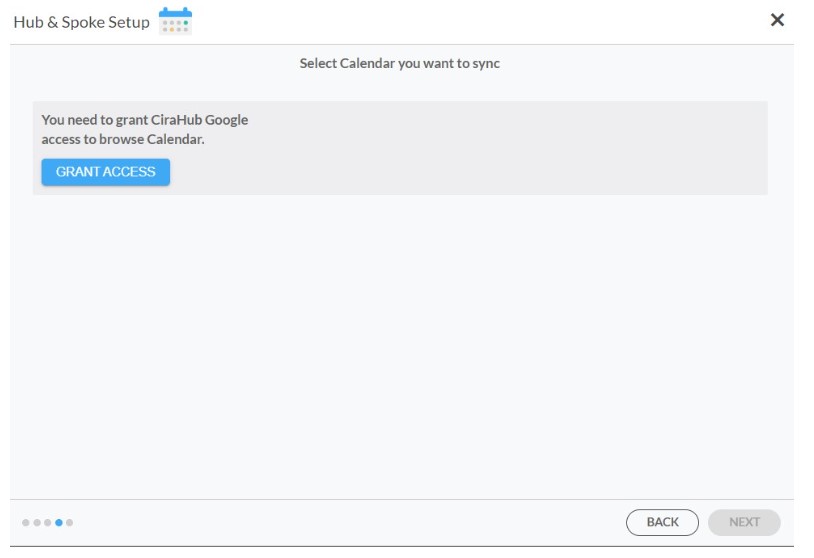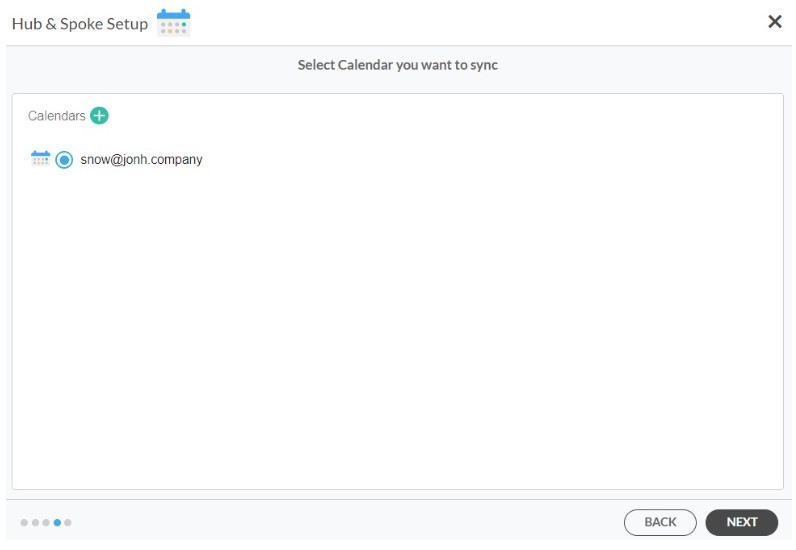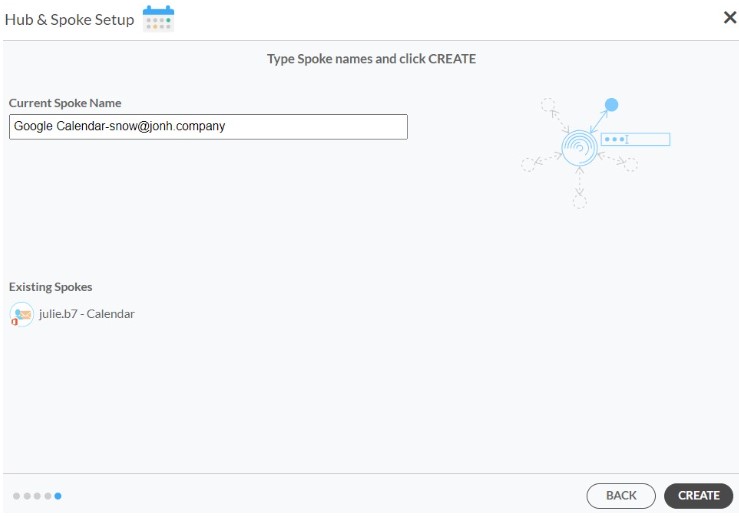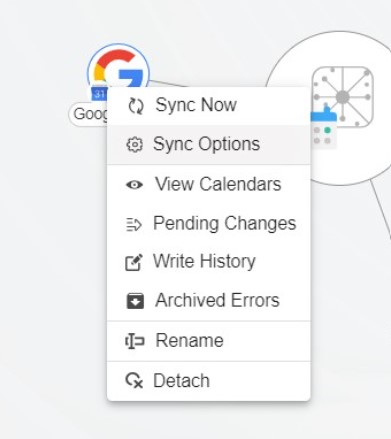Would you like to be able to view all events on the Google Workspace and SharePoint calendars at any time? With CiraHub, users can sync multiple calendars together instantly!
Two-way syncing Google Workspace and SharePoint calendars together, you will be notified of any changes that are made to the calendar on SharePoint or in Outlook automatically. In a two-way calendar sync, whenever a new event or appointment is created in one source, the information is instantly or periodically updated to all other sources. This article will outline how to two-way calendar sync between Google Workspace and SharePoint.
Two-Way Sync Google Workspace and SharePoint
1. First Log in to CiraHub. You will be taken to the onboarding wizard. (See figure below.) Next, select the object you want to sync. In this example, the calendars object has been selected.
2. Select Google as the source type for your calendar spoke. (See figure below.)
3. Choose a Google Workplace Account to sign in with.
4. Click Continue to connect your account with the CiraHub Connector.
5. Click Grant Access to give CiraHub Permission to browse your calendar data.
6. Select which calendar you want to sync.
7. Type in a spoke name and click CREATE.
8. Select the option to add an Additional Spoke.
9. Next, select the source type of your calendar spoke. To sync your SharePoint account to CiraHub, Click Microsoft 365 In my tenant and select SharePoint .
10. Click Grant Access to give CiraHub Permission to browse your company users or contacts for SharePoint.
11. In order to two-way sync SharePoint Calendars you will need to Sign into your Microsoft Account that is attached to your SharePoint account.
12. Give CiraHub Access to your SharePoint account and always check the box that states “Consent on behalf of your organization”.
13. Next, click on each Spoke, select Sync Options.
14. Click Allow Hub to create and two-way sync items in this spoke and click SAVE. (See figure below.)
NOTE
Depending on your organization’s needs, you can utilize a variety of additional sync options, such as private and tentative events, reminders, syncing meetings as appointments, and categorizing data in spokes. You can edit synchronization settings for each of your spokes using the options at the bottom of the page.
15. On the CiraHub Dashboard, click on the Hub, then click Sync Now.
Learn More About CiraHub!
CiraHub is a two-way sync platform for shared contacts and calendars for Microsoft 365, Exchange Server, and other Microsoft Enterprise Applications users. The software is designed to make it easy for people lacking IT expertise to set up shared contact and calendar sync for their company. Click here to learn more about how you can start a CiraHub trial today!