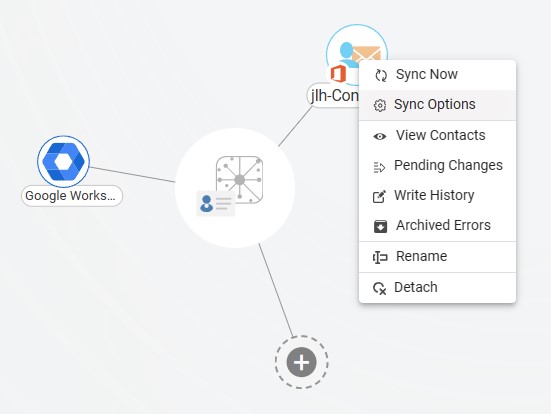Syncing multiple Deal Cloud accounts together can offer several strategic benefits for companies, especially those operating in fields like private equity, investment banking, and corporate development where managing deal flows and client relationships effectively is critical. Integrating multiple accounts together facilitates better collaboration among teams or between different entities within a larger organization. It ensures that all team members have access to the most up-to-date information, which is particularly important in fast-moving deal environments.
Thanks to this Two-way sync feature, you can:
- Two-way sync contacts between multiple Deal Cloud sources
- Update contacts simultaneously across the two Deal Cloud accounts
- Without producing duplicates, CiraHub effortlessly syncs and moves data.
This article will show you how to enable a two-way contact sync between multiple Deal Cloud sources.
Set Up a Two-Way Sync Between Multiple Deal Cloud Sources
1. Log in to CiraHub. It will take you to the onboarding wizard. (See figure below.) Next, select the object you want to sync. In this example, the “Contacts” object has been selected.
2. Next, start the Hub and Spoke setup. Click on “CRMs” as your source type for your contact spoke. (The Hub contains all synced Contacts from each spoke; a spoke can be a Public Folder, a user mailbox, the GAL or a CRM.)
3. Select Deal Cloud as the contact spoke type.
4. Type in Deal Cloud API Access information to sync its account data to Cirahub.
5. Type in a Spoke name and click Create.
Add Another Deal Cloud Spoke
6. Select the option to add an Additional Spoke.
7. Click on “CRMs” as your source type for your contact spoke.
8. Select Deal Cloud as the contact spoke type.
9. Type in Deal Cloud API Access information to sync its account data to CiraHub.
10. Type in a Spoke name and click Create.
11. Next, right-click your spoke, and select “Sync Options”.
12. Click on “Allow Hub” to create and sync items in this spoke. This will enable two-way synchronization from the endpoint to the hub database and back.
13. Click on “Sync now” to two-way sync Deal Cloud and Procore Contacts. You can also edit your synchronization options for each of your spokes below.
Conclusion
The steps above have described how to two-way contact sync multiple Deal Cloud accounts together with CiraHub. CiraHub’s software makes it easy for anyone to quickly set up a multi-way CRM sync and more (i.e contact and calendar sync) for their company. Start your CiraHub trial today!