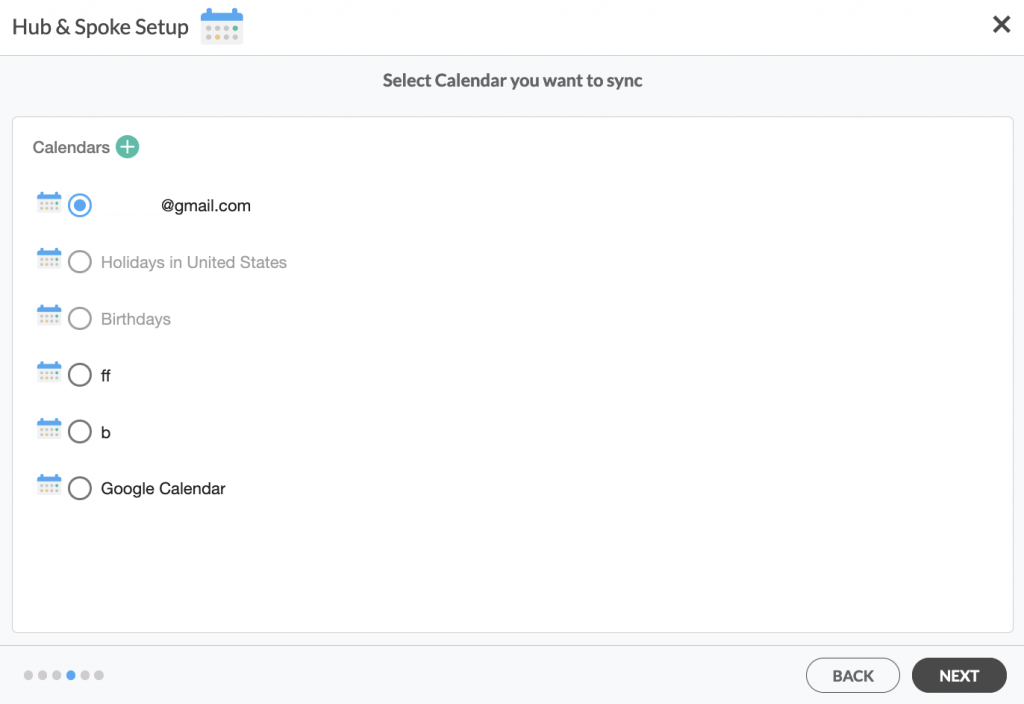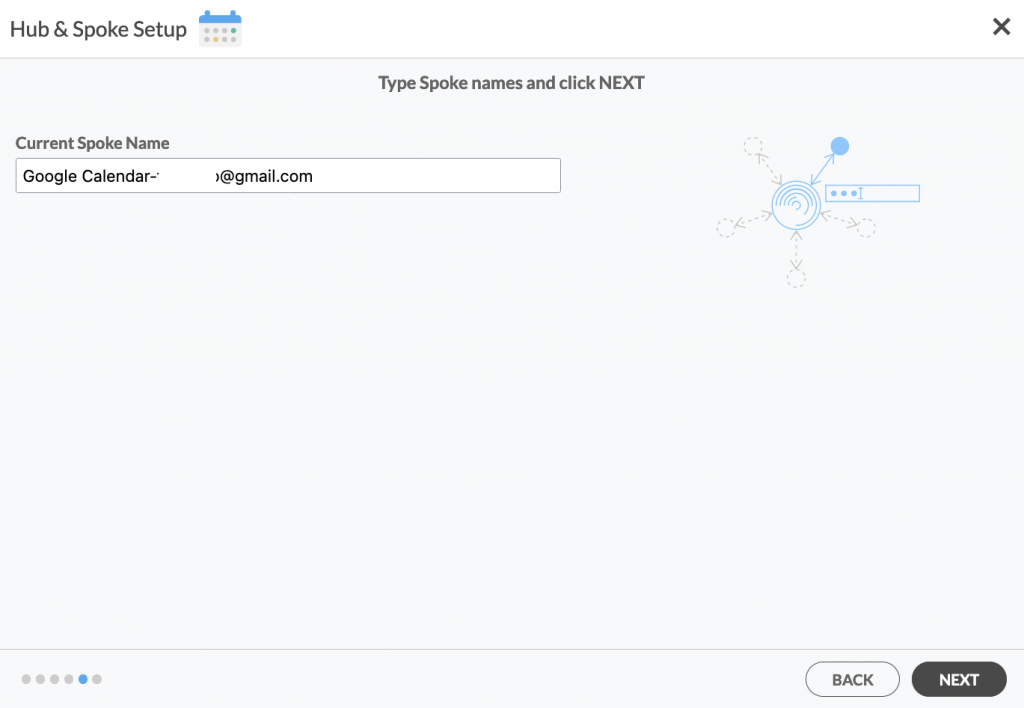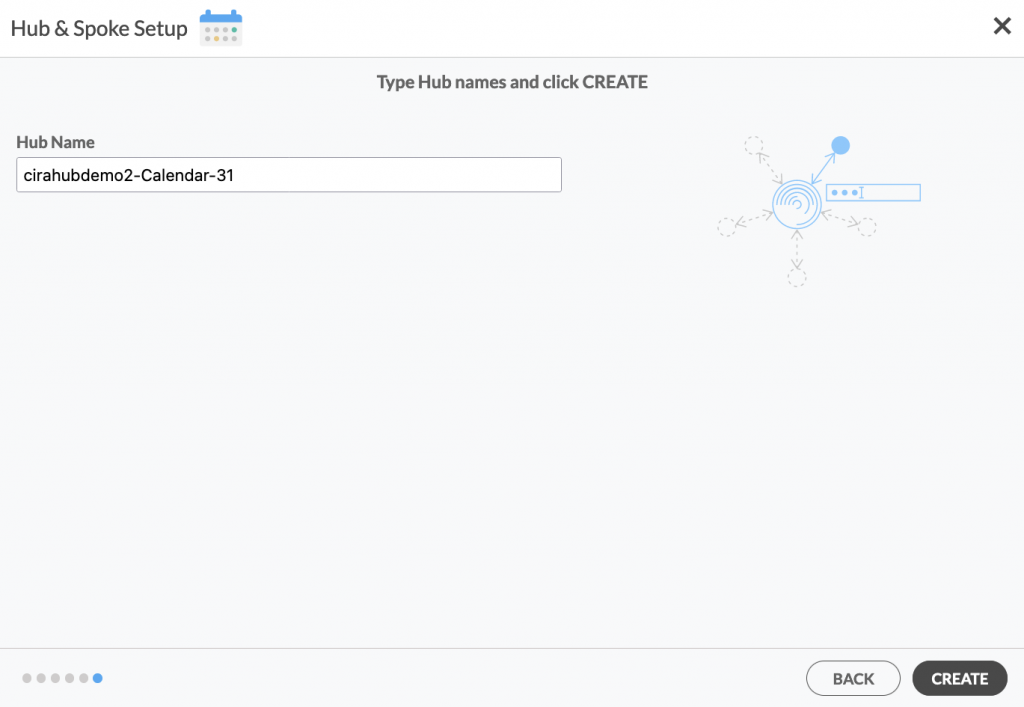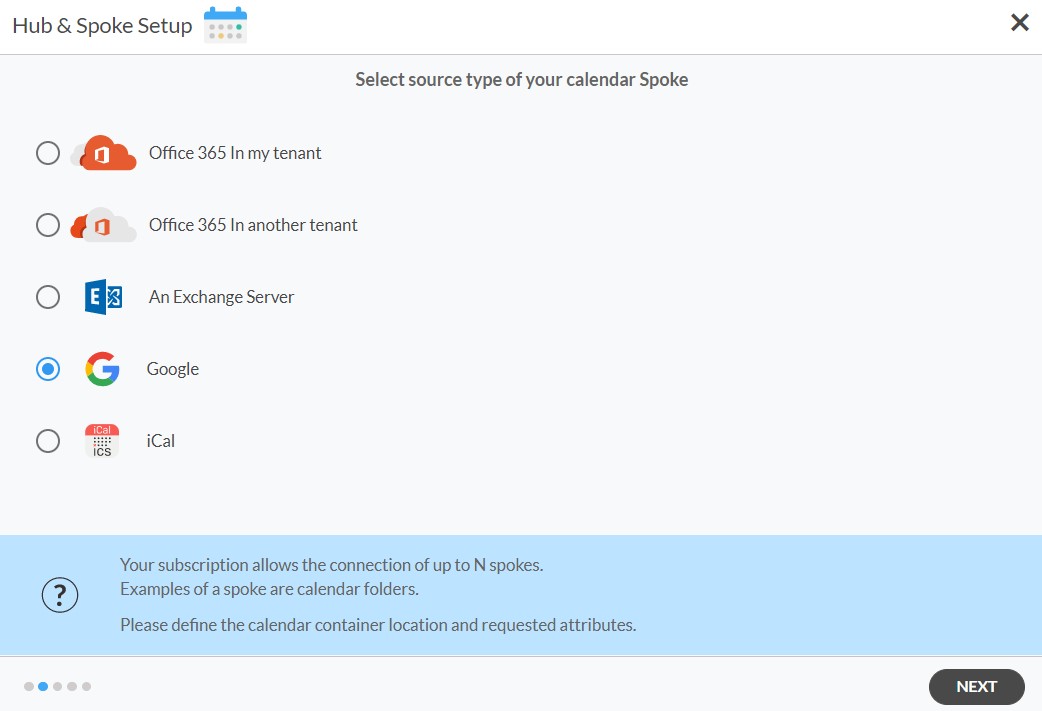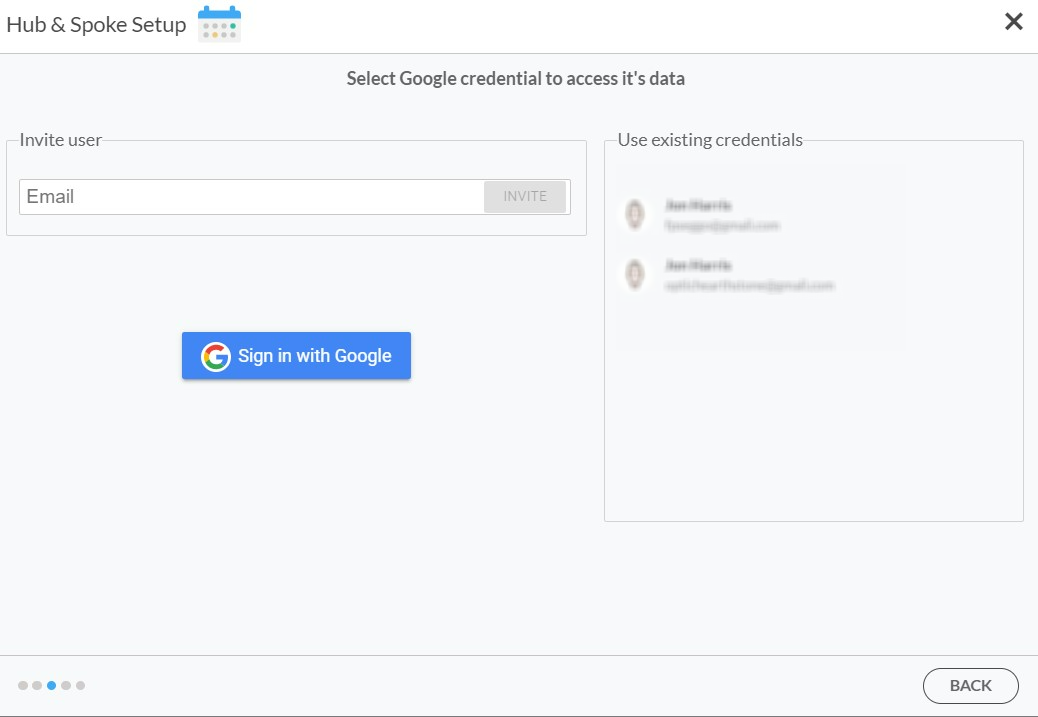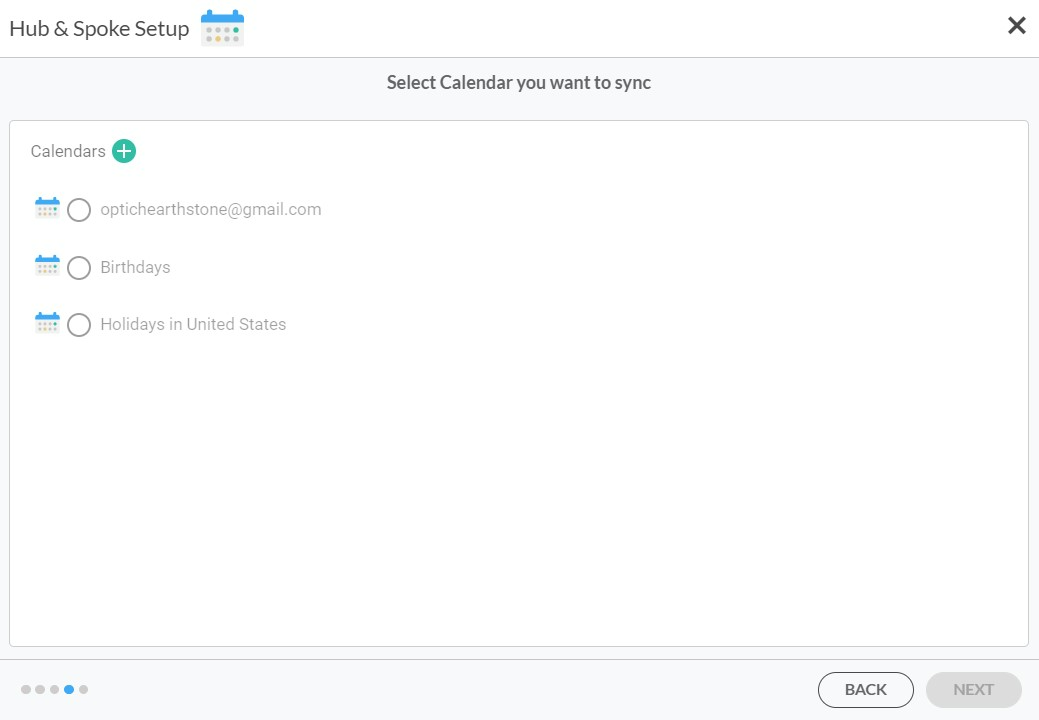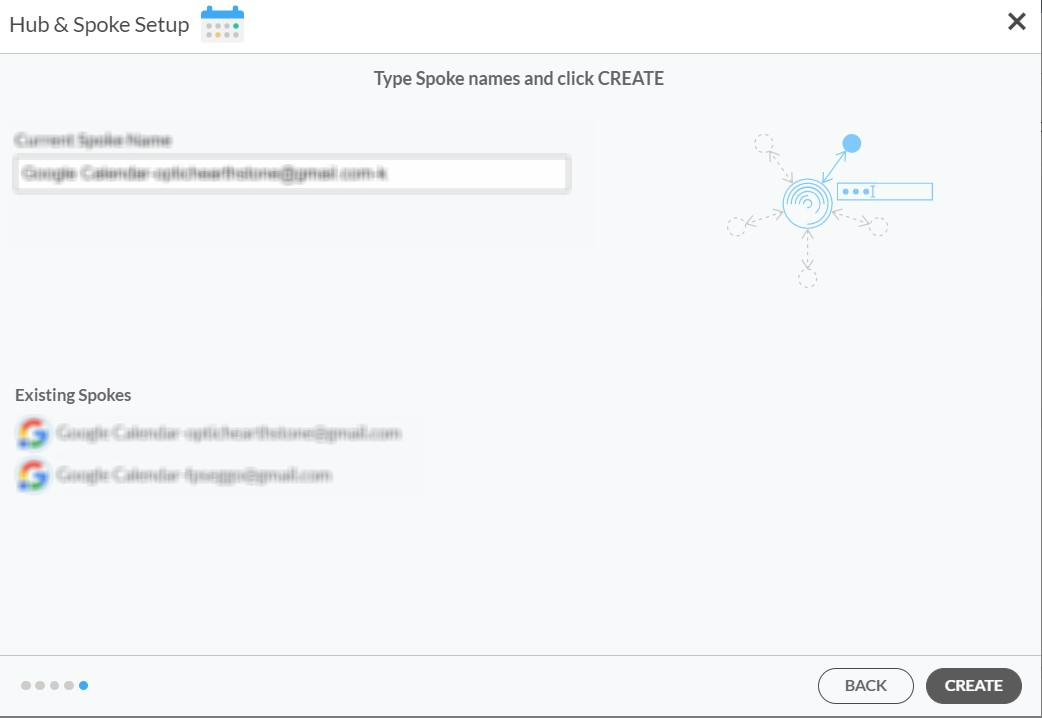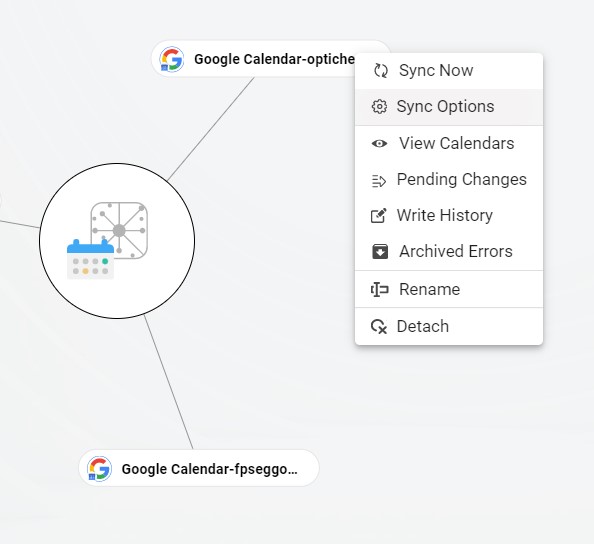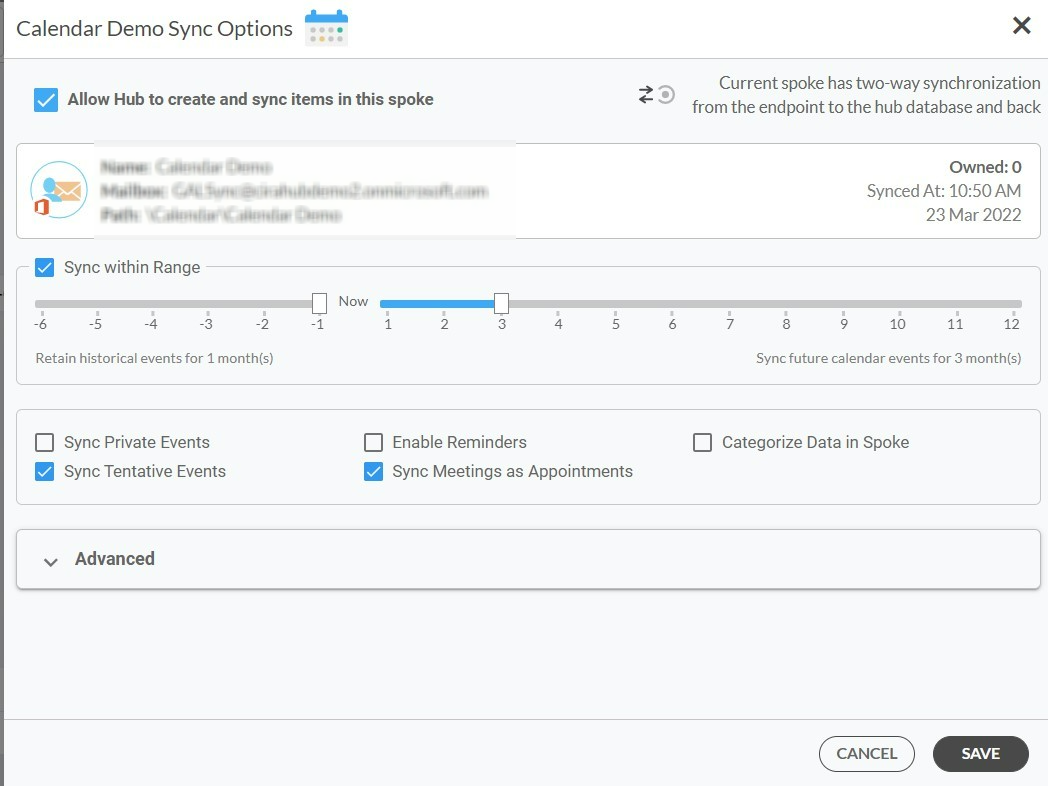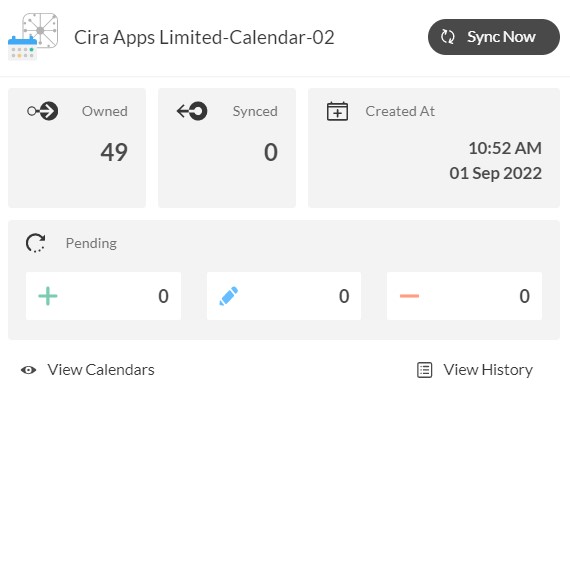Syncing your calendars across all of your Google email accounts is essential to help you avoid missing any appointments and ensure everyone in your organization is on the same page. The ideal scenario for most people would be to have the ability to multi-way sync all of their Google calendars together. If that describes you or your organization, then you are in the correct place. This article will walk you through how to multi-way calendar sync multiple Google calendars together.
Set Up a Multi-Way Sync for Multiple Google Calendars
- Log in to CiraHub. On the Hub & Spoke Setup page, select the Calendars object. Keep in mind that public folders can sync both contacts and calendars (See figure below.)
- Select Google as your source type for your calendar spoke.
- Type in your Google credentials to access its data and two-way sync multiple Google Calendars. You may invite another user by typing in their email address or simply using existing credentials saved on CiraHub, then click NEXT. In this example, we have chosen a calendar item under previously saved credentials. (See figure below.)
- Name your Google Calendar Spoke and click NEXT. (See figure below.)
- Choose a name for your Hub, then click CREATE.
- To sync a Google Calendar, click the +SPOKE button, then click Google, and NEXT.
7. Sign in with an additional Google account or with an existing Google account already attached to CiraHub.
8. Select a Calendar you want to sync.
9. Type Spoke names and click CREATE
10. On the CiraHub Dashboard, click on each of the Spokes, select Sync Options, then Allow the Hub to sync items in this spoke, and click NEXT. This will allow you to multi-way sync Google Calendars Together.
11. Next you can set up sync options and advanced settings for items in the spoke.
12. Click “Sync now” to two-way sync Google Calendars together between the Spokes and the Hub you have created. You can also modify the sync options for each of your Spokes.
Learn More About CiraHub!
CiraHub is a two-way sync platform for shared contacts and calendars for Microsoft 365, Exchange Server, and other Microsoft Enterprise Applications users. The software is designed to make it easy for people lacking IT expertise to set up shared contact and calendar sync for their company. Click here to learn more about how you can start a CiraHub trial today!