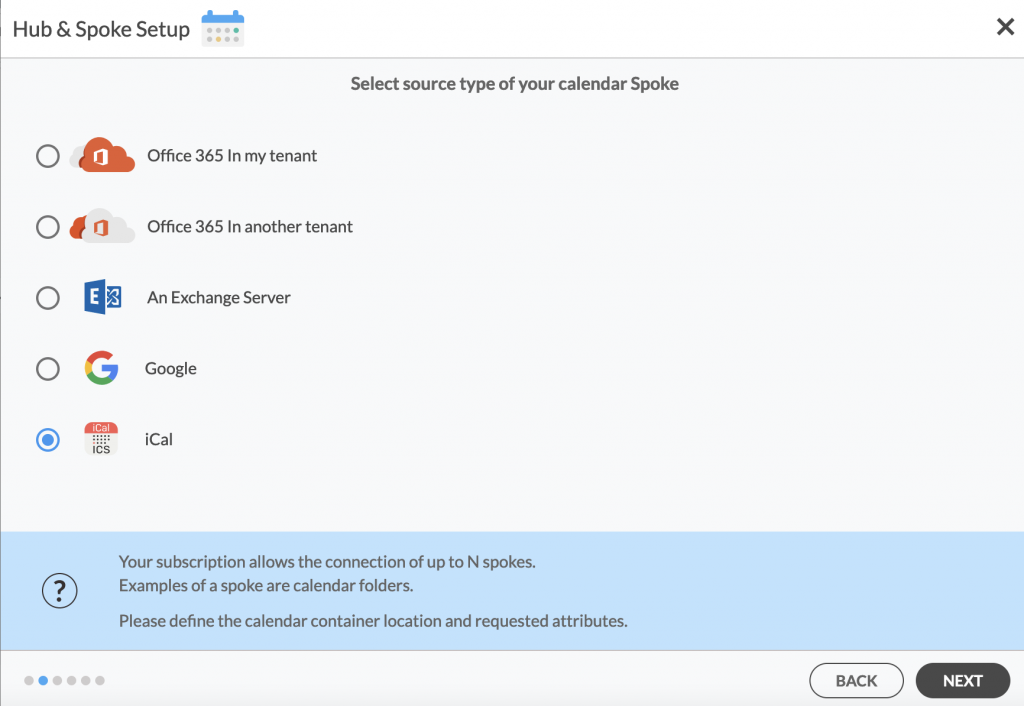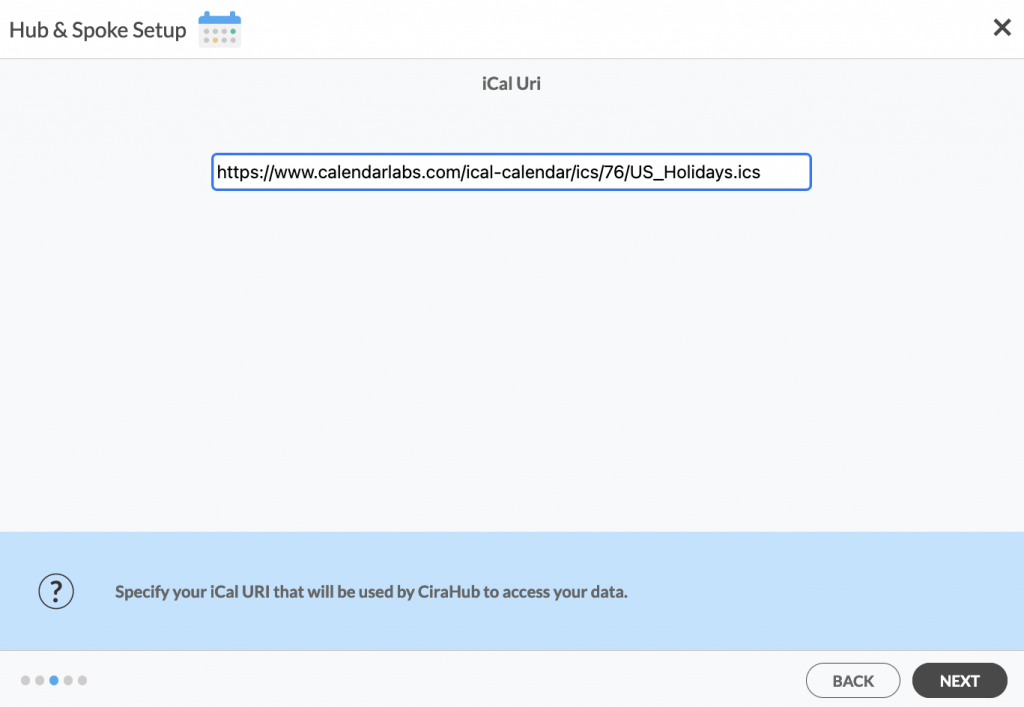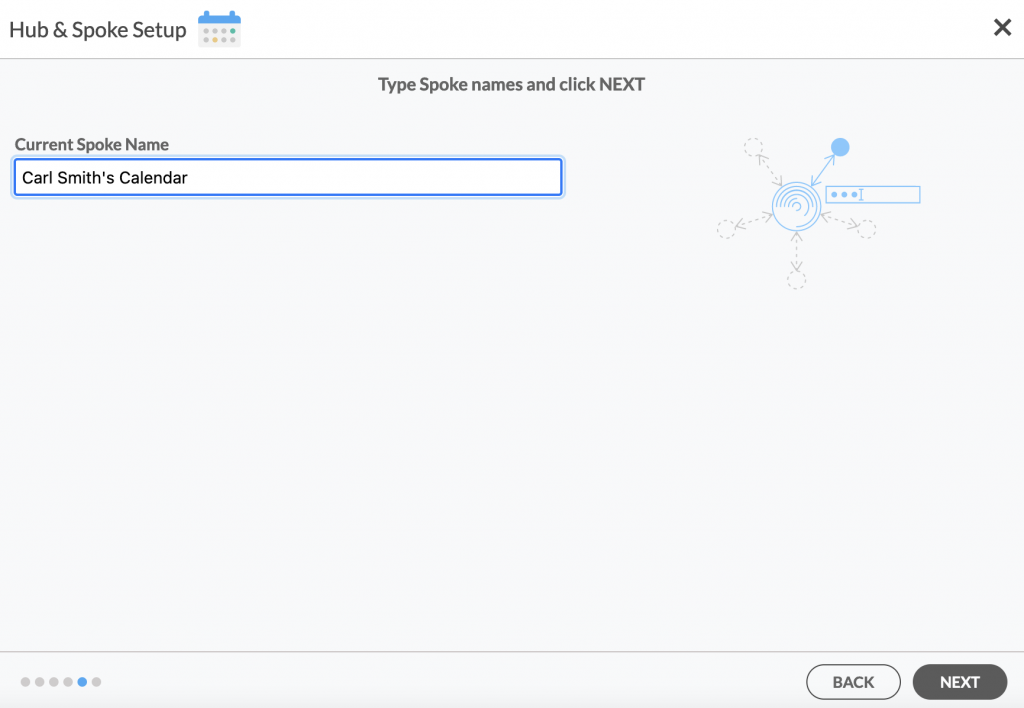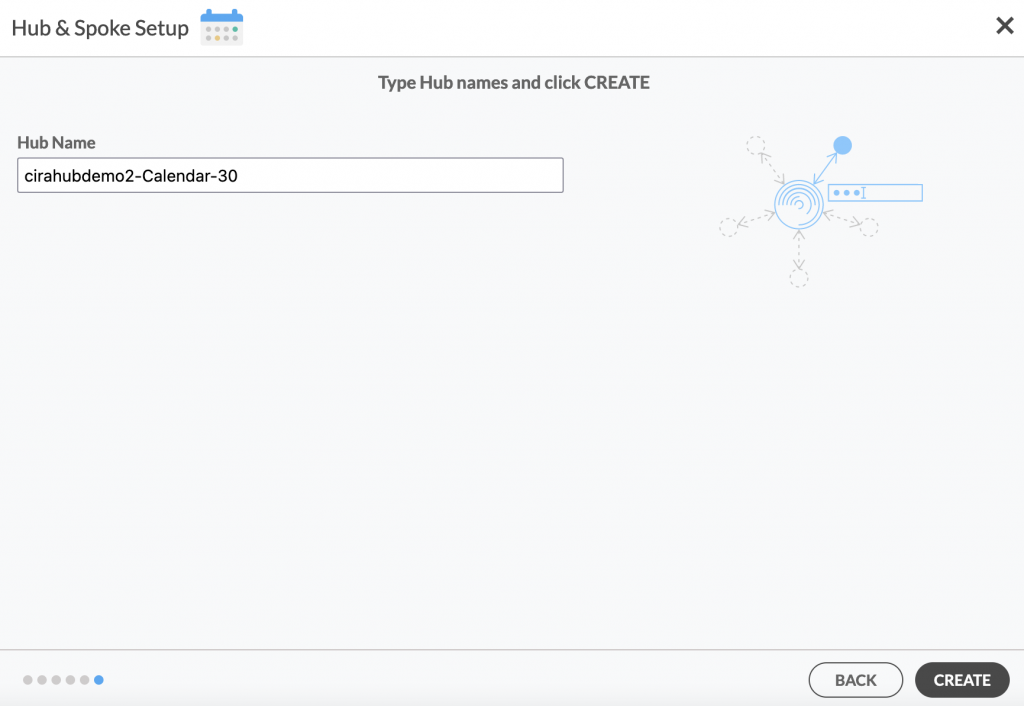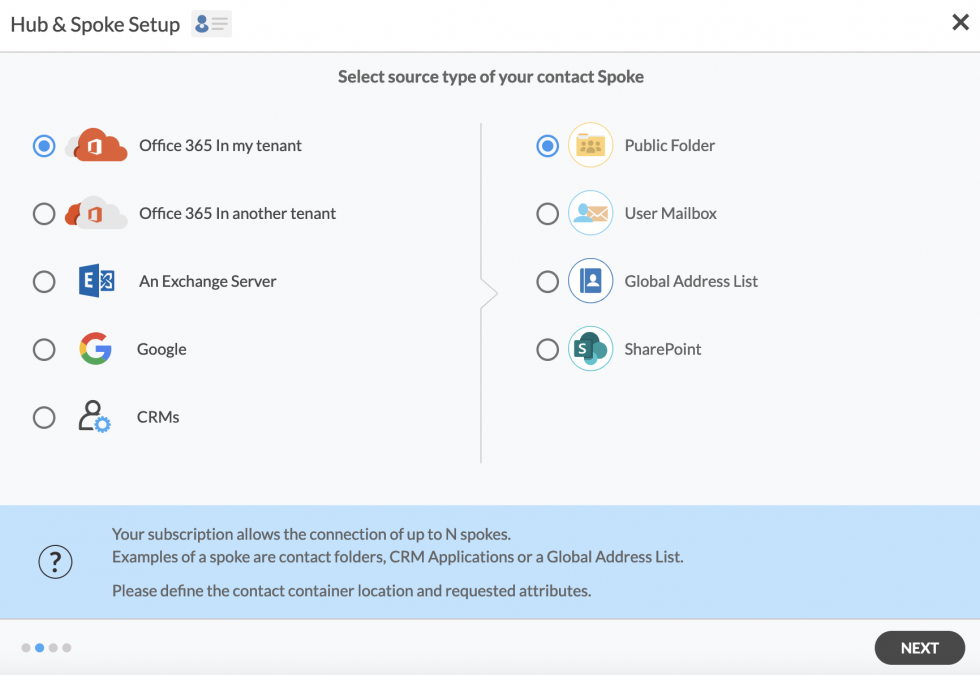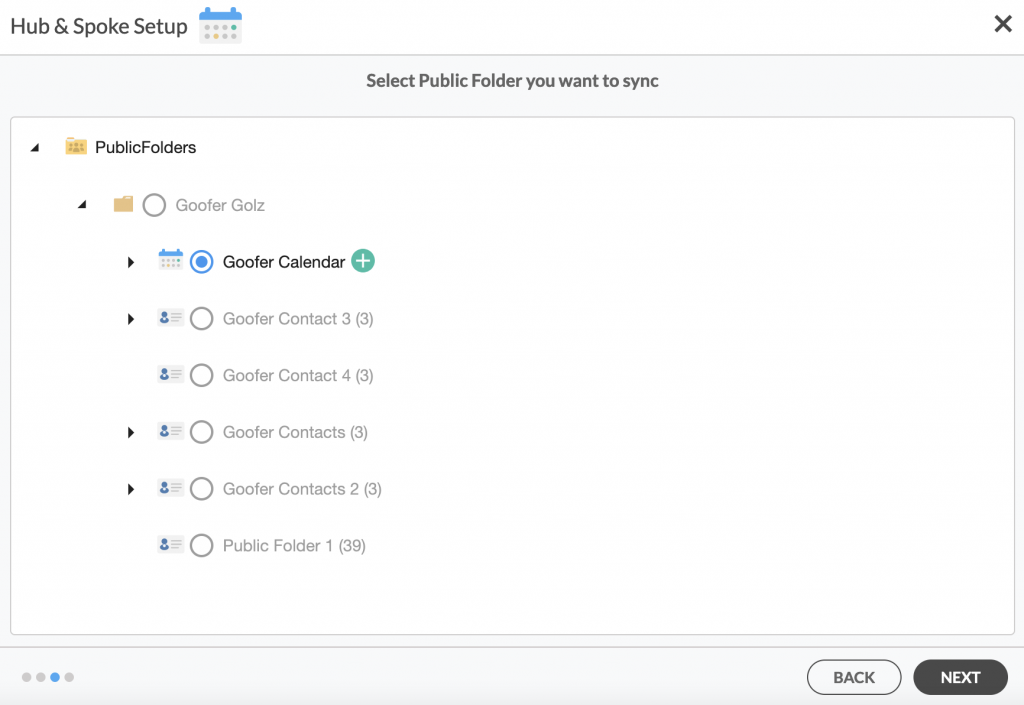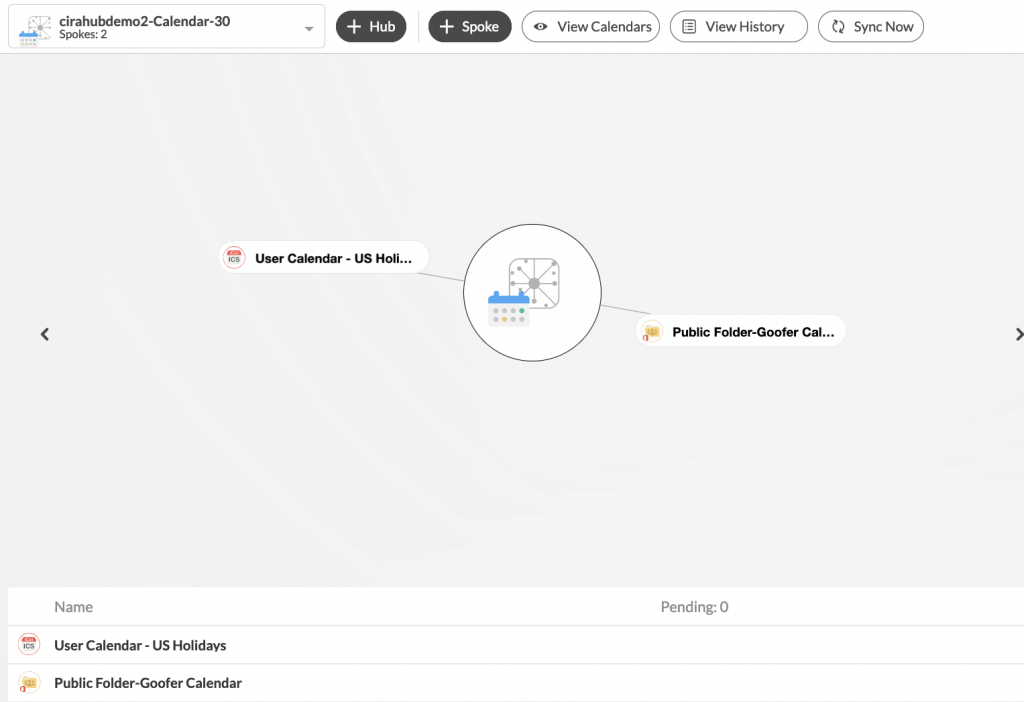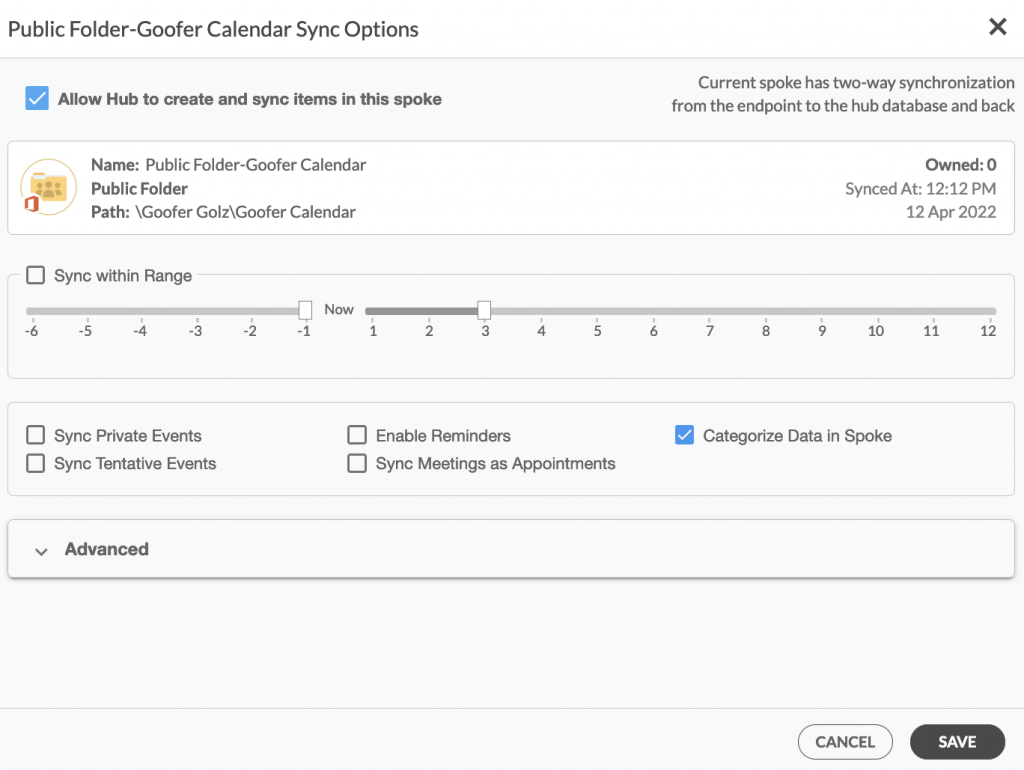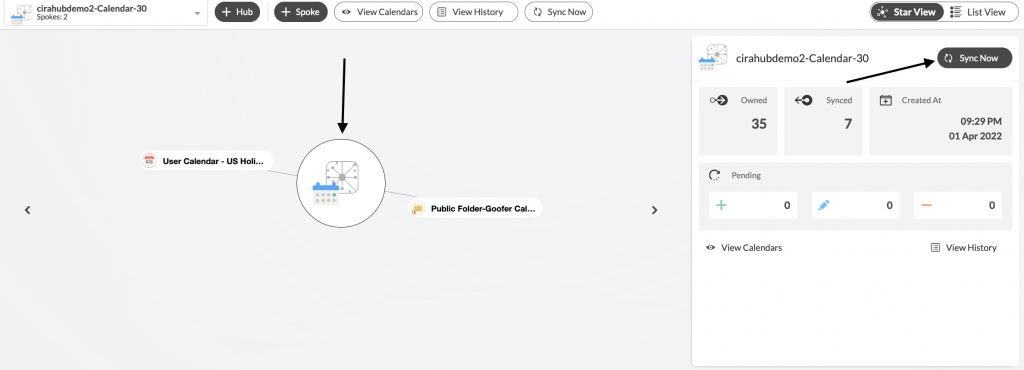Would you like to Two-Way Sync Calendars Between iCal and an Microsoft 365 Public Folder. If so you’ve come to the right place. This article will highlight how to two-way calendar sync iCal with Microsoft 365 Public Folder Calendars. iCal or an iCalendar is an online file format used for storing calendar information.
Two-Way Sync iCal and an Microsoft 365 Public Folder Calendars
1. Log in to CiraHub. On the Hub & Spoke Setup page, select the Calendars object. (See figure below.)

2. Next, select iCal as the source type of your Calendar spoke and click NEXT (See figure below.)
3. On the iCal URL page, enter your iCal credentials in order to two-way sync iCal calendars and click NEXT . (See figure below.)
NOTE
Only iCal links ending in the .ics format are valid. Always check for the file extension to allow you to sync Calendar items from that source on CiraHub.
4. Create a name for your first Spoke and click NEXT. (See figure below.)
5. Next, choose a name for your Hub and click CREATE. (See figure below.)
6. On the CiraHub dashboard, you will need to add a Public Folder using the +Spoke button and click Next.
7. Next in order to two-way calendar sync Public Folders you will need to select the Public Folder you want to Sync. Then choose a Calendar and click NEXT. (See figure below.)
8. Name your Public Folder Spoke and click CREATE. You should now see two spokes connected to the Hub on the CiraHub Dashboard. You can add more spokes as required. (See figure below.)
9. Next, click on the Public Folder spoke, go to Sync Options and click Allow Hub to create and sync items in this spoke and click SAVE to Two-Way Sync Calendars Between iCal with an Microsoft 365 Public Folder. (See figure below.) Note that the iCal spoke is a “Read-Only” spoke that allows for one-way sync from the Hub. This means that CiraHub can read but not write or push any information to it.
10. On the CiraHub Dashboard, click Sync Now to sync between the attached Spokes and the Hub you have created. You can also edit calendar synchronization settings for each of your spokes using the options at the bottom of the page.
Learn More About CiraHub!
CiraHub is a two-way sync platform for shared contacts and calendars for Microsoft 365, Exchange Server, and other Microsoft Enterprise Applications users. The software is designed to make it easy for people lacking IT expertise to set up shared contact and calendar sync for their company. Click here to learn more about how you can start a CiraHub trial today!