In this article, we will show you how to two-way sync contacts between Google and a Microsoft 365 Public Folder. Many businesses struggle to access up-to-date contacts on both platforms, but thanks to CiraHub, you will now access Google contacts on your Microsoft 365 public folder and vice versa.
If you prefer videos like most of us, kindly watch the video below to see how to multi-way sync contacts between Google and other tools.
Two-Way Sync Contacts Between Google and a Microsoft 365 Public Folder
- First, Log in to CiraHub. You will be taken to the onboarding wizard. (See figure below.) Next, select the object you want to sync. In this example, the contacts object has been selected.

- Next, you will have to start the Hub and Spoke setup. “ Select” Google as your source type for your contact spoke. (The Hub contains all the Contacts from each spoke, and a spoke can be either a Public Folder, a user mailbox, the GAL, or even a CRM.)

- In order to two-way sync Google contacts, you will have to Enter a Gmail username and password or CLICK sign in with Google in order to access any existing Google accounts you have already saved. If you enter an email under “invite user” it will allow you to access additional user mailboxes you do not have control of. (You will not be able to add them as a spoke until the user grants permission).

- Type in a “Spoke Name” for this sync path and click Next.
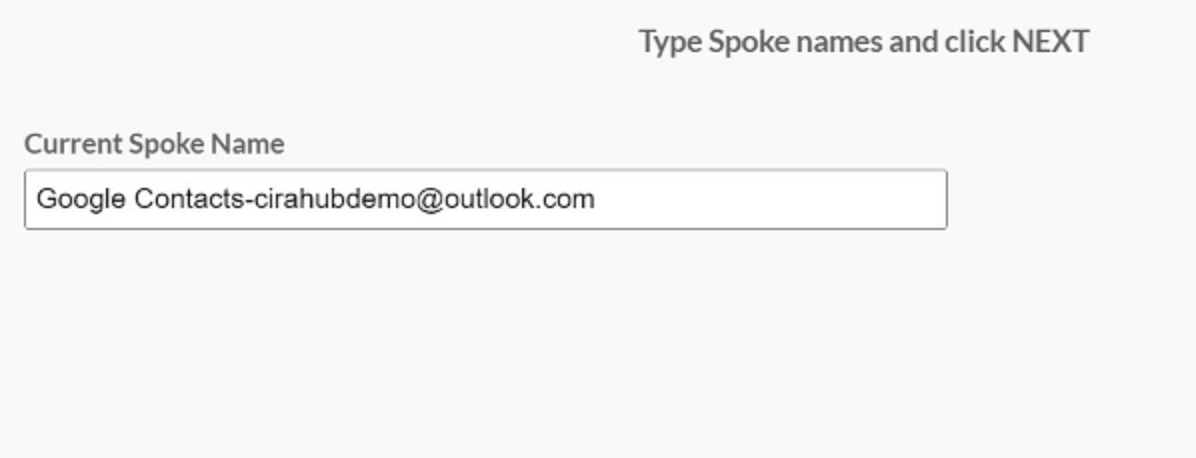
- Next, you will type in the “Hub Name” and click Create.

- Now, let’s continue our process to two-way sync contacts between Google and a Microsoft 365 public folder. Select the option to add an Additional Spoke to attach a Public Folder to the Hub.

- Select “Public Folder” as the source type of your contact spoke.
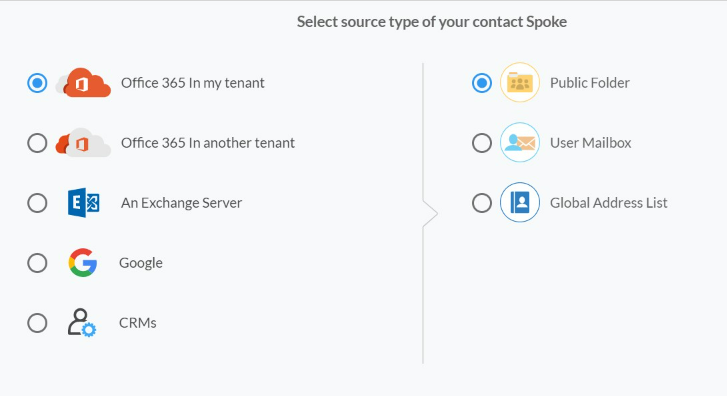
- In order to two-way sync Public Folder contacts, you will need to choose which “Public Folder” and the contact list from within the folder you wish to sync.

- Type in a “Spoke Name” and click next.
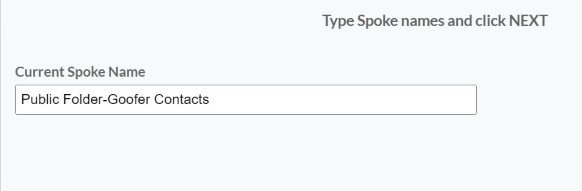
- Next, enter a “Hub Name” and press “Create” to two-way sync Public Folder contacts.
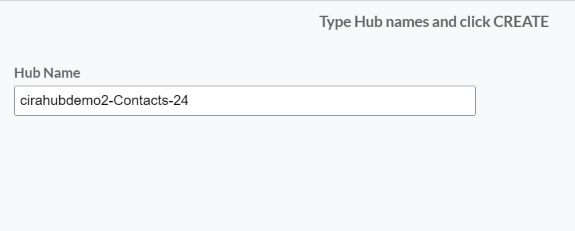
- Next, right-click your spoke, and select “Sync Options”. From there, you will be taken to a new window; click the box which says, “Allow Hub to create and sync items in this spoke.” This will enable 2-way synchronization between the Hub and your spoke.
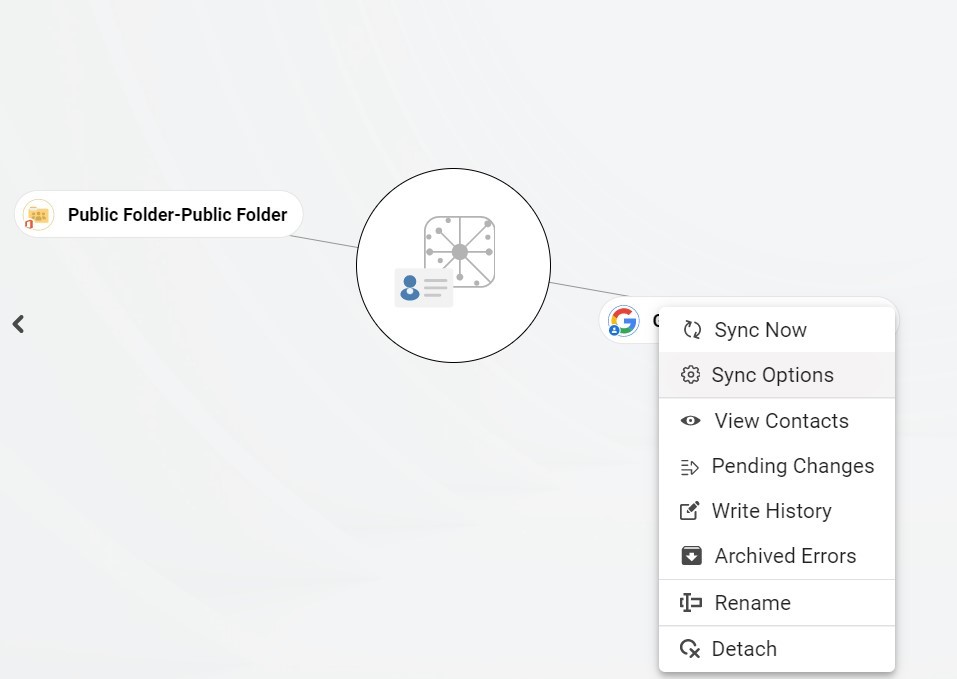
- Click on “Allow Hub to create and sync items in this spoke” to sync between Google and a Public Folders Contact List. This will enable two-way synchronization from the endpoint to the hub database and back. Select Categorize Data in Spoke if you would like to filter out which items you would like to sync.
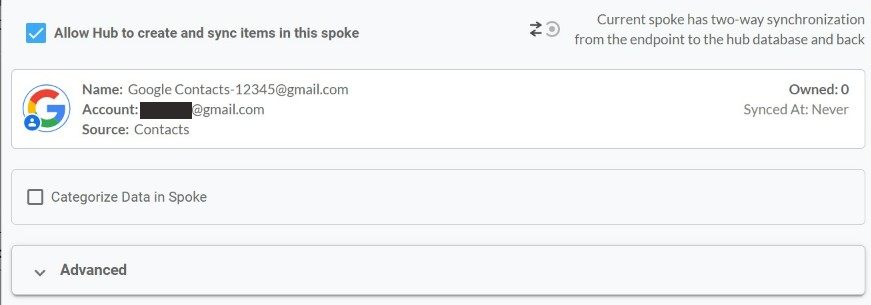
- Click the Advanced tab to set up Contact filtering settings. This would enable a user to synchronize and create hub items based on specific criteria.

- You can also enable Field Mapping to create Hub field settings for data in Active Campaign and CiraHub.
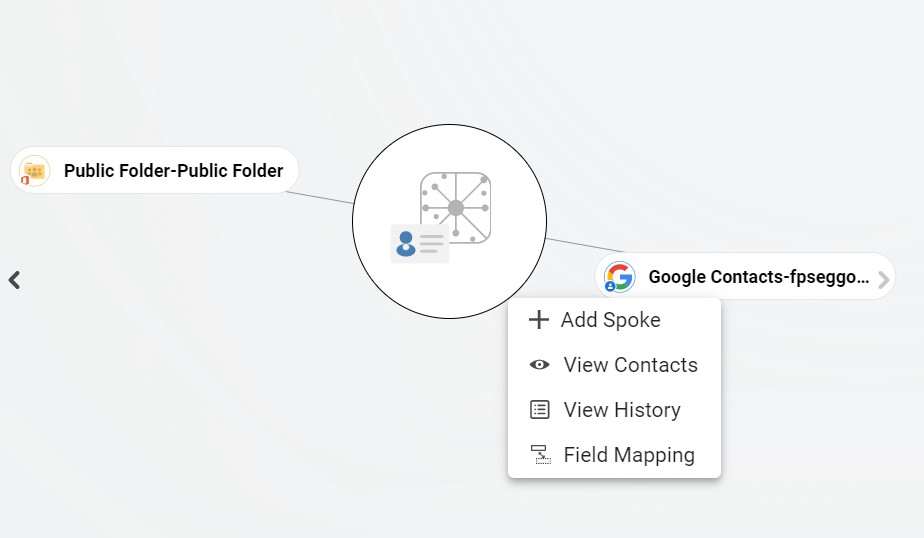
- Click on “Sync now” to enable 2-way synchronization for the current spoke to two-way sync Google contacts with Public Folders. You can also edit any sync options for each of your spokes down below.
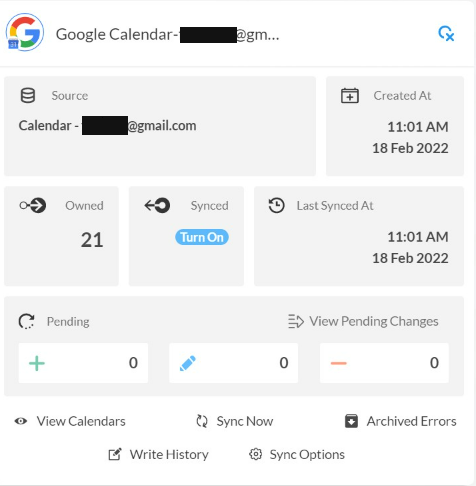
And there you are! Did you just see how easy it is to two-way sync contacts between Google and a Microsoft 365 public folder? CiraHub makes life so easy. Now, you can focus on things that generate money for your business.
Learn More About CiraHub!
CiraHub is a two-way sync platform for shared contacts and calendars for Microsoft 365, Exchange Server, and other Microsoft Enterprise Applications users. The software is designed to make it easy for people lacking IT expertise to set up shared contact and calendar sync for their company. Click here to learn more about how you can start a CiraHub trial today!