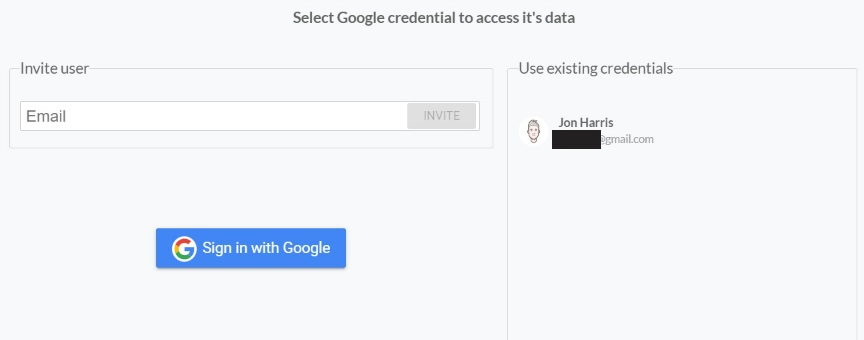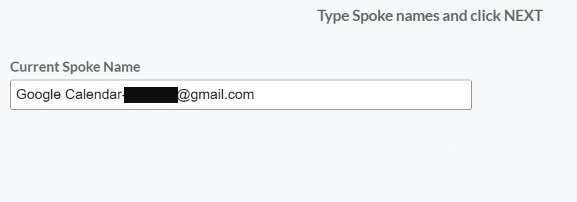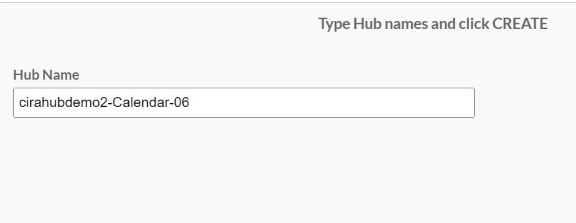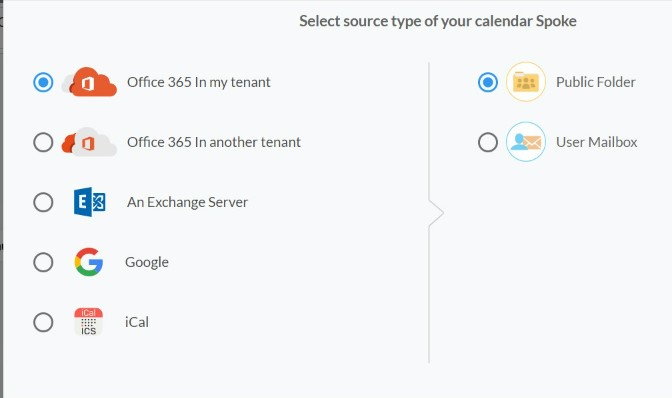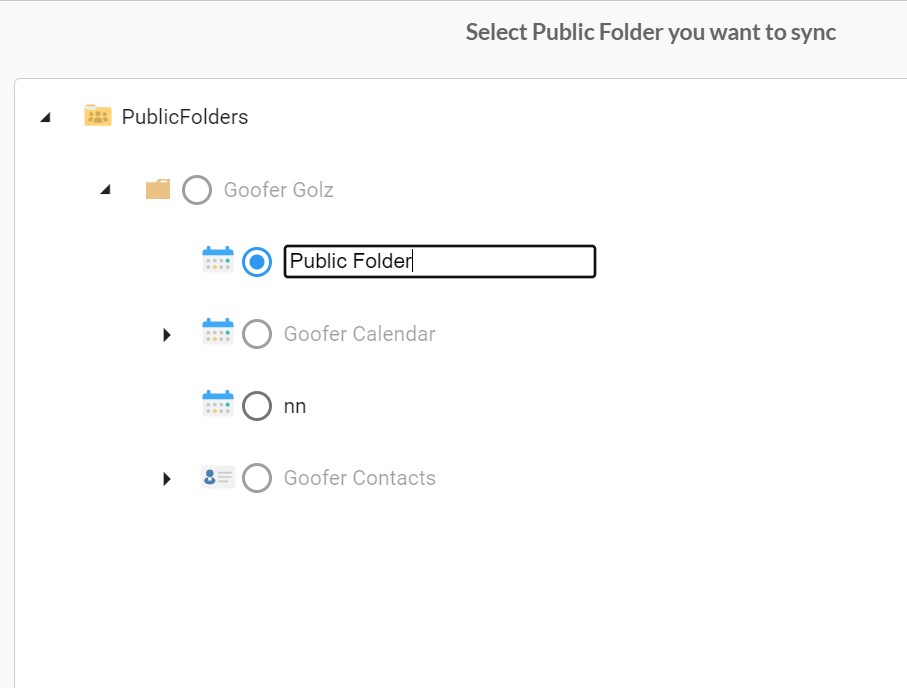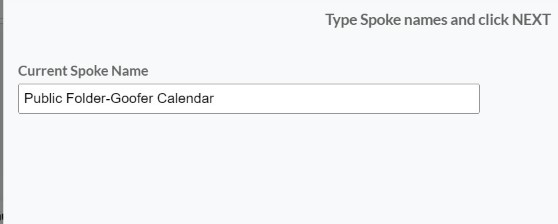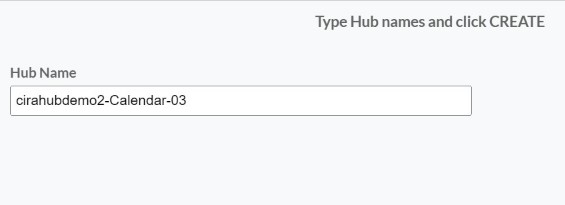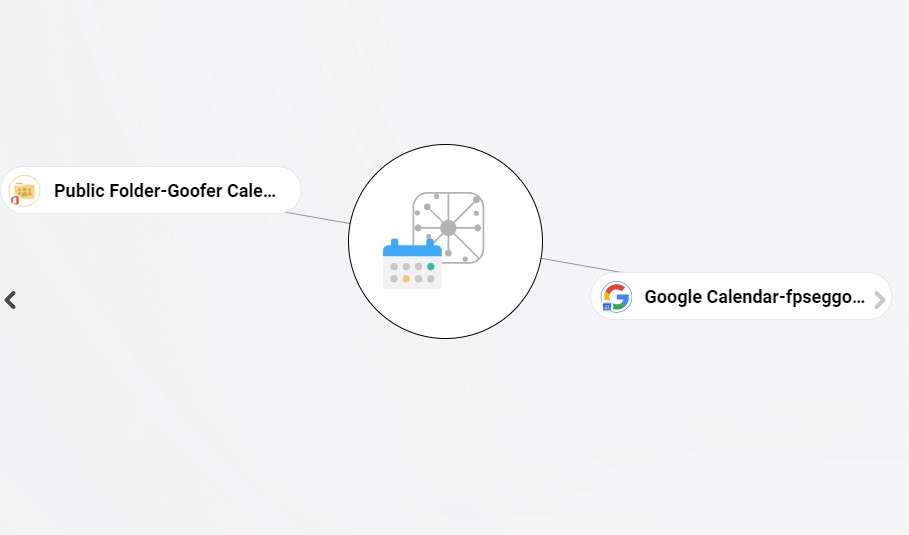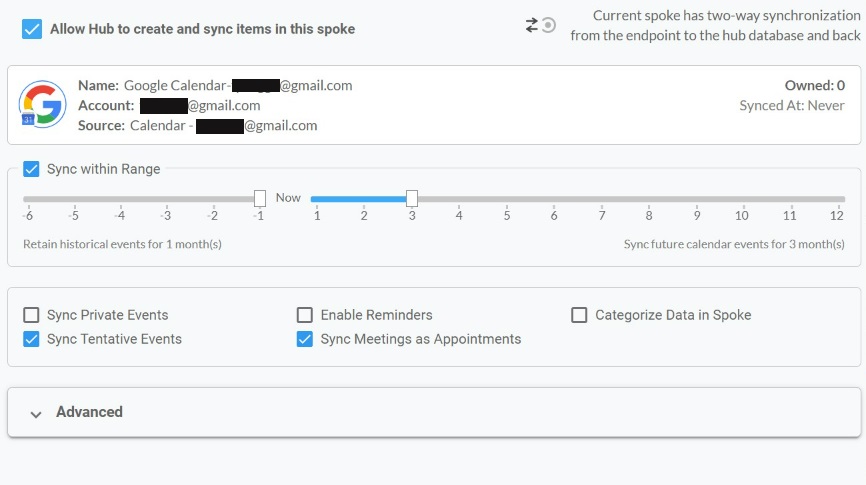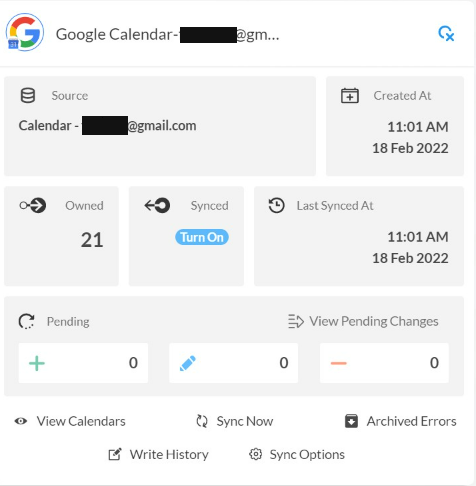This article will outline how to two-way calendar sync between Google calendars and any number of public folders within the same organization. Cirahub users can sync contacts between Salesforce, HubSpot, ActiveCampaign, and more. Transfer, duplicate, and share customer contacts across all employee devices.
Sync Google Calendars with Public Folders
- First Log in to CiraHub. You will be taken to the onboarding wizard. (See figure below.) Next, select the object you want to sync. In this example, the calendars object has been selected.
- Next you will have to start the Hub and Spoke setup. Select Google as the source type for your calendar spoke. (See figure below.)
- Enter a Gmail username and password to access your data, or CLICK “sign in with google” in order to access any existing Google accounts you have already saved. If you enter an email under “invite user” it will allow you to request access of accounts which you do not have control of. (You will not be able to add them as a spoke until the user grants permission).
- Type in a “Spoke Name” for this sync path and click Next.
- Next you will type in the “Hub Name” and click Create. These steps will allow you to two-way sync Google calendars.
- Select the option to add an additional spoke.
- Select Public Folder as the source type for your calendar spoke. (See figure below.)
- Select which “Public Folder” you want to Sync. Then select the Calendar from your Public Folder.
- Type in a Spoke name and click NEXT.
- Next type in a “Hub Name” and click CREATE. These steps will allow you to two-way sync Public Folders.
- To add additional Public Folders to the hub, please reference steps 6-9.
- Click on “Allow Hub to create and sync items in this spoke”. This will enable two-way synchronization from the endpoint to the hub database and back.
- Click on “Sync now” to enable 2-way synchronization for the current spoke. You can also edit any synchronization options for each of your spokes down below.
Learn More About CiraHub!
CiraHub is a two-way sync platform for shared contacts and calendars for Microsoft 365, Exchange Server, and other Microsoft Enterprise Applications users. The software is designed to make it easy for people lacking IT expertise to set up shared contact and calendar sync for their company. For more information check out the FAQ page and our CiraHub Onboarding Guide.