This article will outline how to set up Advanced Sync Options for Calendars within CiraHub. To access Calendar Sync options, you will simply need to click on the Sync Options Tab. With Calendar Sync Options users can configure any Calendar sync options for your Hub and Spoke. As seen in the diagram below, there are a variety of customizable synchronization options to use in CiraHub. 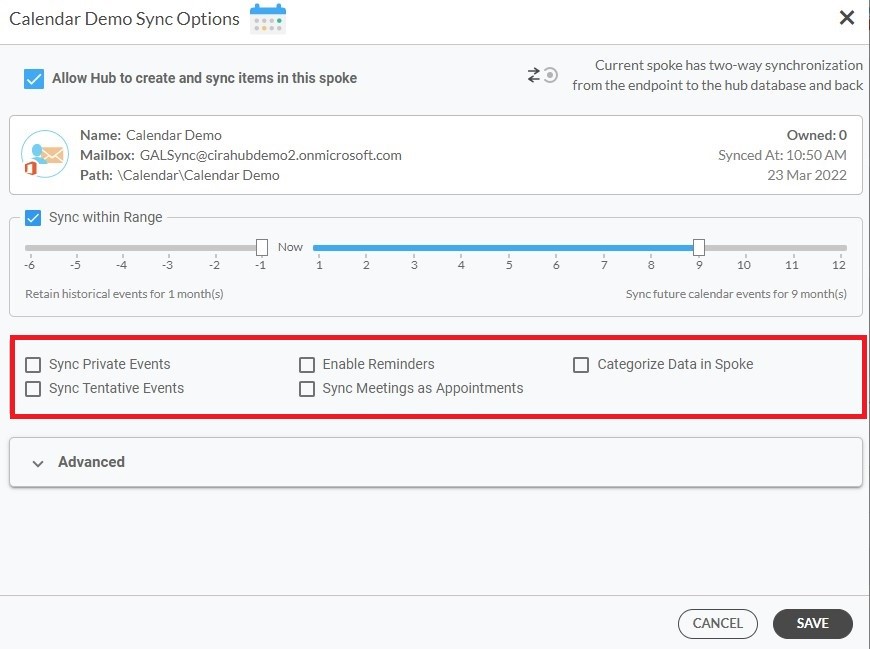
Sync Calendar Dates
- This option allows you to retain any past calendar events for up to 6 months or sync any future events for up to 12 months.
Sync Private Events
- When you mark a calendar event as Private, you hide the item’s details from those with access to your calendar. “If you enable Sync Private Events, you can set specific events in the calendar as private to keep them from being synced between the hub and spoke.” – by enabling this option one actually syncs private events, does not keep them from being synced
Enable Reminders
- When scheduling a meeting, users have the option to include a reminder prior to the event’s start. Clicking this box will also sync the reminder as well. It is recommended to have this option enabled for most users.
Categorize Data in Spoke
- The Categorize Data in Spoke tool is perfect for categorizing hub items which can help the user organize data.
Sync Tentative Meetings
- Some Google Calendar apps and programs have the option of responding to an event as “tentative.” If you enable sync tentative events, then all calendar events set as tentative will also be synchronized along with your other data. It is suggested to leave this off; after users respond to an event, calendars will be properly updated during the next sync cycle.
Syncing appointments vs. Syncing meetings
Syncing Microsoft 365 meetings that have already been scheduled as-is creates a problem where all attendees are designated as individual hosts. However, syncing meetings as appointments allows for a single host, while all other attendees only receive an invite. We suggest checking the Select Sync Meetings as Appointments box in Sync Options to prevent duplicate ownership.