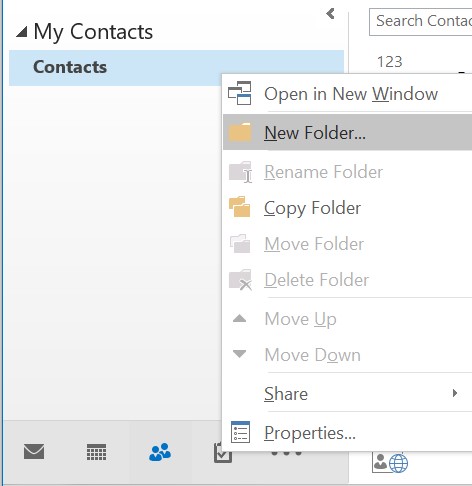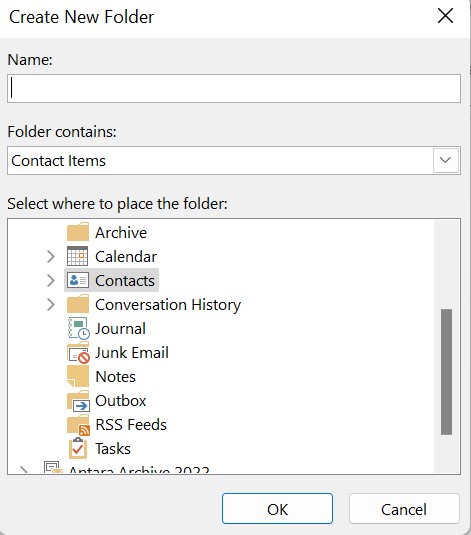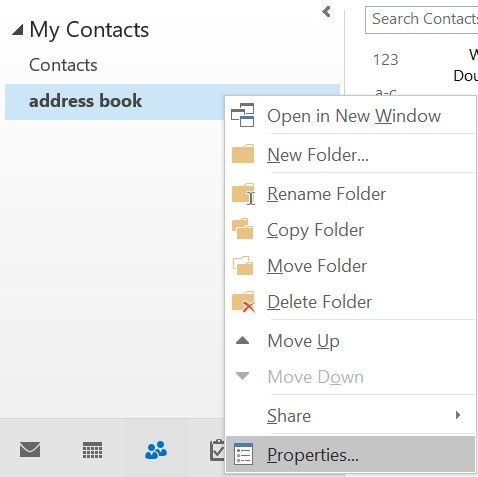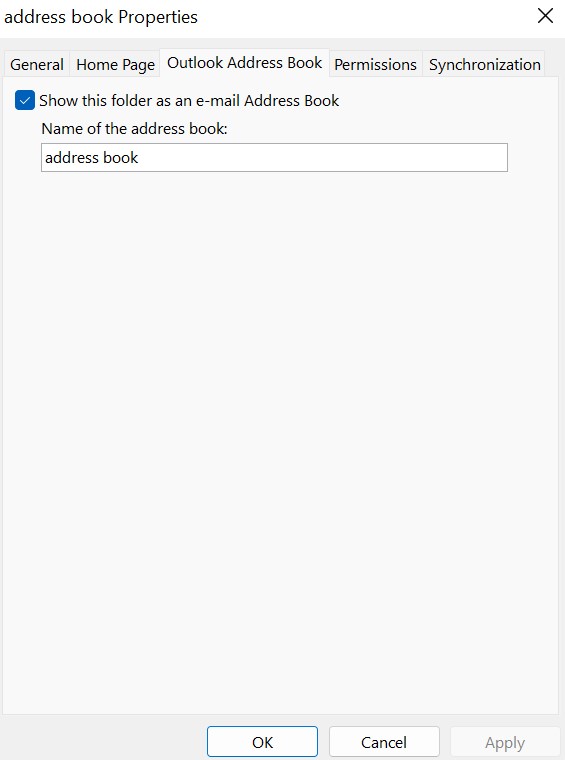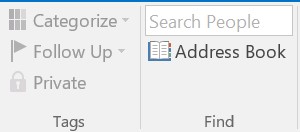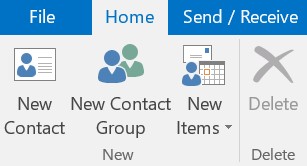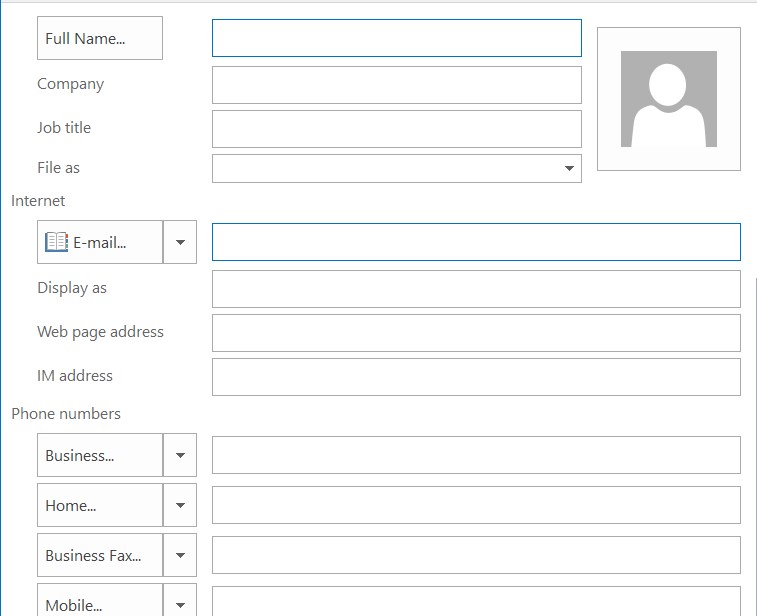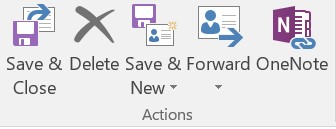This article will outline how you can create an address book in Microsoft Outlook. With Microsoft Outlook you can create address books with the names in your Outlook contact folders. CiraHub consolidates numerous data sources from multiple platforms ensuring that the information remains consistent across devices and software.
How to Create an Address Book in Microsoft Outlook
- At the bottom of your Outlook window, click the People tab.
- Right-click the Contacts folder under My Contacts on the Home tab, and then select New Folder.
3. Name the folder, choose a location for it, and then click OK in the Create New Folder dialog box. Adding the new folder to the Contacts folder is generally ideal.
4. Right-click the new folder and select Properties to confirm that your folder can be used as an address book.
5. Ensure the check box for Show this folder as an e-mail Address Book is selected by clicking the Outlook Address Book tab.
6. Confirm that the new contacts folder was added as an address book. From your Inbox, click the Home tab > Address Book.
How to Add a Contact to an Address Book
1. From the File menu, select New Contact
2. Enter the contact’s name and any further details you wish to provide.
3. When you’re done entering new contacts,, choose Save & Close.
Why CiraHub?
As Microsoft’s Outlook client doesn’t automatically sync contacts from multiple sources, most organizations will need a third-party bi-directional sync solution. CiraHub synchronizes both contacts and calendars, making it the ideal solution for syncing or merging information from various sources as well as between tenants. This cuts down on errors and saves a significant amount of employee time.