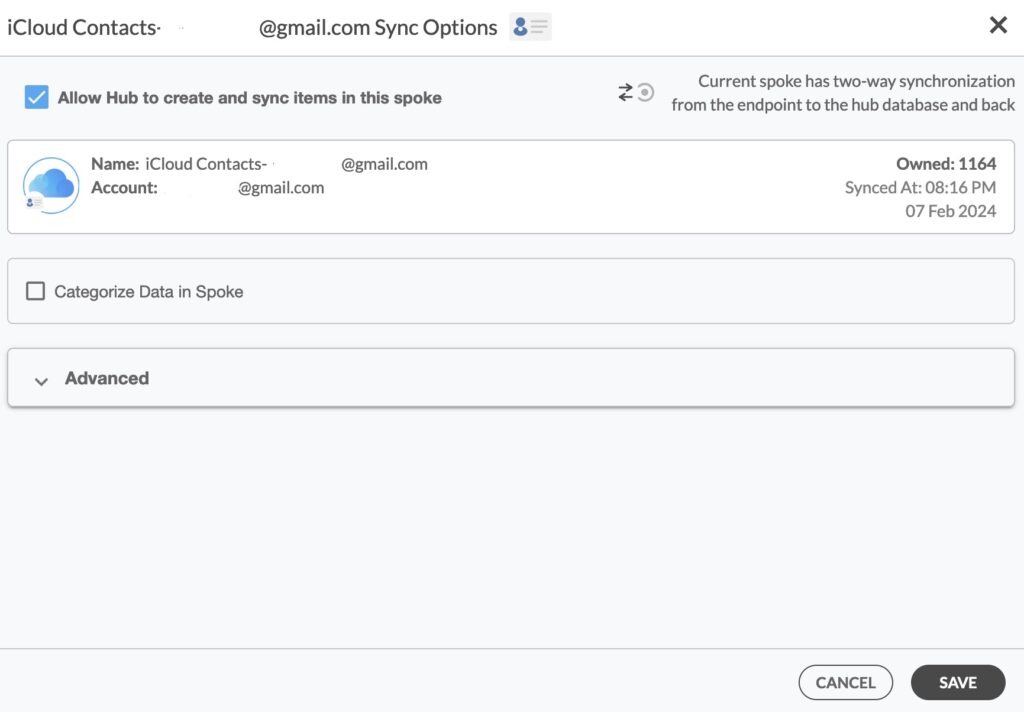This comprehensive article will outline how to two-way sync contacts between Deal Cloud and iCloud.
Syncing contacts between iCloud and Deal Cloud brings all your connections together under one digital roof. Whether it’s personal contacts, work contacts, or those related to your deals and projects, syncing ensures that all your contacts are seamlessly integrated into one centralized location. Say goodbye to the hassle of flipping between platforms—now, all your contacts are just a click away, ready to help you stay connected and organized.
Thanks to this Two-way sync feature, you can:
- Two-way sync Deal Cloud contacts with iCloud.
- Update contacts simultaneously across the two platforms
- Without producing duplicates, CiraHub effortlessly syncs and moves data from Deal Cloud to iCloud.
This article will show you how to enable a two-way contact sync between Deal Cloud and iCloud.
Set Up a Two-Way Contact Sync Between Deal Cloud and iCloud
1. Log in to CiraHub. It will take you to the onboarding wizard. (See figure below.) Next, select the object you want to sync. In this example, the “Contacts” object has been selected.
2. Next, start the Hub and Spoke setup. Click on “CRMs” as your source type for your contact spoke. (The Hub contains all synced Contacts from each spoke; a spoke can be a Public Folder, a user mailbox, the GAL or a CRM.)
3. Select Deal Cloud as the contact spoke type.
4. Type in Deal Cloud API Access information to sync its account data to CiraHub.
5. Type in a Spoke name and click Create.
6. Select the option to add an Additional Spoke.
Create a iCloud Spoke
7. Next start the Hub and Spoke setup. Click on “iCloud ” as your source type for your contact spoke. (The Hub contains all synced Contacts from each spoke; a spoke can be a Public Folder, a user mailbox, the GAL or a CRM.)
8. Enter your Apple ID and Password for your iCloud account.
9. Type in a Spoke name and click next.
10. Type in a Hub name and click Create.
11. Right click and select “Sync Options”.
12. Click on “Allow Hub” to create and sync items in this spoke. This will enable two-way synchronization from the endpoint to the hub database and back.
13. Click on “Sync now” to two-way sync your iCloud contacts. You can also edit any synchronization options for each of your spokes below.
Conclusion
We hope you found the guide above useful and easy to understand. What are you waiting for? Two-way sync Contacts Between Deal Cloud and iCloud today!
Learn More About CiraHub!
CiraHub is a two-way sync platform for shared contacts and calendars for Microsoft 365, Exchange Server, and other Microsoft Enterprise Applications users. The software is designed to make it easy for people lacking IT expertise to set up a multi-way CRM sync as well as contact and calendar sync for their company. Learn more about how you can start a CiraHub trial today!