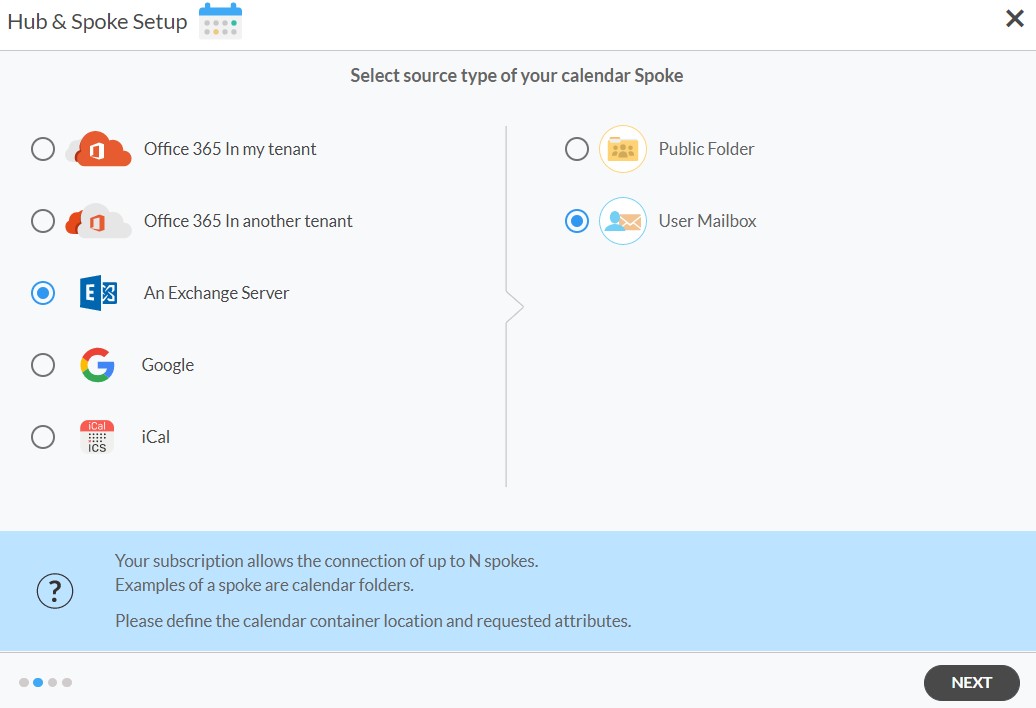Searching for a way two-way sync calendars between SharePoint and an Exchange Server user mailbox? If so, you should find this information useful. With a two-way sync, your calendars will be automatically synced together between SharePoint and an Exchange Server user mailbox.
As a result, any changes that are made in one CRM will be seen in the other. You also won’t need to switch between windows as often, which may save you a lot of time and work.
This article will outline how to enable a calendar sync between an Exchange Server User Mailbox and SharePoint.
Syncing an Exchange Server User Mailbox with SharePoint
1. Log in to CiraHub. On the Hub & Spoke Setup page, select the Calendars object. Keep in mind that public folders can sync both contacts and calendars.
2. Next, select the source type of your calendar spoke. To sync an Exchange Server Public Folder, click An Exchange Server and select Public Folder and NEXT (See figure below).
3. Enter your Exchange Server Connector Login, Password, URL, and Exchange Version in order to two-way sync an Exchange Server. If you are running an Exchange Server version dated 2016 or later, always select Exchange 2016 in your connector Settings.
4. Select the Public Folder Calendar you want to sync from the list. Click on the small arrow in front of a subfolder on the right and choose the item or click the green + button to add a new calendar and click NEXT. (See figure below.)
5. Create a name for your first Spoke and click Next. (See figure below.)
6. Name your Hub, then click CREATE. (See figure below.)
7. Next, select the source type of your calendar spoke. To sync your SharePoint account to CiraHub, Click Microsoft 365 In my tenant and select SharePoint .
8. Click Grant Access to Two-Way Sync SharePoint and give CiraHub Permission to browse your company users or contacts for SharePoint.
9. Sign into your Microsoft Account that is attached to SharePoint.
10. Give CiraHub Access to your SharePoint account and always check the box that states “Consent on behalf of your organization”.
11. Next, click on each Spoke, select Sync Options and click Allow Hub to create and sync items in this spoke and click SAVE. (See figure below.)
NOTE
Depending on your organization’s needs, you can utilize a variety of additional sync options, such as private and tentative events, reminders, syncing meetings as appointments, and categorizing data in spokes. You can edit synchronization settings for each of your spokes using the options at the bottom of the page.
11. On the CiraHub Dashboard, click on the Hub, then click Sync Now to two-way sync Exchange Server User Mailbox and SharePoint Calendars.
Learn More About CiraHub!
CiraHub is a two-way sync platform for shared contacts and calendars for Microsoft 365, Exchange Server, and other Microsoft Enterprise Applications users. The software is designed to make it easy for people lacking IT expertise to set up shared contact and calendar sync for their company. Click here to learn more about how you can start a CiraHub trial today!