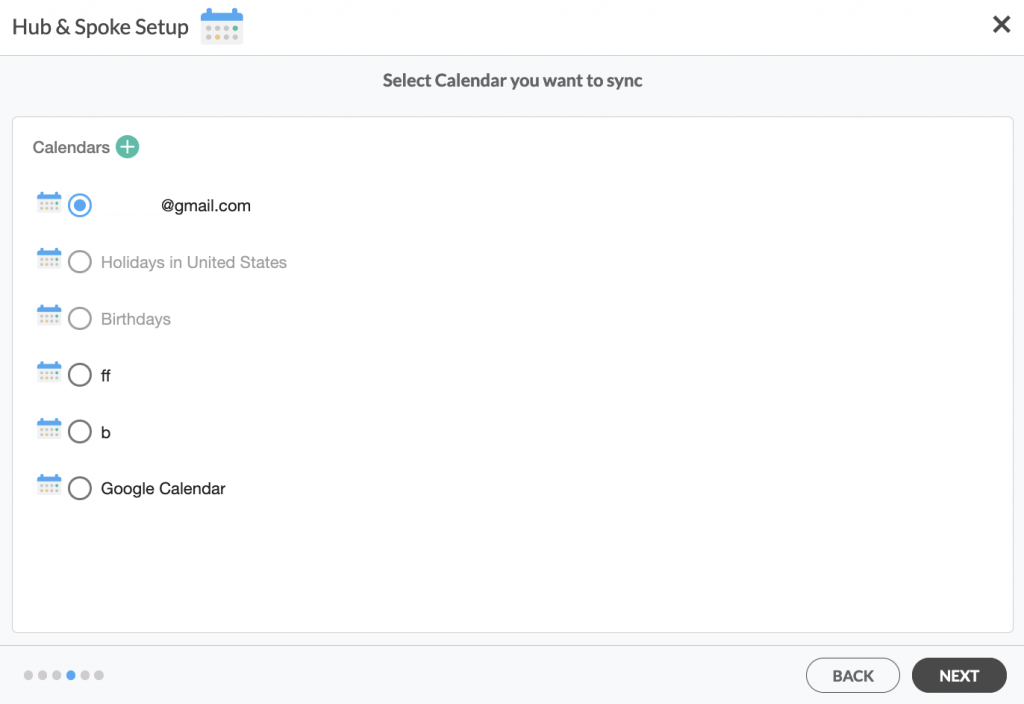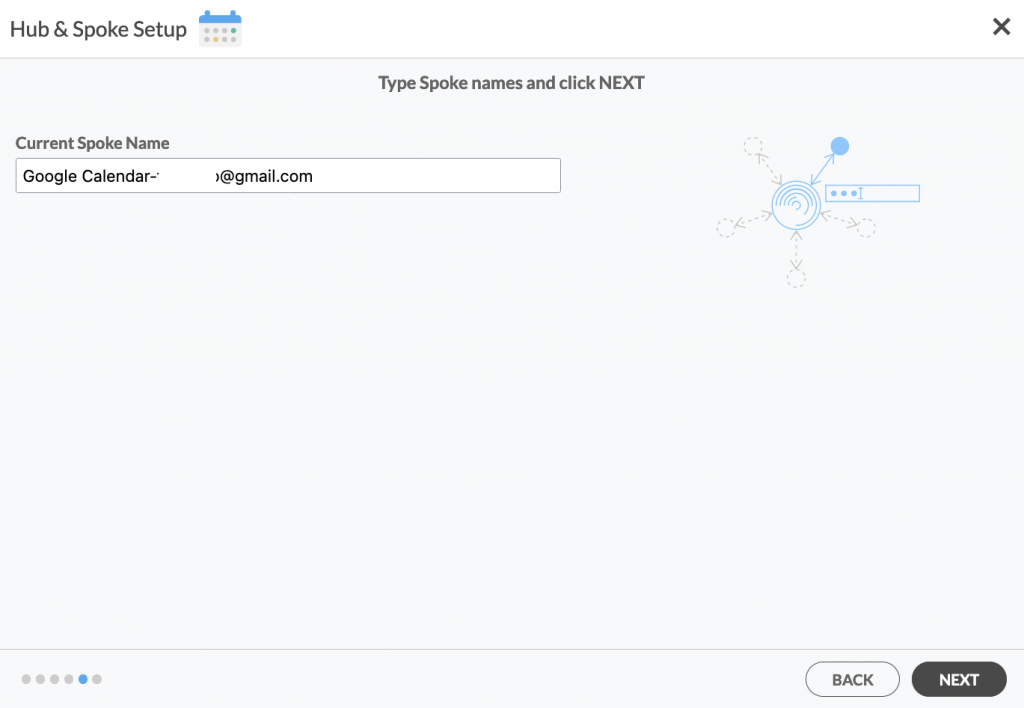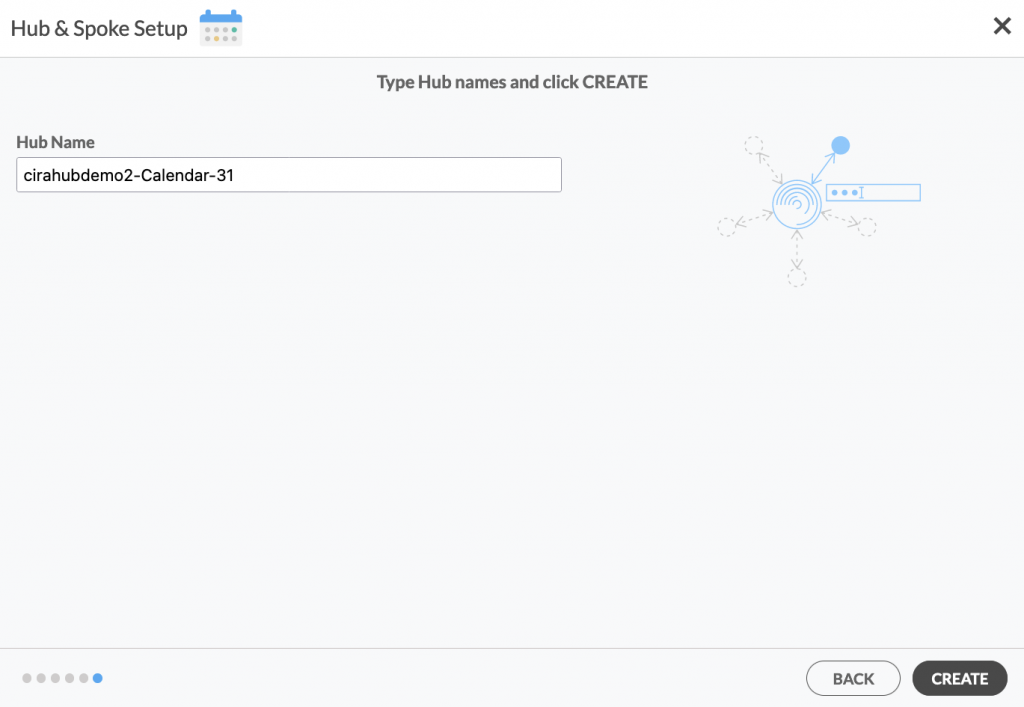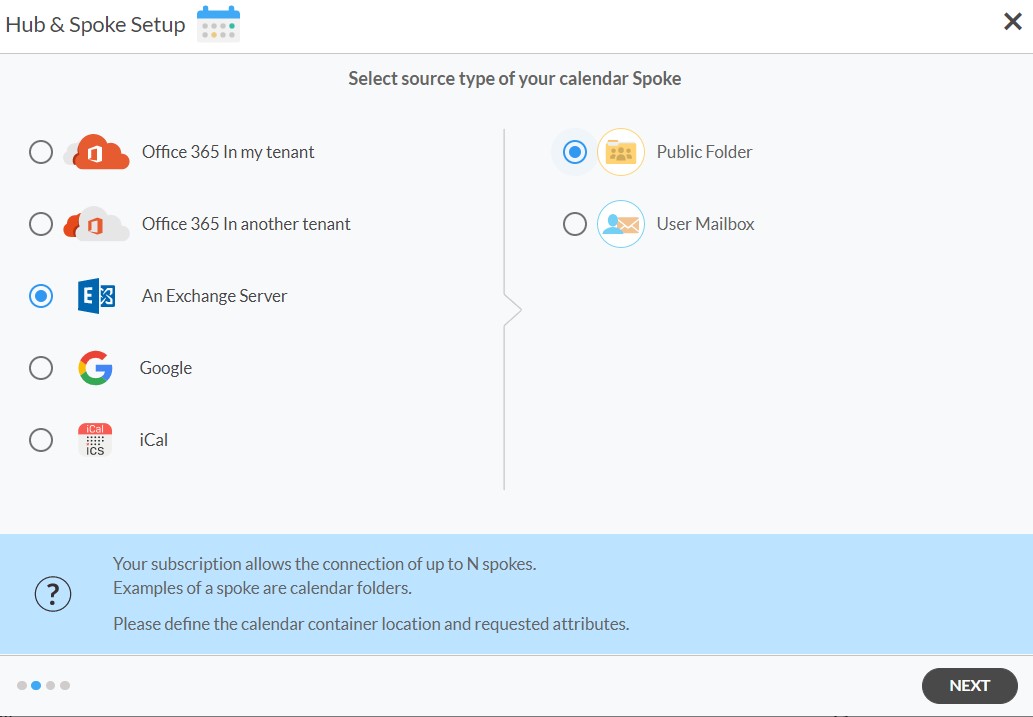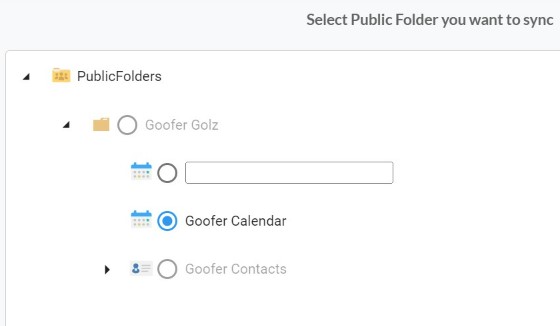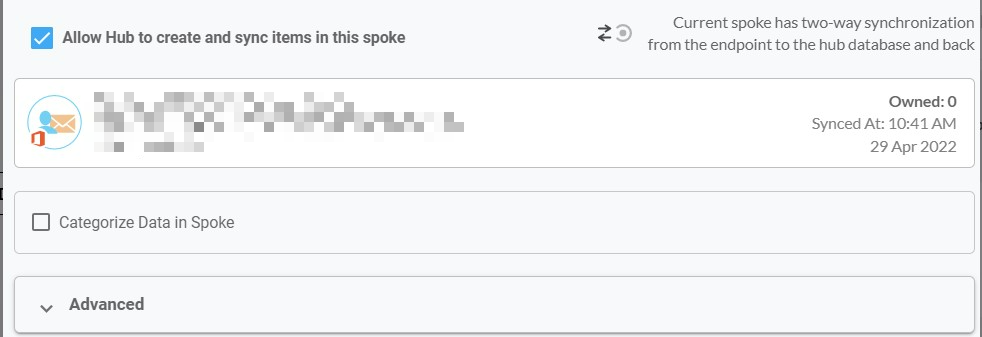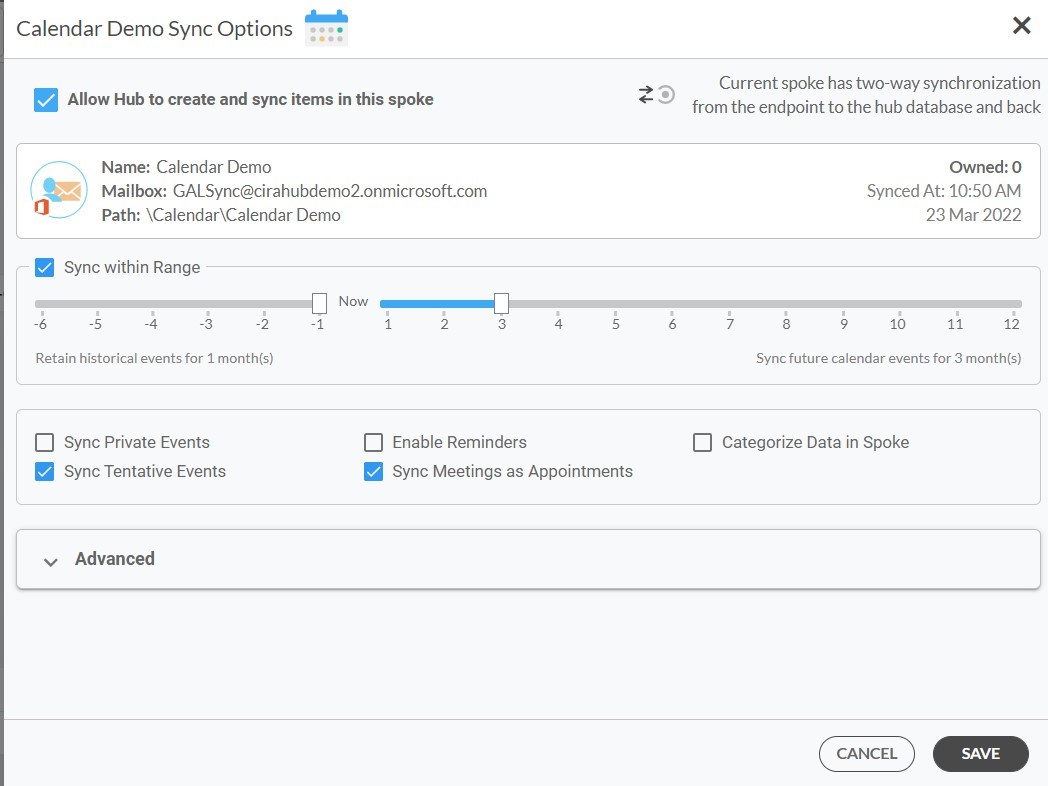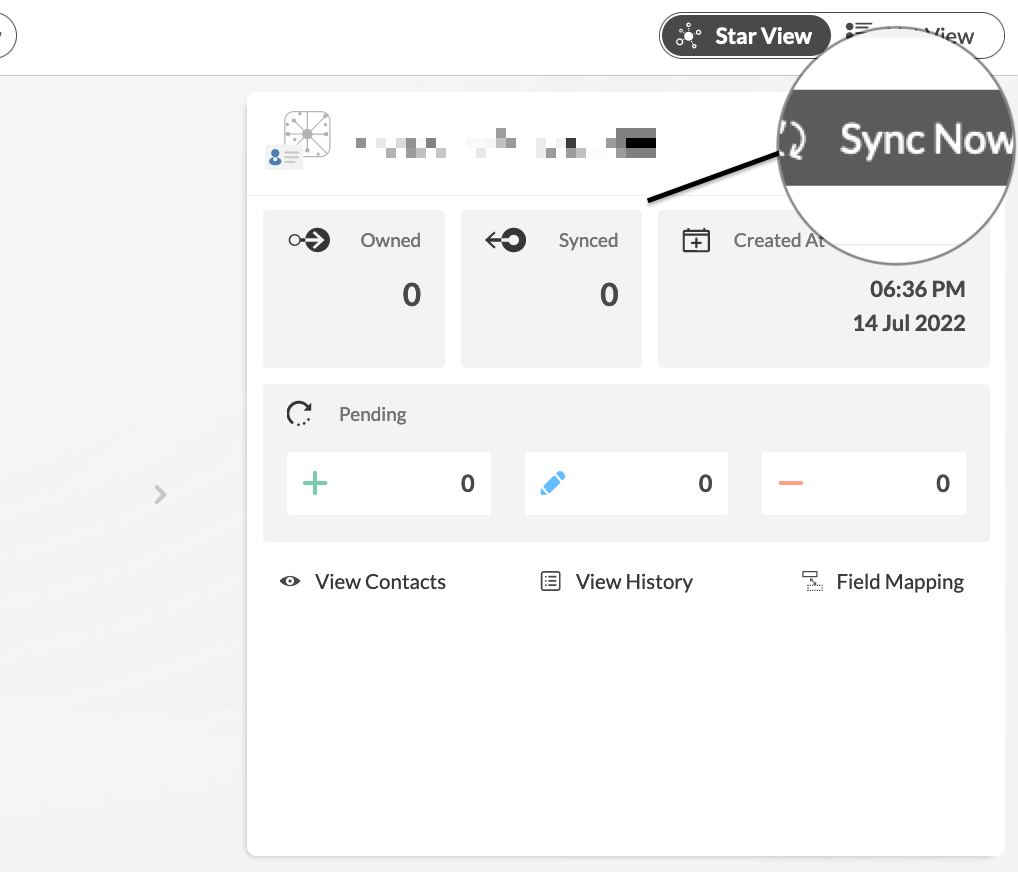This article will outline how to two-way calendar sync Google Calendars with Exchange Server Public Folders. Cirahub users can sync contacts between Salesforce, HubSpot, ActiveCampaign, and more. Transfer, duplicate, and share customer contacts across all employee devices.
Syncing an Exchange Server Public Folder with a Google Calendar
- Log in to CiraHub. On the Hub & Spoke Setup page, select the Calendars object. Keep in mind that public folders can sync both contacts and calendars (See figure below.)

- Select Google as your source type for your Calendar spoke and click NEXT. (See figure below.)
- Type in your Google credentials to access its data. You may invite another user by typing in their email address or simply using existing credentials saved on CiraHub, then click NEXT. In this example, we have chosen a calendar item under previously saved credentials. (See figure below.)
- Name your Google Calendar Spoke and click NEXT. (See figure below.)
- Choose a name for your Hub, then click CREATE. (See figure below.) These steps will allow you to two-way sync Google calendars.
6. Next start the Hub and Spoke setup. Click on “Exchange Server” as your source type for your calendar spoke and select Public Folder.
7. Enter your Exchange Sever Connector Login, Password, URL, and Exchange Version. If you are running an Exchange Server Version dated 2016 or later, always select Exchange 2016 in your Connector Settings. Click here for more information on How to Find your Exchange Server settings.
8. Wait for CiraHub to Validate your Exchange Server Settings in order to access your data.
9. Select the Mailbox Folder you would like to sync.
10. Type in a Spoke Name and click Next.
11. Type in a Hub Name and click Create.
12. On the CiraHub Dashboard, click on each of the Spokes, select Sync Options, then Allow the Hub to create and sync items in this spoke, and click NEXT. This will enable 2-way synchronization between the Hub and your spoke.
13. Next you can set up sync options and advanced settings for items in the spoke. Important: learn more about Calendar Sync Options here.
14. Click “Sync now” to enable 2-way synchronization between the Spokes and the Hub you have created. You can also modify the sync options for each of your Spokes.
More About CiraHub!
CiraHub is a two-way sync platform for shared contacts and calendars for Microsoft 365, Exchange Server, and other Microsoft Enterprise Applications users. The software is designed to make it easy for people lacking IT expertise to set up shared contact and calendar sync for their company. For more information check out the FAQ page and our CiraHub Onboarding Guide.