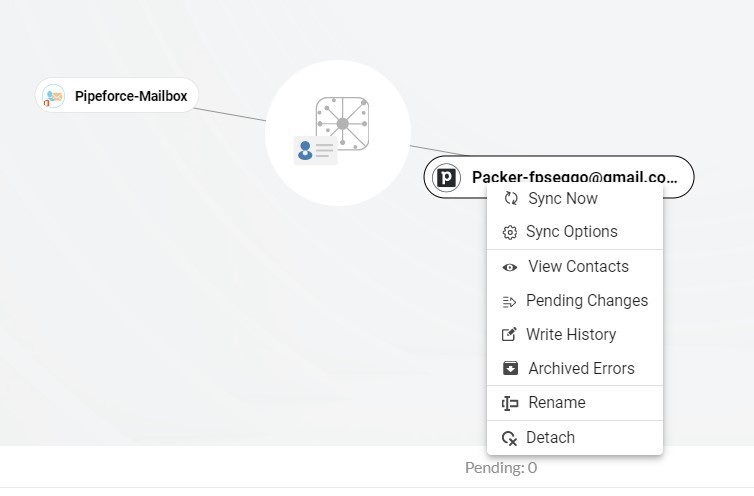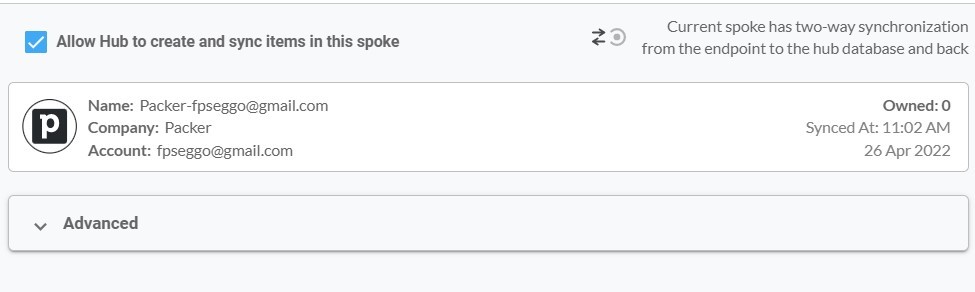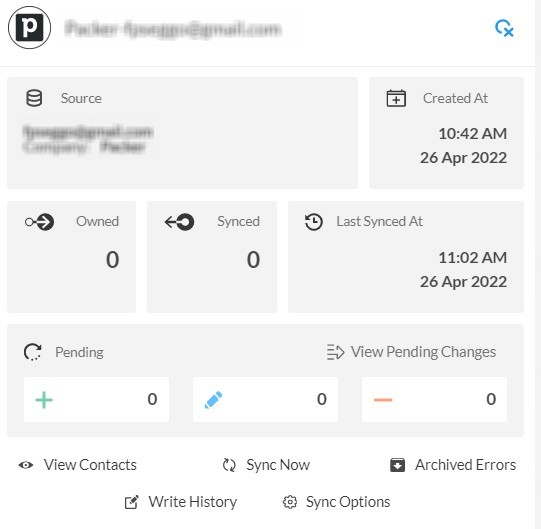CRM tools, such as Pipedrive, are essential for storing contact data relating to customers, vendors, potential leads, and more in a wide range of organizations. Similarly, Microsoft’s SharePoint is a simple yet powerful CRM built on Microsoft 365 that offers a robust view of the sales pipeline and activities cycle from campaign to lead tracking, lead capture, and account management. Learn more about how to use CiraHub to perform an automatic two-way contact sync between SharePoint and Pipedrive.
Easy Steps to Two-Way Sync SharePoint and Pipedrive Contacts:
- First, Log in to CiraHub. You will be taken to the onboarding wizard. (See figure below.) Next, select the object you want to sync. In this example, the contacts object has been selected.
- Next, select SharePoint as the source type for your contact spoke.
- Click Grant Access to give CiraHub Permission to browse your company users or contacts for SharePoint.
- Sign into your Microsoft Account that is attached to SharePoint.
- Give CiraHub Access to your SharePoint account and always check the box that states “Consent on behalf of your organization”.
- Select a SharePoint Contact List in order to two-way sync SharePoint contacts.
- Select the option to add an Additional Spoke.
8. Click on “CRMs” as your source type for your contact spoke. (The Hub contains all synced Contacts from each spoke; a spoke can be a Public Folder, a user mailbox, the GAL or a CRM.)
9. Next, select Pipedrive as the source type for your contact spoke.
10. Sign in with Pipedrive to add your account to the Hub, or select an existing Pipedrive account to two-way sync Pipedrive contacts.
11. If you selected “Sign in with Pipedrive”, you’ll be prompted to this screen to enter your Pipedrive username and password.
12. Click Allow and Install to enable CiraHub’s Multi-way Sync with the attached Pipedrive Account.
13. Type in a Spoke Name and click Next.
14. Next, type in the Hub Name and click Create.
15. Next, right-click your spoke, and select “Sync Options”. From there, you will be taken to a new window; click the box which says, “Allow Hub to create and sync items in this spoke.” This will enable 2-way synchronization between the Hub and your spoke.
16. Click on “Allow Hub to create and sync items in this spoke”. This will enable two-way synchronization from the endpoint to the hub database and back. Select Categorize Data in Spoke if you would like to filter out which items you would like to sync.
17. Click the Advanced tab to set up contact filtering for Pipedrive. This would enable a user to two-way sync SharePoint with Pipedrive and create Hub items based on specific criteria.
18. Click on “Sync now” to two-way sync contacts between SharePoint and Pipedrive. You can also edit synchronization options for each of your spokes below.
Conclusion
Setting up a two-way contact sync between SharePoint and Pipedrive allows organizations to save time on manual synchronization of leads, employees, vendors, and more. Start using CiraHub’s powerful two-way contact sync today and see the results yourself!
More About CiraHub!
CiraHub is a two-way sync platform for shared contacts and calendars for Microsoft 365, Exchange Server, CRM Sync Pipedrive to Microsoft 365 Mailbox, and other Microsoft Enterprise Applications users. The software is designed to make it easy for people lacking IT expertise to set up a multi-way CRM sync and more (i.e., contact and calendar sync) for their company. Start your CiraHub trial today!