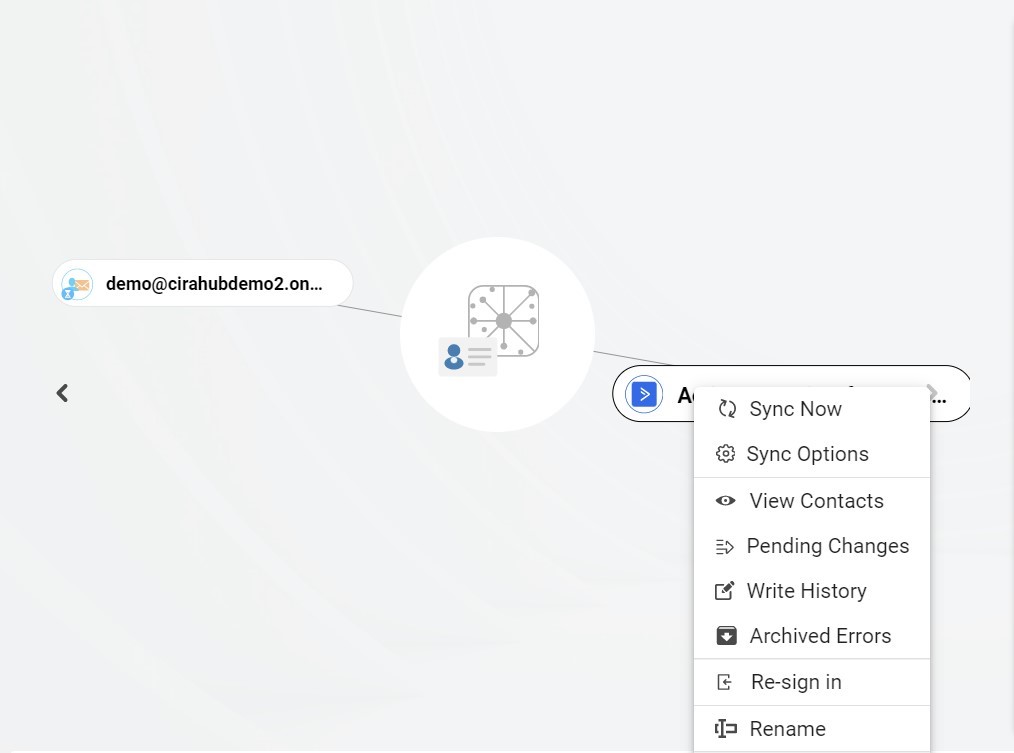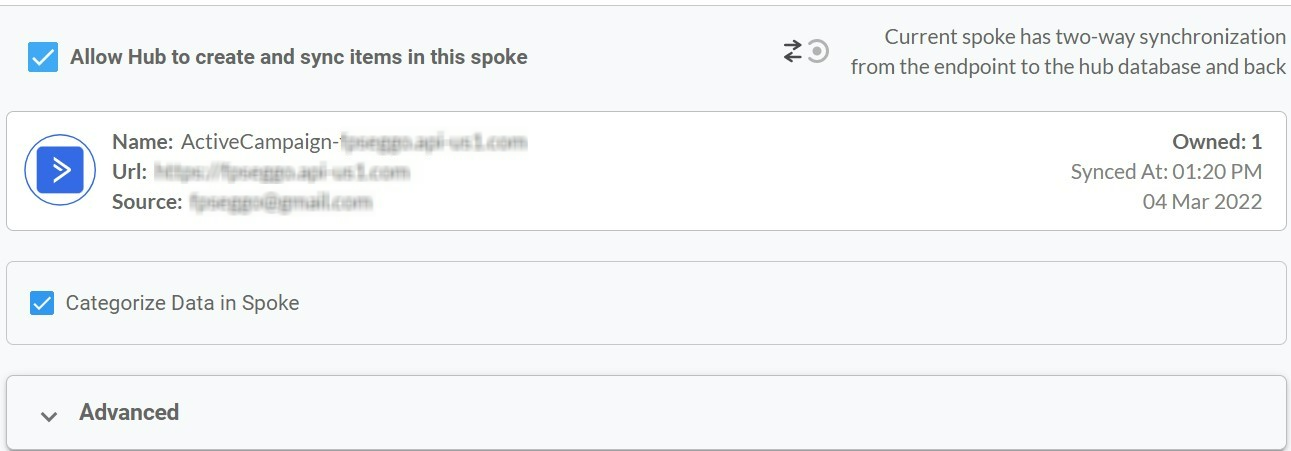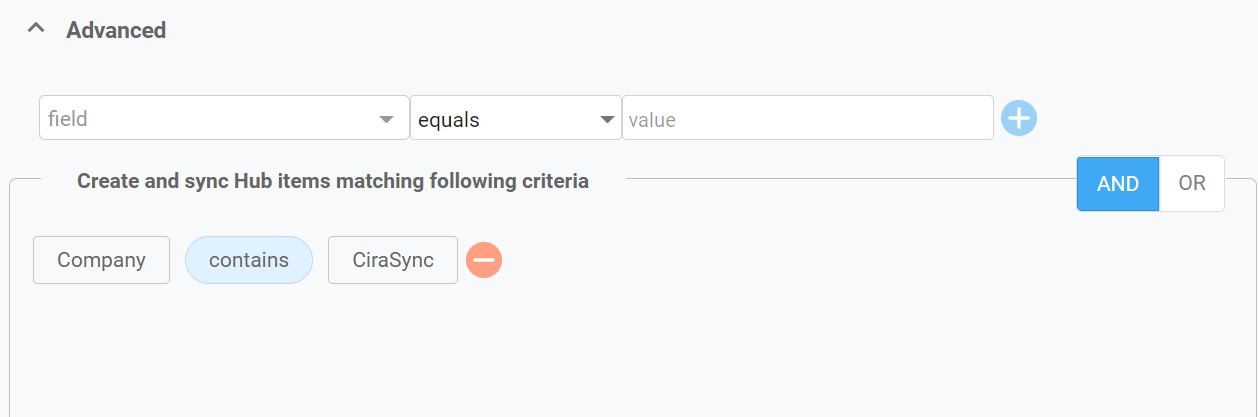This comprehensive article will outline how to two-way sync contacts between Procore and your ActiveCampaign Account.
Procore is a cloud-based software platform for construction management that aims to enhance and simplify the management of construction projects. It is extensively utilized in the building sector to improve productivity, visibility, and collaboration.
Thanks to this Two-way sync feature, you can:
- Project-related emails, contacts, and documents are all kept in one location when Google and ActiveCampaign are synced.
- Have access to a clean and intuitive dashboard.
- Construction companies that oversee several projects at once may find this integration very helpful as it promotes efficiency a throughout all of the projects.
This article will show you how to enable a two-way sync for Procore and ActiveCampaign.
Set Up a Two-Way Contact Sync Between Procore and ActiveCampaign
Create a Spoke for Procore
1. To two-way sync Procore contacts with Salesforce, you’ll first need to log in to CiraHub. You will be taken to the onboarding wizard. (See figure below.) Next, select the object you want to sync. In this example, the contacts object has been selected.
2. Next start the Hub and Spoke setup. Click on “CRMs” as your source type for your contact spoke. (The Hub contains all synced Contacts from each spoke; a spoke can be a Public Folder, a user mailbox, the GAL or a CRM.)
3. Select Procore as the source type for your contact spoke.
4. Sign in with your Procore Email and Password.
5. Type in a Spoke name and click next.
6. To two-way sync Procore contacts, enter a Hub name and press the next button.
7. Select the option to add an Additional Spoke.
- Select the option to add an Additional Spoke.
- Click on “CRMs” as your source type for your contact spoke. (The Hub contains all synced Contacts from each spoke; a spoke can be a Public Folder, a user mailbox, the GAL or a CRM.)
- Select “ActiveCampaign” as the contact spoke type.
- Enter your ActiveCampaign Access URL and Key.
- Type in a Spoke name and click next in order to two-way sync ActiveCampaign contacts. This will link CiraHub to your ActiveCampaign account and give CiraHub access to your contacts lists and CRM data in ActiveCampaign.
- Type in a Hub name and click next.
- Next, right-click your spoke, and select “Sync Options”. From there you will be taken to a new window, click the box which says, “Allow Hub to create and sync items in this spoke.” This will enable 2-way contact synchronization between the Hub and your spoke.
- Click on “Allow Hub to create and sync items in this spoke”. This will enable two-way synchronization from the endpoint to the hub database and back. Select Categorize Data in Spoke if you would like to filter out which items you would like to sync.
- Click the Advanced tab to set up Contact filtering settings. This would enable a user to synchronize and create hub items based on specific criteria.
- Click on “Sync now” to enable two-way synchronization for the current spoke. You can also edit any synchronization options for each of your spokes below.
Why Should You Two-Way Sync Your Procore and ActiveCampaign Contacts
While both Procore and Zoho provide tools for team administration, contact management, campaign automation, and sales tracking, they function somewhat differently. This is why organizations can greatly benefit from two-way syncing data between the two platforms to better utilize each of their CRM functions. CiraHub allows a single admin to merge, edit, and sync multiple contact lists from different sources. Click here to learn more about how you can start a CiraHub trial today!