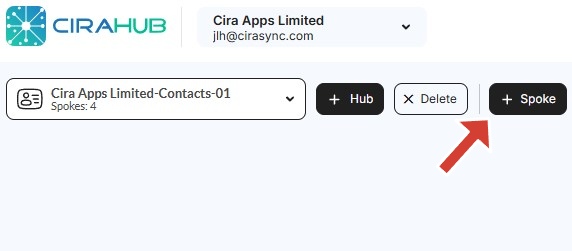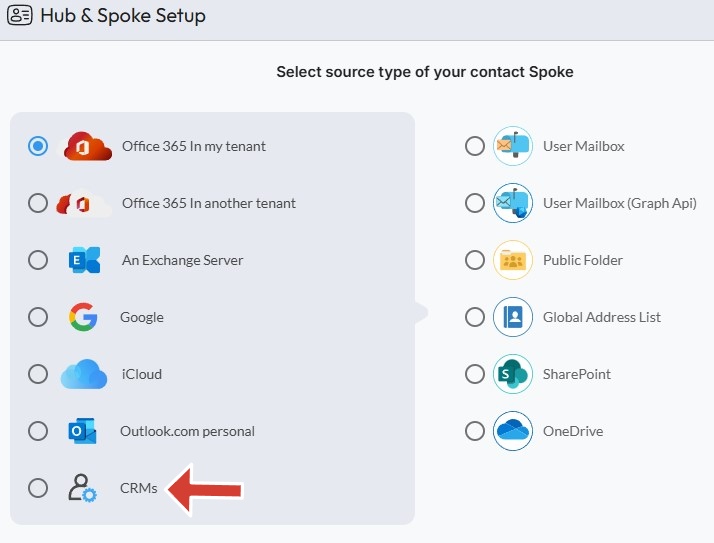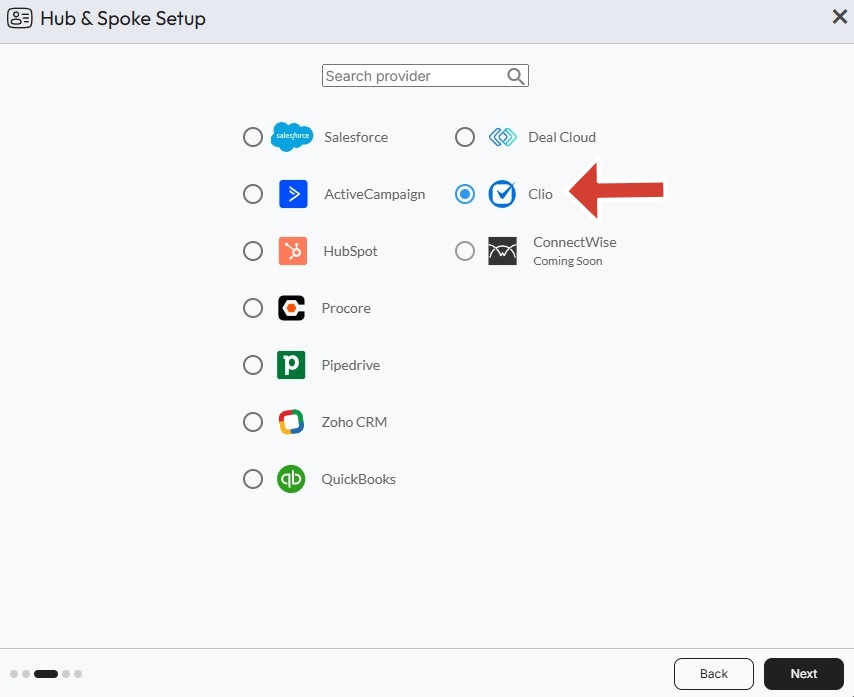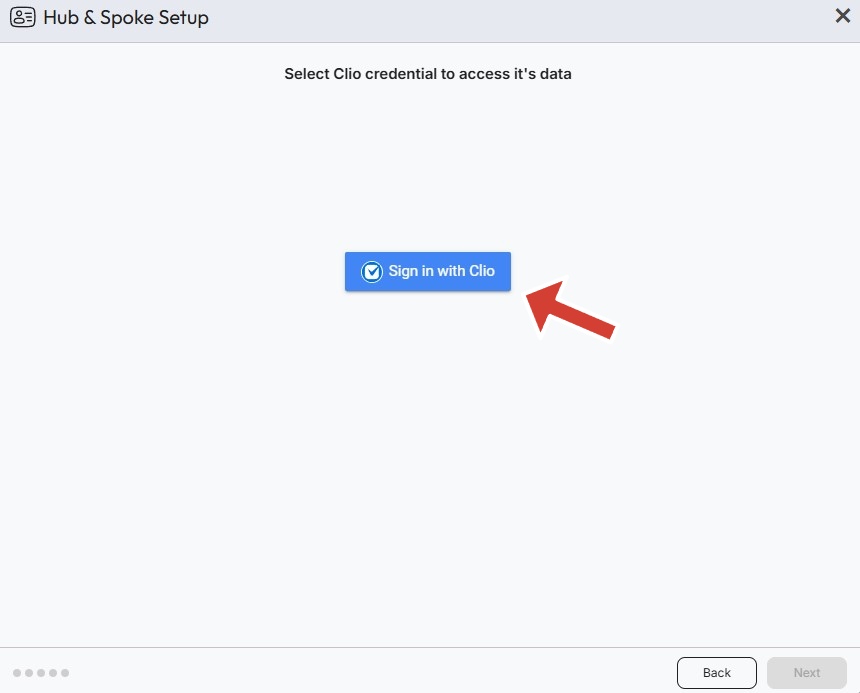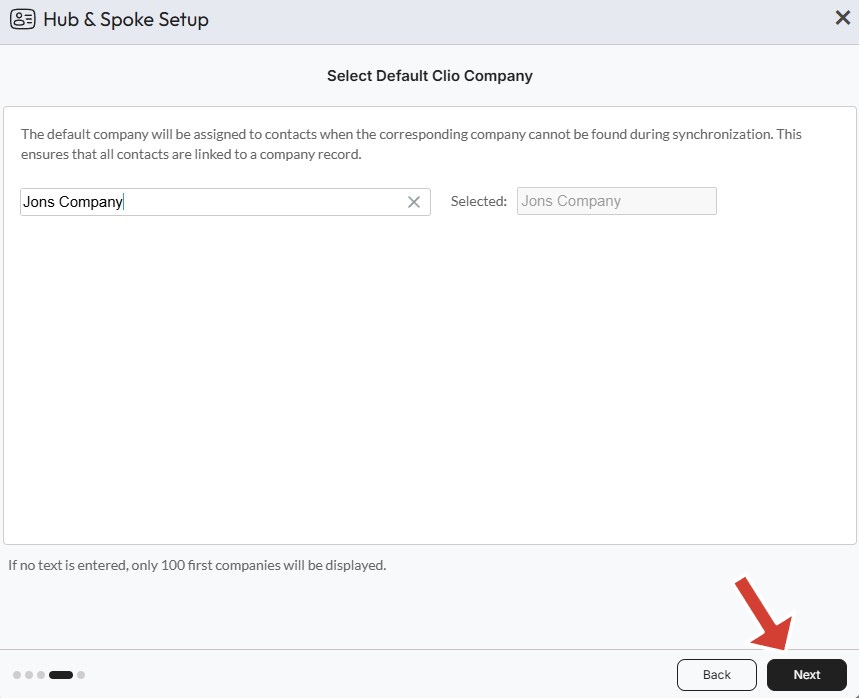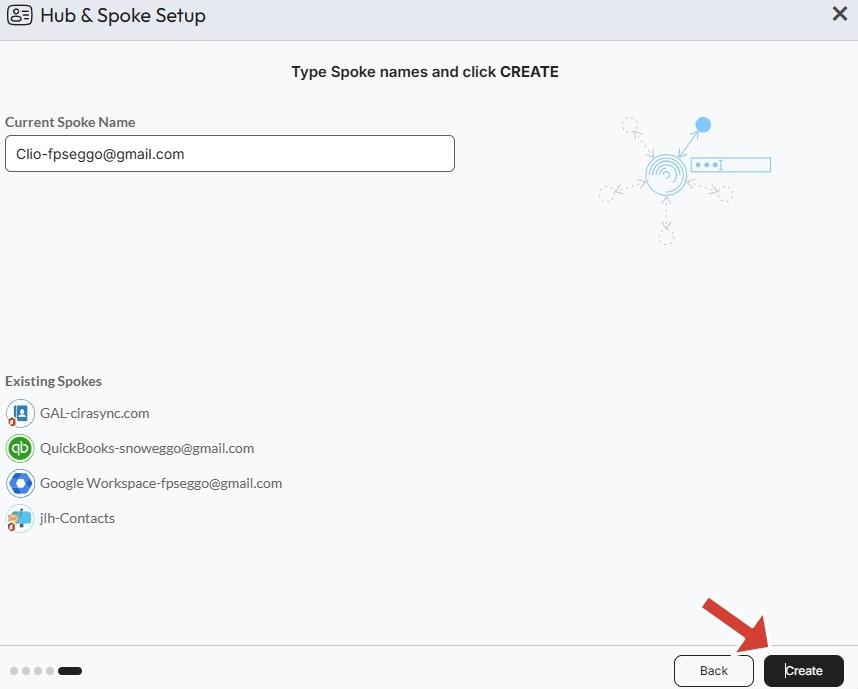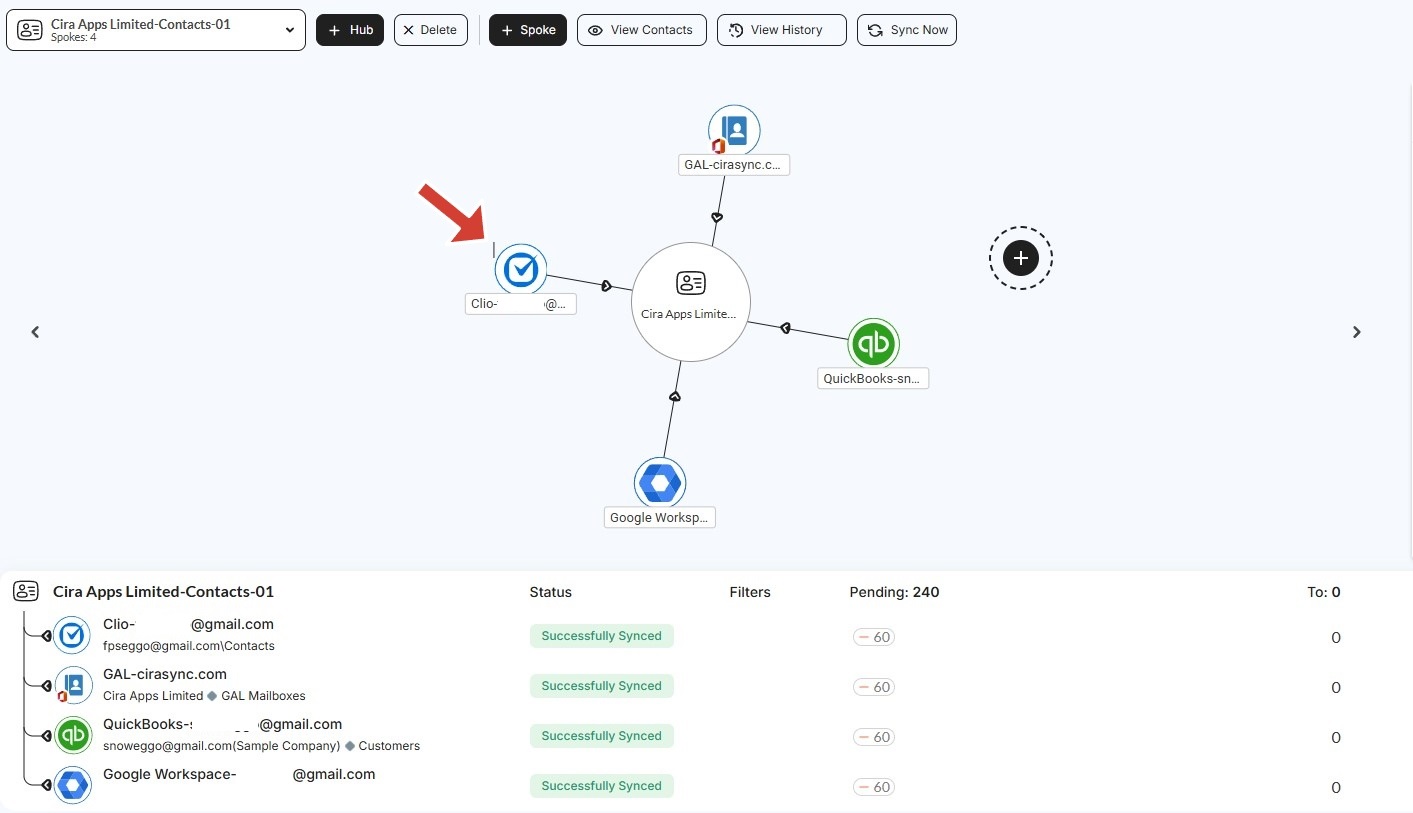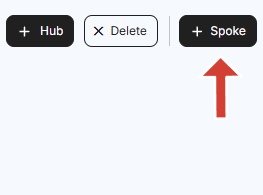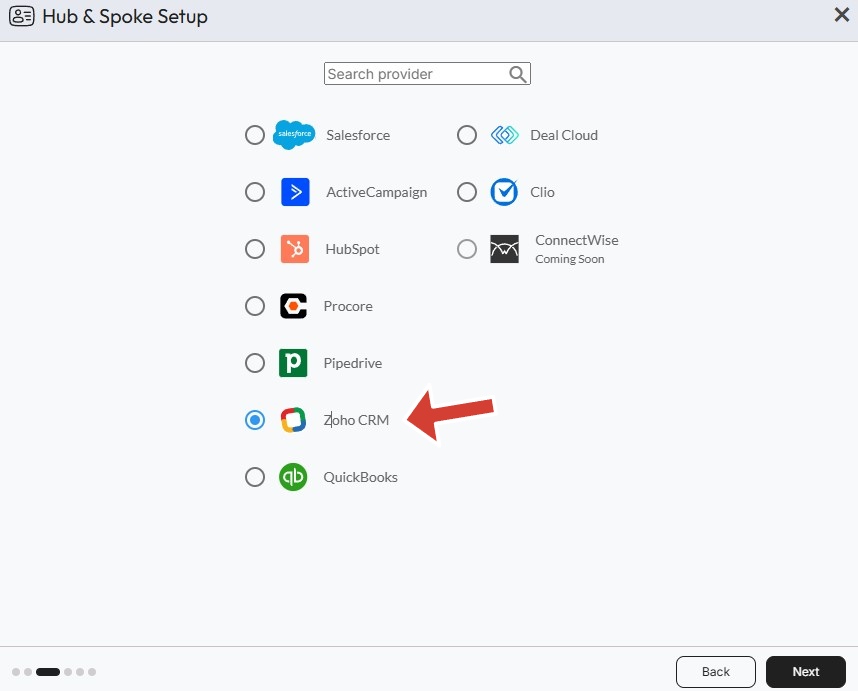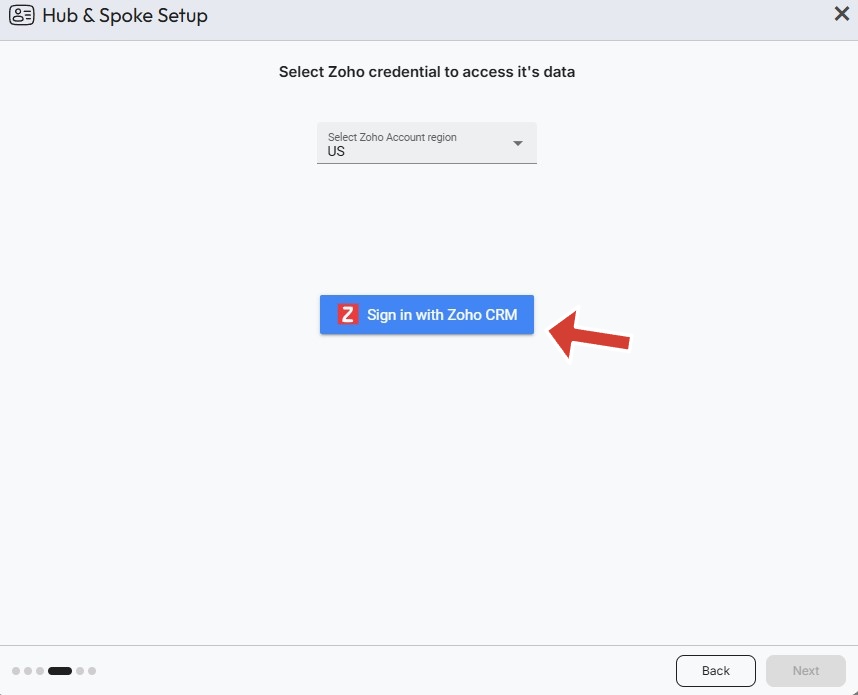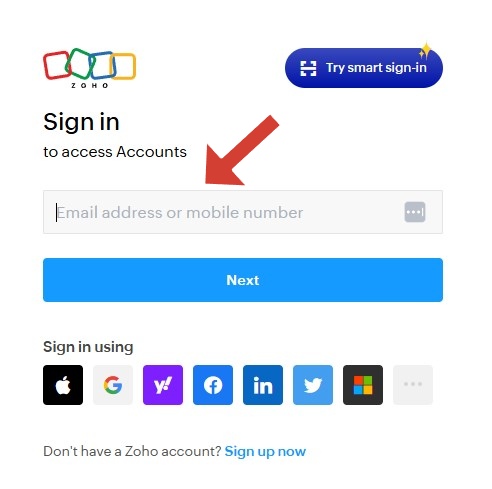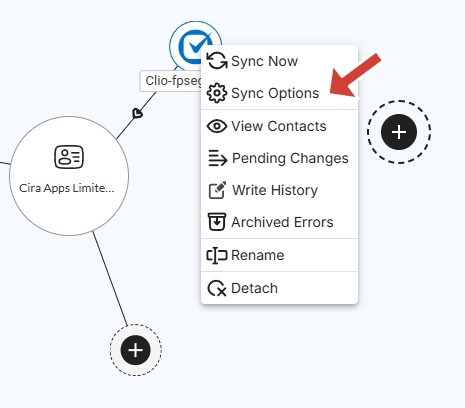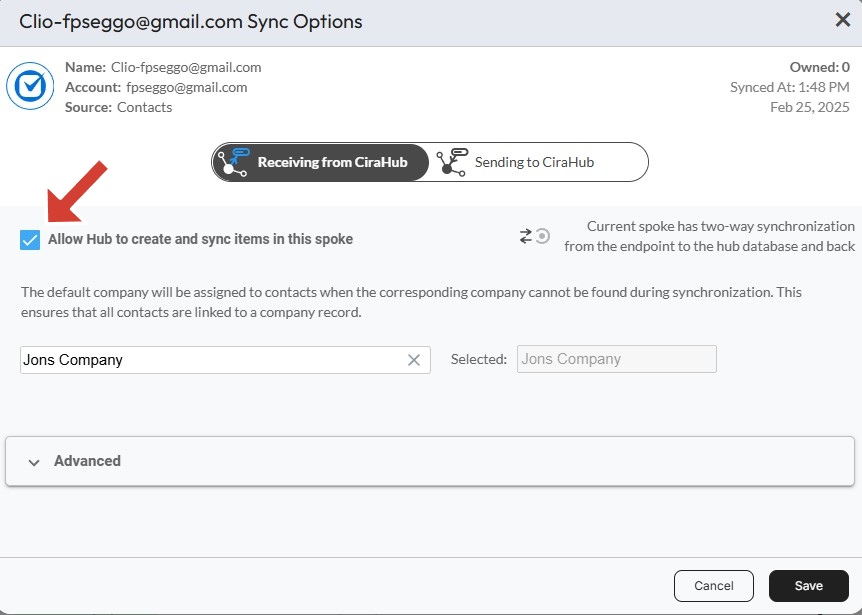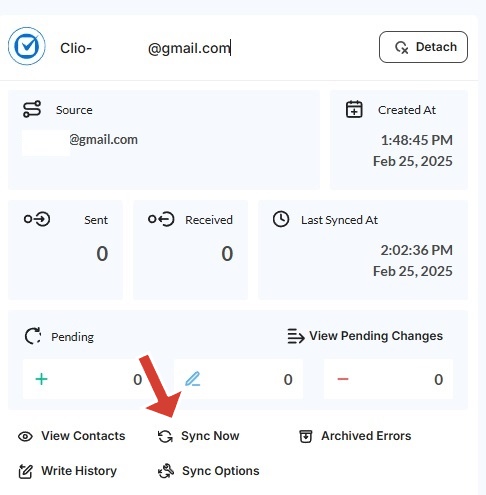How to Two-Way Sync Contacts Between Clio and Zoho
1. Log in to CiraHub and click on the Add Spoke icon on the top of your CiraHub Dashboard.
2. Next, start the Hub and Spoke setup. Click on “CRMs” as your source type for your contact spoke. (The Hub contains all synced Contacts from each spoke; a spoke can be a Public Folder, a user mailbox, the GAL or a CRM.)
3. Select Clio as the contact spoke type.
4. Click Sign in with Clio.
5. Select a default Clio company which will be assigned to contacts when the corresponding company cannot be found in a synchronization and click next.
6. Type in a spoke name and click Create.
6. Now you should see your newly created Clio spoke added to your Hub and spoke setup.
7. Select the option to add an Additional Spoke.
Step 2: Create a Spoke for Zoho
8. Select Zoho as the contact spoke type.
9. Select Zoho Credentials to access its data.
10. Sign in to your Zoho Account.
11. Click Accept to give CiraHub access to your Zoho account.
12. Type in a spoke name and click CREATE.
13. Next, right-click your spoke, and select “Sync Options”.
14. Click on “Allow Hub” to create and sync items in this spoke. This will enable two-way synchronization from the endpoint to the hub database and back.
15. Click on “Sync now” to two-way sync contacts between Clio and Zoho.